Overview
The Application Dependencies Dashboard lets you view application modules dependent on each other. This tool is beneficial for someone new to your project. As it helps you visualize how the modules work together in your application.
Relationships between modules could imply one module executing a remote execute with another module. For instance, a module pulling submission data from a schema module. Or where the creator imported one module into the Panel component of another module.
Application Dependencies Dashboard Tool Access
This tool requires Creators to have specific role access in Environment Role RBAC (Role-Based Access Control) or WSRBAC (Workspaces Role-Based Access Control).
If using Environment Roles (not using WSRBAC):
Creator roles can view all data in this tool.
If using WSRBAC:
Creators can view data related to modules and workflows inside Workspaces where they have access.
If a user cannot access specific data, it likely means they do not have access to the Workspace containing the module.
Navigating the Application Dependencies Dashboard
To view modules dependent on each other, you'll open the Application Dependencies Dashboard tool in your current environment.
If you've configured your modules using best practices, you'll see them on the dashboard. The first 2 columns show the Module ID and Module Title of the non-dependent module. The next 2 columns show the module ID and title for the dependent module. In the far right column, you'll also see the relationship type between the 2 modules. Options include:
Execute: When a module performs a remote execute using another module.
Import: When a module imports another module.
By default, the table shows the first 10 dependencies. Using the pagination buttons below the table, you can navigate past these entries.
You can see what the dashboard looks like below:
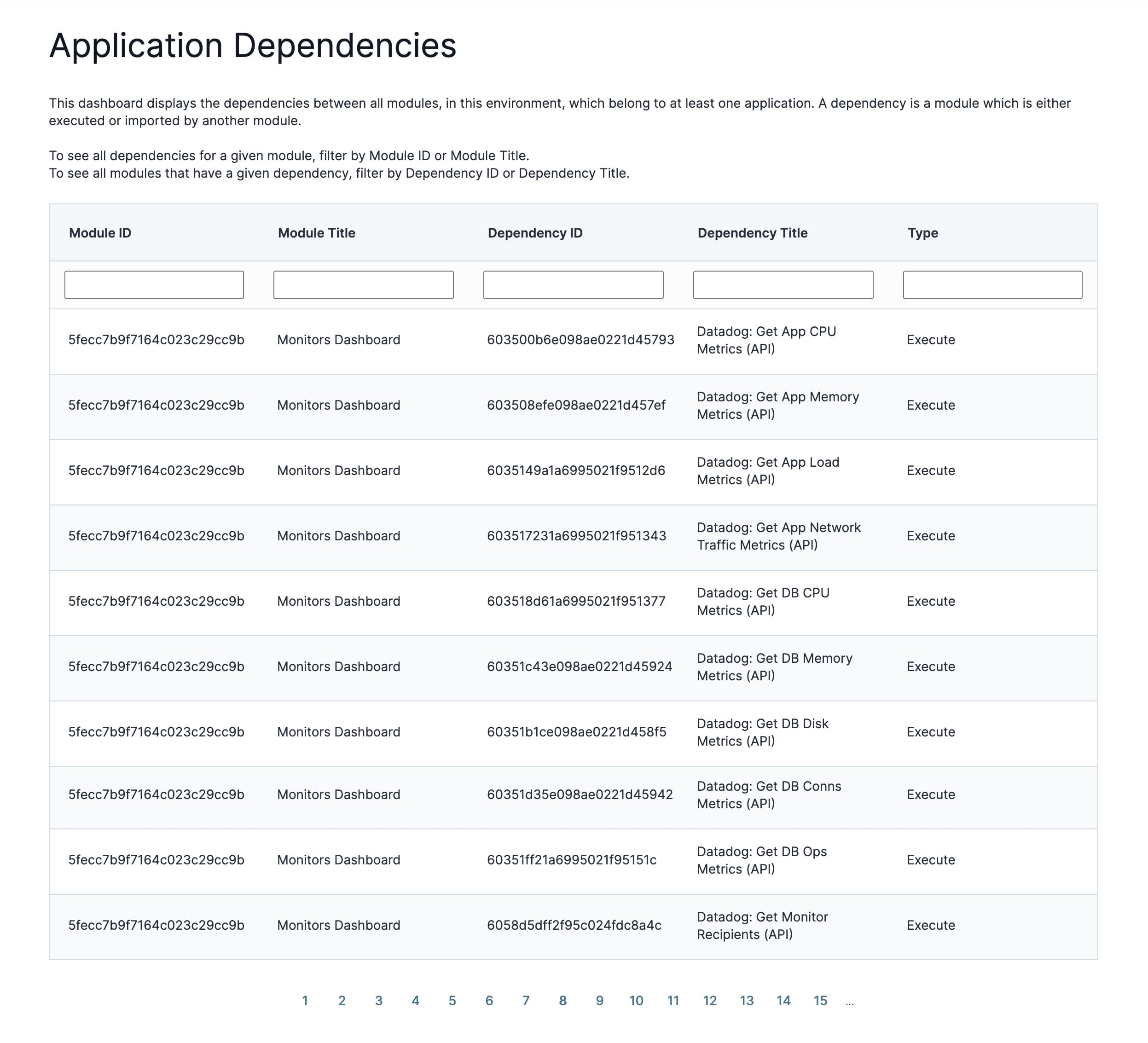
Filtering the Application Dependencies Dashboard
You could have many application modules in your environment, so the dashboard has 5 built-in filters to help. You can use some or all the filters at the same time, depending on how specific you want to be. The dashboard lets you filter by either module of the dependency relationship. You can also filter for modules that import another module. Or, filter those that are performing a remote execute with another module. As you enter text into the fields, matches appear automatically.
Now, let's examine the dashboard's filters:
Filter | Description |
|---|---|
Module ID | Filter by the module ID of the module dependent on the other. |
Module Title | Filter by the module title of the module dependent on the other. |
Dependency ID | Filter by the module ID of a module that another module depends on.
|
Dependency Title | Filter by the module title of a module that another module depends on.
|
Type | Filter by the dependency between the 2 modules. You can only filter with Execute or Import |