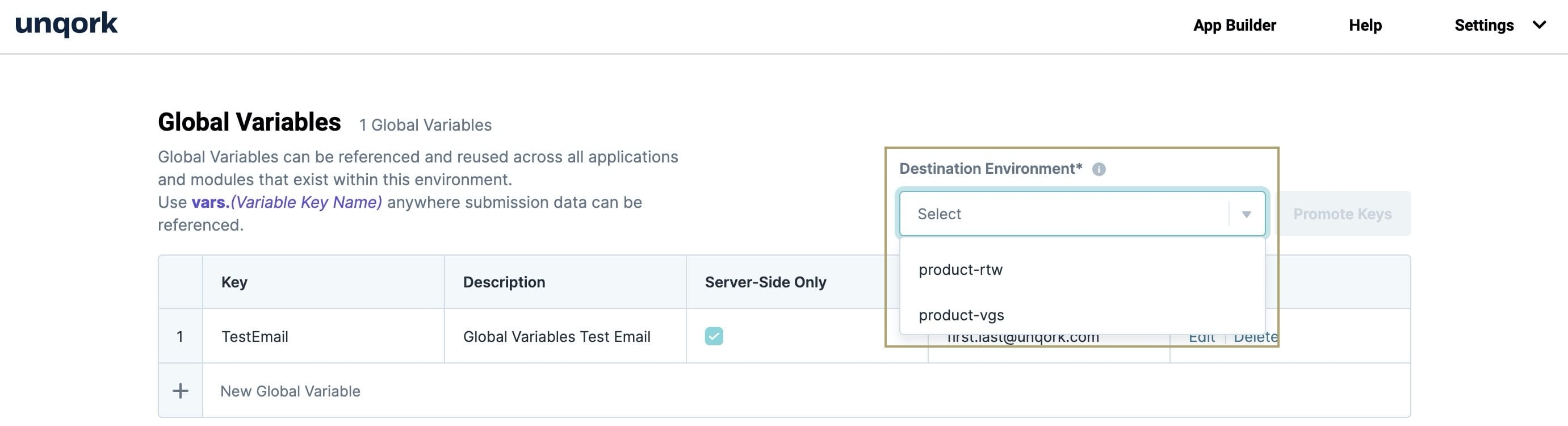Promote global variables as part of your application promotion process. Promotion advances your variables from their current environment stage to the next. Once promoted, your variables are available to reference in that new environment stage. This feature also lets you keep your key names consistent across all environment stages.
Environment stages in Unqork support each phase of building and rendering applications. Generally, there are three environment stages for each production customer:
# | Environment Level | Description | Codebase |
|---|---|---|---|
1 | Staging | Where Unqork Creators configure applications. This non-production environment level is meant for test data only. This level is where you create and update configurations before promoting to QA for testing. Staging is an internal environment level and part of Unqork's cloud infrastructure. Staging offers both a Designer and Express View interface.
| Staging |
2 | Quality Assurance (QA) | Where Unqork Creators test and verify processes, artifacts, and ensure applications are built using best practices. QA is an internal environment level and part of Unqork's cloud infrastructure. QA offers both a Designer and Express View interface.
| QA |
3 | User Acceptance Testing (UAT) | Where the Creators and end-users can view the latest build. Use this environment level to test your application's end-user experience. This non-production environment hosts test data only. UAT is an internal environment level and part of Unqork's cloud infrastructure. UAT offers both a Designer and Express View interface.
| UAT |
4 | Production | This is the live application and the only environment level where end-users can access it. This level is also the only environment level to store live client data.
| Production |
Additional environments can also include Pre-Production (Pre-Prod) environment levels. Pre-Prod environments use the Production codebase. The progression order is Staging, QA, UAT, Pre-prod, and Production. Client leads decide the number of environments to use when developing a customer application.
Transferring your variables between environment stages is called a promotion. If you transfer your variables from Staging to UAT, that's a promotion. And, if you transfer your variables from UAT to Production, that's another promotion.
In this article, you'll see that the Global Variables feature makes promoting variables so easy. You can select a destination environment stage and promote all your variables at one time. Each variable's Key, Description, and Server-Side Only setting will be promoted automatically. The variable's Value won't. This is great because it keeps you from overwriting values in your destination environment stage. Once promoted, you'll create a new value specific to that environment stage.
If a global variable already exists in an environment stage, you can't re-promote it.
Promoting a Global Variable
When you’re ready to promote your app to the next environment stage, you must promote your variables. This ensures that your modules work correctly in the promoted environment stage.
After you choose a new environment stage, you'll promote all your variables at once. After promotion, you’ll see that the value for each variable disappears. You must add new values for each global variable in each environment stage. We’ll discuss how to add environment stage-specific values later.
To promote your global variables, you'll first need to access them. To access your global variables:
Click Administration at the top right of the Unqork Designer Platform.
Under Environment, select Global Variables.
Once you open the Global Variables grid, you’ll see the Destination Environment drop-down above the grid. This drop-down lets you choose the environment stage where you'll promote your variables.
Select your destination environment stage from the Destination Environment drop-down.
Click Promote Keys.
By default, all variables automatically promote. If there’s a variable you don’t want to promote, you can delete the variable in your destination environment stage.
Review the warning modal and click Promote to transfer your variable to the next environment stage. Or, to stop the promotion process, click Cancel.
Remember, if a variable already exists in that environment stage, you can't re- promote it. Also remember, after promoting a variable, you must create a new value in the destination environment stage.
Creating a New Global Variable Value
In your destination environment stage, your Value field is empty. Because values are environment stage-specific, you must create new ones for each environment stage. To make changes, you'll access Global Variables in the destination environment stage. The Global Variables feature lets you create values in every environment stage you plan to promote your app to. You can create test values in testing environment stages and real ones in Production.
To create a new value in your destination environment stage:
Click Administration at the top right of the Unqork Designer Platform.
Under Environment, select Global Variables.
At the bottom of the Global Variables list, click
+ New Global Variable.In the Actions column, click Save.