Express Group Administration is where you add and manage groups for your applications' Express users. Express users are the end-users using your application in Express View. To manage the Express View permissions in your application, separate your Express users into groups and roles. You'll notice that groups differ from roles. Groups determine which submissions an end-user can access. Roles determine what actions your end-user can take on those submissions.
Groups let you control a team member's access to submission data based on the hierarchy of their role and the groups they're in. You can decide whether they can access only their own data, a specific set of data, or all data.
Adding an Express Group
First, add a new Express group. Give it a name, a description, and assign a Group Type.
To add an Express group:
At the top right of the Unqork Designer Platform, click the Settings drop-down.
Click Administration.
Under Express Permissions, select Express Group Administration.
Enter a group name and group description.
Don't use spaces in group names. For example, if you want to call a group Training Group, use Training-Group or TrainingGroup.
Choose a Group Type from the drop-down. The Group Type defines data access permissions for all members of that group. Refer to More About Group Types below to learn more.
Group names are permanent. You can, however, change a group's description or Group Type at any time.
Click Add Group.
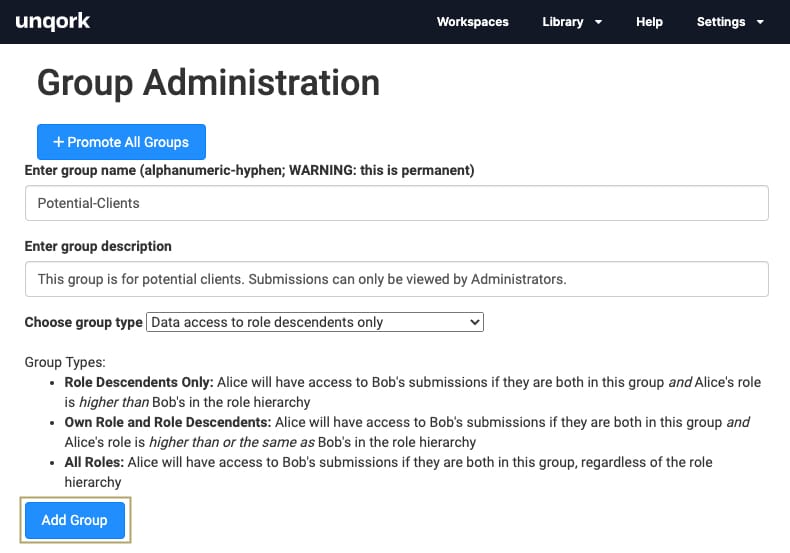
At the Success notification, click OK. You can now add Express users to this group.
More About Group Types
Your Express users can belong to more than one group. Because of this, you can use groups in various combinations to create complex rules.
Let's go over the 3 Group Types and how each option affects a group member's access to submission data. Imagine you lead a team with 2 members named Alice and Bob. You want to make sure you can control who sees what. Let's see how each Group Type affects Alice's access to Bob's submission data. Remember, Unqork manages Express permissions with roles as well as groups, so pay attention to Alice and Bob's roles too.
Alice's Group Type | Alice's Submission Data Access |
|---|---|
Data Access to Role Descendants Only | Alice can access Bob's submissions if they're both in this group and if her role is higher than Bob's. |
Data Access to Own Role and Role Descendants Only | Alice can access Bob's submissions if they're both in this group and if her role is higher than or the same as Bob's. |
Data Access to All Roles in Hierarchy | Alice can access Bob's submissions if they're both in this group, regardless of the role hierarchy. |
Viewing Active Express Groups
Once you add an Express group, it displays in the Active Groups list. This list makes it easy to keep track of and manage your Express groups.
To see all Active Groups and their settings:
At the top right of the Unqork Designer Platform, click the Settings drop-down.
Click Administration.
Under Express Permissions, select Express Group Administration.
Scroll down to Active Groups. Here you can see all current, active Express groups and their group descriptions.
Select the active group to view. The group's name and settings populate above.
Editing Express Group Settings
Sometimes, you'll want to change something about an Express group like its Data Access permissions or its description.
To edit an Express group's settings:
At the top right of the Unqork Designer Platform, click the Settings drop-down.
Click Administration.
Under Express Permissions, select Express Group Administration.
Under Active Groups, select the group you want to edit. The Express group's name and settings populate above.
Make changes to the group's description or Group Type.
Click Save Changes.
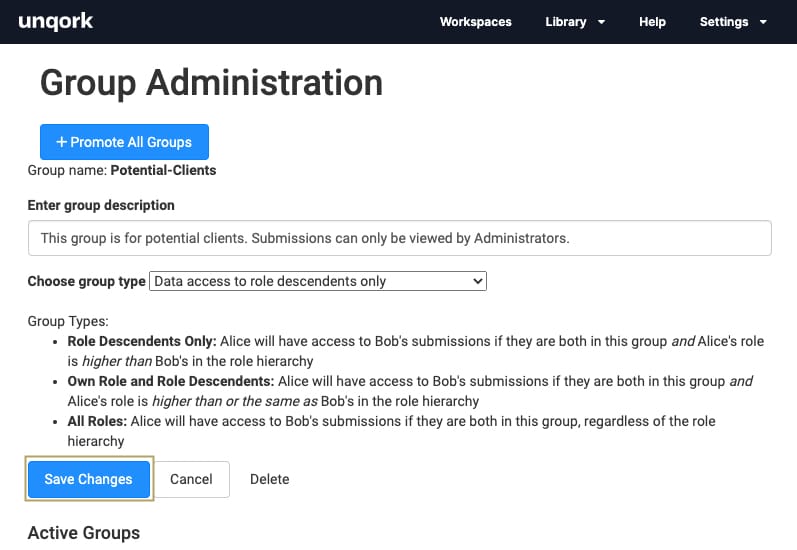
At the Success notification, click OK.
Deleting an Express Group
You might want to clean up or remove outdated Express groups from your Active Groups list. The Delete option makes this quick and easy.
To delete an Express group:
At the top right of the Unqork Designer Platform, click the Settings drop-down.
Click Administration.
Under Express Permissions, select Express Group Administration.
Under Active Groups, select the Express group to delete. The group's name and settings populate above.
Click Delete.
You can't delete a Group if it is assigned to at least one user.
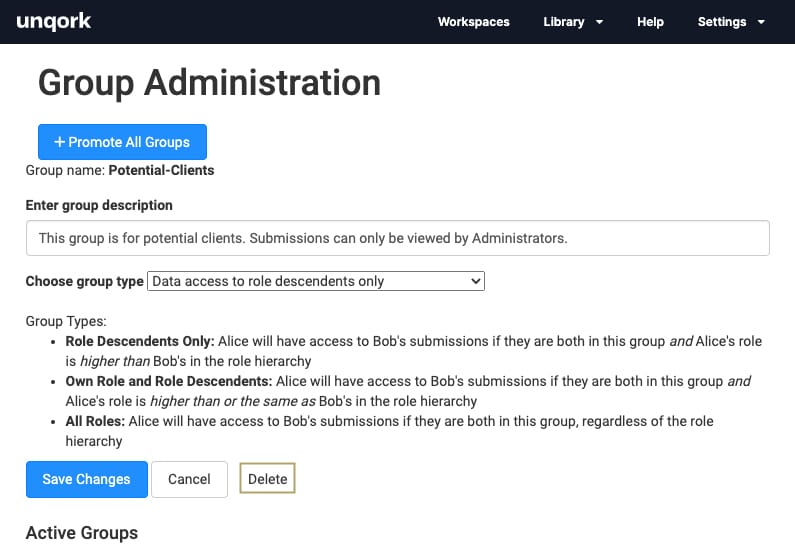
At the confirmation message, click OK.
Remember, deleting a group is permanent. To make a group available again, you must re-add it from scratch and reassign all members.
Promoting All Express Groups
Environments in Unqork support each phase of building and rendering applications. There are generally three environment stages for each production customer:
Environment Stage | Description | Codebase |
|---|---|---|
Client Staging | The Staging environment stage (sometimes called the Dev stage) is where Unqork creators do most of their critical work. This is where creators build applications, modules, API calls, and more. Client Staging is a non-production environment that hosts test content only. Features and bug fixes get released to Client Staging at the end of a sprint cycle (every two weeks). We host Staging internally at Unqork. Staging offers both a Designer and Express View interface. | Staging |
UAT (User Acceptance Testing) | The UAT environment stage is where both Unqork and the client can view the latest build. This non-production environment hosts test content only, including checking API responses and setting up unit tests. As with Staging, we host UAT internally at Unqork. UAT offers both a Designer and Express View interface. | UAT |
Production | This environment stage is the live application, the only environment that end-users can access. It is also the only environment stage to host live client data. | Production |
Some applications move through up to five environment stages. The two additional stages include dedicated QA (Quality Assurance) and Pre-production environments. QA environment stages use the UAT code-base. Pre-production environment stages use the Production code-base.
When promoting an application to the next environment, you must also separately promote all Express groups associated with it.
Express groups can have access to multiple applications. It's important to be mindful when promoting an application and all its features. Promoting a group can affect other applications in the target environment, as promoting a group overwrites any previous versions in the target environment.
To promote all Express groups:
At the top right of the Unqork Designer Platform, click the Settings drop-down.
Click Administration.
Under Express Permissions, select Express Group Administration.
Click Promote All Groups. The Promote Group pop-up displays.
From the Target Environment drop-down menu in the Promote Group modal, select a new target.
Click Promote.
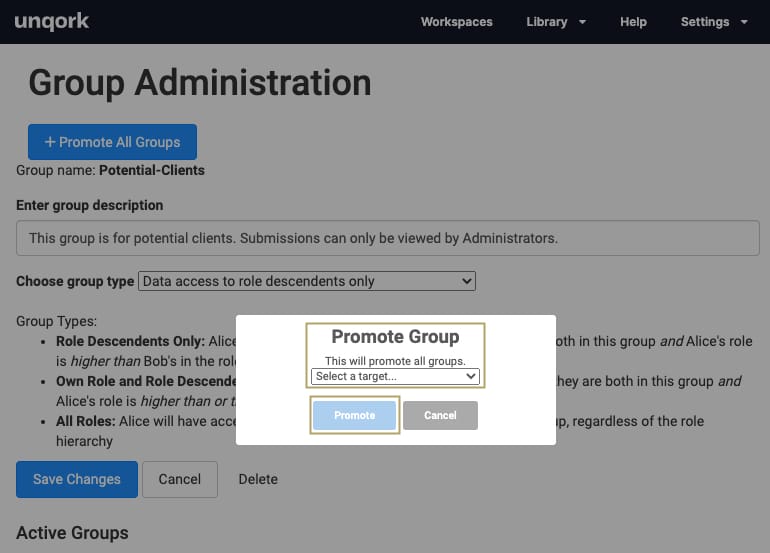
At the Success notification, click OK.
Only follow these steps if you want to promote all of your active Express groups. To promote a single Express group or a few chosen groups, you must add each of them to the new environment. To do this, follow the instructions for Adding an Express Group.