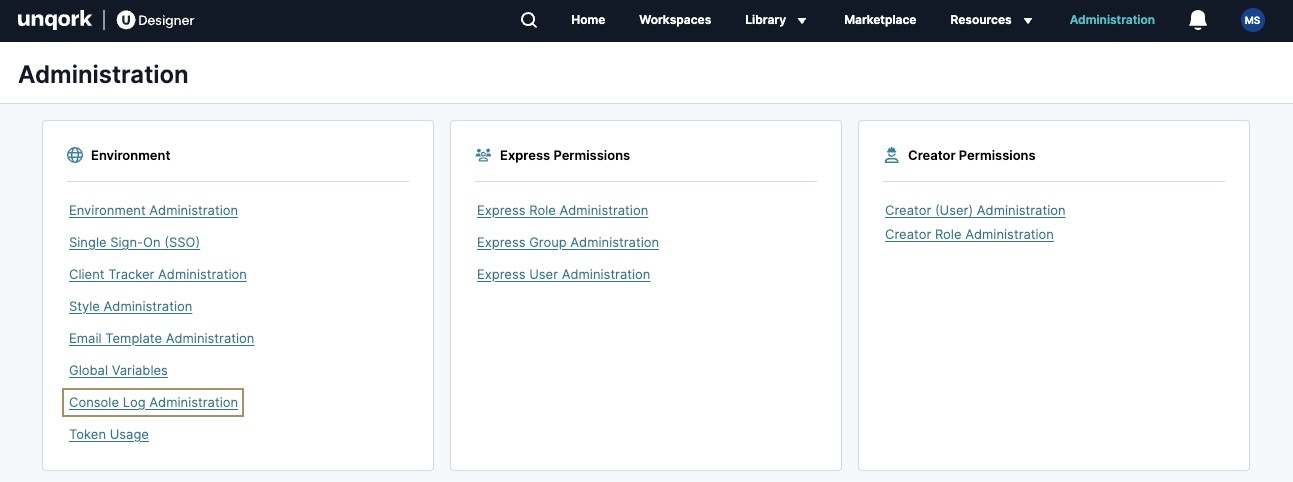Console Log Administration
Overview
The Console Log Administration page controls Vega (v2.0) The Vega (v 2.0.0) runtime is the next-generation engine of the UDesigner platform. Vega uses cutting-edge technologies to improve the Creator and end-user experience. console logs displayed in Express View. Vega-specific console logs display additional data about a module's performance, including errors, potential issues, and performance.
For example, the following Info log displays while using the DevTools Console The DevTools Console helps you securely store, build, test, and deploy your software. in Express View Express View is how your end-user views your application. Express View also lets you preview your applications to test your configuration and view the styling. This is also the view your end-users will see when interacting with your application. After configuring a module, click Preview in the Module Builder to interact with the module in Express View.:
Access the Console Log Administration Page
Administrators can access the Console Log page using the Administration homepage.
To access the Console Log page:
| 1. | From the UDesigner homepage, click Administration. |
| 2. | Under Environment, click Console Log Administration. |
Understanding Console Log Levels
When viewing Vega (v2.0) The Vega (v 2.0.0) runtime is the next-generation engine of the UDesigner platform. Vega uses cutting-edge technologies to improve the Creator and end-user experience. modules in Express View Express View is how your end-user views your application. Express View also lets you preview your applications to test your configuration and view the styling. This is also the view your end-users will see when interacting with your application. After configuring a module, click Preview in the Module Builder to interact with the module in Express View., Creators can explore additional information using the DevTools Console The DevTools Console helps you securely store, build, test, and deploy your software.. This additional information is split into four console log types: Debug, Info, Warn, and Error.
By default, console logs display for their supported environment levels as labeled in the table below. Administrators can modify which logs display in the environment's Express View console by setting the log level to (checked) or ☐ (unchecked).
To learn more about environment levels, view our Workspaces: Promoting Applications article.
| Log Level | Description | Supported Environment Levels |
|---|---|---|
|
Debug |
Displays logs about the following:
|
|
|
Info |
Displays logs about the following:
|
|
|
Warn |
Displays logs about the following:
|
|
|
Error |
Displays logs about the following:
|
|
Console logging is disabled in Production-level environments.
Viewing Current Console Log Values in Express View
While in Express View, Creators can check the console log level values by entering the following command into the DevTools Console The DevTools Console helps you securely store, build, test, and deploy your software.: __UQENV__.VEGA_LOG_LEVELS.
A list of each console log type displays with a Boolean The Boolean data type accepts one of two values: true, or, false. value. The true value indicates the log type that is displayed. A value of false does not display logs of that type.