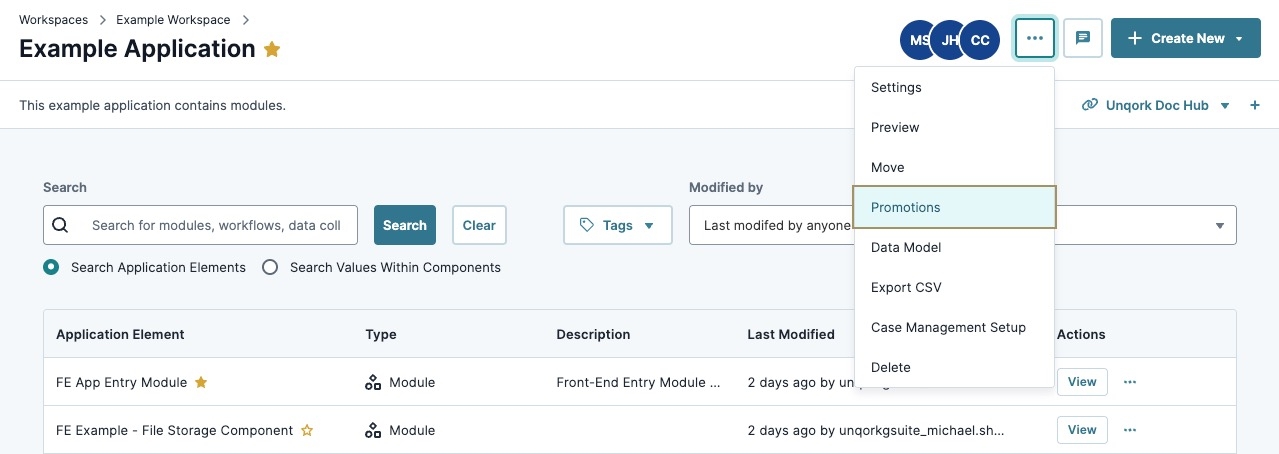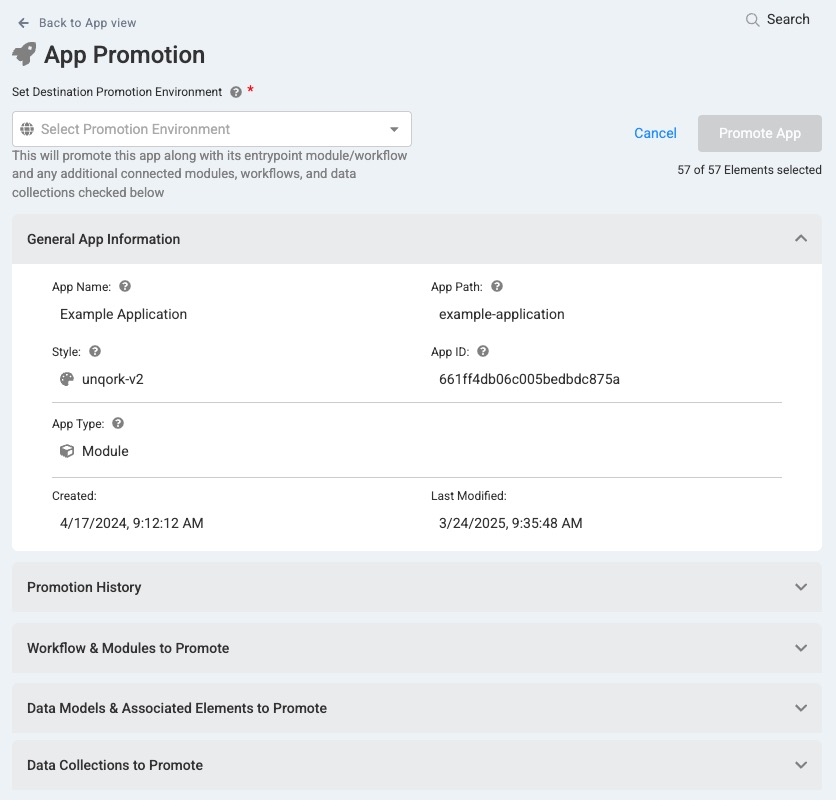Promoting applications advances them from their current environment level to the next available one. During the application development process, it's important that you understand the different Unqork environments and their purpose. Each environment is used for a different purpose, like creating your application, testing its functionality, and making it available to your end-user. When you're ready to move an application to the next phase of development, you'll promote it.
Unqork Environment Levels
Unqork environment levels support each phase of the software development life cycle. Environment levels are intended to be used in sequential order. You can only promote to the next available environment level in the sequence.
Below is a list of Unqork's available environment levels, their order in the environment sequence, and descriptions of each:
# | Environment Level | Description | Codebase |
|---|---|---|---|
1 | Staging | Where Unqork Creators configure applications. This non-production environment level is meant for test data only. This level is where you create and update configurations before promoting to QA for testing. Staging is an internal environment level and part of Unqork's cloud infrastructure. Staging offers both a Designer and Express View interface.
| Staging |
2 | Quality Assurance (QA) | Where Unqork Creators test and verify processes, artifacts, and ensure applications are built using best practices. QA is an internal environment level and part of Unqork's cloud infrastructure. QA offers both a Designer and Express View interface.
| QA |
3 | User Acceptance Testing (UAT) | Where the Creators and end-users can view the latest build. Use this environment level to test your application's end-user experience. This non-production environment hosts test data only. UAT is an internal environment level and part of Unqork's cloud infrastructure. UAT offers both a Designer and Express View interface.
| UAT |
4 | Production | This is the live application and the only environment level where end-users can access it. This level is also the only environment level to store live client data.
| Production |
Additional environments can also include Pre-Production (Pre-Prod) environment levels. Pre-Prod environments use the Production codebase. The progression order is Staging, QA, UAT, Pre-prod, and Production. Client leads decide the number of environments to use when developing a customer application.
Promotions
Moving your application between these environment levels is called a promotion. It's important to note that you can only promote to the next available environment level in the sequence. For example, from Staging to QA.
Here's how application promotions work:
Action | Result |
|---|---|
Promoting for the first time. | If your application does not exist in the next environment level, the workspace is promoted along with the application the first time you promote your application. |
Promoting to the same environment. | If your application exists in the next environment level, your promoted application overwrites its previous version. Unqork also promotes your application to the correct workspace. |
Promoting specific modules. | Modules not promoted remain untouched. Your promoted application uses the existing modules in the next environment level. |
Promoting when shared modules connect to other applications. | The promotion automatically converts modules to shared modules. If other applications promote to the next environment level, they can still connect to these modules. |
Promoting when shared modules do not connect to other applications. | These modules are promoted as normal application elements instead of shared application elements. |
You cannot promote an application that has the same application path as an application already promoted.
Promoting an Application
There are two options for promoting Unqork applications. The first is by using the Release Management Dashboard UDLC Tool. The second is promoting your applications individually at the Application level.
Promoting an Application Using the Release Management Dashboard Tool
The best practice for promoting your applications is using the Release Management Dashboard tool. This tool makes it easy to create releases with specific applications, modules, and Data Collections. Then, you can promote that release, monitor its progress, and view all relevant information.
To learn more about the Release Management Dashboard tool, view our Release Management Dashboard Tool article.
Promoting an Application at the Application Level
You can also promote applications at the Application level. Doing so takes you to the App Promotion page, where you can select the environment level where you want to promote it, select elements to promote, and view promotion history.
If you use Managed Assets and PDF Templates, you must upload these to each environment level. When promoting an application to the next environment level, you must also promote all other elements and attributes of the application. This includes roles, groups, styles, and Data Collections.
To promote your application at the Application level:
Navigate to an application you want to promote.
At the top right of the Application page, click the ellipsis button.
From the drop-down, select Promotions. You'll navigate to the App Promotion page.
App Promotion Page
You'll find the following attributes on the App Promotion page:
Attribute | Description |
|---|---|
Set Destination Promotion Environment* | Select the environment level where you'd like to promote your application. This application will be promoted with its entrypoint module, or workflow, and any additional connected modules, workflows, and Data Collections you select in the following sections of the page. |
General App Information | Information about the application. This information includes:
|
Promotion History | After you promote your application, it displays in Promotion History, along with other previous promotions. Applications promoted from the environment display in the Out tab. Those promoted into the environment display in the In tab. Use Promotion History to monitor the promotion's progress and determine whether it was successful. This section of the page also displays the following information about the promotion:
|
Workflow & Modules to Promote | Select the workflows and modules you want to promote with the application. |
Data Models & Associated Elements to Promote | Select the Data Models and other associated elements you want to promote with the application. |
Data Collections to Promote | Select the Data Collections you want to promote with the application. |