
The Parallel Gateway Join node is one half of the Parallel Gateway set of nodes, along with the Parallel Gateway Split node.
When you use a Parallel Gateway Split node in your workflow, you must also use a Parallel Gateway Join node. The Parallel Gateway Join node has two jobs:
Pausing the workflow until all parallel tasks that split from the Parallel Gateway Split node are complete.
Merging each state of the submission before the it progresses through the rest of the workflow.
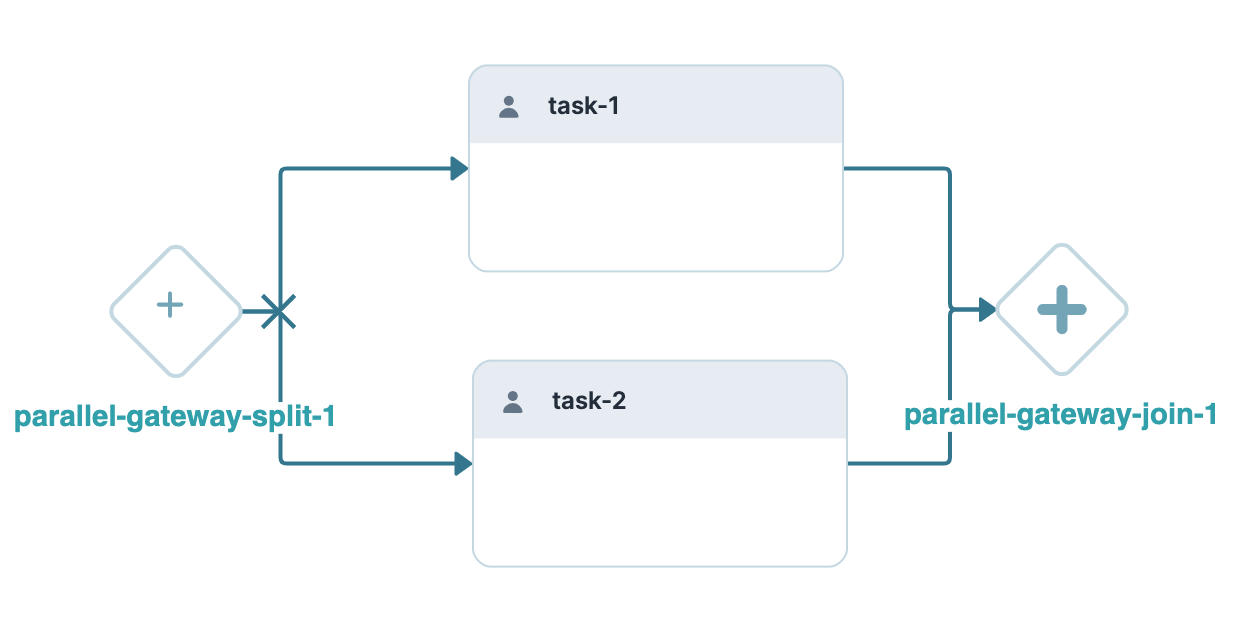
It's important that all paths that split from a given Parallel Gateway Split node reconnect at the same Parallel Gateway Join node. For example, you can't connect a Handoff or End node to a task or path that splits from a Parallel Gateway Split node. You also cannot connect paths that split from the same Parallel Gateway Split node to several Parallel Gateway Join nodes. These rules ensure your workflow cannot reach an endpoint while multiple states of the same submission exist.
Parallel Gateway Join Node Settings
Let's explore the node's Settings Menu. This menu displays as a blue menu bar, either above or below the node, when you select the node itself. This node has these Settings Menu options:
Setting | Description |
|---|---|
Edit | Opens the Edit Parallel Gateway Join window. From there, you can configure settings relating to the Parallel Gateway Join node. |
Delete | Removes the node from the workflow. |
Edit Parallel Gateway Join Window Description
Clicking the Edit button displays the Edit Parallel Gateway Join window.

The following settings are available in the Edit Parallel Gateway Join window:
Setting | Description |
|---|---|
Label | The name applied to the node. By default, the Label displays as Labels should be user-friendly and well-associated with the role of the node. |
Close | Closes the Edit Parallel Gateway Join window. |
Parallel Gateway Join Links
To use a Parallel Gateway Join node, you'll also need a Parallel Gateway Split node. This node splits one or more workflow submission paths concurrently. When you connect a Parallel Gateway Split node's output port to another node, the connector becomes a Parallel Gateway Split link. When your end-user proceeds down a Parallel Gateway Split link, they're entering a parallel process. End-users cannot exit that parallel process or enter a new parallel process using the Previous button or Direct Navigation. This helps maintain the integrity of the workflow submission while multiple states exist.
These navigation restrictions also affect Parallel Gateway Join links. The workflow only moves along a Parallel Gateway Join link after all parallel processes are complete. End-users cannot navigate back into tasks that are part of a complete parallel process.
Parallel Gateway Join Link Settings Menu
Selecting a Parallel Gateway Join link opens a Settings Menu. This menu displays as a blue menu bar, above the link indicator. The menu has the following options:
Setting | Description |
|---|---|
Edit | Opens the Edit Parallel Gateway Split Join window. From there, you can configure settings relating to the Parallel Gateway Split link. |
Delete | Removes the link from the workflow. |
Edit Parallel Gateway Join Link Window Description
Clicking the Edit button displays the Edit Parallel Gateway Join Link window.
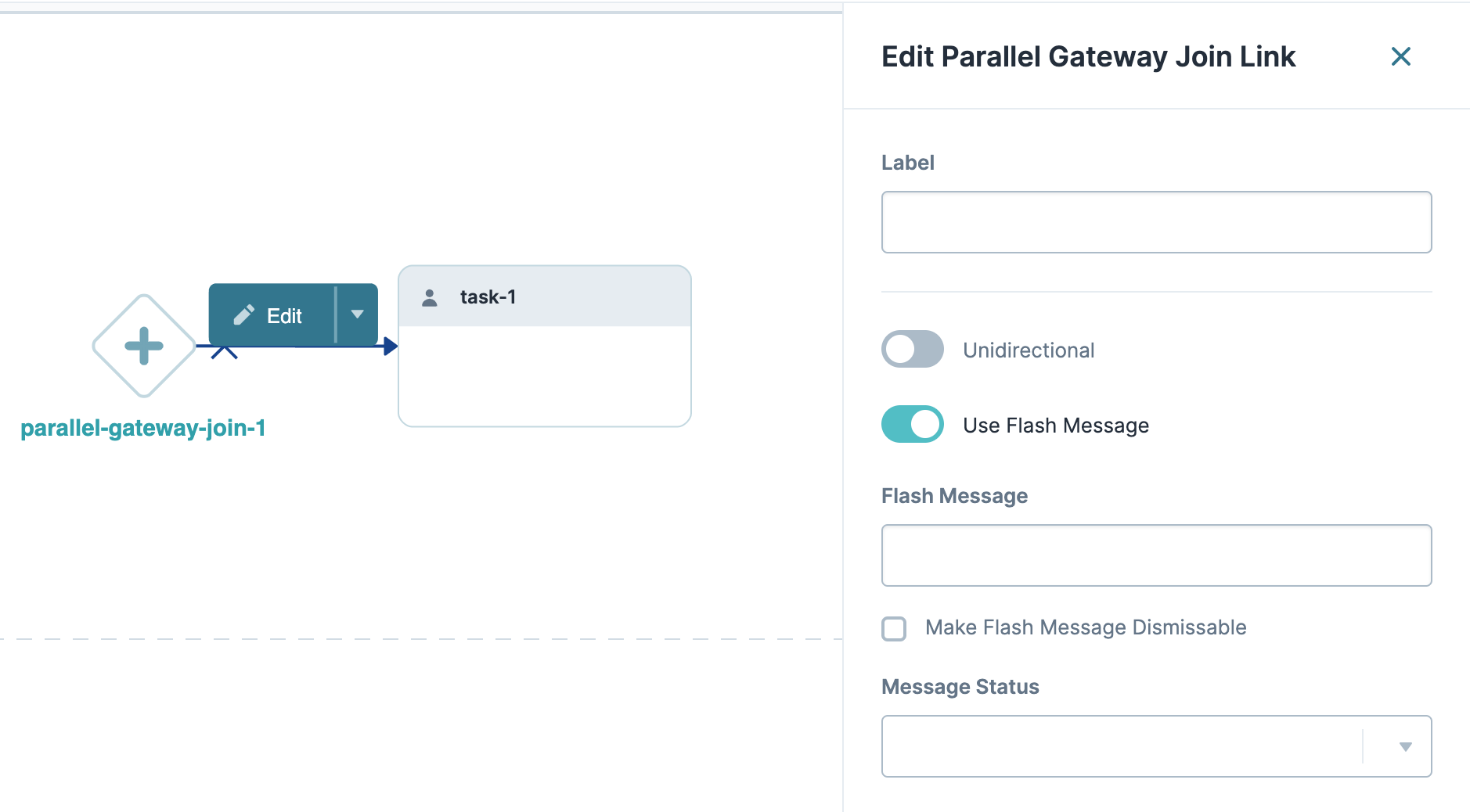
The following settings are available in the Edit Parallel Gateway Join Link window:
Setting | Description | |
|---|---|---|
Label | The name applied to the link. This label is optional and displays below the link once set. Labels should be user-friendly and well-associated with the role of the node. | |
Unidirectional | Sets the link one-way. End-users cannot navigate back through a unidirectional link. The link has a single arrowhead when Unidirectional is set to The link has a double arrowhead when Unidirectional is set to By default, Unidirectional is set to | |
Use Flash Message | When set to Flash Messages are alerts that display at the top of the workflow in Express View. They show when an end-user navigates past a link that has a Flash Message enabled. By default, Use Flash Message is set to | |
↳ | Flash Message | This setting displays when the Use Flash Message setting is set to Enter a custom flash message for the alert. |
Make Flash Message Dismissible | This setting displays when the Use Flash Message setting is set to When set to When set to
| |
Message Status | This setting displays when the Use Flash Message setting is set to Select a message status for your flash message. The message status affects the styling of your flash message. The drop-down options are:
| |
Adding a Parallel Gateway Join Node
Always use a Parallel Gateway Join node after a Parallel Gateway Split node. To learn how to configure a workflow that uses both nodes, view our Parallel Gateway Split Node article.