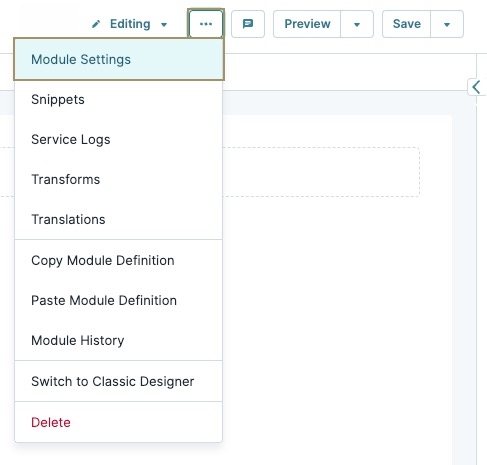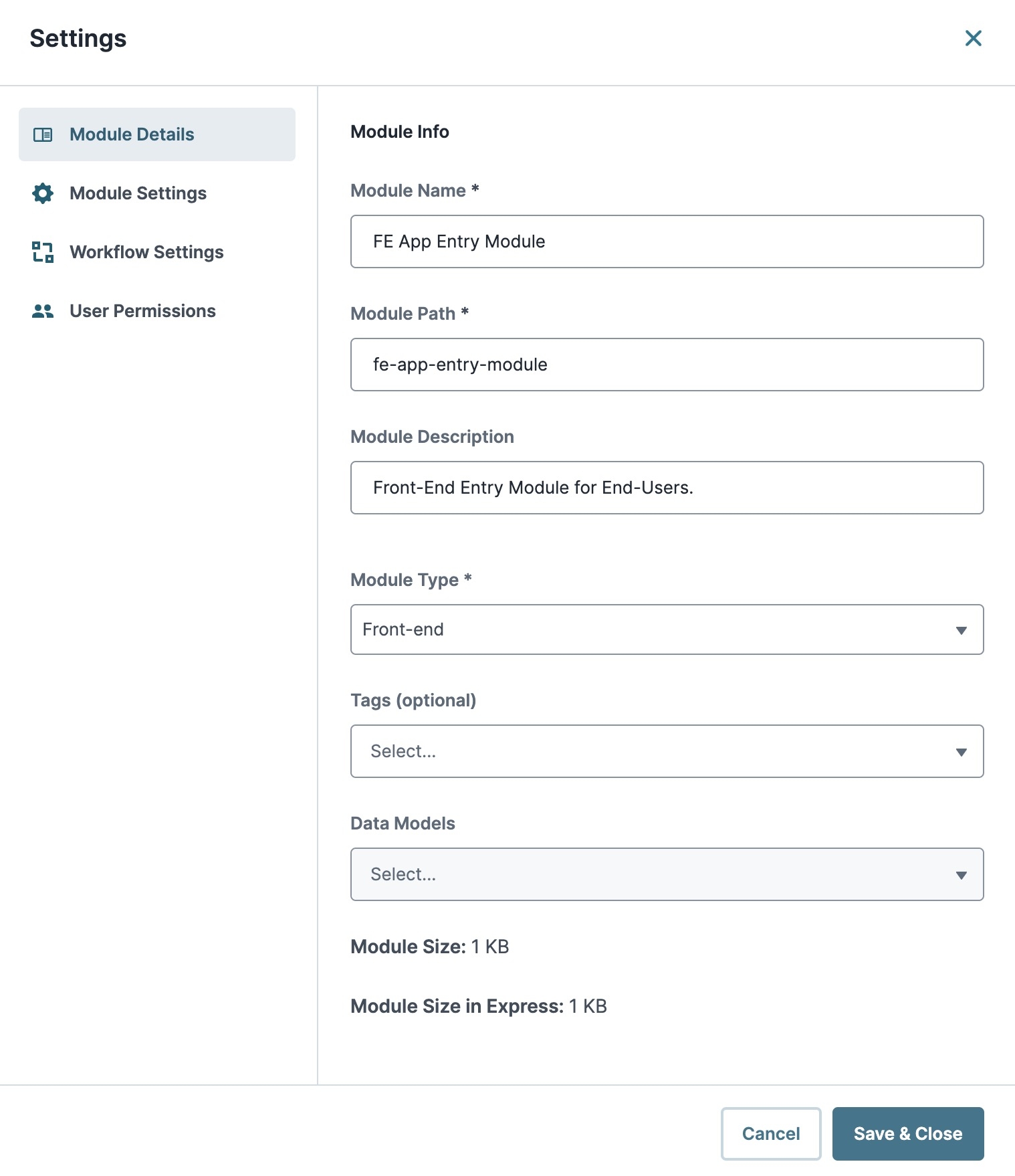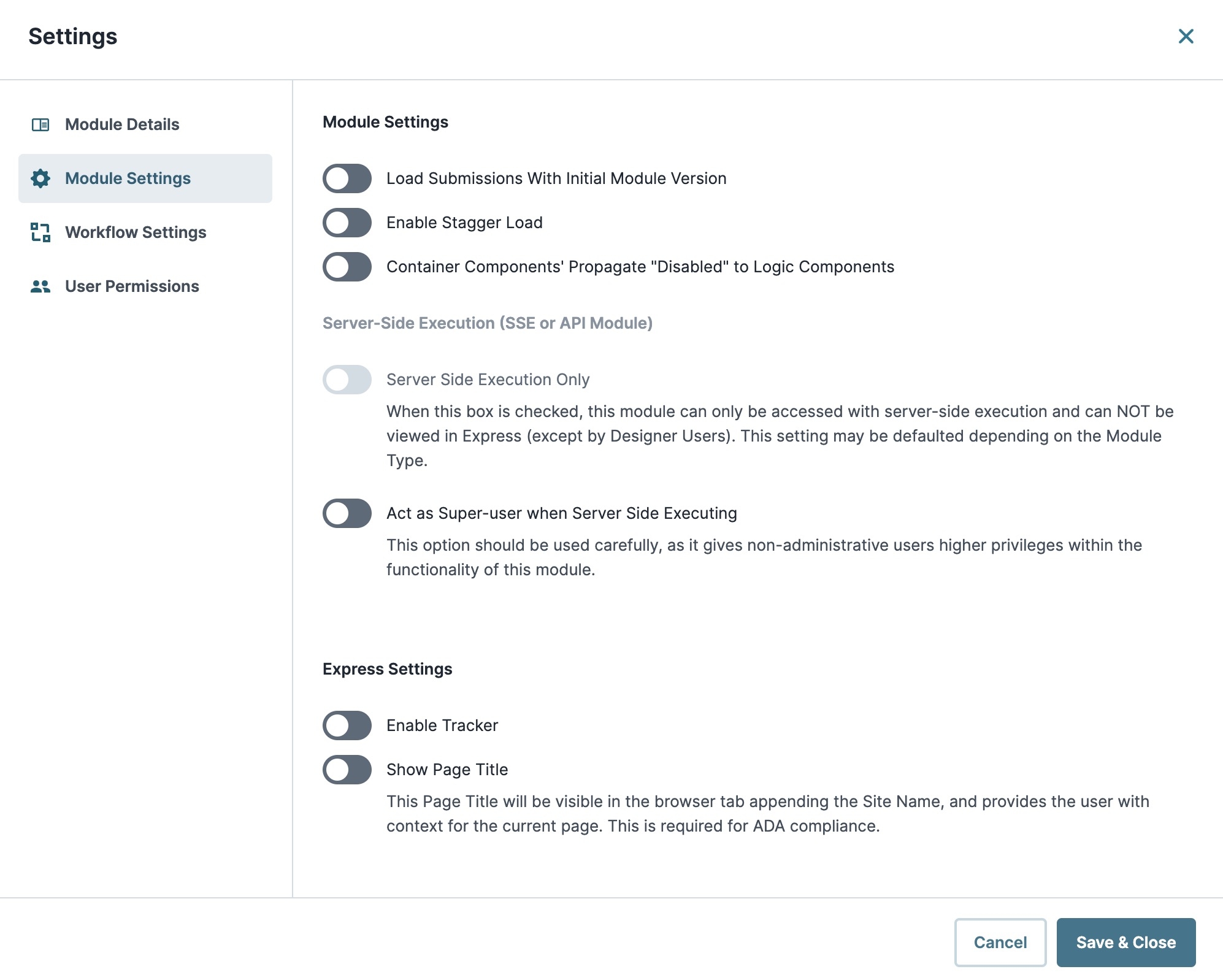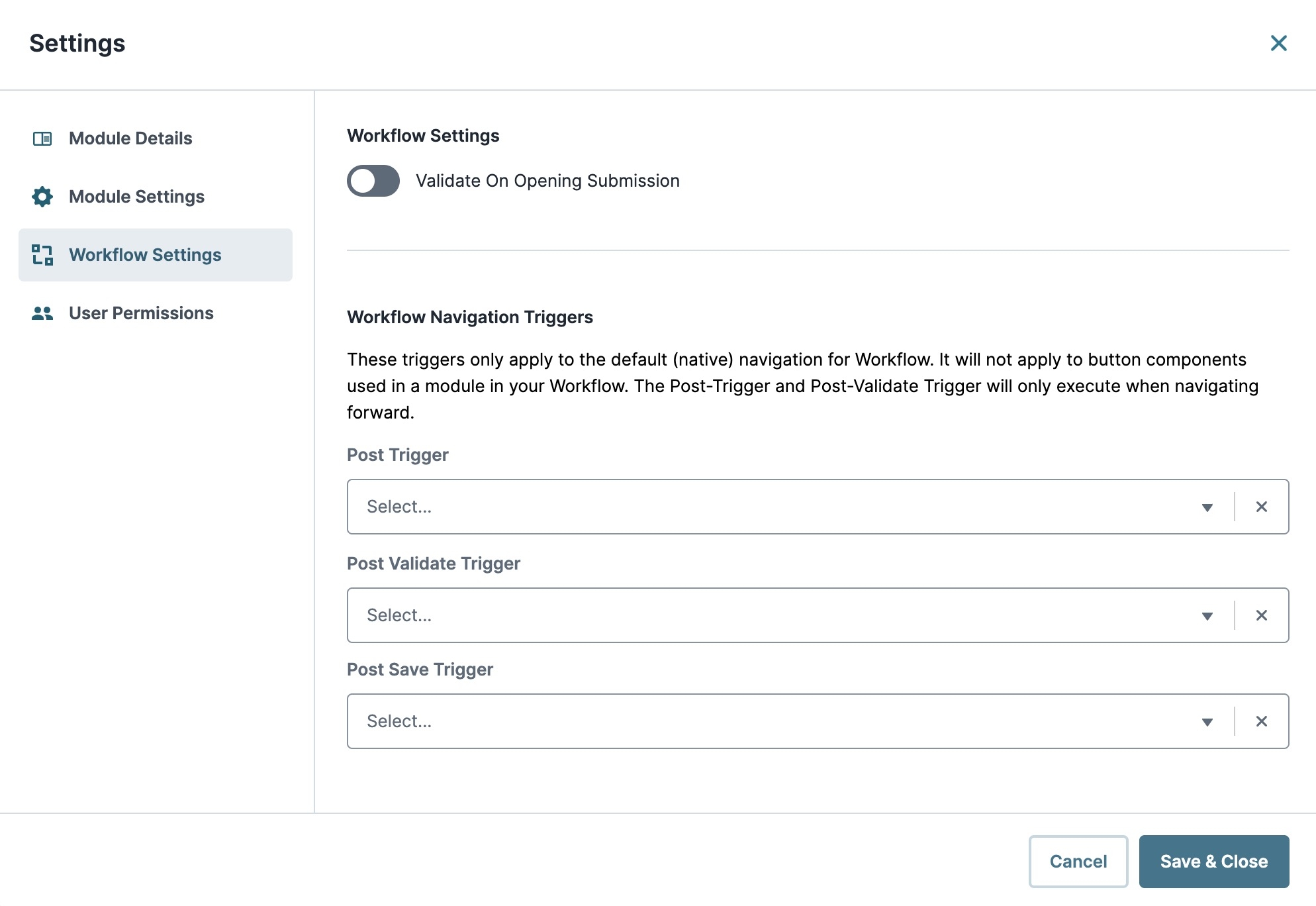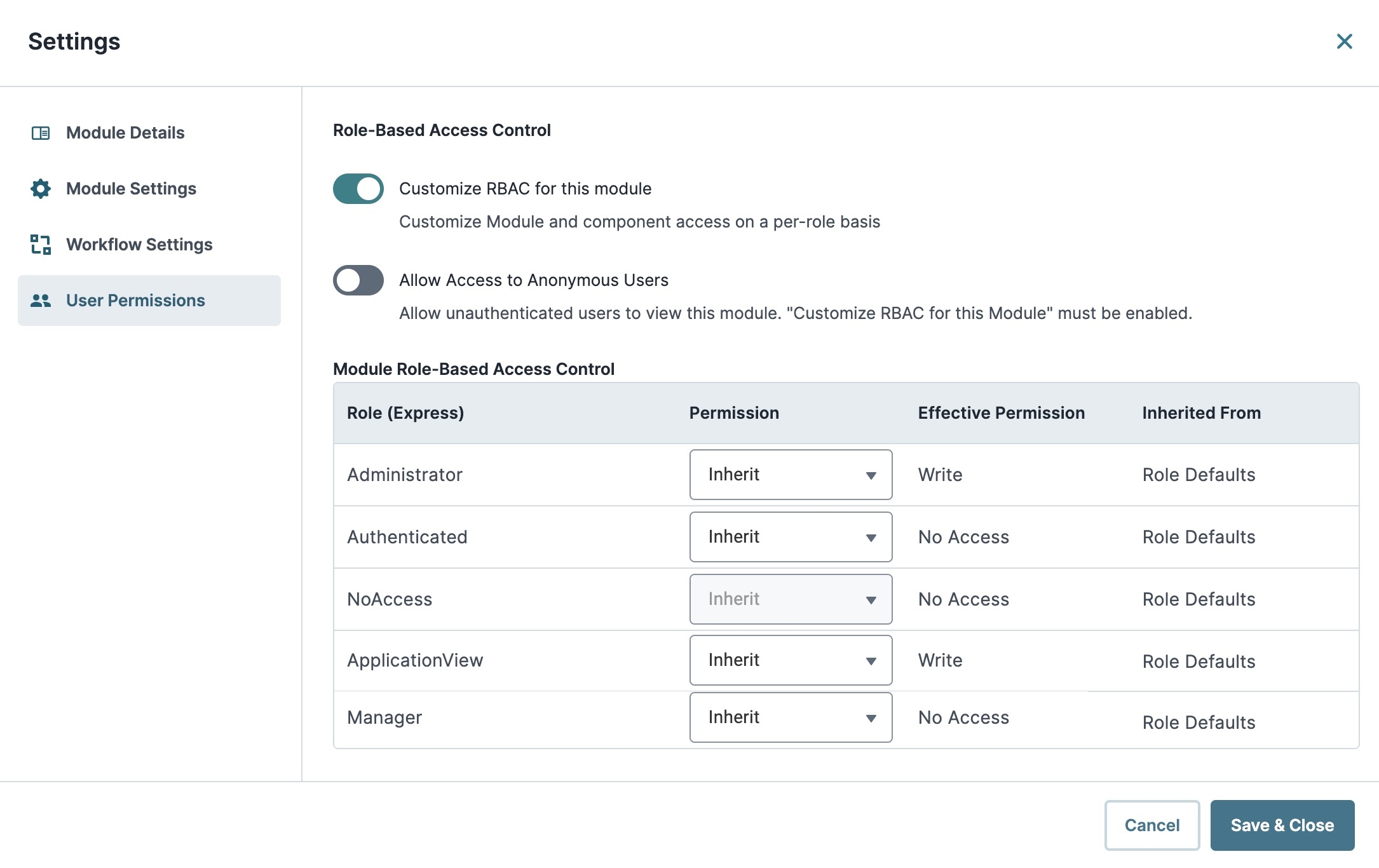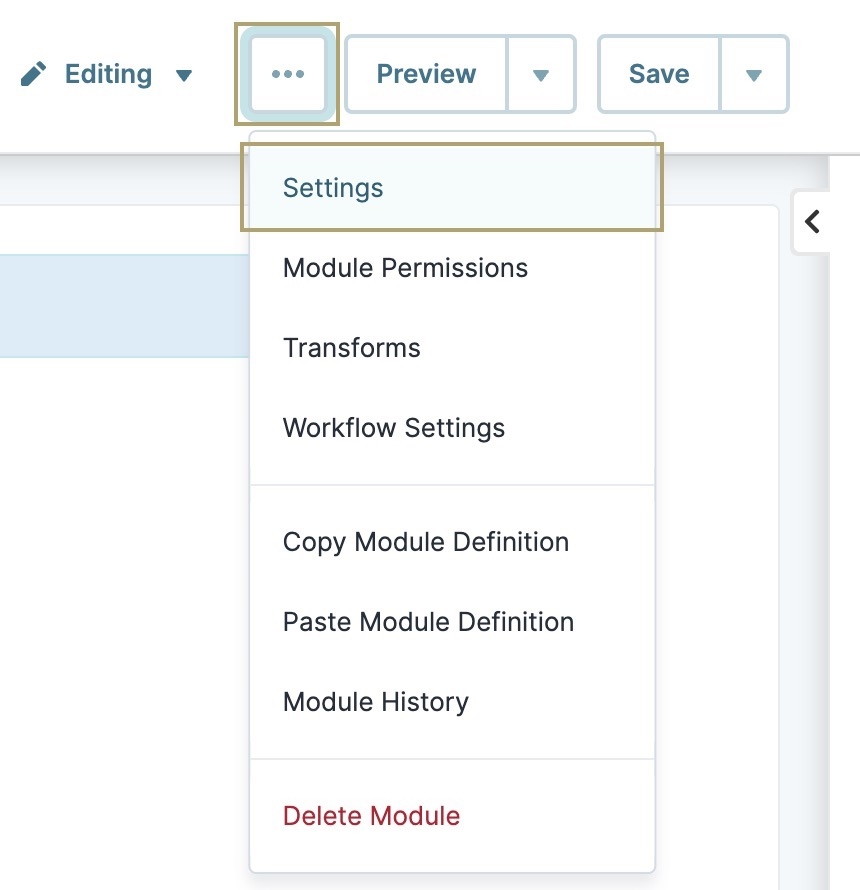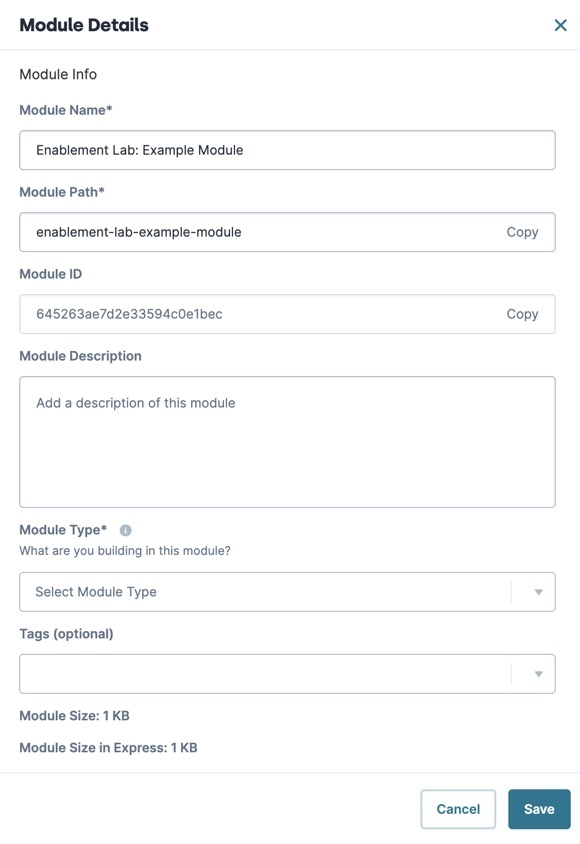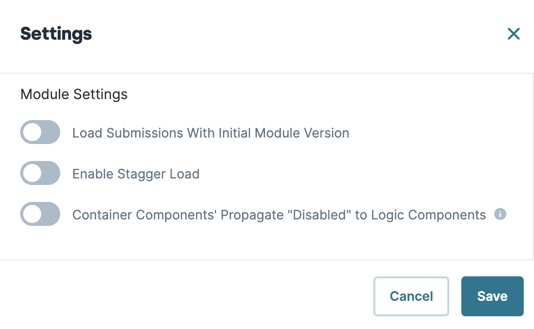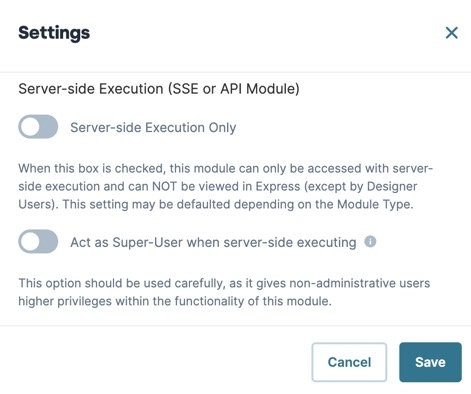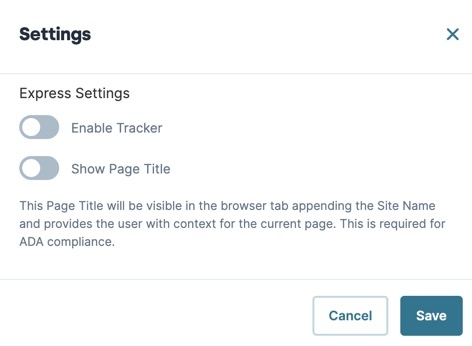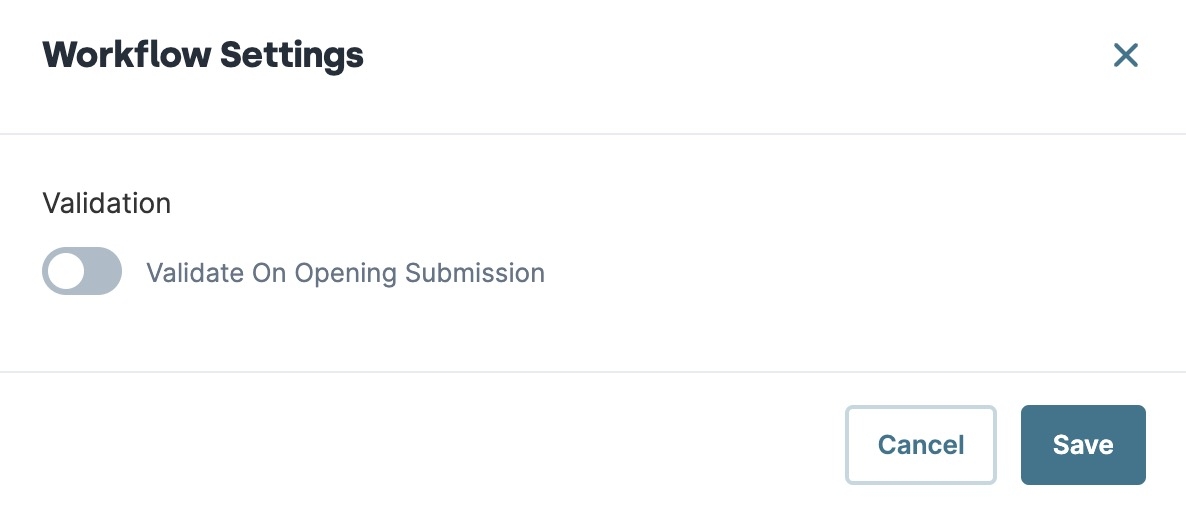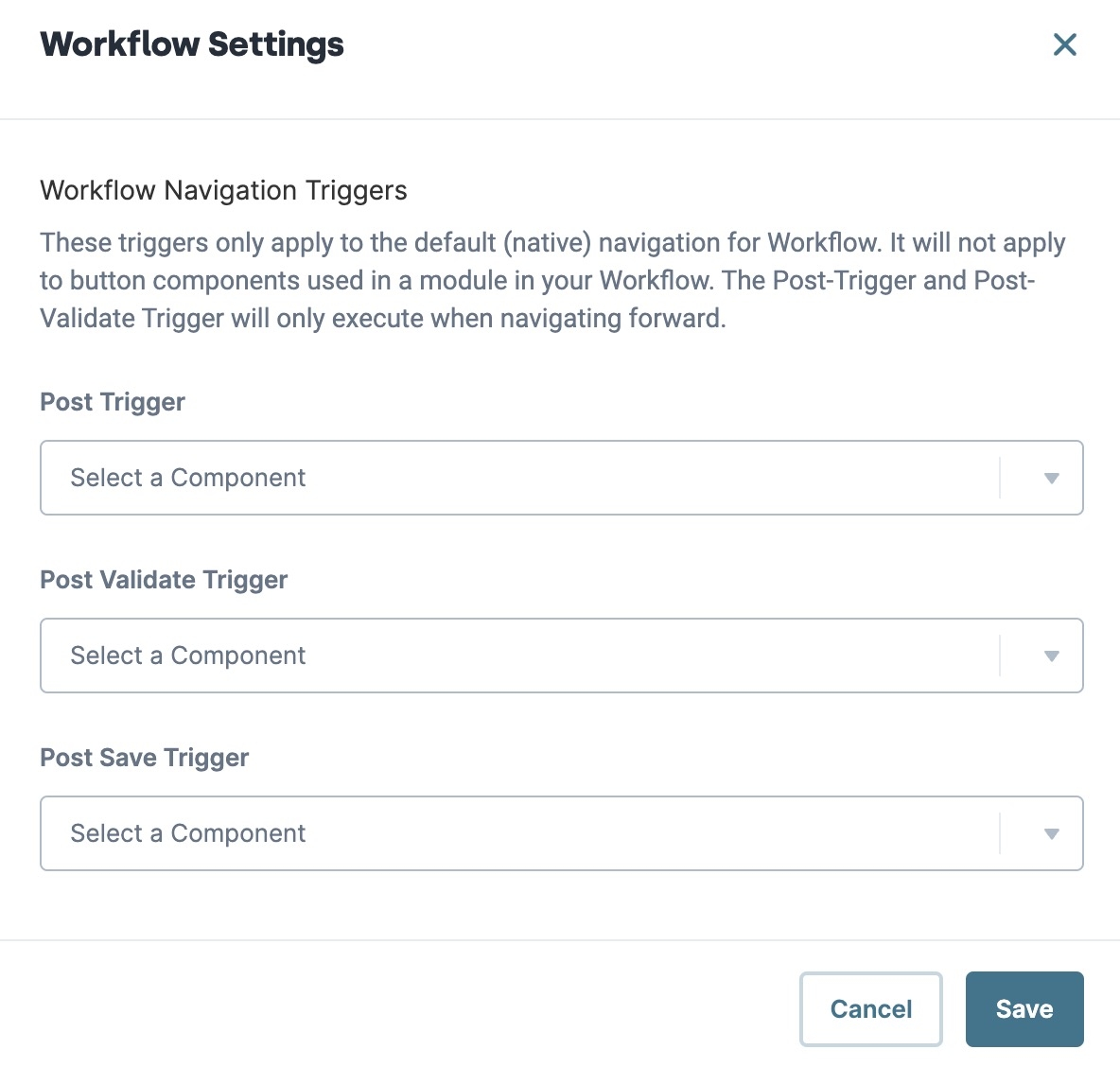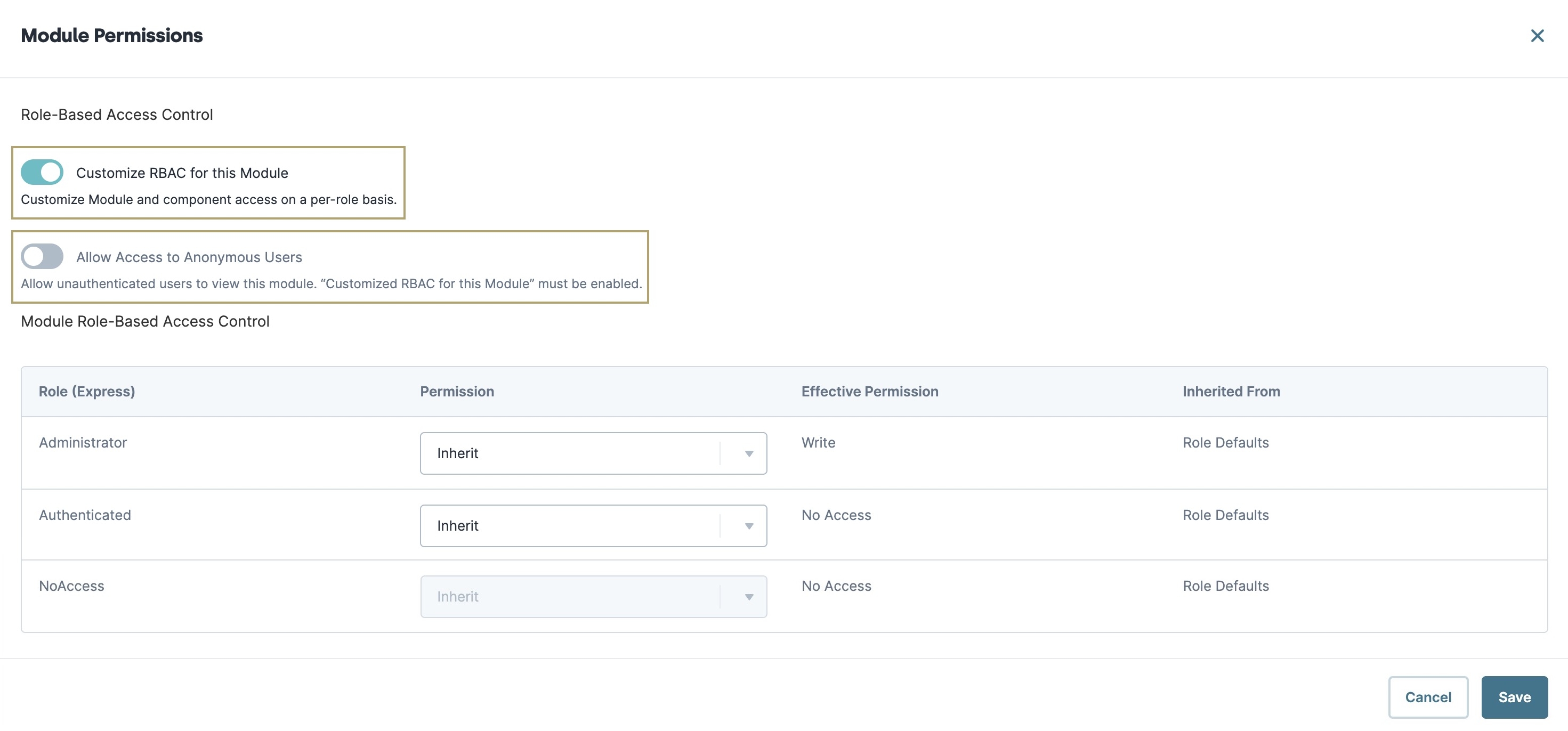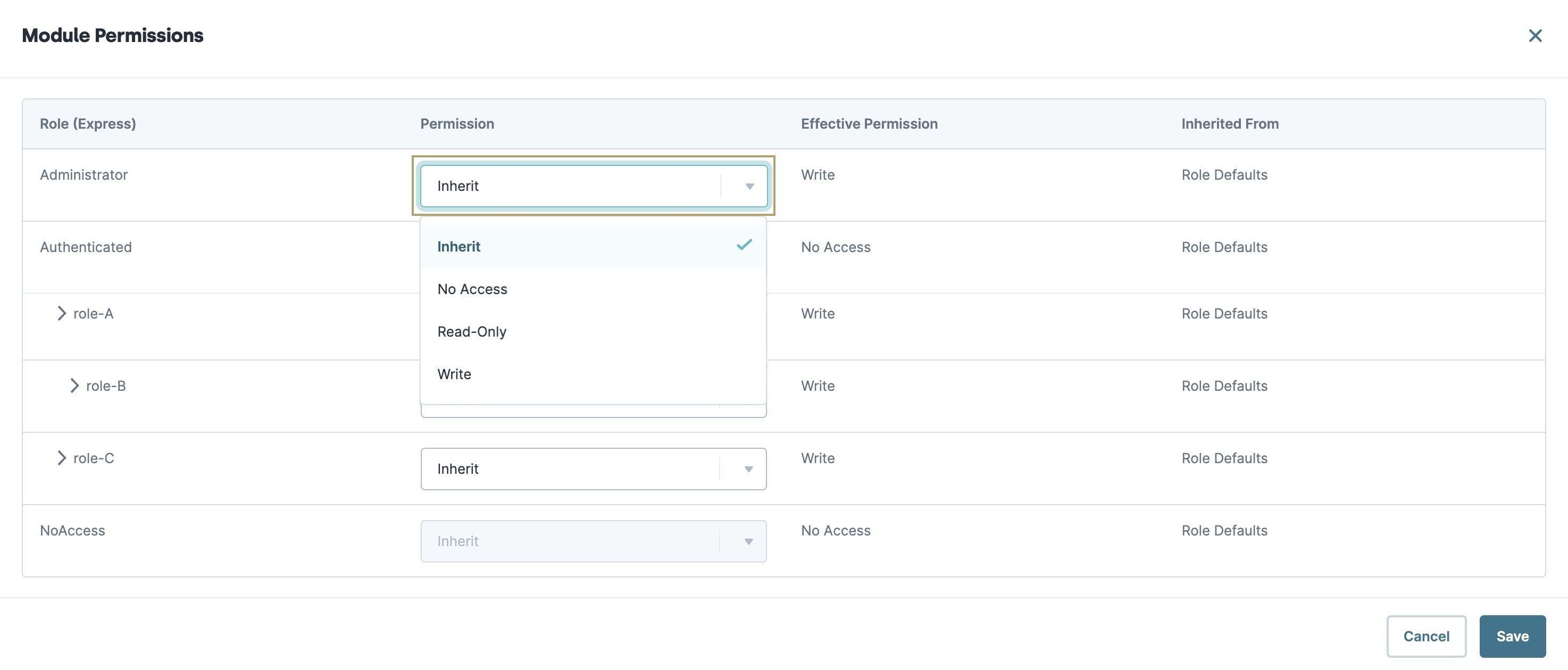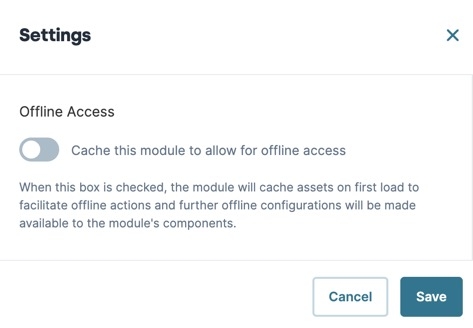Module Settings
Overview
In the Module Settings modal A modal is a window that appears on top of the content you are currently viewing., you can view or edit module details, settings, configure workflow triggers, and assign user permissions. Adjusting your module's settings lets you make decisions about performance, event tracking, server-side execution, and browser tab display.
Once you create your module, you can enable or disable any of its settings at any time. It's important to note that these settings are module-specific. If you have a workflow that uses three modules, you must match the settings for all three modules.
Below are the different tabs available in the Module Settings modal:
| Tab | Description |
|---|---|
|
Module Details |
This tab contains the basic module information where you can configure the Module Name, Path, Description, and Type. You can also use this tab to assign tags and a Data Model to the module. |
|
Module Settings |
This tab lets you determine how your module interacts with API APIs (application programming interfaces) are a set of protocols and definitions developers use to build and integrate application software. APIs act as the connective tissue between products and services. calls and how each module behaves. Some settings are unavailable depending on the module type you create. |
|
Workflow Settings |
This tab includes module-specific settings that let you control how navigation impacts modules in your workflow. Use this feature to trigger logic components, like Initializer and Decisions components, when:
|
|
User Permissions |
This tab lets you determine which users can access or modify the module. |
Accessing Module Settings
To access Module Builder Settings:
| 1. | Open your module in the Module Builder. |
| 2. | Click the ··· (ellipsis) button. |
| 3. | Select Module Settings. |
Module Settings
Click the tabs below to explore the various Module Settings.
Module Details
This section explores the Module Details tab of the Module Settings modal A modal is a window that appears on top of the content you are currently viewing.. After making adjustments to the modal, click Save & Close.
| Attribute | Description |
|---|---|
|
Module Name* |
The name of your module. You can use this field to rename your module after you've created it. A Module Name is required to save changes. |
|
Module Path* |
The path of your module. You can use this field to edit your module path after you've created it. Click Copy to copy your module path. A Module Path is required to save changes. |
|
Module Description |
Add a module description in this field to make it easier to onboard team members or hand off projects. |
|
The type of function this module is designed for. Module types include:
|
|
|
Tags |
Create or select tags for your module. Tags are optional but can help you locate specific modules in your environment. |
|
Data Models |
Add or remove Data Models from your module. Only Data Models in your current workspace are accessible. A Data Model cannot be removed from a module if there are components bound to fields in it. |
|
Module Size |
The size of the module configuration in the Unqork database. This field does not include the size of any Automatically Referenced Imported Modules, as they are imported on load. Modules greater than 8 MB in size cause performance issues with the Real-Time Configuration Analysis tool. When the Enable Translations setting toggle is set to (ON), the module size is also dependent on the size of your translations information. |
|
Module Size in Express |
The size of the module that loads in Express View Express View is how your end-user views your application. Express View also lets you preview your applications to test your configuration and view the styling. This is also the view your end-users will see when interacting with your application. After configuring a module, click Preview in the Module Builder to interact with the module in Express View.. This field includes all Automatically Referenced Imported Modules. When the Enable Translations setting toggle is set to (ON), the module size is also dependent on the size of your translations information. |
Module Settings
This section explores the Module Settings tab of the Module Settings modal A modal is a window that appears on top of the content you are currently viewing.. After making adjustments to the modal, click Save & Close.
Some settings are unavailable depending on the module type you create.
| Setting | Description |
|---|---|
|
Load Submissions With Initial Module Version |
Set the Load Submissions With Initial Module Version toggle to (ON) to allow older submissions that track data to load in your dashboard in Express View Express View is how your end-user views your application. Express View also lets you preview your applications to test your configuration and view the styling. This is also the view your end-users will see when interacting with your application. After configuring a module, click Preview in the Module Builder to interact with the module in Express View.. Enable this setting if you want to continue displaying submission data that you no longer track. For example, let's say you have a module that collects data from the end-user End-users, also known as Express Users, are the individuals accessing an application through Express View. In most cases, end-users are the customers using the product. that displays in a dashboard. The data consists of Name, Age, and Occupation. Later, you decide to stop tracking the age of your end-user but still want to display previously collected age data. By default, the Load Submissions With Initial Module Version toggle is set to (OFF). |
|
Enable Stagger Load |
Enable this setting to prevent hidden components from being loaded into the module until displayed. Doing so improves loading performance for larger modules containing many components that are hidden on load. When set to (ON), components remain hidden and do not trigger until displayed. These components include those with Hide Field set to (ON) or when a logic component controls another component with a hidden Output Type. By default, the Enable Stagger Load setting is set to (OFF). |
|
Container Components' Propagate "Disabled" to Logic Components |
Enabling this setting controls whether the Disable Execution setting for logic components inside container components is set or ignored when the container component is disabled. For example, let's say you have a logic component inside a Panel component. If the Container Components' Propagate "Disabled" to Logic Components setting is set to (ON) , and the Panel component is disabled, that logic component doesn't execute. By default, the Container Components' Propagate "Disabled" to Logic Components toggle is set to (OFF). Container components consist of Columns, Panel, and Field Group components. |
|
Disable default main and form regions |
For accessibility purposes, defining regions on a page is crucial, especially for users of screen readers Screen Readers are a browser accessbility tool used to produce an audio description of a webpage. Screen readers speak the text and alternate text of a webpage.. It helps them understand the page structure, identify where they are on the page, and avoid repetitive content where possible. The <main> region represents the primary content, so screen readers navigate to it and avoid re-reading headers and navigation. Unqork automatically wraps every application module with <main> and <form> tags to support semantic structure. But, sometimes a module acts as a navigation menu or a footer, or it might contain multiple regions. Disabling the default <main> and <form> tags lets you define page regions to control the layout for screen readers. This provides more flexibility while supporting accessibility best practices. By default, this setting is set to (OFF). |
Server-Side Execution (SSE or API Module)
This section explores the Server-side Execution section of the Module Settings modal. After making adjustments to the modal, click Save & Close.
| Setting | Description |
|---|---|
|
Server-Side Execution Only |
Set the Server-Side Execution Only toggle to (ON) to remote execute this module on the Unqork server. Creators Also known as Unqork Users, or Designer Users; is anyone who is inside the Unqork platform. often use SSE, or remote executes to increase security. When enabled, you cannot view this module in Express View Express View is how your end-user views your application. Express View also lets you preview your applications to test your configuration and view the styling. This is also the view your end-users will see when interacting with your application. After configuring a module, click Preview in the Module Builder to interact with the module in Express View.. Instead, use the Server Side Execution Testing tool to test and view your remote execute. By default, the Server-side Execution Only toggle is set to (OFF). The API service and the module using the service must have the same execution method. To learn more, view our Services Administration article. The Server Side Execution Only toggle enables HTTP status code outputs in API modules. To learn more about HTTP Output, view our HTTP Status Codes article. |
|
Act as Super-User When Server-Side Executing |
Set the Act as Super-User When Server-Side Executing toggle to (ON) to allow Super-User permissions to server-side executions. Super-User permissions override all other permissions. Use this option carefully as it gives non-administrative users higher privileges to perform functions in the module. |
Express Settings
This section explores the Express Settings section of the Module Settings modal. After making adjustments to the modal, click Save & Close.
| Setting | Description |
|---|---|
|
Enable Tracker |
Set the Enable Tracker toggle to (ON) if you want to track where end-users End-users, also known as Express Users, are the individuals accessing an application through Express View. In most cases, end-users are the customers using the product. click and how much time they spend on each component. You can also track values and changes to a component's values. You can set up a Business Intelligence (BI) Connector to access this data for analytics purposes. As an administrator, you can also access the tracked information using the tracker endpoint: https://{NAME_OF_ENVIRONMENT}.unqork.io/fbu/uapi/tracker/submission/{SUBMISSION_ID}. To learn more about setting up a BI Connector in Unqork, view our Accessing Your Data Using MongoDB Connector for Business Intelligence (BI) article. By default, the Enable Tracker toggle is set to (OFF). |
|
Track User |
After enabling the Enable Tracker toggle, set the Track User toggle to (ON) to track where end-users click and how much time they spend on each component. By default, the Track User toggle is set to (OFF). |
|
Track Value |
After enabling the Enable Tracker toggle, set the Track Value toggle to (ON) to track values and changes to a component's values. By default, the Track Value toggle is set to (OFF). Track Value only applies to components that have the Store Data in Database toggle set to (ON). |
|
Show Page Title |
Set the Show Page Title toggle to (ON) to open the Page Title field so you can enter the text that displays in the current page's browser tab. Doing so provides context for the end-user and is required to meet ADA compliance. By default, the Show Page Title toggle is set to (OFF). |
Workflow Settings
This section explores the Workflow Settings tab of the Module Settings modal A modal is a window that appears on top of the content you are currently viewing.. After making adjustments to the modal, click Save & Close.
To learn more about workflow, view our Introduction to the Workflow Builder article.
| Setting | Description |
|---|---|
|
Validate on Opening Submission |
When set to (ON), validation errors display when an end-user End-users, also known as Express Users, are the individuals accessing an application through Express View. In most cases, end-users are the customers using the product. arrives at the module. Before entering any information, red text displays next to the required fields to notify the end-user that they must complete these fields before proceeding. When set to (OFF), your module validates data when end-users click the workflow's Next button. If required information is missing, end-users are prompted to complete the fields before proceeding. By default, the Validate on Opening Submission toggle is set to (OFF). |
Workflow Navigation Triggers
These settings let you trigger logic components as an end-user navigates your workflow. They include the Calculator, Decisions, Initializer, Plug-In, and Data Workflow components. You can trigger any logic component in your workflow's modules. All available triggers are Post triggers. They trigger after an event occurs. For example, Post Save Trigger means the component triggers after an end-user presses Save and Exit.
After making adjustments to the modal, click Save & Close.
| Attribute | Description |
|---|---|
|
Post Trigger |
Select a logic component to trigger after the end-user clicks the workflow's Next button. |
|
Post Validate Trigger |
Select a logic component to trigger when module fields are valid. |
|
Post Save Trigger |
Select a logic component to trigger when module fields are valid, and the end-user clicks the workflow's Save and Exit button. |
User Permissions
This section explores the User Permissions tab of the Module Settings modal A modal is a window that appears on top of the content you are currently viewing.. After making adjustments to the modal, click Save & Close.
To learn more about Module User Permissions, view our Module Permissions article.
| Setting | Description |
|---|---|
|
Customize RBAC for This Module |
When set to (ON), you can customize module and component access for each of your roles. By default, the Customize RBAC for This Module toggle is set to (ON). |
|
Allow Access to Anonymous Users |
When set to (ON), unauthenticated end-users End-users, also known as Express Users, are the individuals accessing an application through Express View. In most cases, end-users are the customers using the product. can access this module without logging in. Unauthenticated or anonymous means the end-user does not have to be registered in Unqork. When an anonymous end-user navigates to your module, they receive a temporary token. Using this token, anonymous end-users can view the module in Express View Express View is how your end-user views your application. Express View also lets you preview your applications to test your configuration and view the styling. This is also the view your end-users will see when interacting with your application. After configuring a module, click Preview in the Module Builder to interact with the module in Express View.. By default, the Allow Access to Anonymous Users toggle is set to (OFF). |
Module Role-Based Access Control
When the Customize RBAC for This Module toggle is set to (ON), you can adjust permissions for specific roles in your module. The modal displays roles and permissions in the following grid:
| Attribute | Description |
|---|---|
|
Role (Express) |
The Express role. |
|
Permission |
The permission for the corresponding Express role. Permissions include:
|
|
Effective Permission |
Confirmation of the selected permission from the Permission drop-down. |
|
Inherited From |
If the permission is Inherit, this column displays where the permission was inherited. |
Overview
In the Module Settings, you can choose how your module interacts with API APIs (application programming interfaces) are a set of protocols and definitions developers use to build and integrate application software. APIs act as the connective tissue between products and services. calls and shape how each module behaves. Adjusting your module's settings lets you make decisions about:
-
Performance
-
Server-side Execution
-
Event tracking
-
Browser tab display
Once you create your module, you can enable or disable any of its settings at any time. It's important to note that these settings are module-specific. If you have a workflow that uses three modules, you must match the settings for all three modules.
To learn more about customizing RBAC RBAC (Role-Based Access Control) is a method to control system access for authorized users. The role in RBAC refers to the levels of access employees have to a network. (role-based access control) for your module, view our Module Permissions article
Accessing Module Settings
To access Module Builder Settings:
| 1. | Open your module in the Module Builder. |
| 2. | Click the ··· (ellipsis) button. |
| 3. | Select Settings. |
Module Settings
Click the tabs below to explore the various Module Settings.
Module Details
This section explores the Module Details section of the Module Settings modal A modal is a window that appears on top of the content you are currently viewing.. After making adjustments to the modal, click Save.
| Attribute | Description |
|---|---|
|
Module Name* |
The name of your module. You can use this field to rename your module after you've created it. A Module Name is required to save changes. |
|
Module Path* |
The path of your module. You can use this field to edit your module path after you've created it. Click Copy to copy your module path. A Module Path is required to save changes. |
|
Module ID |
The unique identifier of your module. Click Copy to copy your module ID. You cannot change the module ID once the module has been created. |
|
Module Description |
Add a module description in this field to make it easier to onboard team members or hand off projects. |
|
The type of function this module is designed for. Module types include:
|
|
|
Tags |
Create or select tags for your module. Tags are optional but can help you locate specific modules in your environment. |
|
Data Models |
Add or remove Data Models from your module. Only Data Models in your current workspace are accessible. A Data Model cannot be removed from a module if there are components bound to fields in it. |
|
Module Size |
The size of the module configuration in the Unqork database. This field does not include the size of any Automatically Referenced Imported Modules, as they are imported on load. Modules greater than 8 MB in size cause performance issues with the Real-Time Configuration Analysis tool. When the Enable Translations setting toggle is set to (ON), the module size is also dependent on the size of your translations information. |
|
Module Size in Express |
The size of the module that loads in Express View Express View is how your end-user views your application. Express View also lets you preview your applications to test your configuration and view the styling. This is also the view your end-users will see when interacting with your application. After configuring a module, click Preview in the Module Builder to interact with the module in Express View.. This field includes all Automatically Referenced Imported Modules. When the Enable Translations setting toggle is set to (ON), the module size is also dependent on the size of your translations information. |
ModuleSettings
This section explores the Module Settings section of the Module Settings modal. After making adjustments to the modal, click Save.
| Setting | Description |
|---|---|
|
Load Submissions With Initial Module Version |
Set the Load Submissions With Initial Module Version toggle to (ON) to allow older submissions that track data to load in your dashboard in Express View Express View is how your end-user views your application. Express View also lets you preview your applications to test your configuration and view the styling. This is also the view your end-users will see when interacting with your application. After configuring a module, click Preview in the Module Builder to interact with the module in Express View.. Enable this setting if you want to continue displaying submission data that you no longer track. For example, let's say you have a module that collects data from the end-user End-users, also known as Express Users, are the individuals accessing an application through Express View. In most cases, end-users are the customers using the product. that displays in a dashboard. The data consists of Name, Age, and Occupation. Later, you decide to stop tracking the age of your end-user but still want to display previously collected age data. By default, the Load Submissions With Initial Module Version toggle is set to (OFF). |
|
Enable Stagger Load |
Enable this setting to prevent hidden components from being loaded into the module until displayed. Doing so improves loading performance for larger modules containing many components that are hidden on load. When set to (ON), components remain hidden and do not trigger until displayed. These components include those with Hide Field set to (ON) or when a logic component controls another component with a hidden Output Type. By default, the Enable Stagger Load setting is set to (OFF). |
|
Container Components' Propagate "Disabled" to Logic Components |
Enabling this setting controls whether the Disable Execution setting for logic components inside container components is set or ignored when the container component is disabled. For example, let's say you have a logic component inside a Panel component. If the Container Components' Propagate "Disabled" to Logic Components setting is set to (ON) , and the Panel component is disabled, that logic component doesn't execute. By default, the Container Components' Propagate "Disabled" to Logic Components toggle is set to (OFF). Container components consist of Columns, Panel, and Field Group components. |
|
Disable default main and form regions |
For accessibility purposes, defining regions on a page is crucial, especially for users of screen readers Screen Readers are a browser accessbility tool used to produce an audio description of a webpage. Screen readers speak the text and alternate text of a webpage.. It helps them understand the page structure, identify where they are on the page, and avoid repetitive content where possible. The <main> region represents the primary content, so screen readers navigate to it and avoid re-reading headers and navigation. Unqork automatically wraps every application module with <main> and <form> tags to support semantic structure. But, sometimes a module acts as a navigation menu or a footer, or it might contain multiple regions. Disabling the default <main> and <form> tags lets you define page regions to control the layout for screen readers. This provides more flexibility while supporting accessibility best practices. By default, this setting is set to (OFF). |
Server-Side Execution (SSE or API Module)
This section explores the Server-side Execution section of the Module Settings modal. After making adjustments to the modal, click Save.
| Setting | Description |
|---|---|
|
Server-side Execution Only |
Set the Server-Side Execution Only toggle to (ON) to remote execute this module on the Unqork server. Creators Also known as Unqork Users, or Designer Users; is anyone who is inside the Unqork platform. often use SSE, or remote executes to increase security. When enabled, you cannot view this module in Express View. Instead, use the Server Side Execution Testing tool to test and view your remote execute. By default, the Server-side Execution Only toggle is set to (OFF). The API service and the module using the service must have the same execution method. To learn more, view our Services Administration article. The Server Side Execution Only toggle enables HTTP status code outputs in API modules. To learn more about HTTP Output, view our HTTP Status Codes article. |
|
Act as Super-User When Server-Side Executing |
Set the Act as Super-User When Server-Side Executing toggle to (ON) to allow Super-User permissions to server-side executions. Super-User permissions override all other permissions. Use this option carefully as it gives non-administrative users higher privileges to perform functions in the module. |
Express Settings
This section explores the Express Settings section of the Module Settings modal. After making adjustments to the modal, click Save.
| Setting | Description |
|---|---|
|
Enable Tracker |
Set the Enable Tracker toggle to (ON) if you want to track where end-users End-users, also known as Express Users, are the individuals accessing an application through Express View. In most cases, end-users are the customers using the product. click and how much time they spend on each component. You can also track values and changes to a component's values. You can set up a Business Intelligence (BI) Connector to access this data for analytics purposes. As an Administrator, you can also access the tracked information using the tracker endpoint: https://{NAME_OF_ENVIRONMENT}.unqork.io/fbu/uapi/tracker/submission/{SUBMISSION_ID}. To learn more about setting up a BI Connector in Unqork, see our Accessing Your Data Using MongoDB Connector for Business Intelligence (BI) article. By default, the Enable Tracker toggle is set to (OFF). |
|
Track User |
After enabling the Enable Tracker toggle, set the Track User toggle to (ON) to track where end-users click and how much time they spend on each component. By default, the Track User toggle is set to (OFF). |
|
Track Value |
After enabling the Enable Tracker toggle, set the Track Value toggle to (ON) to track values and changes to a component's values. By default, the Track Value toggle is set to (OFF). Track Value only applies to components that have the Store Data in Database toggle set to (ON). |
|
Show Page Title |
Set the Show Page Title toggle to (ON) to open the Page Title field so you can enter the text that displays in the current page's browser tab. Doing so provides context for the end-user and is required to meet ADA compliance. By default, the Show Page Title toggle is set to (OFF). |
Workflow Settings
This section explores the Workflow Settings tab of the Module Settings menu. After making adjustments to the modal, click Save.
To learn more about workflow, view our Introduction to the Workflow Builder article.
Validation
Use the Validate on Opening Submission Setting toggle to determine when your module validates data. After enabling the setting in the modal, click Save.
|
Setting |
Description |
|---|---|
|
Validate on Opening Submission |
When set to (ON), validation errors display when an end-user End-users, also known as Express Users, are the individuals accessing an application through Express View. In most cases, end-users are the customers using the product. arrives at the module. Before entering any information, red text displays next to the required fields to notify the end-user that they must complete these fields before proceeding. When set to (OFF), your module validates data when end-users click the workflow's Next button. If required information is missing, end-users are prompted to complete the fields before proceeding. By default, the Validate on Opening Submission toggle is set to (OFF). |
Workflow Navigation Triggers
These settings let you trigger logic components as an end-user navigates your workflow. They include the Calculator, Decisions, Initializer, Plug-In, and Data Workflow components. You can trigger any logic component in your workflow's modules. All available triggers are Post triggers. They trigger after an event occurs. For example, Post Save Trigger means the component triggers after an end-user presses Save and Exit.
Each trigger is a drop-down that lets you select logic components in your workflow's modules. After making your selections in the modal, click Save.
|
Setting |
Description |
|---|---|
|
Post Trigger |
Select a logic component to trigger after the end-user clicks the workflow's Next button. |
|
Post Validate Trigger |
Select a logic component to trigger when module fields are valid. |
|
Post Save Trigger |
Select a logic component to trigger when module fields are valid, and the end-user clicks the workflow's Save and Exit button. |
User Permissions
This section explores the User Permissions tab of the Module Settings menu. After making adjustments to the modal, click Save.
To learn more about Module User Permissions, view our Module Permissions article.
Role-Based Access Control
Using the Module Permissions modal A modal is a window that appears on top of the content you are currently viewing., you can specify how your roles interact with your components and modules.
In the Module Permissions modal, there are two settings you can use to customize module RBAC:
| Setting | Description |
|---|---|
|
Customize RBAC for This Module |
When set to (ON), you can customize module and component access for each of your roles. By default, the Customize RBAC for This Module toggle is set to (ON). |
|
Allow Access to Anonymous Users |
When set to (ON), unauthenticated end-users End-users, also known as Express Users, are the individuals accessing an application through Express View. In most cases, end-users are the customers using the product. can access this module without logging in. Unauthenticated or anonymous means the end-user does not have to be registered in Unqork. When an anonymous end-user navigates to your module, they receive a temporary token. Using this token, anonymous end-users can view the module in Express View Express View is how your end-user views your application. Express View also lets you preview your applications to test your configuration and view the styling. This is also the view your end-users will see when interacting with your application. After configuring a module, click Preview in the Module Builder to interact with the module in Express View.. By default, the Allow Access to Anonymous Users toggle is set to (OFF). |
Customizing Role Permissions
When the Customize RBAC for This Module toggle is set to (ON), you can adjust permissions for specific roles in your module. The modal displays roles and permissions in the following grid:
| Attribute | Description |
|---|---|
|
Role (Express) |
The Express role. |
|
Permission |
The permission for the corresponding Express role. Permissions include:
|
|
Effective Permission |
Confirmation of the selected permission from the Permission drop-down. |
|
Inherited From |
If the permission is Inherit, this column displays where the permission was inherited from. |
To make changes to role permissions:
| 1. | Find the role you'd like to customize. |
| 2. | From the Permissions drop-down, select a permission. |
| 3. | Click Save to return to the Module Builder. |
Offline Access
This feature has been sunset following the 7.10.0 release. For more information about Platform releases, view our 2024 Release Calendar.
This section explores the Offline Access section of the Module Settings modal. After making adjustments to the modal, click Save.
| Setting | Description |
|---|---|
|
Cache this Module to Allow for Offline Access |
When the Cache this Module to Allow for Offline Access toggle is (ON), the module caches for offline use. Before going offline, be sure to open your application in Express View Express View is how your end-user views your application. Express View also lets you preview your applications to test your configuration and view the styling. This is also the view your end-users will see when interacting with your application. After configuring a module, click Preview in the Module Builder to interact with the module in Express View.. End-users Includes the Short Answer component, Long Answer component, Select Boxes, Radio component, Dropdown, Number component and Single Checkbox. using Express View must navigate to the associated URL for their module to cache. Once you enable offline access and open the module in your browser, you can begin using your application offline. By default, this setting is set to (OFF). When you enable offline access, the following settings disable:
|