About this Configuration Guide
This guide covers setting up the Experian Businesses application template. Using this guide, you'll explore how the Experian Businesses template works. You'll learn how to install the template to your environment and how to build an application from it. Plus, you'll see how to customize the application to fit your needs.
Here’s a high-level overview of the elements:
Title | Element Type | Description |
|---|---|---|
Experian: Businesses Product Template | Module | Uses an entity's name, state, and city to display financial risk data about the business. |
Experian: Business Search (API) | Module | Searches Experian's database for matching businesses. Then, the module returns high-level information about companies that match your search criteria. This module also provides a BIN (bank identification number) and a confidence score, which estimates how likely the result is a match for you. |
Experian: Business Commercial Scores (API) | Module | Populates the Commercial Scores section of the Products Template module. This section uses the company's BIN to show the Experian risk scores of a business. |
Experian: Business Credit Status (API) | Module | Populates the FSR section of the Products Template module. This section uses the company's BIN to show the data Experian used to calculate a business's risk scores. |
Experian | Service | A credit reporting company that collects and provides business's financial data. This information can help other entities determine a business's risk level. |
All images used in this guide are for illustrative purposes only. Images are subject to change without notice. All images are correct at the time of publication.
Overview
Experian is best known for credit reporting and aggregating financial data. Experian offers many tools to access its database of over 25 million businesses. This template focuses on the Experian Businesses API (application programming interface). Experian Businesses helps you find general information and determine a business's financial risk level.
This template provides an entity's commercial and FSR (financial stability risk) scores. A commercial credit score is similar to a consumer credit score. It uses a firm's credit history to calculate a risk number. An FSR score calculates risk based on a company's borrowing history.
Here are some examples of what you can do with the Experian Businesses template:
Decide if a company is eligible for a loan.
Perform due diligence on potential clients.
Here's a 1-minute GIF that shows the template in action:
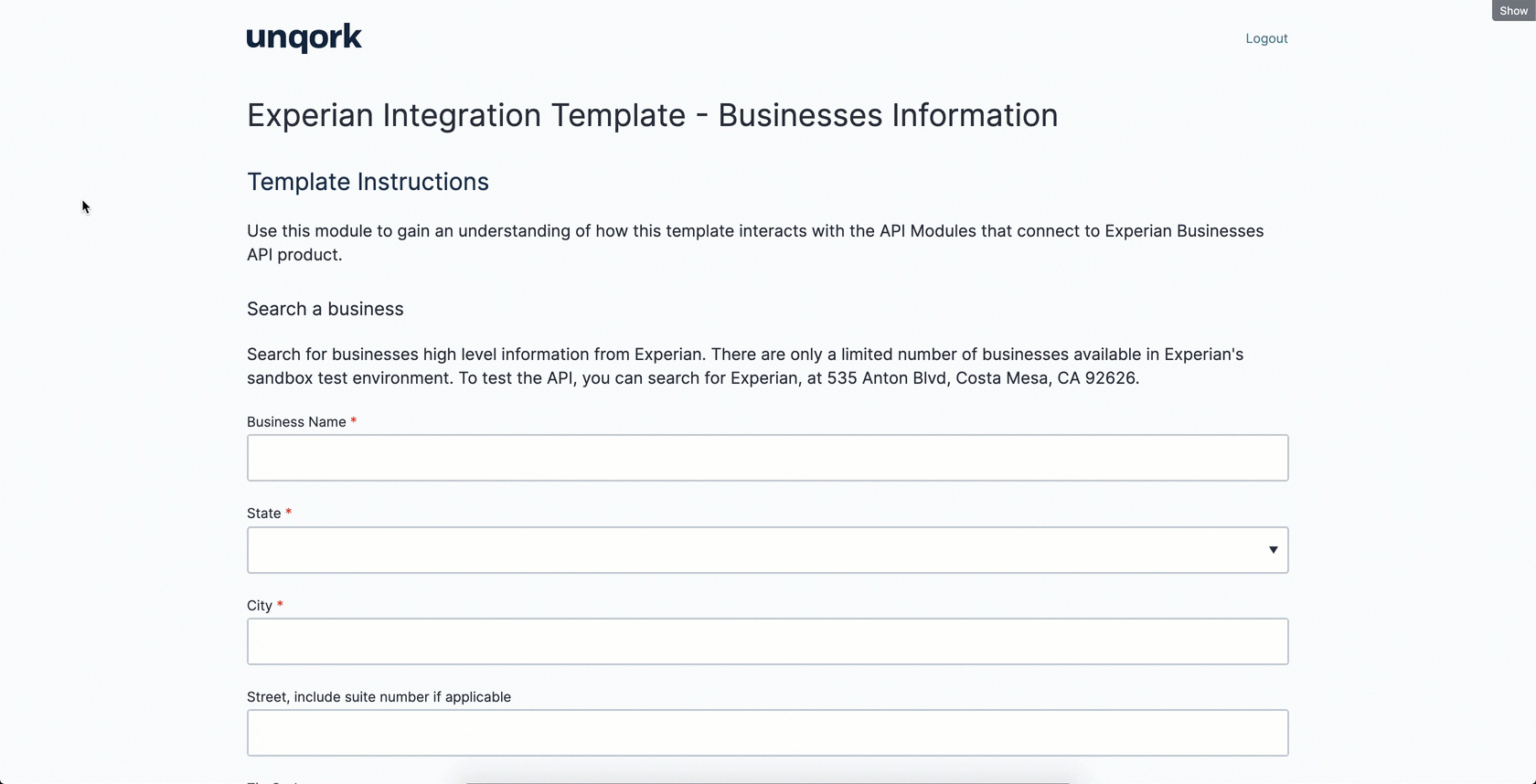
Features
With this template, you can:
Search a business by name and location.
Retrieve real-time data about an organization's commercial and financial health.
Requirements
To use this template, you must have:
Administrator-level access to an Unqork environment.
An Experian Developer account with access to the Businesses product.
Adding the Template
Before you can build an application from this template, you must install the template in your environment. Then, you can visit your Library and build an application from your new template.
Adding the Template to Your Environment
To add the template to your environment:
At the top right of the Unqork Designer Platform, click Library.
Click Templates.
Click Marketplace.
You can also access the Marketplace at any time by visiting https://marketplace.unqork.io.
In the Search the Listings Directory field, enter Experian Businesses
Click the Experian Businesses tile.
Click Install to Environment.
Click Install Template.
If you aren't logged in, you'll see a field for Environment URL and a Login button. Enter your environment's URL where you want to install the template. For example: [environmentname.unqork.io]. Click the Login button. Then, return to step 4 and click Install to Environment again. Follow the remaining steps as listed.
Now, you can use your newly installed template to create an application.
Creating an Application from the Template
After you add the template to your environment from Marketplace, you can use it to create an application. This template creates a module-type application.
At the top right of the Unqork Designer Platform, click Library.
Click Templates.
Find the Experian Businesses template tile.
Click Create App from Template.
From the Workspace drop-down, select the destination workspace. This is where your application lives once created.
Enter your unique App Name. The App Path autofills as you type your App Name.
If you want a different App Path, enter it in the App Path field.
From the Style drop-down, select a preview style. A style specifies your application’s appearance in Express View. If left blank, your application uses your environment's default style.
You'll notice the App Type and App Entrypoint are grayed out. The template automatically takes care of these for you.
Click Create App.
The application opens in the workspace you specified. You land on the Modules tab of your application.
Your new application looks something like this:
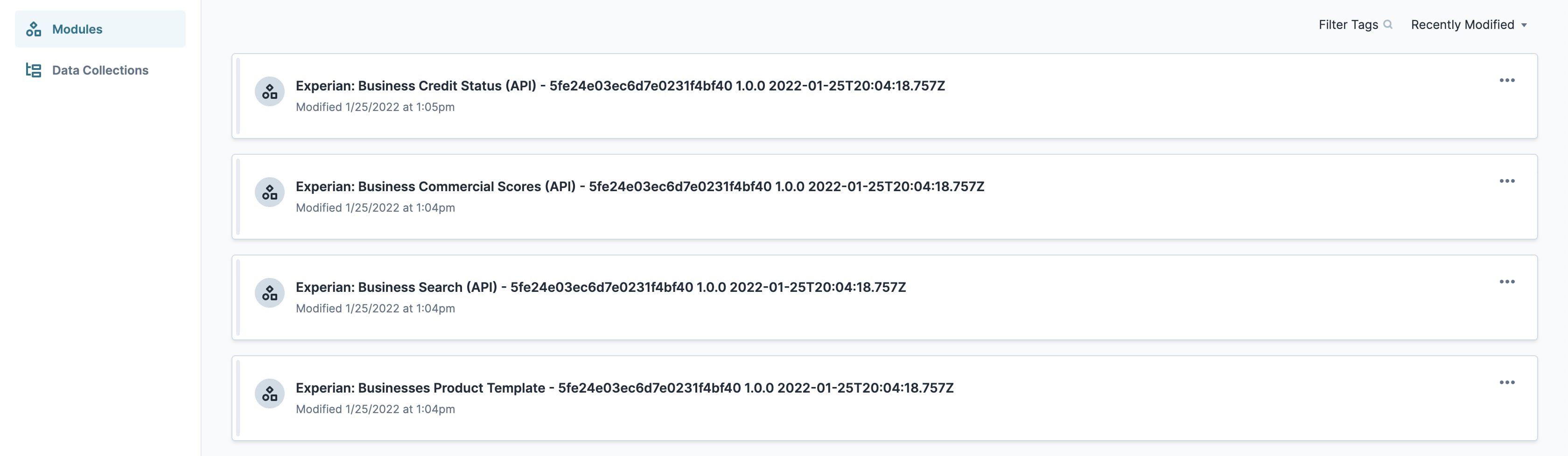
When you create an application from the template, your module names automatically include the template ID and a time stamp. This is to prevent any duplicate module paths. You can change module names and module paths at any time. Any service or workflow you create with your template also has a template ID and time stamp.
And here's an example of an Experian Businesses service in Services Administration:
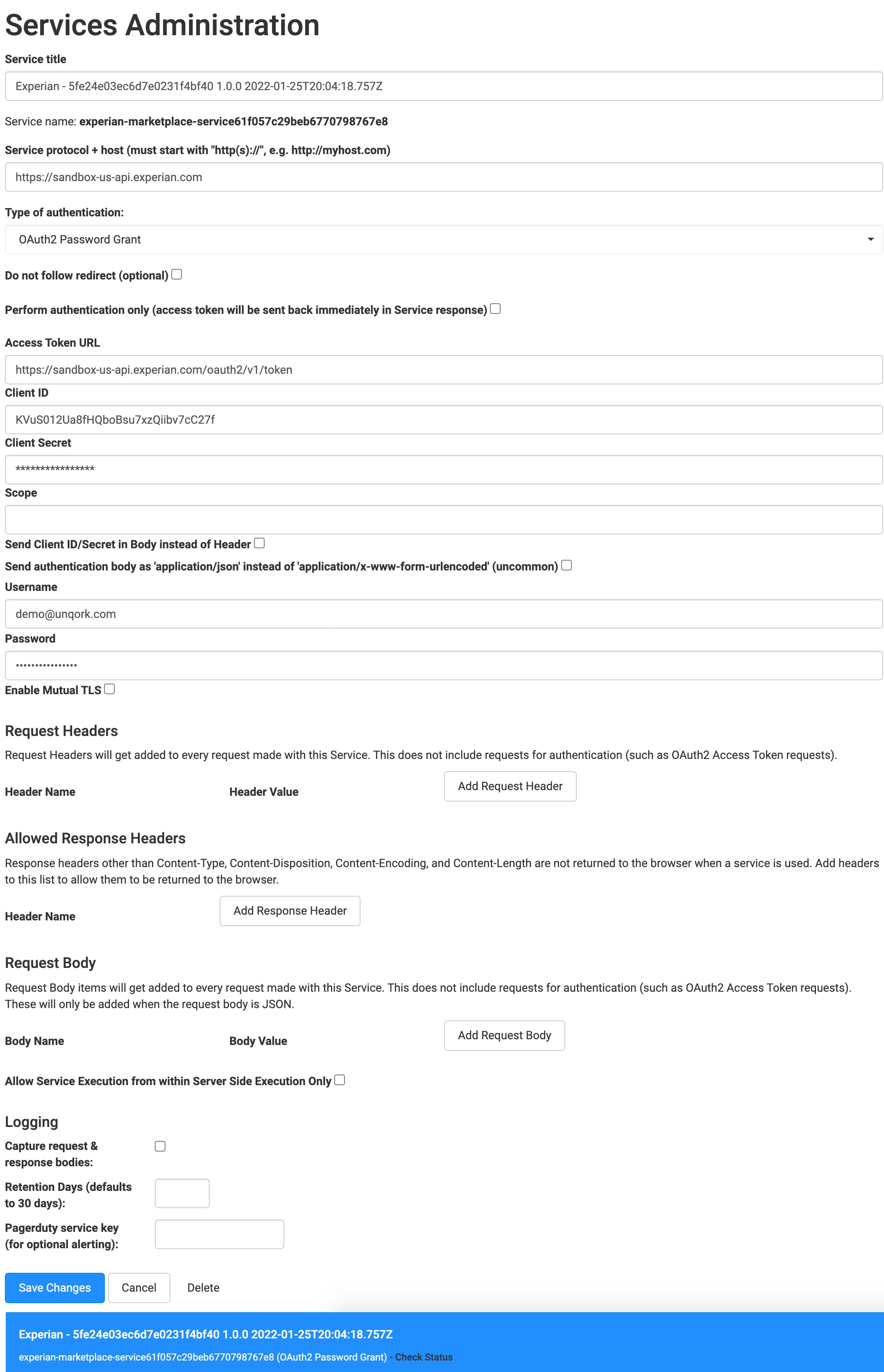
How the Template Works
The Experian Businesses template has 3 API modules that make up the Product Template module. It also connects to a service that populates business data in your application.
In the Experian: Businesses Product Template module's Express View, an API backs each section:
Experian: Business Search (API): Powers the Selected Business section.
Experian: Commercial Scores (API): Powers the Commercial Scores section.
Experian: Business Credit Status (API): Powers the FSR Scores section.
You'll learn more about each module later in this article.
This is a Module Integration template. As the name suggests, a module integration template has modules and an integration. An integration is a service external to Unqork. Here, the service is an Experian Businesses API that populates business data in your application. You need to set up your account directly through Experian. Your API keys generate automatically after creating your account.
How the Experian Businesses Service Works
Experian Businesses provides data that helps determine a company's financial risk. The template displays the Experian database with populated text fields. Unqork uses an API call to pull information from the Experian database.
How the Experian: Businesses Product Template Works
The Product Template module is the star of this template. All the API modules connect to this one. This is the only user-facing module in the template. All you have to do is enter the name of a company, along with its city and state. When you select a company in the search results, the module populates its financial scores.
The Search Results table provides each company's unique BIN, name, phone number, and match reliability. You can improve the match reliability by completing more fields.
Here's how the Experian: Businesses Product Template module looks in the Module Builder: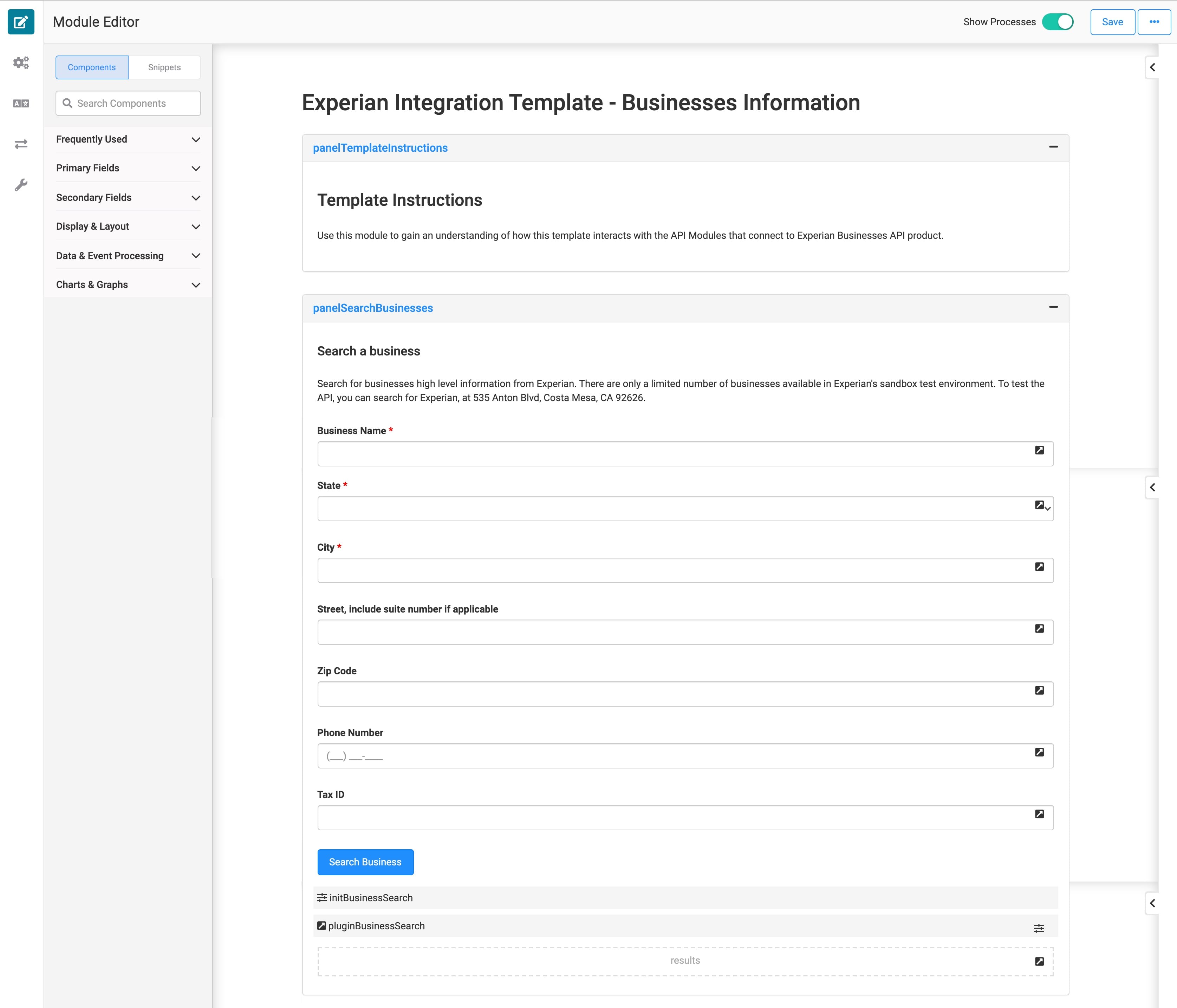
And here's how it looks in Express View:
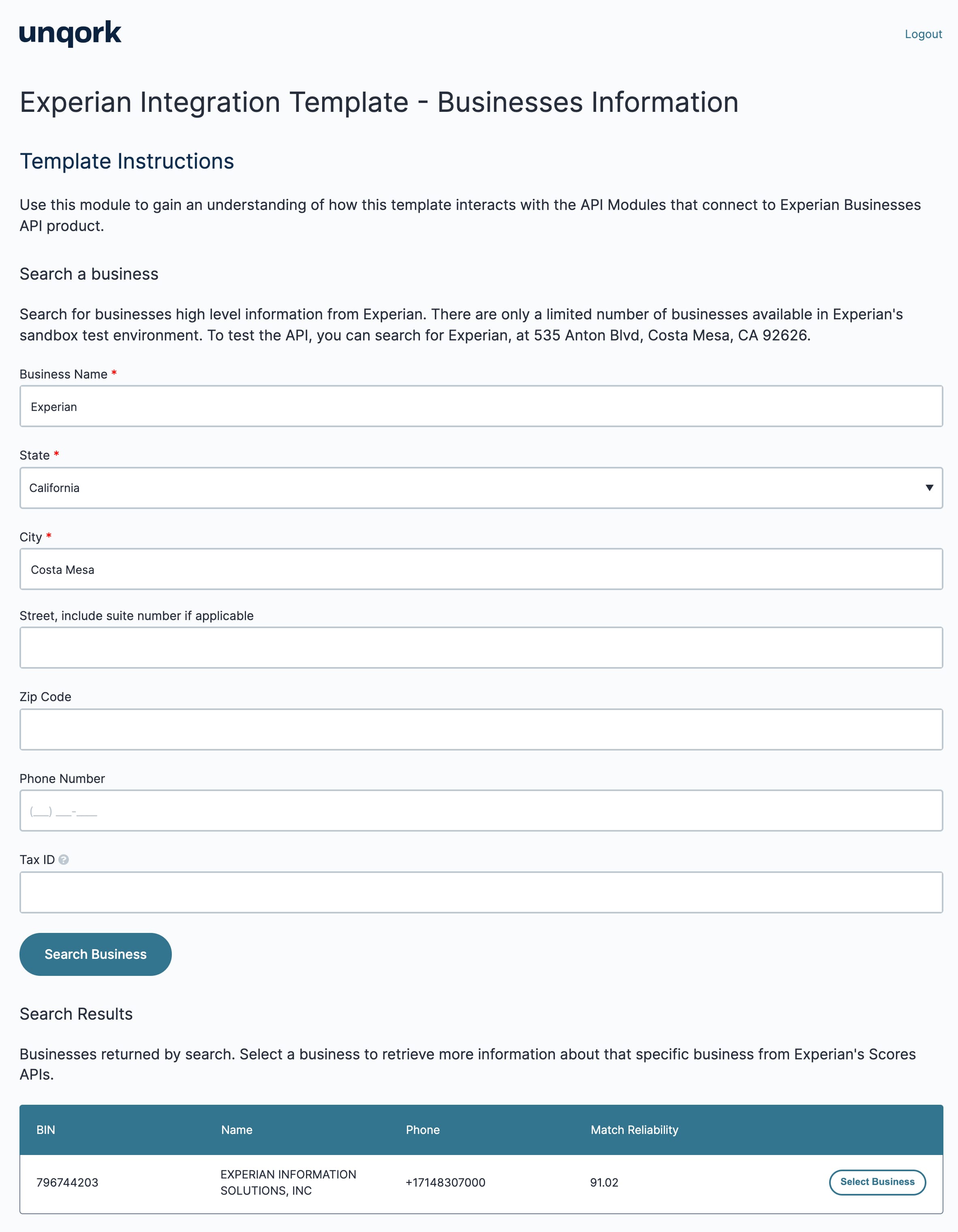
How the Experian: Business Search (API) Works
The Business Search API module powers the Selected Business section. This is the first part of the Express View module you see when searching for a company. This module collects the information you entered about a business in the Product Template. Clicking Search Business in Express View triggers the initializer in the Business Search module. The pluginExperianBusinessSearch Plug-In connects to the Experian service and requests a company's BIN based on the fields entered in Express View.
Here's how the Experian: Business Search (API) module looks in the Module Builder:
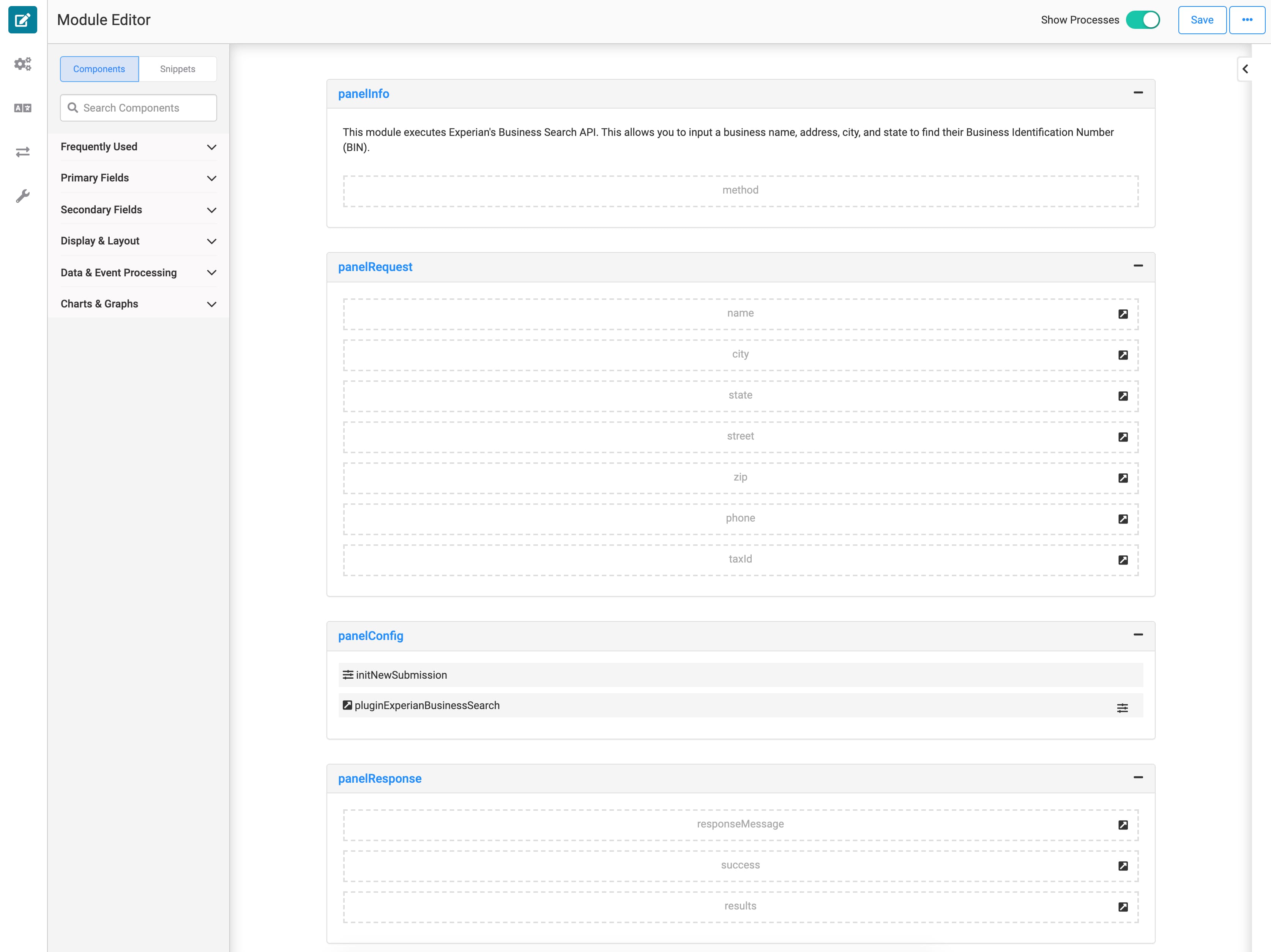
Here's how the Selected Business section looks in the Product Template Module Builder:
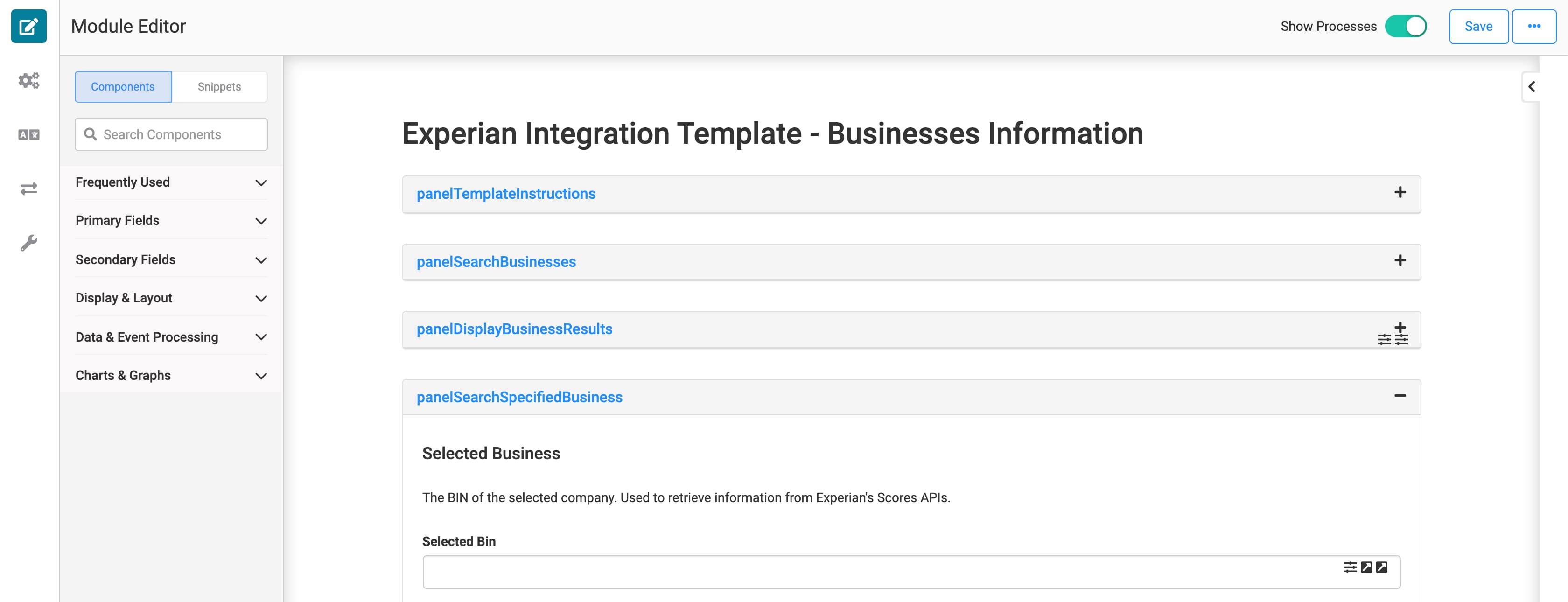
And here's how it looks in Express View:

How the Experian: Business Commercial Scores (API) Works
The Commercial Scores API module is similar to the Business Search API module. The main difference is its boolean-driven logic. Selecting a business from the search results triggers the initializer in the Business Commercial Scores API module. The pluginExperianCommercialScores component uses the BIN from the search results to pull data from Experian. A Calculator component converts all boolean data points to true or false.
In Express View, you see the business's Experian commercial and FSR score, ranking, and class. This section displays the actual scores, while the FSR Scores section shows other data points that calculate these scores.
Here's how the Experian: Commercial Scores (API) module looks in the Module Builder:

Here's how the Commercial Scores section looks in the Product Template Module Builder:
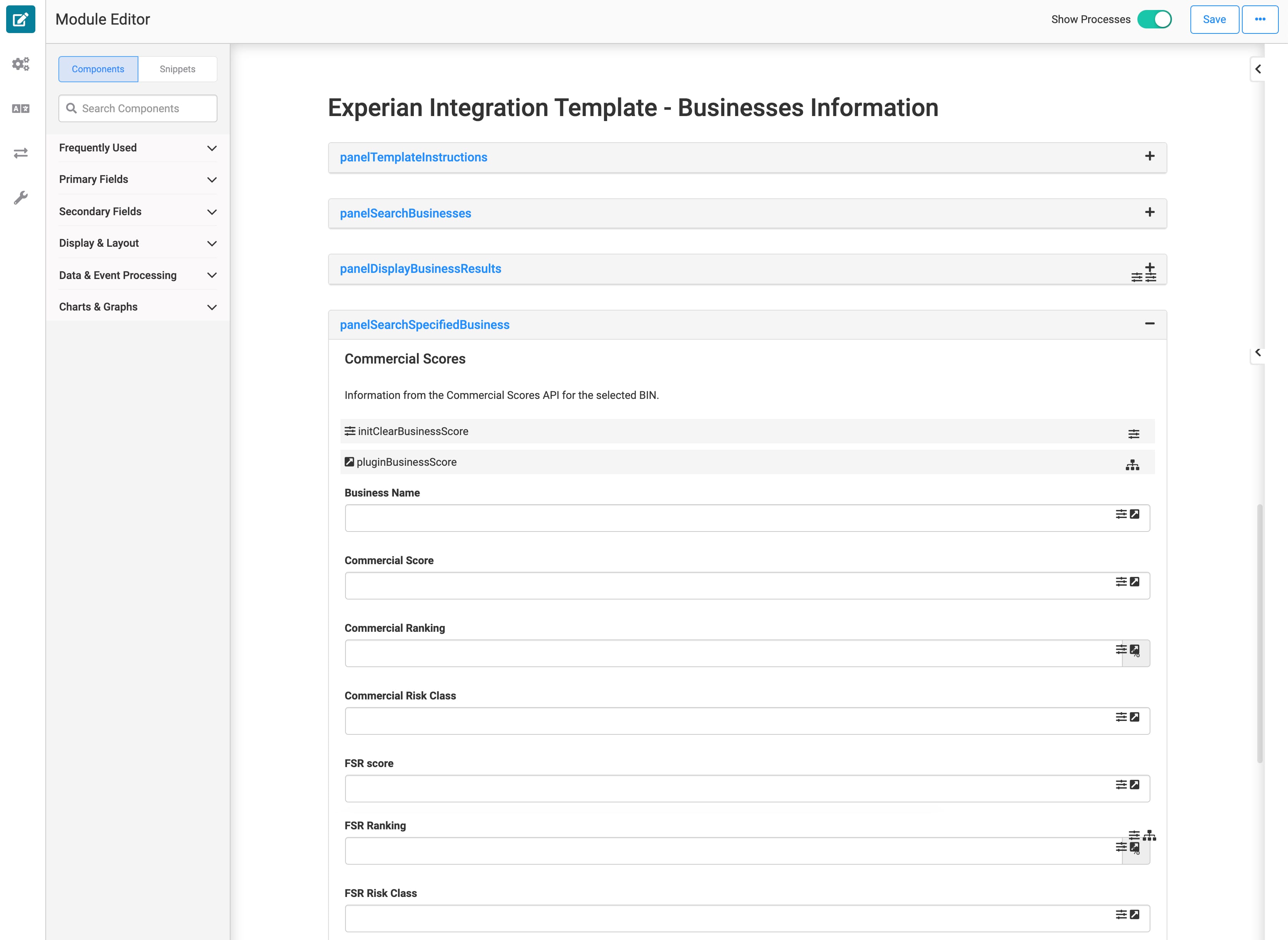
And here's how it looks in Express View:
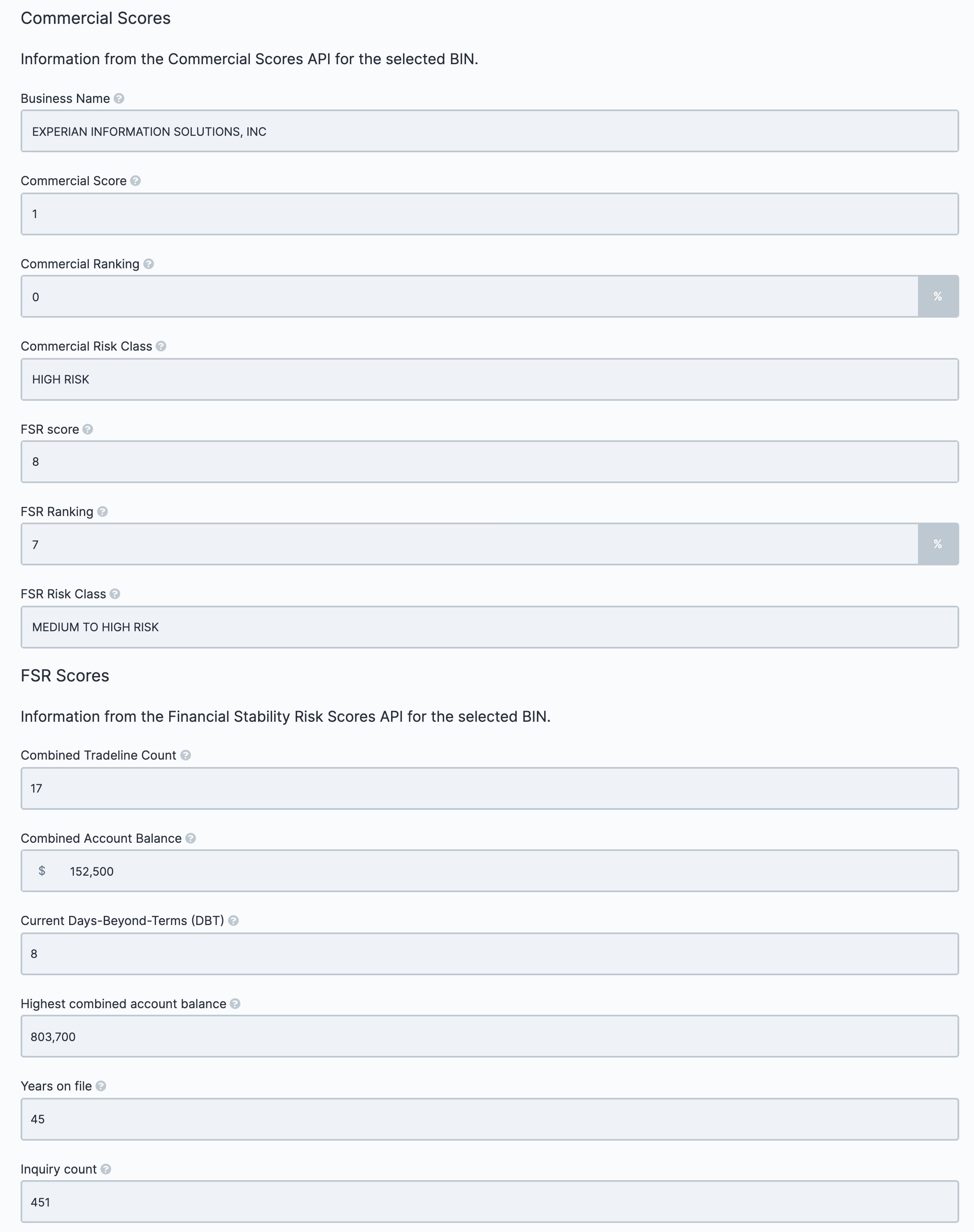
How the Experian: Business Credit Status (API) Works
Like the Commercial Scores API module, the Credit Status API module uses the BIN to pull data from Experian. Then, it populates the FSR Score in the Product Template module in Express View. This section has extra information from Experian that drives the scores you saw above.
To see what each field represents, you can hover over the ? tooltip.
Here's how the Experian: Business Credit Status (API) module looks in the Module Builder:
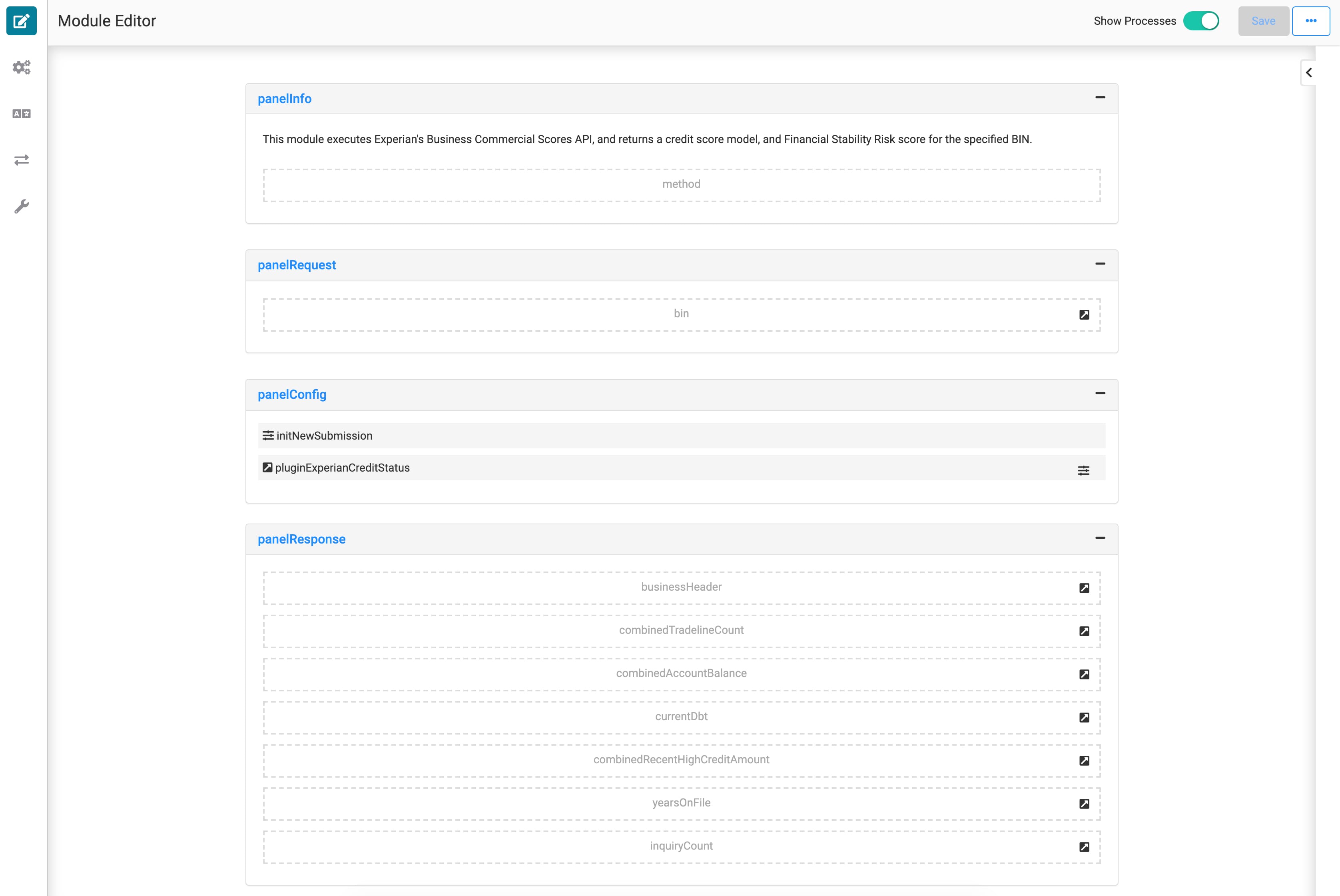
Here's how the FSR Scores section looks in the Product Template Module Builder:
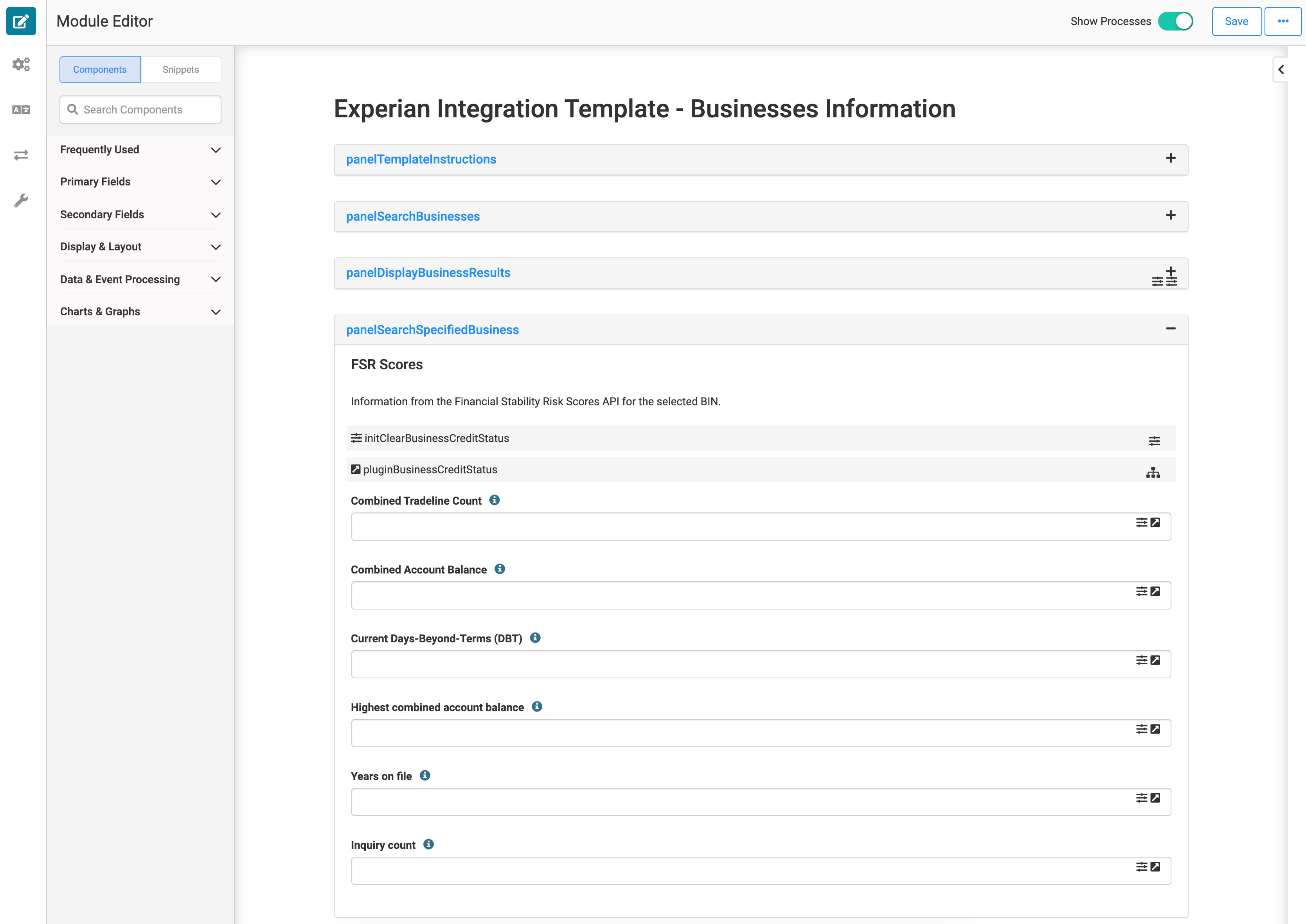
And here's how it looks in Express View:
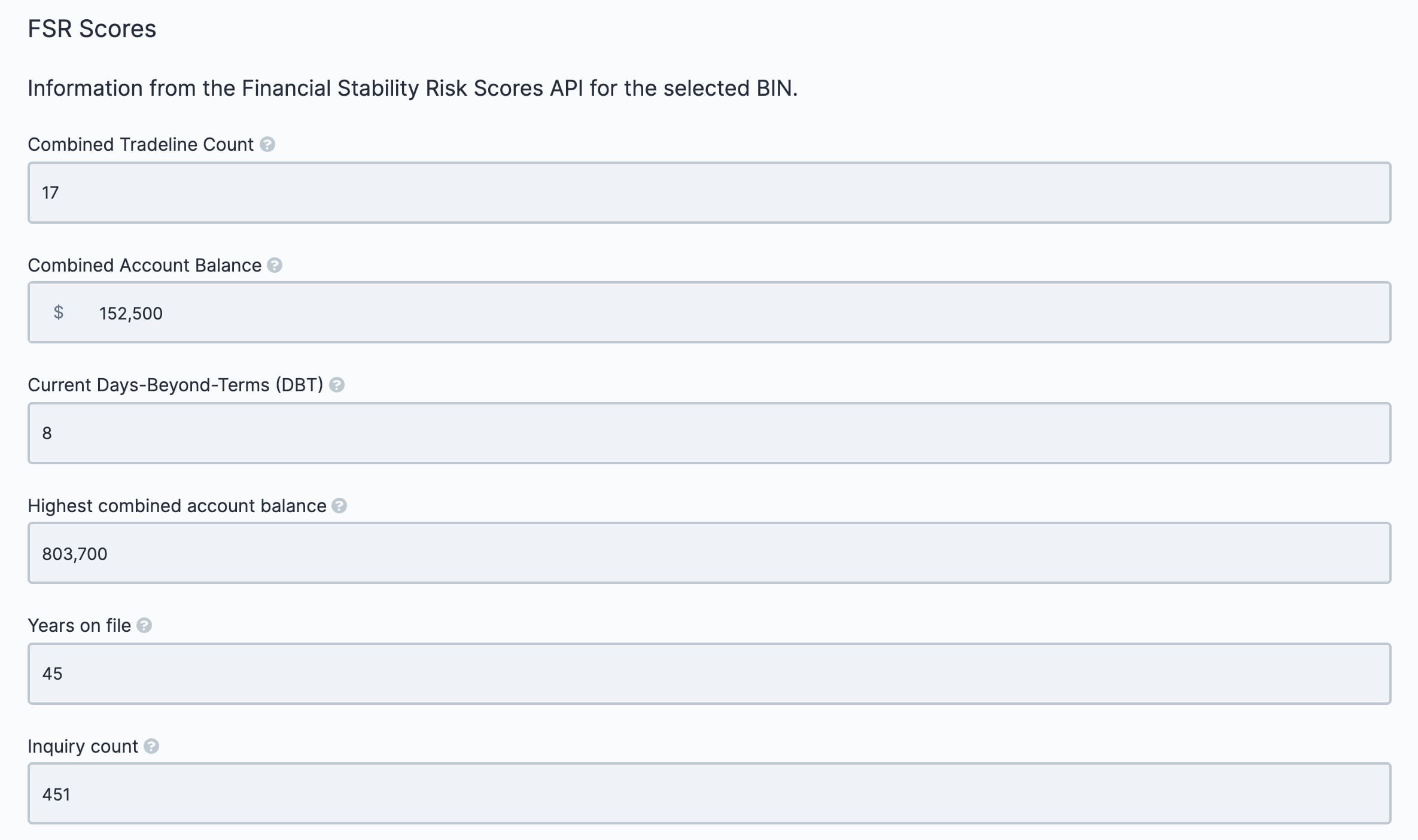
Configuring the Template
Once you create an application from this template, you need to update some configurations. To use the template, update your Experian service in Services Administration. You need a Username, Password, Client ID, and Client Secret to make the service work.
Configuring the Experian Service in Services Administration
To access Services Administration:
At the top right of the Unqork Designer Platform, click the Settings drop-down.
Click Administration.
Under Integration, select Services Administration.
Now, add your credentials:
Scroll to the bottom of your Active Services list.
Click your Experian service.
What if your environment has more than one Experian service? Look for the service with the same template ID and time stamp as the template's modules.
Scroll to the top of the page.
In the Client ID field, enter your unique Client ID from Experian.
In the Client Secret field, enter your unique Client Secret from Experian.
In the Username field, enter the username you use to log in to Experian.
In the Password field, enter the password you use to log in to Experian.

Click Save Changes.
Testing the Template
Now, it's time to see the Experian Businesses template in action.
Once you open the Experian: Businesses Product Templatemodule in Express View:
In the Business Name field, enter Experian.
In the State drop-down, select California.
In the City field, enter Costa Mesa.
Click Search Business.
In the first row of the Search Results table, click Select Business.
The module displays the Selected Business, Commercial Scores, and FSR Scores sections with data directly from Experian.
Removing the Experian Businesses Template
There are 3 steps to removing the template, and these can happen in any order:
Uninstall the template from your environment.
Delete the application you created from the template.
Remove the Experian service from your environment.
Remove the Template from Your Environment
You might need to clean your environment and remove unused templates. The Unqork Library makes this easy. To uninstall a template from your environment:
At the top right of the Unqork Designer Platform, click Library.
Find the template to uninstall.
Click the ellipsis (...) in the template tile header.
Click Uninstall Template.
Click Yes, Uninstall in the confirmation modal.
You can visit the Marketplace and reinstall the template at any time.
What if you have an existing application built from this template and then uninstall the template from your environment? Your existing application remains unaffected. Also, it no longer has any ties to the template. So, let's say you reinstall a newer version of the template in the future. You can rest assured that the installation doesn't impact your existing application.
Delete Your Experian Businesses Application
If you no longer need the application you created from your template, you can delete it. To delete your application:
Navigate to the Apps tab from an open workspace.
Find the application to delete.
Click the ellipsis (...) in the app tile header.
Click Delete.
Retype the provided text.
Click Yes, Delete.
Remove the Experian Service from Your Environment
To remove your Experian service from your environment:
At the top right of the Unqork Designer Platform, click the Settings drop-down.
Click Administration.
Under Integration, select Services Administration.
From the Active Services list, select the service to delete.
Click the Delete link. You’ll find this above the Active Services list.
At the Delete message, click OK.
At the Success message, click OK.