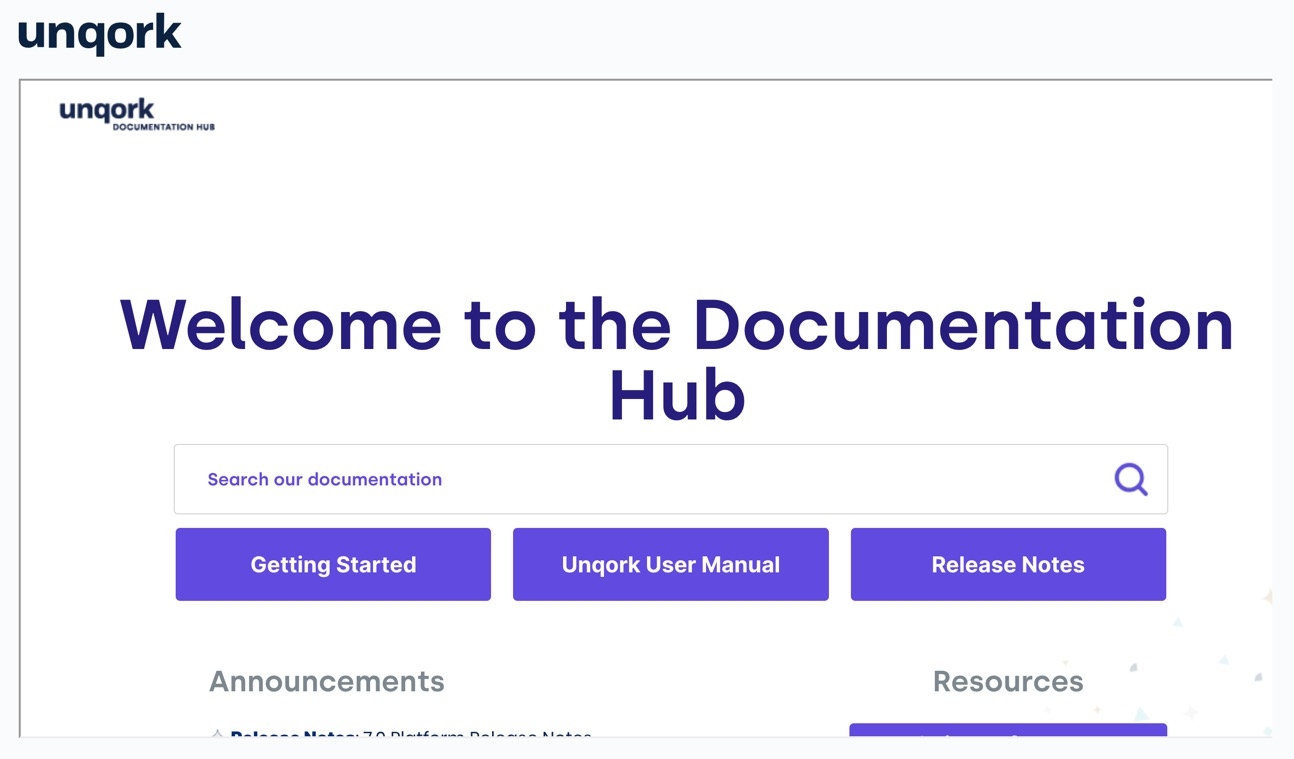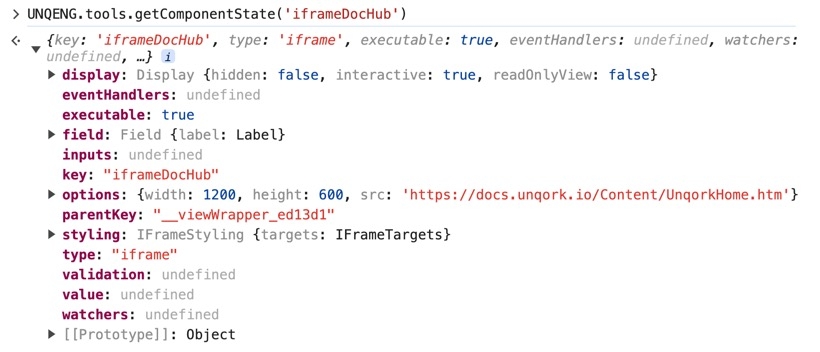Overview
The iFrame component is a Vega (v2.0) component that lets you embed and display HTML content in your Front-End modules. With this component, you can specify iframe dimensions, or apply a custom CSS class. Use this component by entering an external URL address of a page you want to display inside the iframe.
Iframes are susceptible to XSS (cross-site scripting) attacks. Bad Actor can perform XSS attacks and change the source site URL, install malware, steal information, or hijack clicks and keystrokes.
To embed Unqork content outside of the Unqork Platform without using iframes, view our Embedded User Interface article.
About the Configuration Window
To learn more about general component settings, view our General Component Settings article.
Display Settings
Default State Options
Setting | Description |
|---|---|
Hide Field | Shows or hides the component from view. Setting Hidden to By default, Hidden is set to |
Formatting Options
Setting | Description |
|---|---|
URL | Enter the URL address to display inside of the iFrame component. Embedded URL content larger than the Width and Height field values display as scroll bars.
|
Width | The horizontal width of the iframe (in pixels) when displayed in Express View. If the Width field does not have a value, the default width is |
Height | The vertical height of the iframe (in pixels) when displayed in Express View. If the Height field does not have a value, the default height is |
Custom CSS Class | Enter a Custom CSS Class to apply to your component. Custom CSS lets you maintain a consistent look and feel when the field or element is part of a template or multiple modules. Updated CSS styling applies to all components that reference this custom class name. |
Adding an iFrame Component
To use an iFrame component, you must have a URL address to implement. For this example, use the following URL address: https://docs.unqork.io/Content/UnqorkHome.htm.
Configure the iFrame Component
In the Module Builder, drag and drop an Iframe component onto the canvas.
In the Property ID field, enter iframeDocHub.
In the URL field, enter
https://docs.unqork.io/Content/UnqorkHome.htm.In the Width field, enter
1200.In the Height field, enter
900.Click Save Component.
Preview your module in Express View. The iFrame component displays the URL in a 1200px by 900px box.
Structure of an iFrame Component's Data
Using the example above, execute the Vega Console command UNQENG.tools.getComponentState('iframeDocHub') in the DevTools Console to display the following component data structure:
.jpg)