Overview
Unqork Data Models form the backbone of Unqork’s data-driven development. They connect JSON Schemas to Unqork applications and provide a reference to store records from those applications. The Data Models Viewer displays a list of all Data Models created and available in a workspace.
Using Unqork Data Modeling, Creators can enforce data structure, integrity, and security. Unqork Data Models leverage Unqork schemas to dictate the shape of collected records and the validations for the data stored in those records. They can also provide additional security to your application by applying RBAC to the Data Model and its individual fields.
Only Creators with an Administrator role can access the Data Models Viewer.
What You'll Learn
In this article, you'll learn the Data Models Viewer and how to create, edit, and set up RBAC in your Unqork Data Models.
Accessing the Data Models Viewer
The Data Models Viewer is located under Data Elements to the left of your Workspaces page.
To access the Data Models Viewer:
In Workspaces view, navigate to and select your Workspace.
To the left of the page, select
.png) Data Models.
Data Models.
About the Data Models Viewer
Once you've accessed the Data Models Viewer, you'll see a list of Data Models available in the workspace. Use this page to create, edit, view, and set up RBAC in your Data Models.
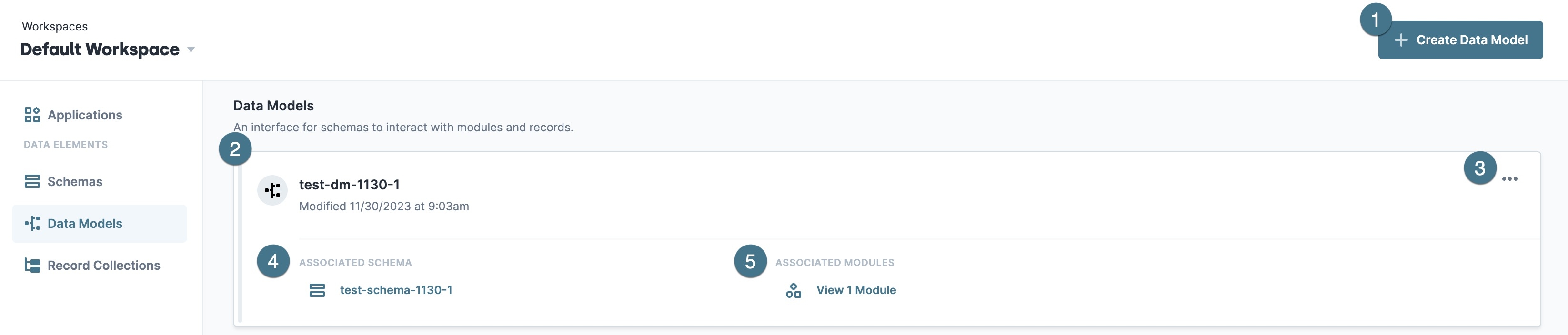 Below are the available attributes and actions you can take in the Data Models Viewer:
Below are the available attributes and actions you can take in the Data Models Viewer:
| Attribute | Description |
|---|---|---|
1 | + Create Data Model | Creates a Data Model from a published JSON Schema.
|
2 | Data Models | Displays a list of Data Models created in your workspace. Each Data Model tile includes a title, a timestamp when it was last modified, and its associated schemas and modules. You can also click a schema tile to view its details on a new page.
|
3 |
| Click this button on a specific Data Model tile to perform the following actions:
|
4 | Associated Schema | Each tile displays the JSON Schema associated with the Data Model. Click the link to open the Schemas Viewer and display the schema in a side panel. |
5 | Associated Modules | Each tile displays the module(s) associated with the Data Model. Click |
Creating a Data Model
Data Models consist of a single JSON schema. Once you have your JSON schema uploaded to your workspace, you can create your Data Model. Once created, you can use the Data Model in your application to structure and validate data.
To create a Data Model:
At the top right of the Data Models Viewer, click + Create Data Model.
In the Data Model Name* field, enter a unique name for your Data Model.
From the Select Schema* drop-down, select the schema you want to use.
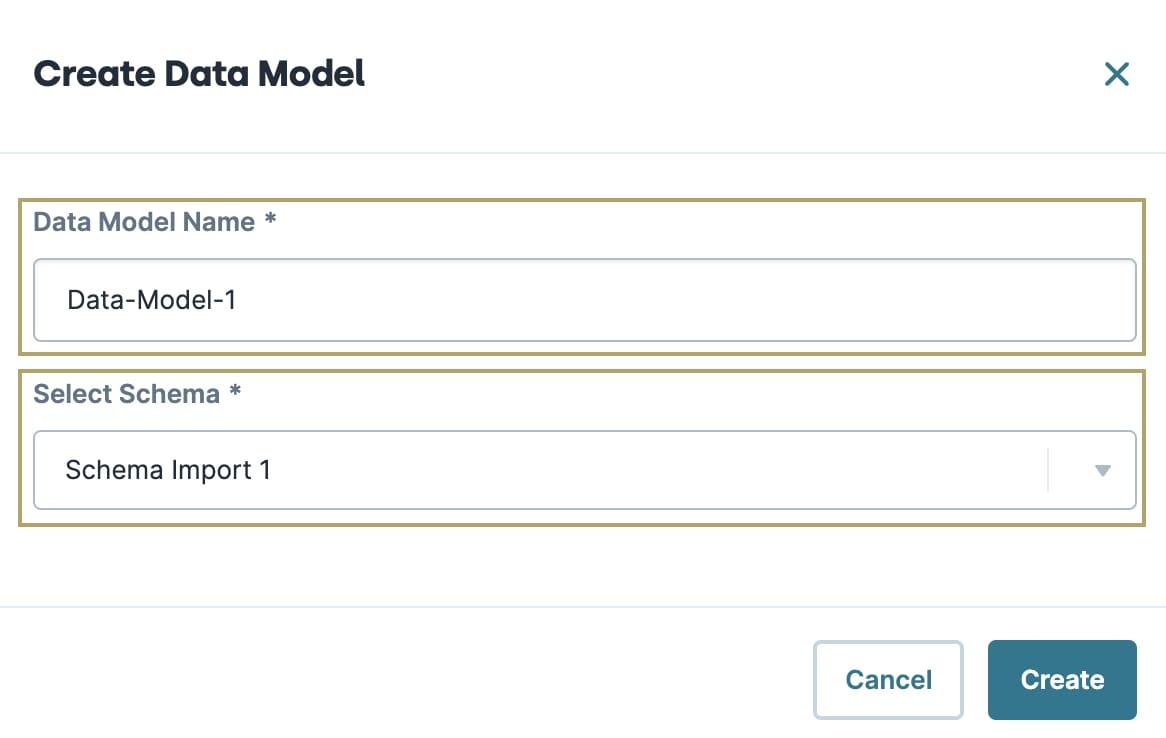
Click Create.
Viewing Data Model Details
Click on a Data Model tile to open its details page. For a given Data Model, you can view the schema fields and their data types.
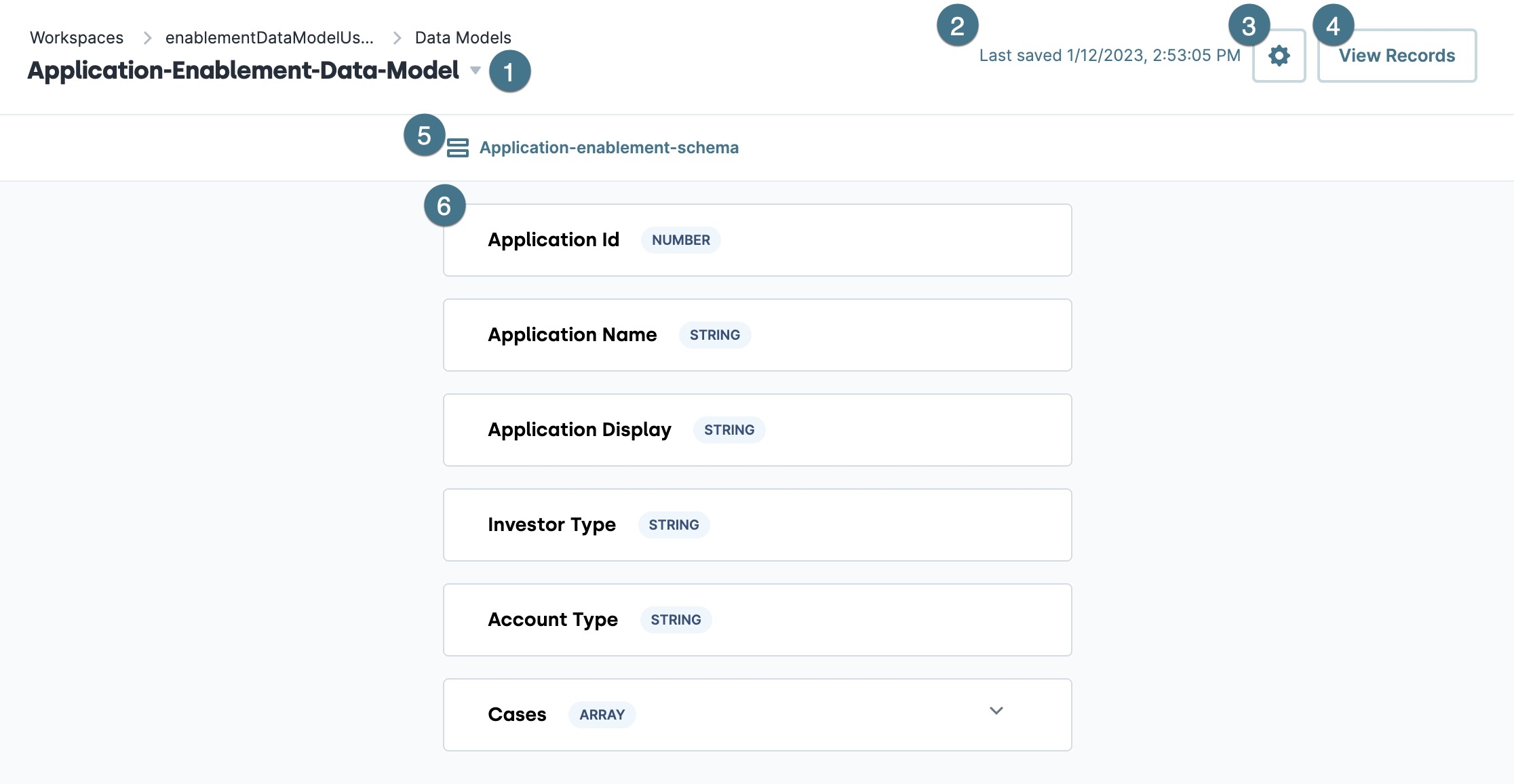
Below are the available attributes and actions you can take when viewing a Data Model’s details:
| Attribute | Description |
|---|---|---|
1 | Data Model Name | The name of the selected Data Model. Use the breadcrumbs to return to its workspace. |
2 | Last Modified | The date and time the Data Model was last modified. |
3 |
| Click this button to open the Settings modal. This modal lets you view and edit your Data Model's roles and permissions.
|
4 | View Records | Clicking this button opens the Data Model's records data in the Record Collections Viewer.
|
5 |
| Use this link to view the associated JSON Schema's details in the Schemas Viewer.
|
6 | Schema Data | A list of the schema fields and data types associated with the Data Model's JSON Schema. You can view nested schema values, like array indexes, by expanding ( |
Data Model Settings
When viewing a Data Model's details, click .png) (settings) to view and edit the Data Model's permissions. A modal displays with two tabs:
(settings) to view and edit the Data Model's permissions. A modal displays with two tabs:
Model Settings: Lets you set the permissions for the Data Model.
Field Settings: Lets you set the permission for the specific fields in the Data Model's JSON Schema.
Model Settings
Using the Model Settings tab, you can apply RBAC permissions to your Data Model. These permissions determine which roles can access these Data Models and the fields they contain. These permissions apply to both the Creator and the end-user.
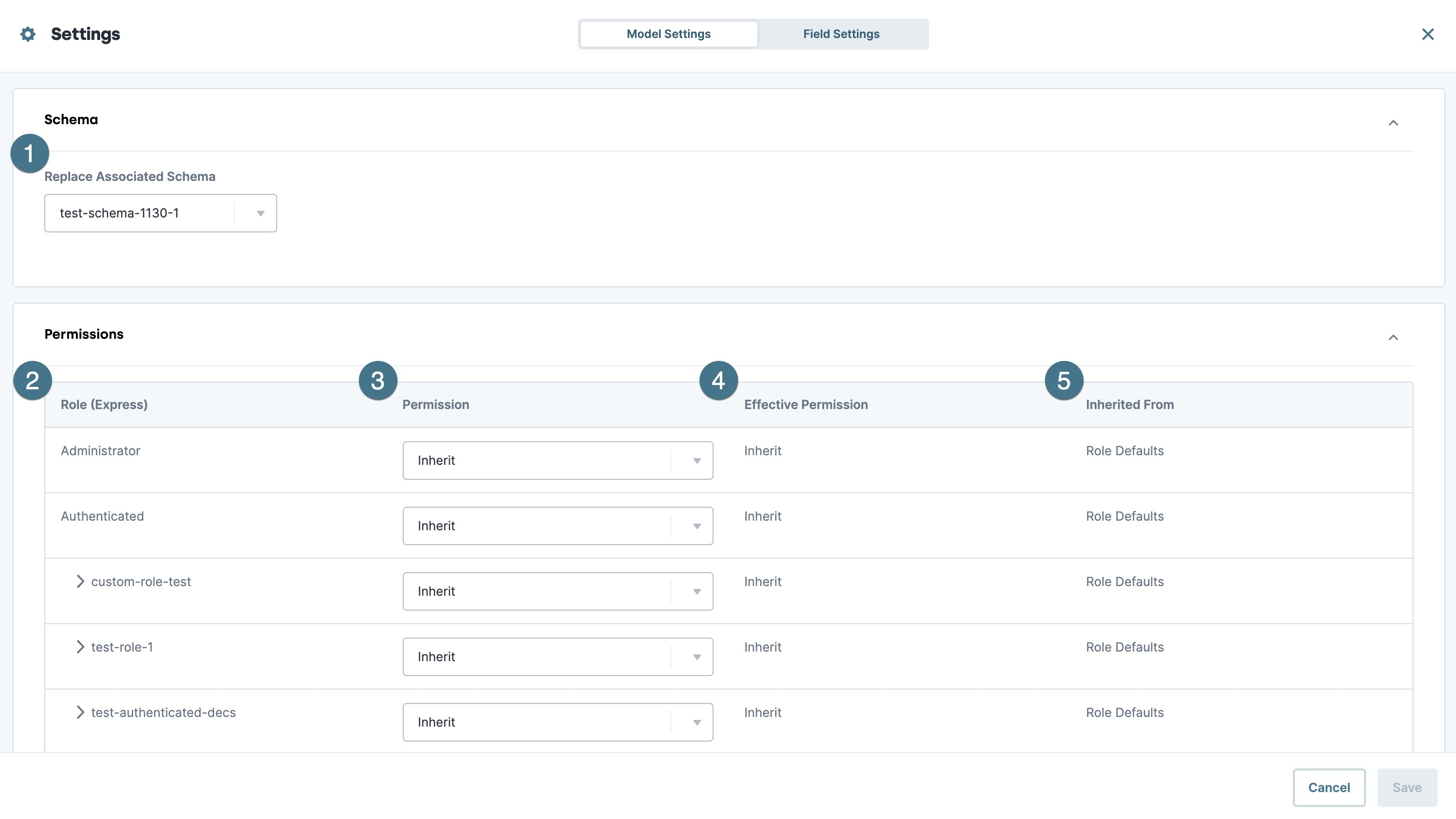
Below are the available RBAC options you can make when using the Model Settings tab in the Data Model Settings:
| Attribute | Description |
|---|---|---|
1 | Replace Associated Schema | The current JSON schema associated with the Data Model. Use the drop-down menu to select a different schema.
|
2 | Role (Express) | The Express user role. |
3 | Permission | Permissions set by the administrator. Permissions include:
|
4 | Effective Permission | The permissions granted to the user role. |
5 | Inherited From | The permissions granted from a parent role. |
Field Settings
The Field Settings tab is where you can apply the same RBAC permissions as in the Model Settings tab. The difference is that these permissions are associated with JSON schema fields in your Data Model.
Select which field you want to apply RBAC settings to using the menu to the left.
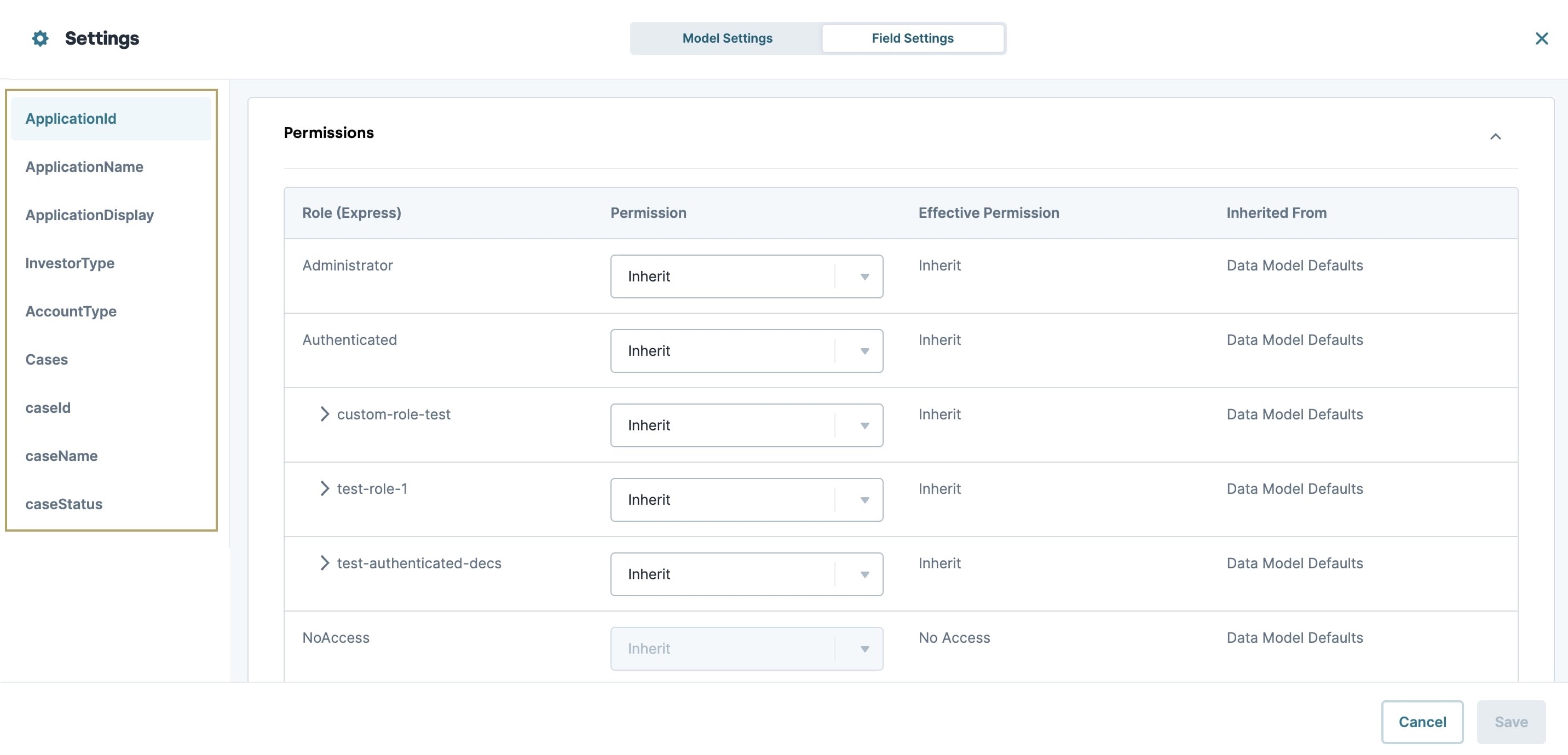
.png) View
View .png) (settings)
(settings).png) JSON Schema
JSON Schema