Fund Selection Template
About this Configuration Guide
This guide covers setting up the Fund Selection application template. Using this guide, you'll explore how the Fund Selection template works.
You can use this template in combination with the Client Information and Investment Preferences templates to build an account onboarding process. The Fund Selection templates lets you create and assign investment products to client accounts. You can upload tear sheets, assign asset categories to those products, and evaluate risk.
To learn more about the Client Information and Investment Preferences templates, visit our Client Information Template and Investment Preferences Template articles.
In total, this application template has 15 modules. There are two schema modules that store account and fund submissions and 10 back-end API (application programming interface) modules. These 10 API modules let you create, read, update, and delete submissions in your schema modules. Five of these modules are specific to account submissions and the other five are for fund submissions. The template also includes two front-end admin modules that let you create and manage account and fund submissions. Lastly, there's a main front-end admin module that assigns appropriate funds to a specific account. You can provide a test suitability score and the module creates a suitable asset mix for the account.
Here's a chart with the architectural layout of these modules:
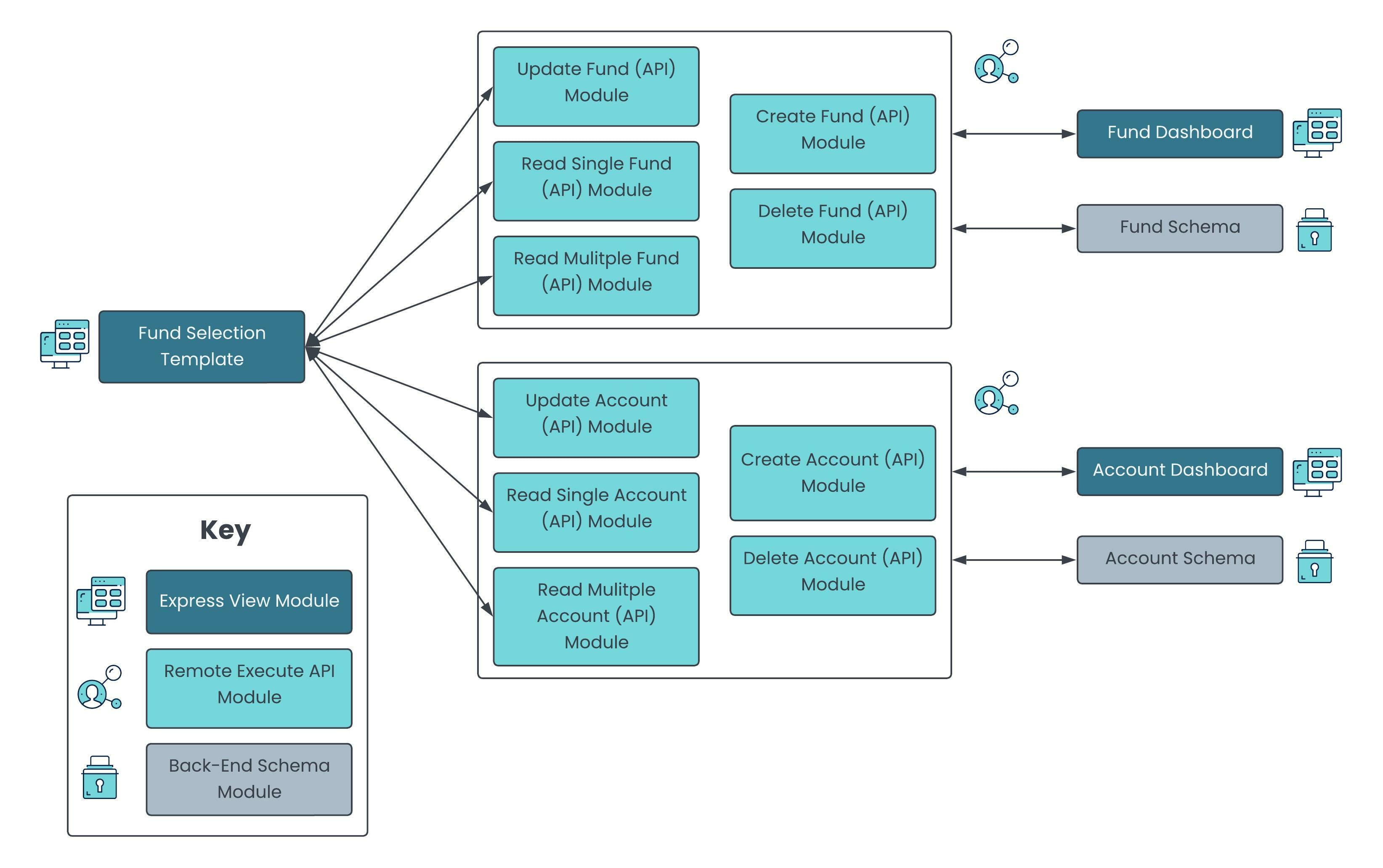
Here’s a high-level overview of the modules:
| # | Module | Description |
|---|---|---|
|
1 |
Fund Selection: Fund Selection Template |
This front-end module lets you filter for a specific account ID. Then, you can enter a sample suitability score to view the suitable funds and asset mix for that account. The module's built-in KPI widgets let you view and adjust product allocations as you want. This main admin module also lets you edit and update all information related to an account. |
|
2 |
Fund Selection: Account Dashboard |
This front-end module lets you create new accounts to display on a dashboard. As configured, only account ID, account ownership, account type, and suitability score display on the dashboard. To view all account information, click the View button. |
|
3 |
Fund Selection: Fund Dashboard |
This front-end module lets you create new investment products to display on a dashboard. As configured, only the fund ID, fund name, manager, asset class, and rating display on the dashboard. To view all fund information, click the View button. |
|
4 |
Fund Selection: Account (Schema) |
This schema module stores all account submission data. |
|
5 |
Fund Selection: Fund (Schema) |
This schema module stores all fund submission data. |
|
6 |
Fund Selection: Create Account (API) |
This API module lets you create accounts and store them in the Fund Selection: Account (Schema) module. |
|
7 |
Fund Selection: Read Single Account (API) |
This API module retrieves a specific account from the Fund Selection: Account (Schema) module so you can view it with the Fund Selection: Account Dashboard and Fund Selection: Fund Selection Template modules. |
|
8 |
Fund Selection: Read Multiple Accounts (API) |
This API module retrieves all accounts from the Fund Selection: Account (Schema) module so you can view them with the Fund Selection: Account Dashboard and Fund Selection: Fund Selection Template modules. |
|
9 |
Fund Selection: Update Account (API) |
This API module lets you edit account information and update submissions in the Fund Selection: Account (Schema) module. |
|
10 |
Fund Selection: Delete Account (API) |
This API module lets you delete accounts from the Fund Selection: Account (Schema) module. |
|
11 |
Fund Selection: Create Fund (API) |
This API module lets you create funds and store them in the Fund Selection: Fund (Schema) module. |
|
12 |
Fund Selection: Read Single Fund (API) |
This API module retrieves a specific fund from the Fund Selection: Fund (Schema) module so you can view it with the Fund Selection: Fund Dashboard and Fund Selection: Fund Selection Template modules. |
|
13 |
Fund Selection: Read Multiple Funds (API) |
This API module retrieves all funds from the Fund Selection: Fund (Schema) module so you can view them with the Fund Selection: Fund Dashboard and Fund Selection: Fund Selection Template modules. It also outputs options so you can use the Fund Selection: Fund Selection Template module to filter funds by rating, sector, and asset class. |
|
14 |
Fund Selection: Update Fund (API) |
This API module lets you edit funds and update submissions in the Fund Selection: Fund (Schema) module. |
|
15 |
Fund Selection: Delete Fund (API) |
This API module lets you delete funds from the Fund Selection: Fund (Schema) module. |
All images used in this guide are for illustrative purposes only. Images are subject to change without notice. All images are correct at the time of publication.
Overview
Add and incorporate the Fund Selection template into an account onboarding application. You can combine it with the Client Information and Investment Preferences templates to build a more robust application. The Fund Selection template lets you create, edit, and delete investment products. You can also create an asset mix using the template's built-in test feature. This template can easily integrate into a customer relationship management application to ensure your information is always up-to-date.
This application template already consists of a basic layout to get you started. All API and schema modules follow Unqork best practices so you don't have to build from scratch.
Features
With this template, you can:
-
Create investment funds.
-
Assign and allocate funds to a client account.
-
Define an asset mix using the suitability score testing feature.
-
Incorporate it with the Client Information and Investment Preferences templates to build a robust account onboarding application.
Requirements
To use this template, you must:
-
Complete RBAC (role-based access control) setup so the right people can access your modules.
-
Have a clear understanding of your entity requirements and their relationships, if applicable.
What You'll Learn
In this article, you'll learn:
How the Template Works
The Fund Selection template is a Module Application template.
This template has 15 preconfigured modules. There are two schema modules that store all account and fund submissions separately. Then, there are 10 back-end API modules that let you create, read, update, and delete account and fund schema submissions. There are also two admin modules to enter account and fund information. These modules display all accounts and funds on separate dashboards. Lastly, there's a main admin module that lets you assign funds to an account and create an asset mix.
How the Account and Fund Schema Modules Work
These two back-end modules securely store all your submissions. The Fund Selection: Account (Schema) module stores your account-specific information. And the Fund Selection: Fund (Schema) module stores your fund-specific information. All the API and front-end modules directly interact with these schema modules.
When you build an application using this template, the schema modules contain various Hidden components. These prebuilt Hidden components store submission data that includes fund information, uploaded tear sheets, asset class, and fund history. When you customize your application, you can add or update as many parameters as you want.
How the Create Account and Fund (API) Modules Work
These API modules let you create account and fund submissions and store them in their respective schema modules. You can create account and fund submissions using either the Fund Selection: Account Dashboard or the Fund Selection: Fund Dashboard front-end modules. Each front-end module comes with a button that, when clicked, opens a modal to enter information. This button has logic that calls the Fund Selection: Create Account (API) or Fund Selection: Create Fund (API) module. Each API module has an Initializer component that triggers the module's Plug-In component. The Plug-In takes the information you entered and creates a new submission in its respective schema module.
Here's how the Fund Selection: Create Fund (API) module looks in the Module Builder:
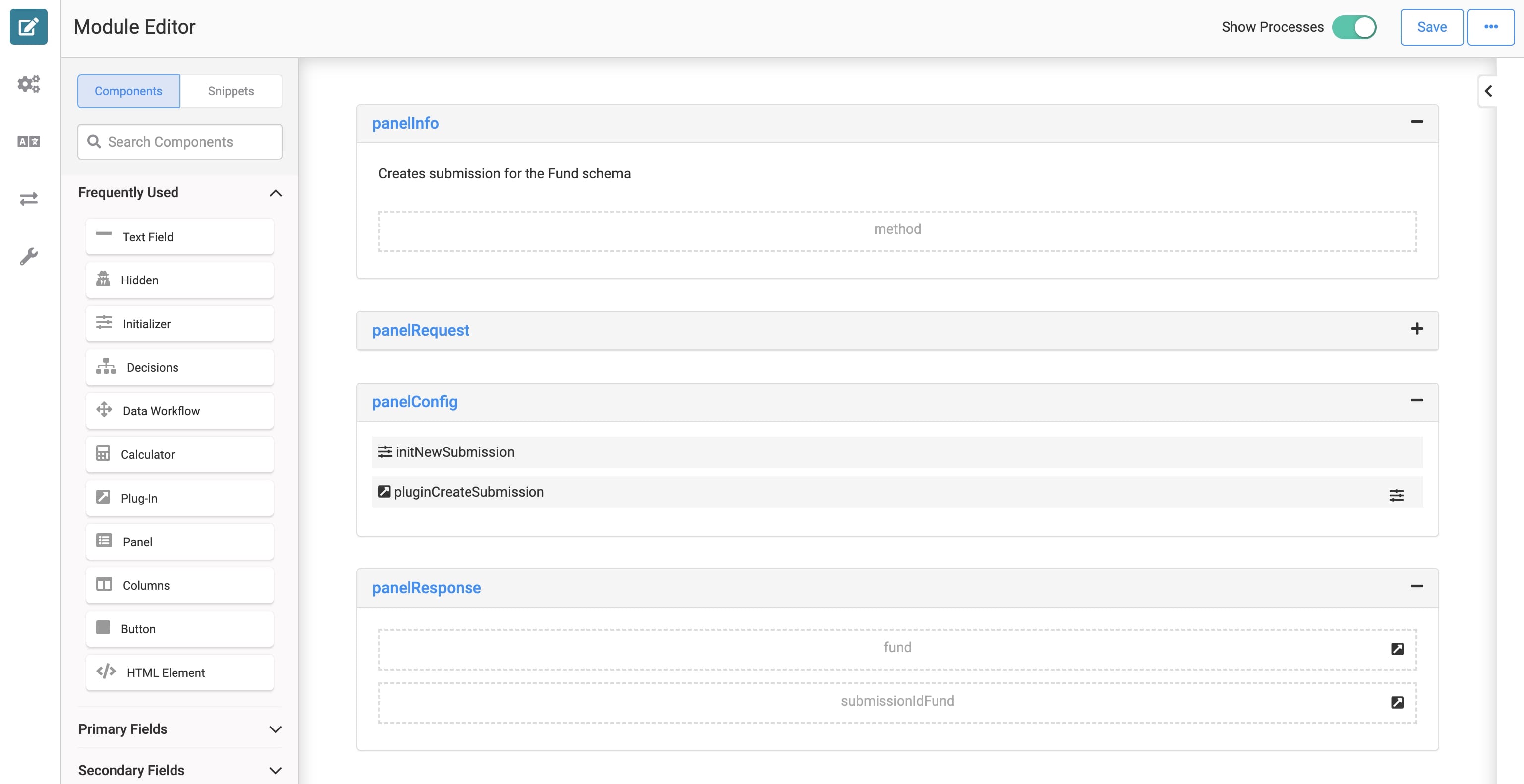
How the Read Single Account and Fund (API) Modules Work
These API modules let you retrieve a specific account or fund submission from its respective schema module. For example, click View in the Fund Selection: Fund Dashboard module to open a specific fund submission. This button triggers logic that passes that schema submission's ID to the Fund Selection: Read Single Fund (API) module. This action fires the Fund Selection: Read Single Fund (API) module's Initializer, which fires the Plug-In component. The Plug-In takes the specified submission ID and retrieves the entire data object of that submission from the Fund Selection: Fund (Schema) module.
Here's how the Fund Selection: Read Single Fund (API) module looks in the Module Builder:
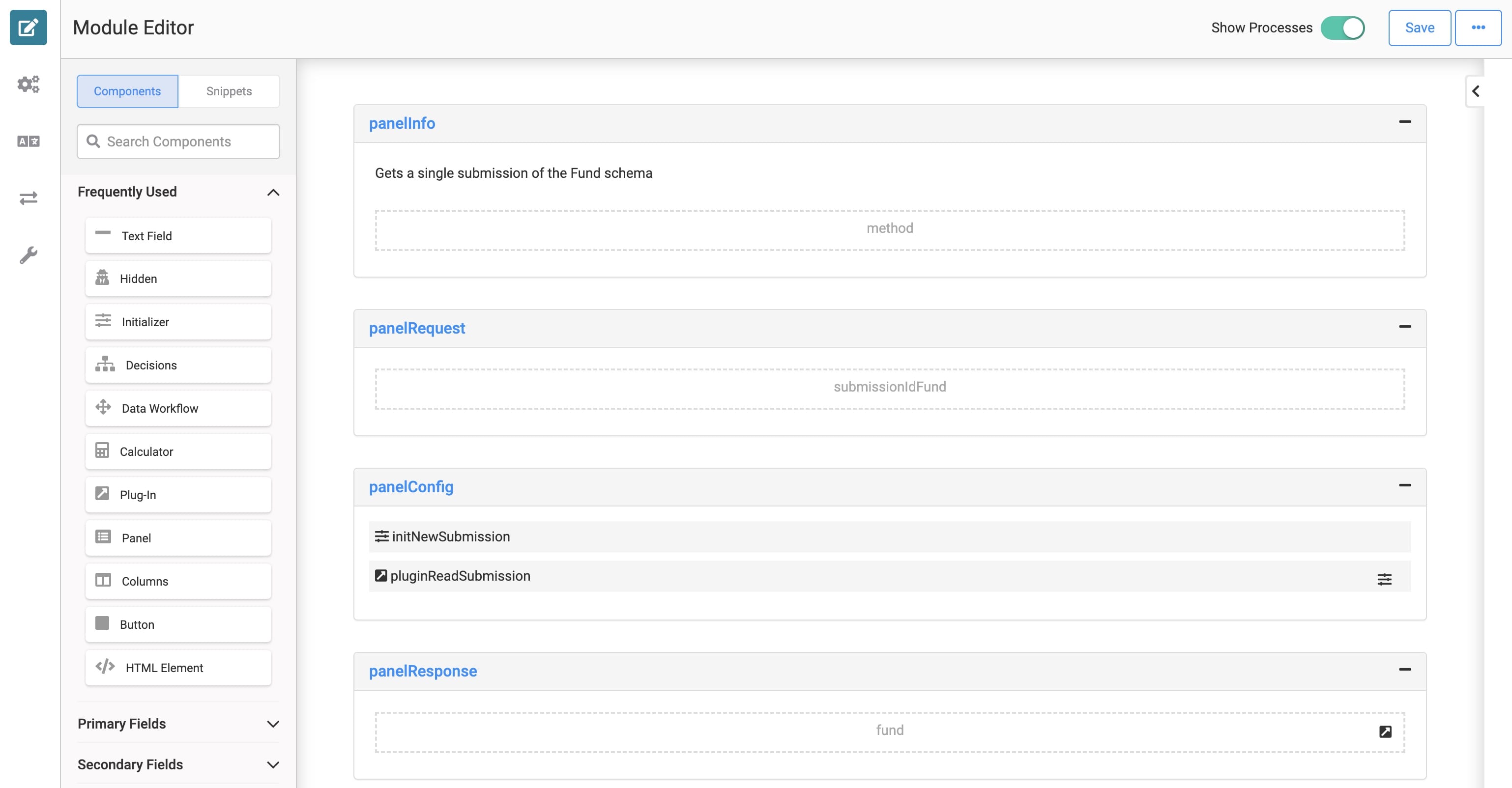
How the Read Multiple Accounts and Funds (API) Modules Work
These modules retrieve all account and fund submissions and display them on their respective dashboard modules. When you load your dashboard module in Express View, an Initializer fires a Plug-In component to retrieve the submissions for that specific dashboard.
The Fund Selection: Read Multiple Funds (API) module includes Data Workflow components that create and output the filters that help you search the preconfigured ratings, sectors, and asset classes you select when creating a fund. These options help you filter for specific types of funds using the Fund Selection: Fund Selection Template module.
Here's how the Fund Selection: Read Multiple Funds (API) module looks in the Module Builder:
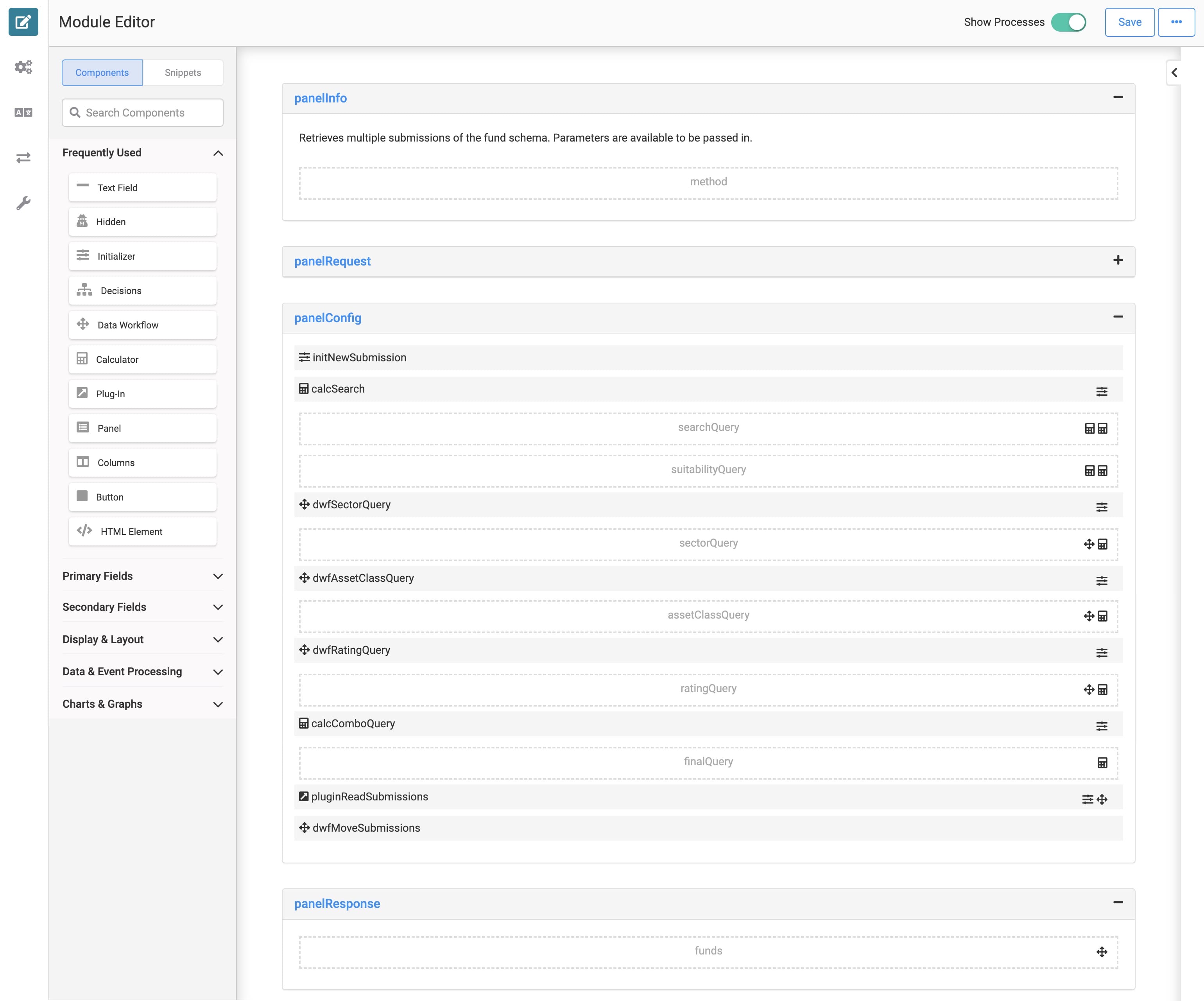
How the Update Account and Fund (API) Modules Work
These API modules let you overwrite submission information in your account and fund schema modules. For example, when you click View on the Fund Selection: Fund Dashboard, an Edit Fund button displays at the bottom of the modal. This button calls the Fund Selection: Update Fund (API) module. The module's Initializer fires the Plug-In component and updates the submission in your Fund Selection: Fund (Schema) module.
Here's how the Fund Selection: Update Fund (API) module looks in the Module Builder:
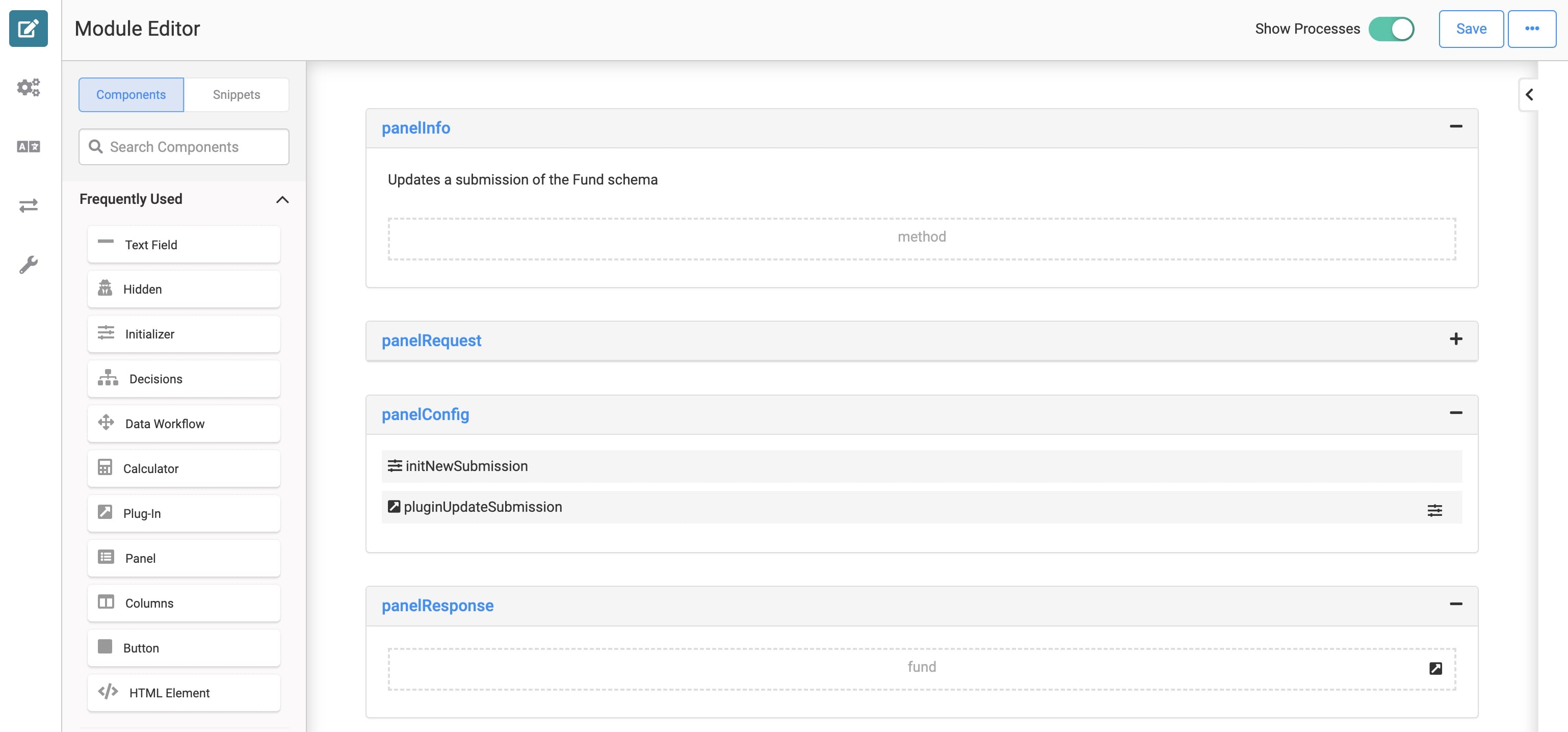
How the Delete Account and Fund (API) Modules Work
These API modules let you delete submissions from your account and fund schema modules. For example, when you click View on the Fund Selection: Fund Dashboard, a Delete Fund button displays at the bottom of the modal. This button calls the Fund Selection: Delete Fund (API) module. The module's Initializer fires the Plug-In component and deletes the submission from your Fund Selection: Fund (Schema) module.
Here's how the Fund Selection: Delete Fund (API) module looks in the Module Builder:
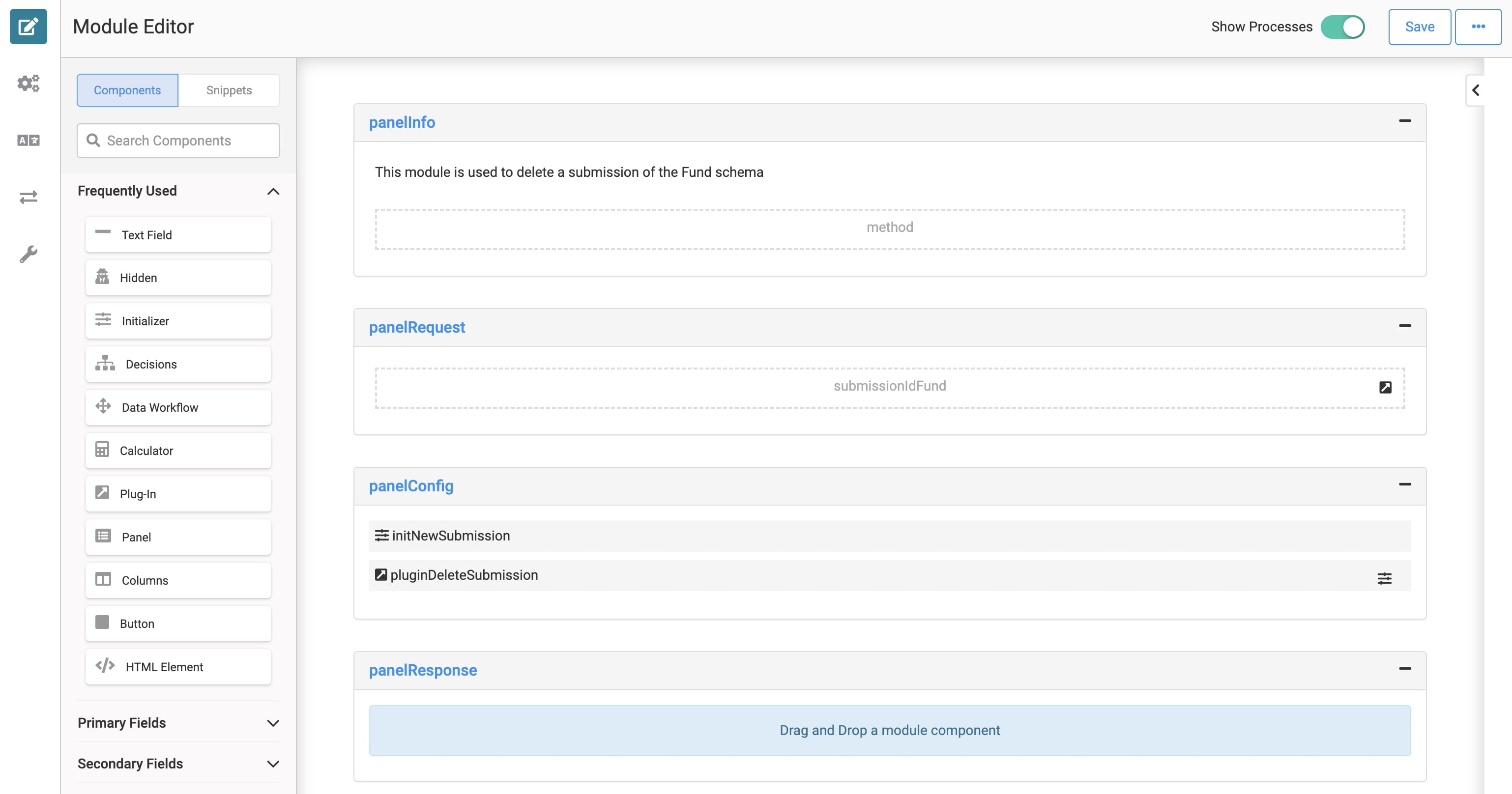
How the Account and Fund Dashboard Modules Work
These two front-end admin modules let you enter account and fund information. These modules communicate with all the API modules of the Fund Selection template. Then, those API modules connect directly to the schema modules. They work together to show the most up-to-date submissions on your dashboards.
As configured, the Fund Selection: Account Dashboard displays only account ID, account ownership, account type, and suitability score in Express View. And the Fund Selection: Fund Dashboard only displays fund ID, fund name, manager, asset class, and rating. These dashboard modules let you add new accounts and funds when you click the Add New Account and Add New Fund buttons. If you click View next to any account or fund, you can view, edit, or delete submissions.
Here's how the Fund Selection: Fund Dashboard module looks in the Module Builder:
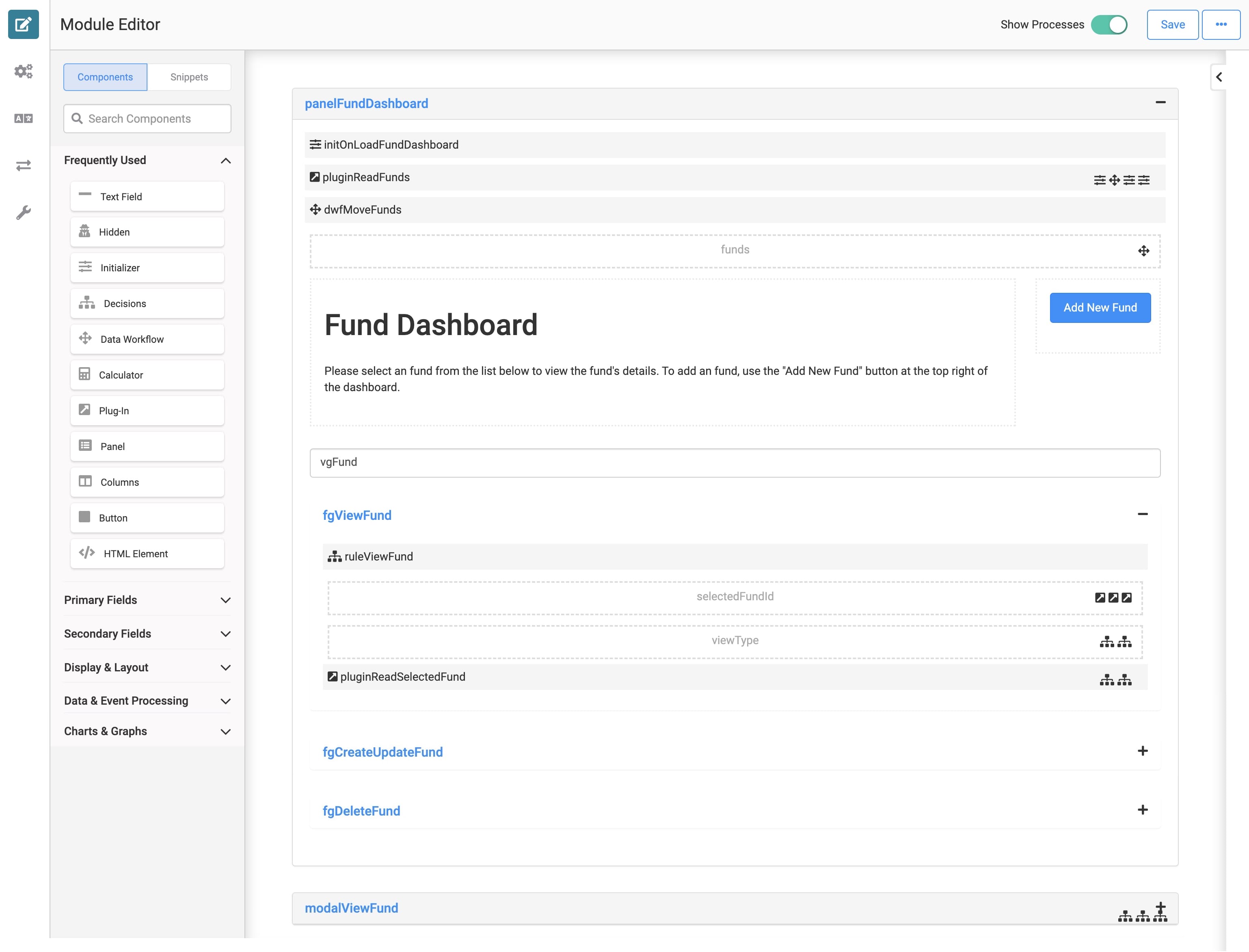
How the Fund Selection: Fund Selection Template Module Works
Finally, this main front-end admin module pulls all the account and fund submissions together. Filter for a specific account to add funds and test risk. This module displays all account and fund information using various Plug-In components to trigger the read API modules. Making a call to all the template's update API modules also lets you update all account and fund submissions from this one module.
After selecting an account, you can enter a sample suitability score from 0 to 100 or use the interactive slider. Either option populates an asset mix of five total funds. The module creates the asset mix and allocates the funds depending on the score selected. The module lets you filter for funds, add or remove them, and adjust allocations. Use the prebuilt KPI widgets to download graphs and other important information.
Here's how the Fund Selection: Fund Selection Template module looks in the Module Builder:
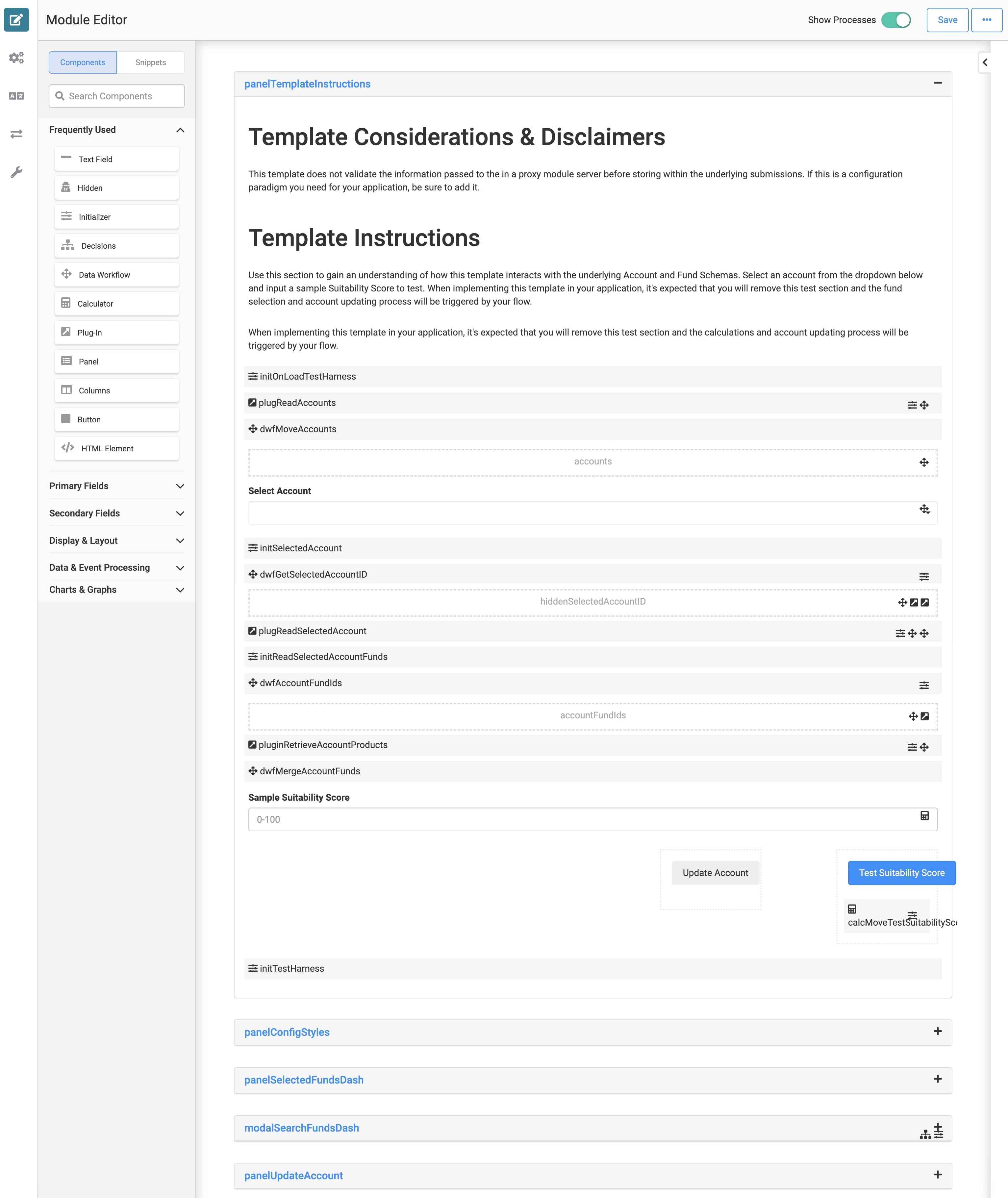
Configuring the Template
Every creator's and customer's needs are different, so this application template has no preset RBAC. That way, you can configure RBAC that makes sense for you and your customers. RBAC is the most secure way to ensure users have the correct application permissions.
Most of this application template consists of back-end functionality with API and schema modules. So, ensure your RBAC settings reflect the roles you want accessing these modules.
To learn more about Module Builder Settings, view our Module Builder Settings Sidebar Option article.
Customizing the Template
The Fund Selection template is a preconfigured guide for creating an account onboarding process. You can import this module directly into your workflow or use it as a guide for your own system. You can also configure it in an application with the Client Information and Investment Preferences templates.
The Fund Selection: Read Multiple Funds (API) module has prebuilt fund ratings, sectors, and asset classes that you can customize to your needs. You can also customize the Fund Selection: Fund Selection Template module so you can easily filter for these specific fund types and add them to an account. By default, the Fund Selection: Fund Selection Template module selects up to five suitable funds based on the test suitability score. You can adjust this configuration to meet your business needs.
Lastly, the Fund Selection: Fund Selection Template module has five risk levels based on suitability score:
| Suitability Score | Risk Level |
|---|---|
|
0-20 |
Conservative |
|
21-40 |
Moderate |
|
41-60 |
Balanced |
|
61-80 |
Growth |
|
81-100 |
Aggressive |
You can make adjustments to values and descriptors as you need.
Resources

