Overview
Clicking a listing tile brings you to the asset's listing page. Here, you'll find details laying out how each listing can help you create in Unqork. That includes links to documentation, in-depth requirements, and more.
Listing pages are also where you'll install assets to your Unqork environment. Let's dive in so you can get to building.
You'll find Products and Templates in the Marketplace. Templates include application templates, integration templates, and snippets. In this article, you'll see the word asset, which refers to both Products and Templates.
Listing Page Contents
At the top of the listing page, you'll see the same title from the listing tile, along with the asset type. But the rest of the page has new information you'll only find here. This gives you a better idea of how the asset can help you build in Unqork. Let's start with the tabs in the center of the listing page:
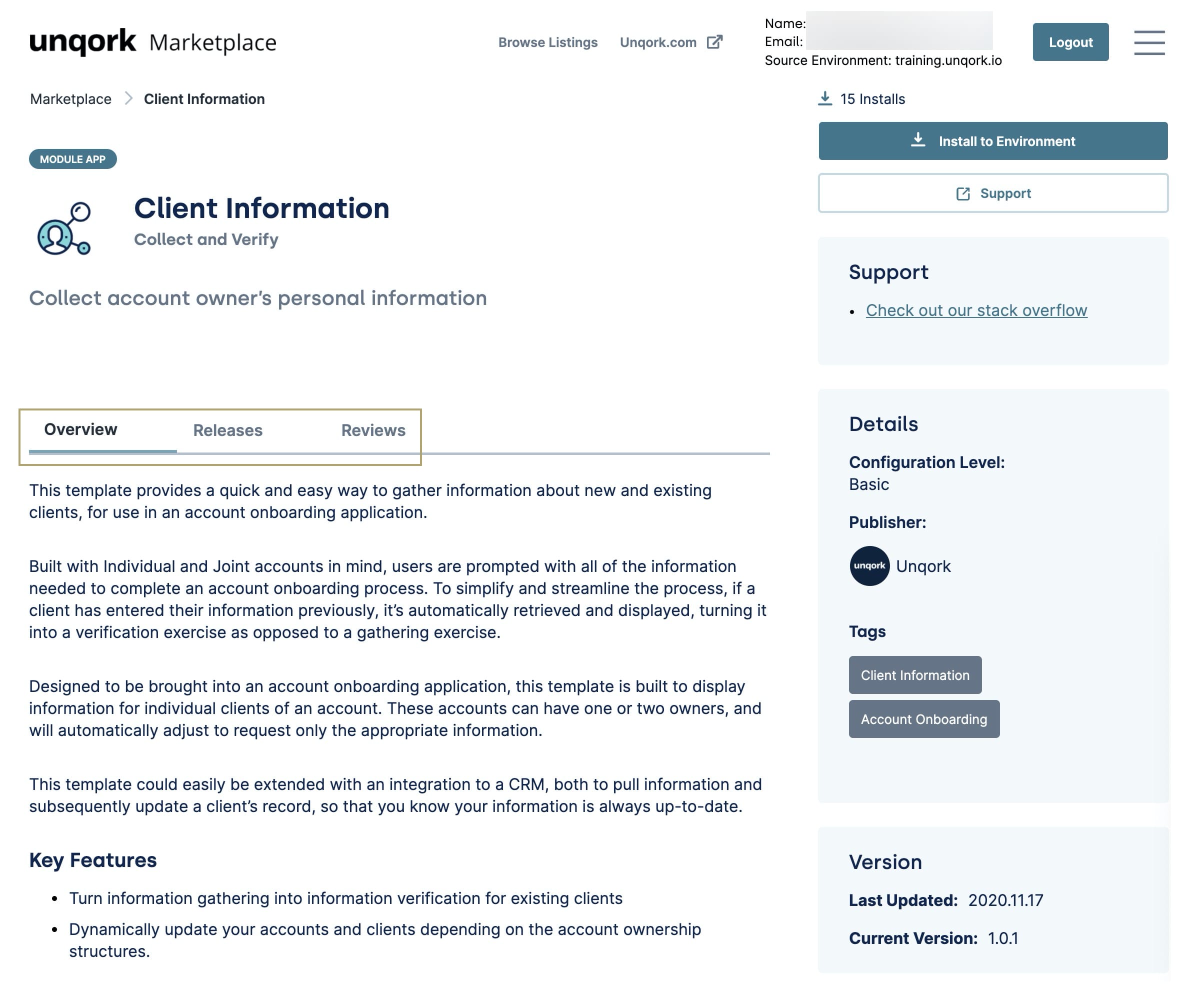
Here's a breakdown of what you'll find under each tab:
Tab | Description |
|---|---|
Overview | Shows a detailed description of what the template offers. This includes sections on Features, Requirements, and Installation/Setup. |
Releases | Shows release notes for updates made to the template. These notes include a version number, publication date, and what's changed since the previous release.
|
Reviews | Shows reviews from Unqork Creators who've used the template. Reviews include ratings on template quality, ease of use, support, and more. These reviews can help inform your decisions on what to install from the Marketplace. Below each review, you'll find options to mark if you found it helpful or not. You can also report reviews if you think they should be removed. Once you've installed a template, you're able to leave your own review in this tab. |
If you're looking for a quicker breakdown of the asset, look to the right side of the page:
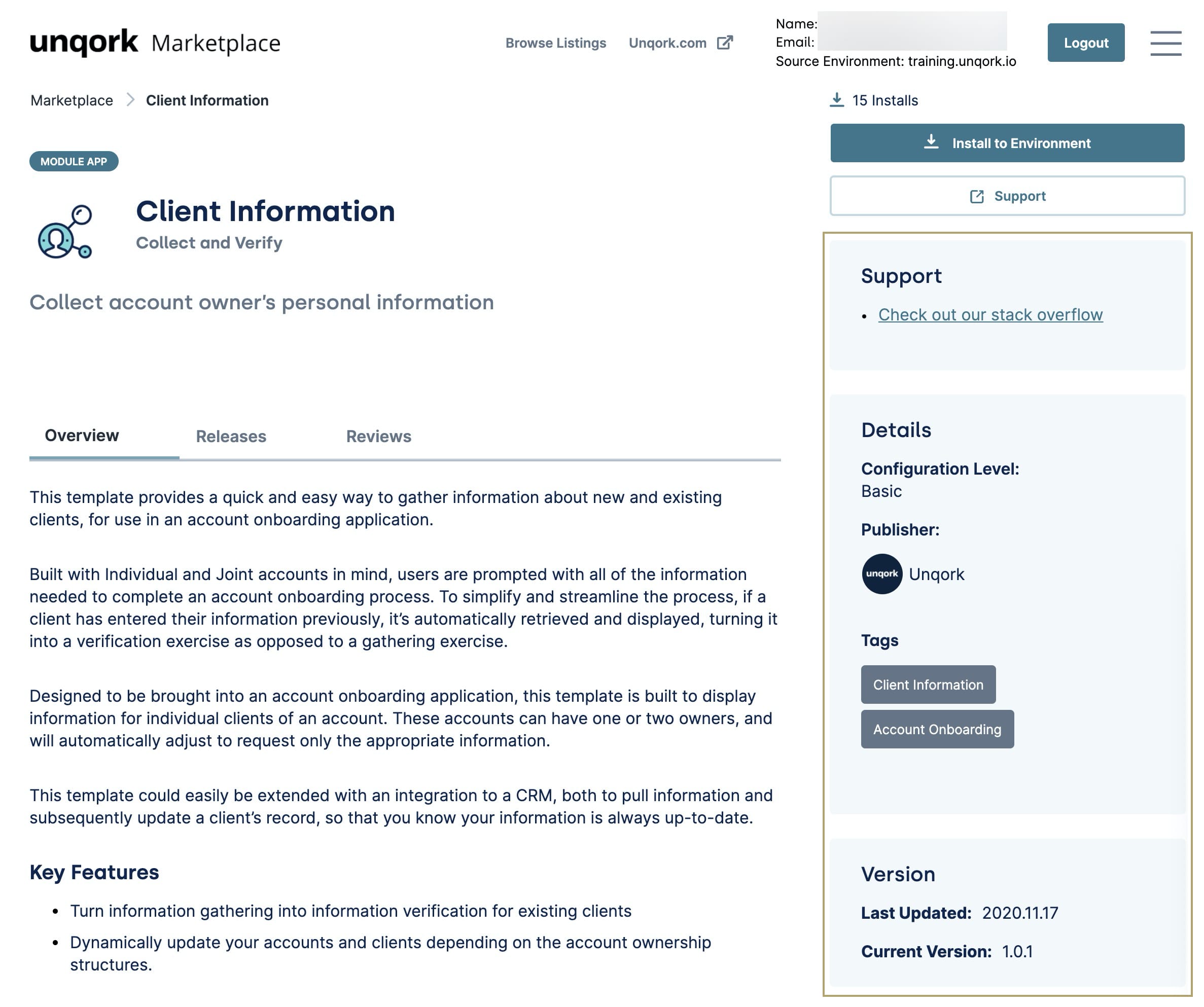
Here, you'll find the following sections:
Section | Description |
|---|---|
Support | Provides useful links to help you better use this asset. Here, you might find explanatory pages describing a certain topic the asset deals with. Or, you might find links to helpful pages in Unqork's Community Hub. |
Details | Provides the following details for the asset:
|
Version | Provides the current version number of the asset along with the date of that version's release. |
And finally, at the bottom of the page, you'll find a list of Related Listings. This draws other listings from the same category as the one you're currently viewing. You'll also see a list of other assets provided by this publisher. You can click on any of these listing tiles to visit their listing pages.
With those details out of the way, let's move on to how you can actually start using Marketplace assets in Unqork.
Installing a Template to an Unqork Environment
When you've found a template you want to use, you'll install it to your environment. You'll do that right from the template's listing page. To install a template:
You can only install templates using the Marketplace. To install Products, click the Request a Demo button at the top of a Product listing page.
Click the Install to Environment button at the top right of the listing page. A confirmation modal opens with details on the listing and your environment.
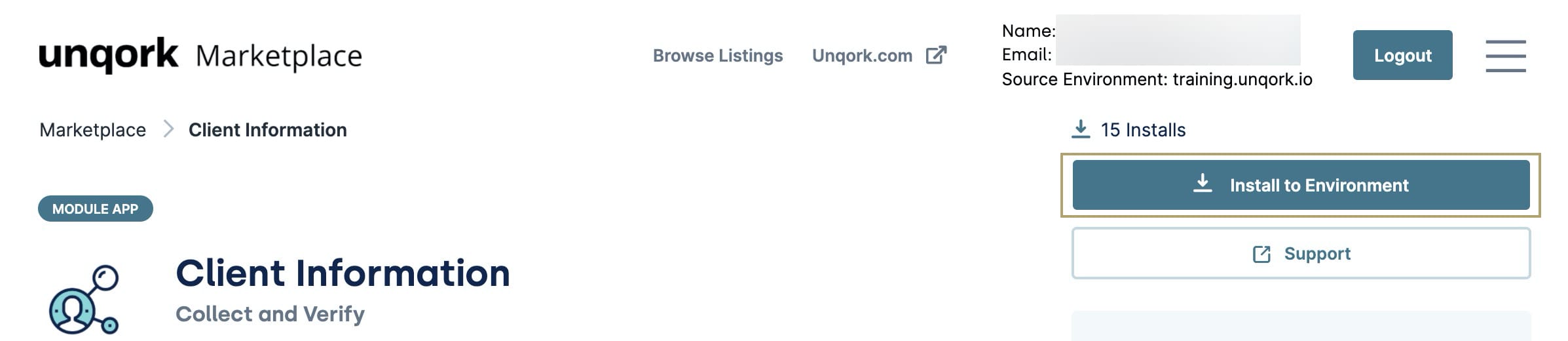
If you aren't logged in, you'll see a field for Environment URL and a Login button. Enter your environment's URL where you want to install the template. For example: [environmentname.unqork.io]. Then, click Login.
Click Install Template. A progress modal opens.
At the Success message, click Go to Template Library to start using your new template. Or, click Return to Marketplace to continue browsing.
Once you've installed a template, the Add to Environment button reads Installed instead. If you uninstall a template from your Unqork Library, this button switches back. Then, you can install it again if you want to.
If a new version is released, you'll see the option to install it to your environment, even if you haven't uninstalled the previous version.
You can access installed templates in your Unqork Library. That's where you'll go to build applications from your templates. If you're installing a Snippet, you'll find it in the Snippets side-bar of the Module Builder.
Reviewing a Listing
To share your experience using a Marketplace asset, you can leave a review on the asset's listing page. To leave a review:
Click the Reviews tab on the listing page. A list of current reviews shows, if applicable.
Click Write a Review. A review modal opens.
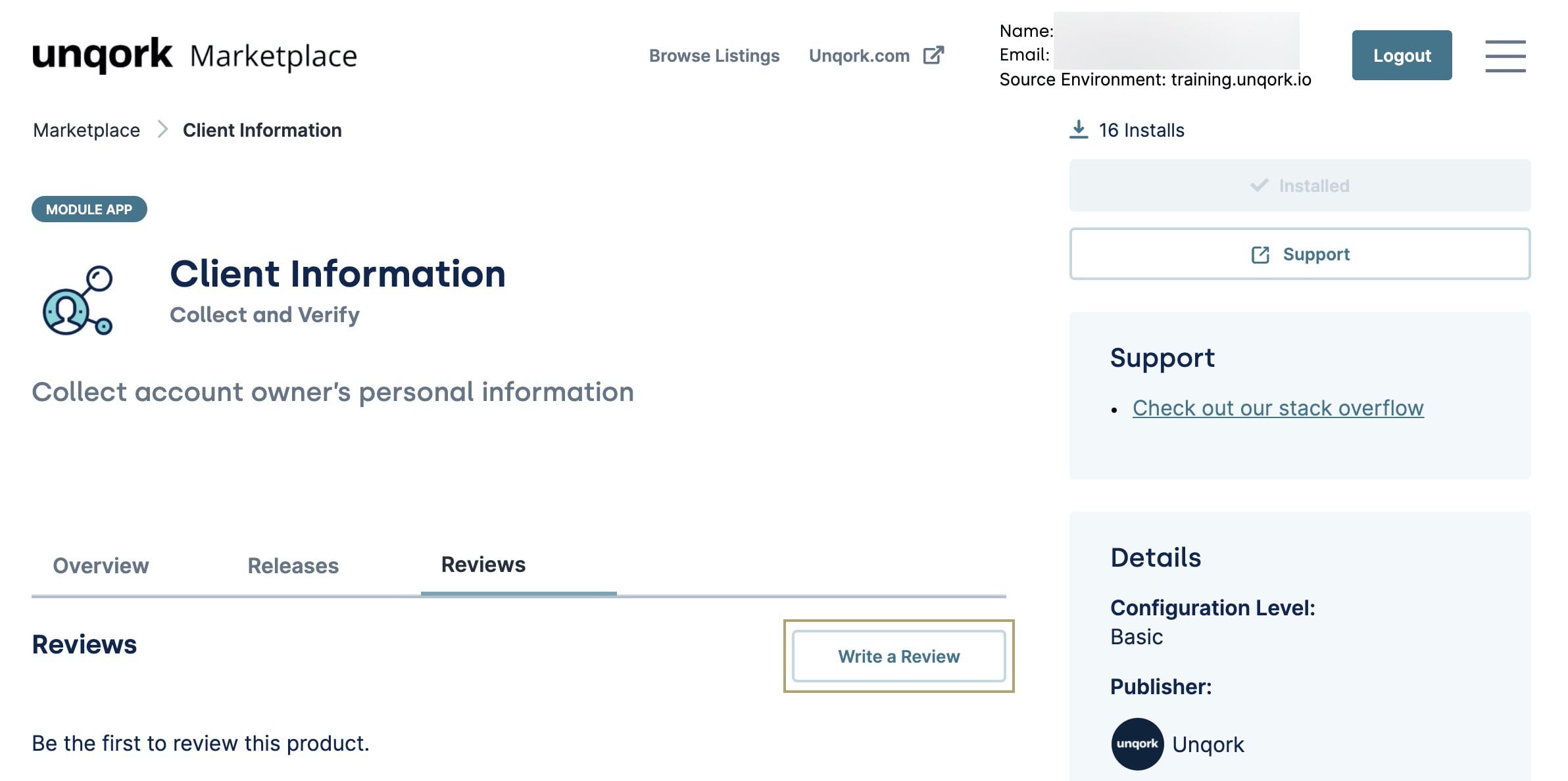
If you're not logged in to the Marketplace, the Write a Review button won't be clickable. The same goes for templates you haven't installed to your environment. Log in to the Marketplace first and ensure you've installed the template, then you can leave a review.
Enter your review using the provided fields.
Only your name and a written review are required, but adding as much detail as possible makes for a more helpful review.
Click Submit Review.
Your review now shows among any other reviews from Unqork Creators.