Overview
When you log in, you’ll see the Marketplace home page. From the home page, you can view either a Listings Directory or a Partner Directory. Here, you’ll see all that Marketplace has to offer, including both assets and their publishers. Let's look at how you can browse through the Marketplace to find exactly what you're looking for.
Viewing the Marketplace Directories
The Marketplace offers 2 directories so you can easily find what you're looking for. The Listings Directory holds all the assets in the Marketplace. And the Partner Directory holds each partner who provided an asset. In the center of the Marketplace home page, you'll see a tab for each directory. Clicking these tabs brings you to the selected directory. Once you're in a directory, you'll see a list of cards.
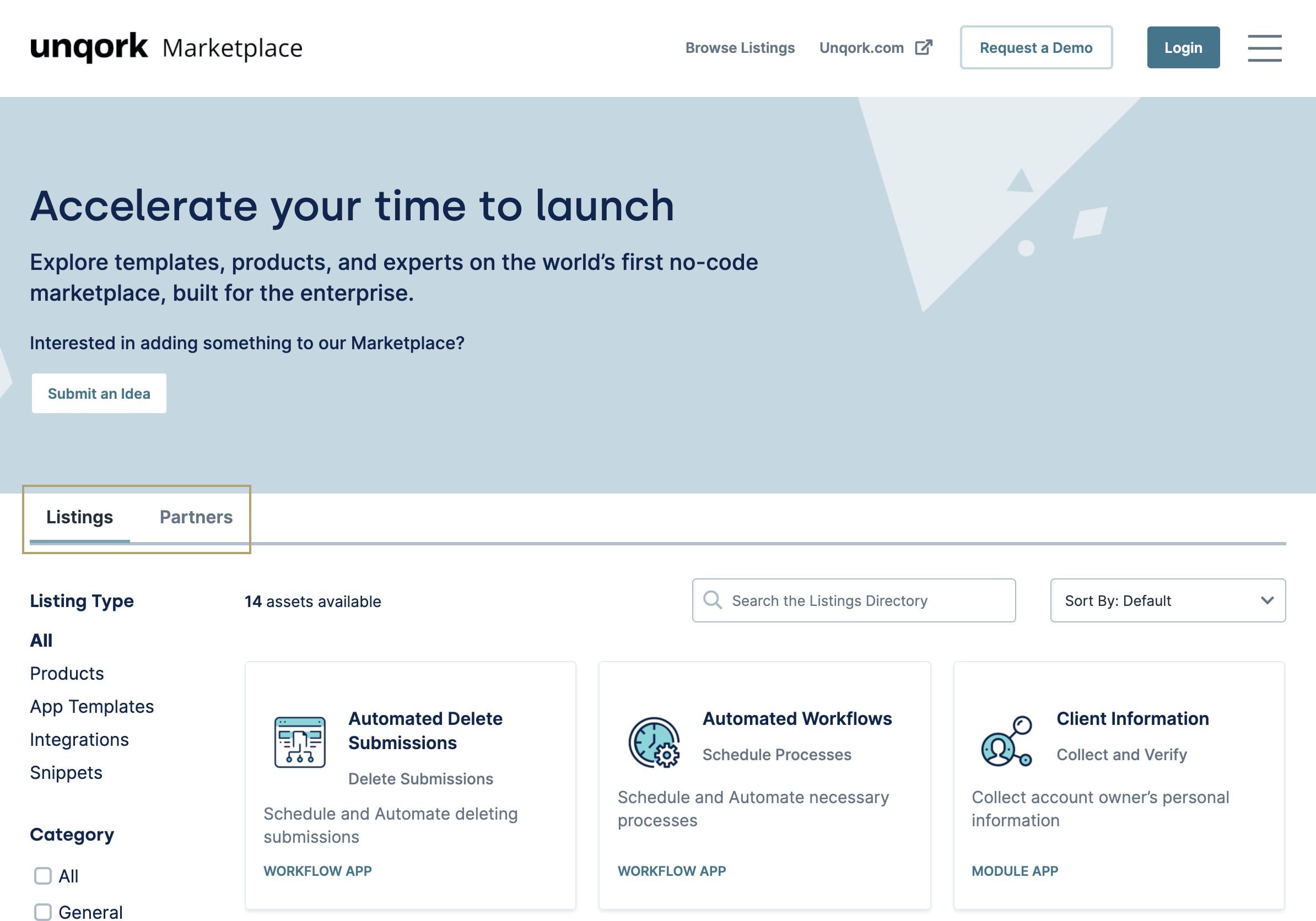
Reading a Listing Card
Cards in the Listings Directory represent 1 asset each. Here's what an asset card looks like:
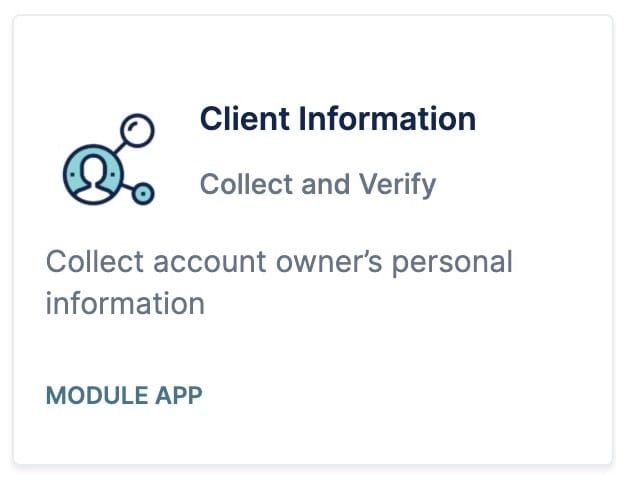
You'll notice each card features an icon. These icons correspond to the function of the item. To the right of the icon is the listing title as well as the core function of the asset. Below the asset's function is a short description. Finally, for easy identification, a listing's type shows at the bottom of its card.
To view more information on the listing, you'll click the card. When you click a listing card, the listing detail page opens. We discuss these pages in detail in our Navigating Marketplace Listings Pages article.
Reading a Partner Card
Cards in the Partner Directory represent 1 partner each. Here's what a partner card looks like: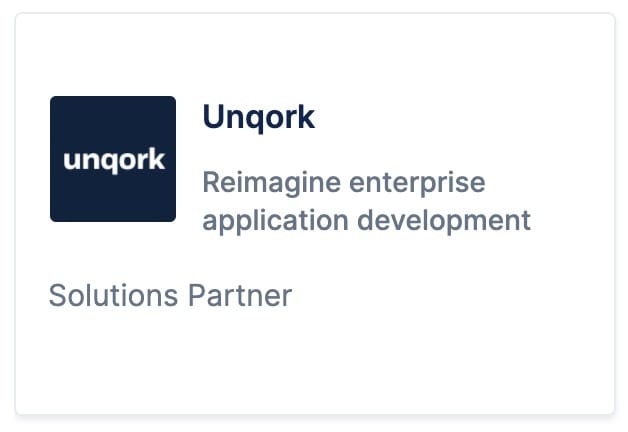
Partner cards are similar to listing cards in that they feature a logo, name, and category. Those categories are Solutions Partner or Technology Partner. You'll see the category in the bottom left of the partner card.
To view more information on a partner, you'll click their card. When you click a partner card, the partner detail page opens. We discuss these pages in detail in our Navigating Marketplace Partner Pages article.
Searching a Directory
Now that you have a good idea of how to identify listings, let's turn to navigating the Marketplace. If you have a general idea of what you're looking for, you can use the Marketplace search feature. Each directory has its own search bar. What you enter here is a global search run against all details of a listing or partner. So, the Marketplace will search through more than just titles to find you a match. It'll also run your search against descriptions, tags, and more.
So, you'll only perform your search in the directory you're currently viewing.
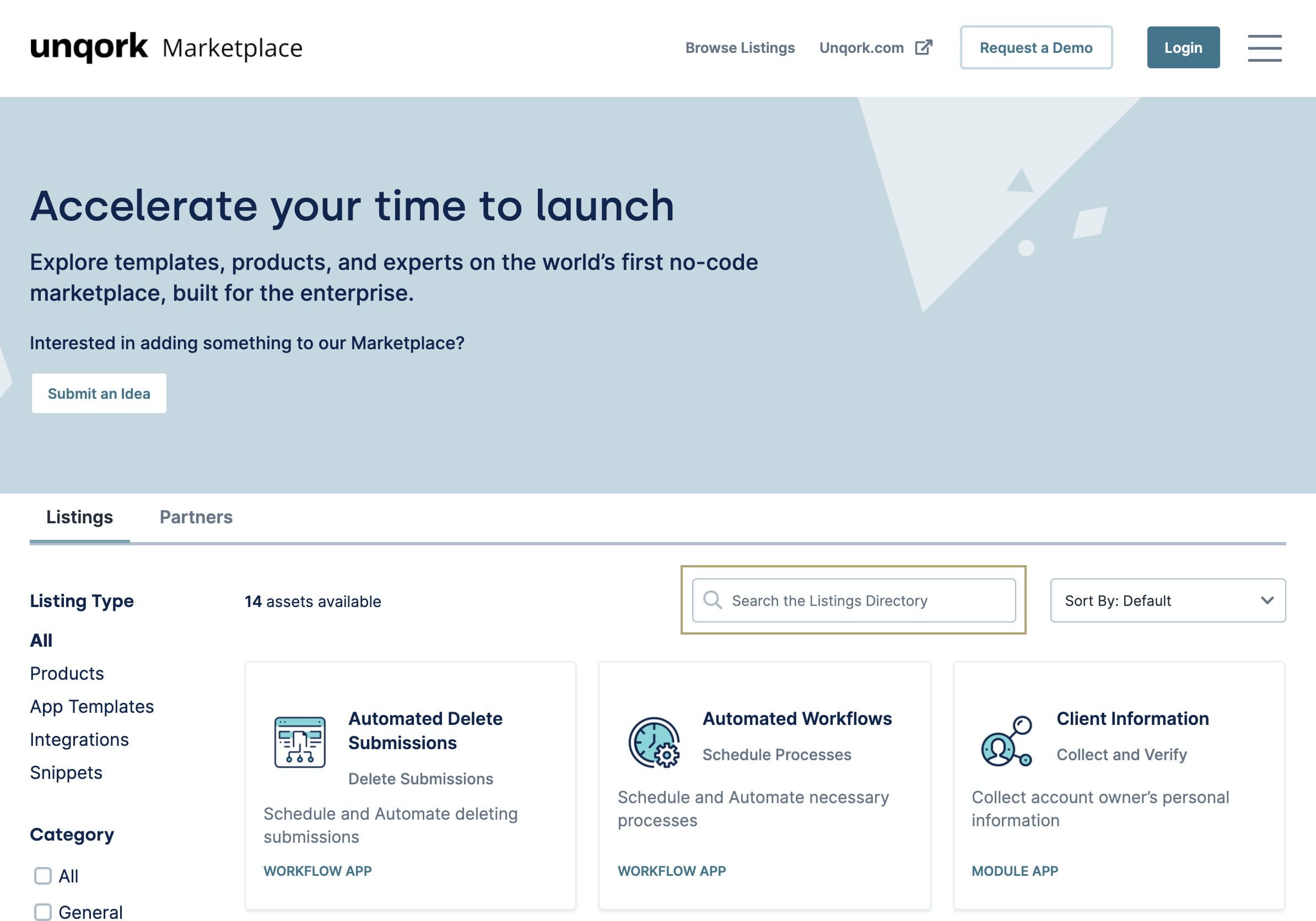
Click the search bar in the center of the directory.
Enter your search term. The cards adjust automatically, showing those that match what you've entered.
To clear a search, delete your search term from the search bar.
Sorting a Directory
Sorting a directory helps you find what you're looking for. To help, each directory gives you a few sorting options. You'll find a drop-down to the right of the search bar in each directory.
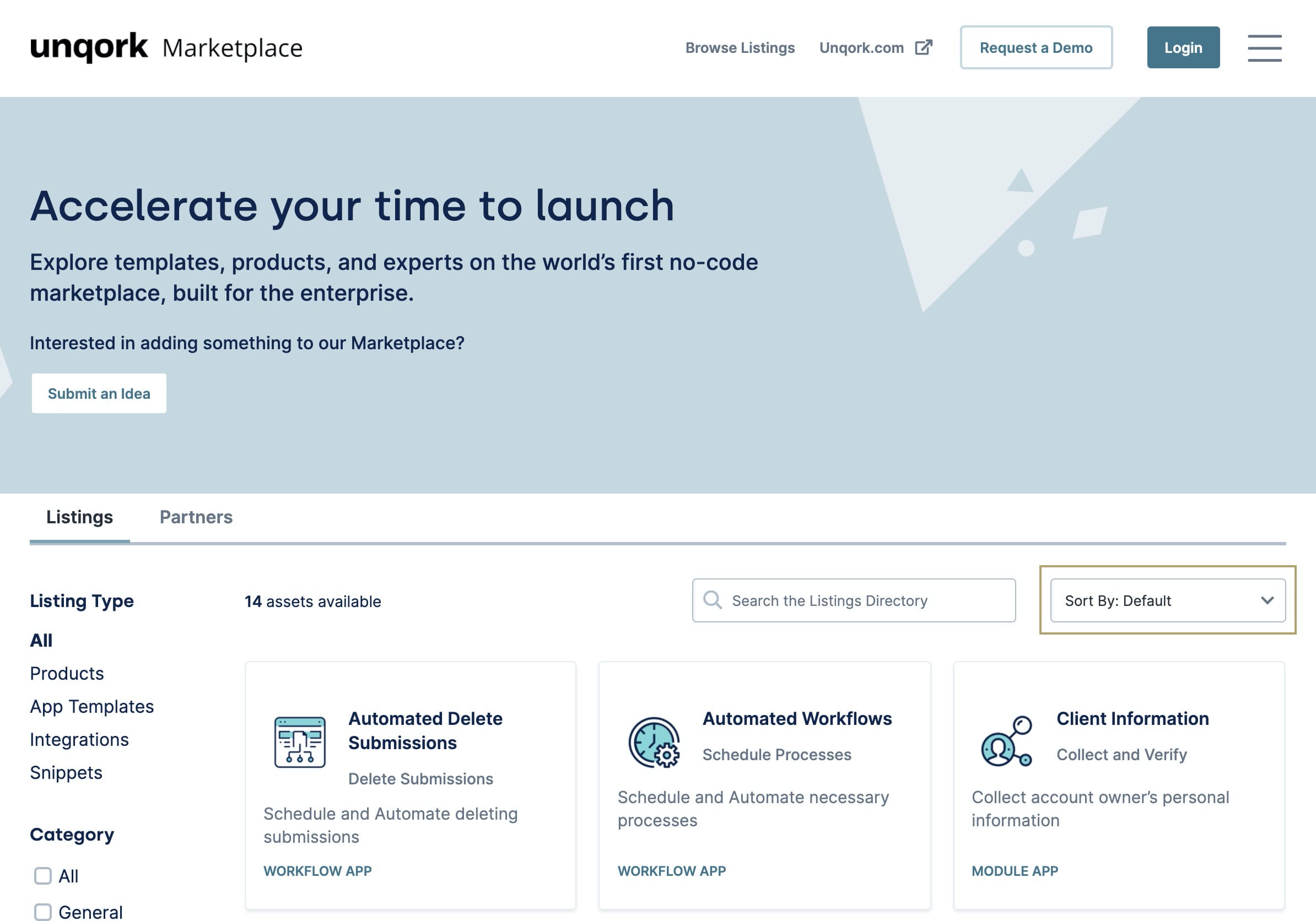
You have 4 ways to sort cards in the Listings Directory:
Featured
New
Most Downloaded
Top Rated
And you have 3 ways to sort cards in the Partner Directory:
Newest
Name A-Z
Name Z-A
To sort listings by any of the above options:
Click the sort drop-down in the directory.
Select an option to sort by. The directory updates to reflect your selection.
Filtering a Directory
To help you find listings even more quickly, each directory also has built-in filters.
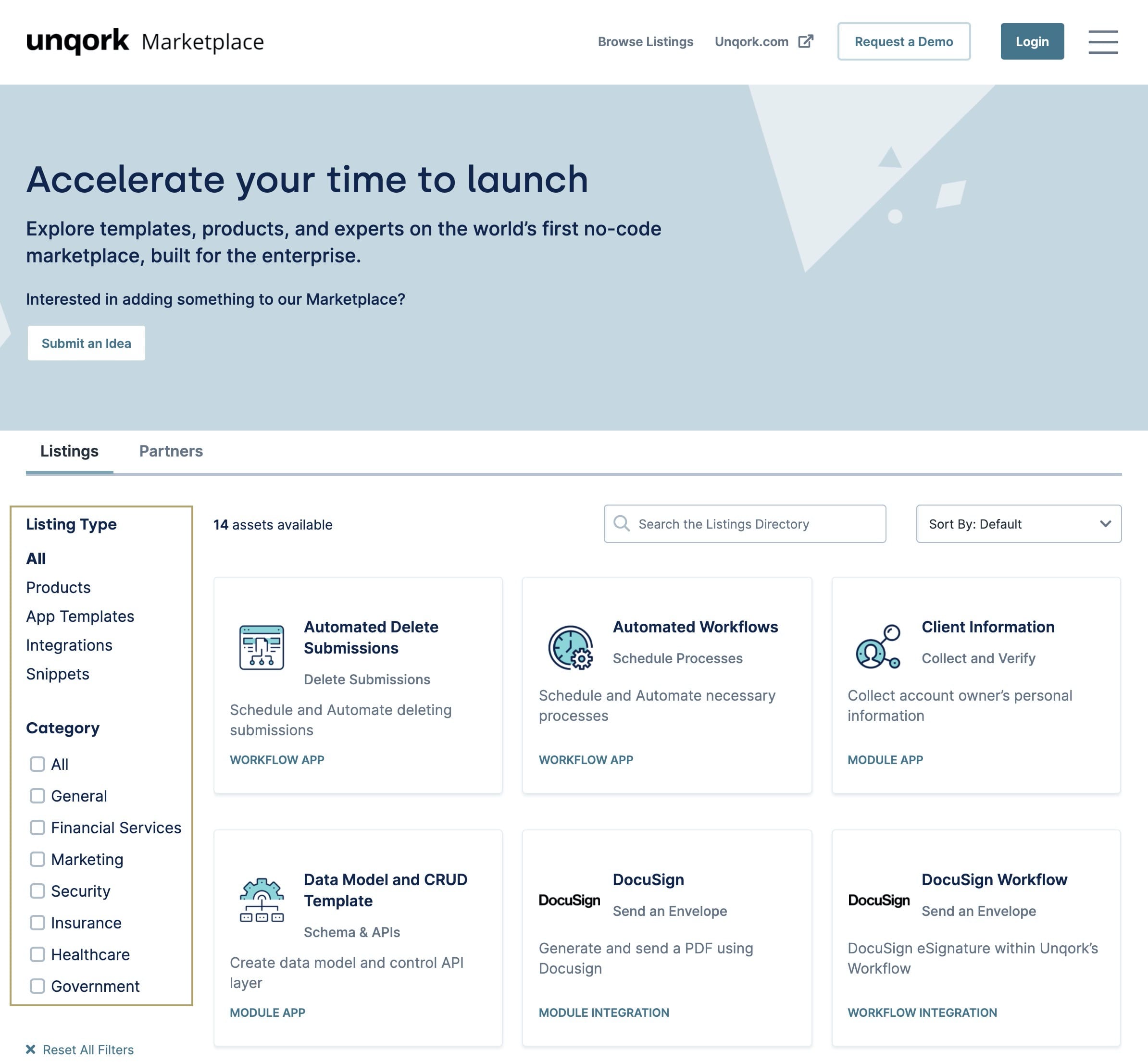
In the Listings Directory, you can filter by listing type and/or category. In the Partner Directory, you can filter by partner type. To use the filters in a directory:
Click a filter on the left of the directory. Selected filters show as teal.
To exclude an option from your results, click it again. Excluded options show as navy.
If you want to clear your filters and view all listings again, click the Reset All Filters button.
Submitting a Marketplace Idea
If you're a seasoned builder in Unqork, you might have an idea that could help other Unqork Creators. Well, you can submit that idea to the Marketplace! We review submitted ideas and assess them based on their reusability.
We are only currently accepting ideas for templates in the Marketplace. We aren't accepting ideas for Products.
To submit an idea:
Click the Submit an Idea button on the Marketplace home page. The Idea Submission modal opens.
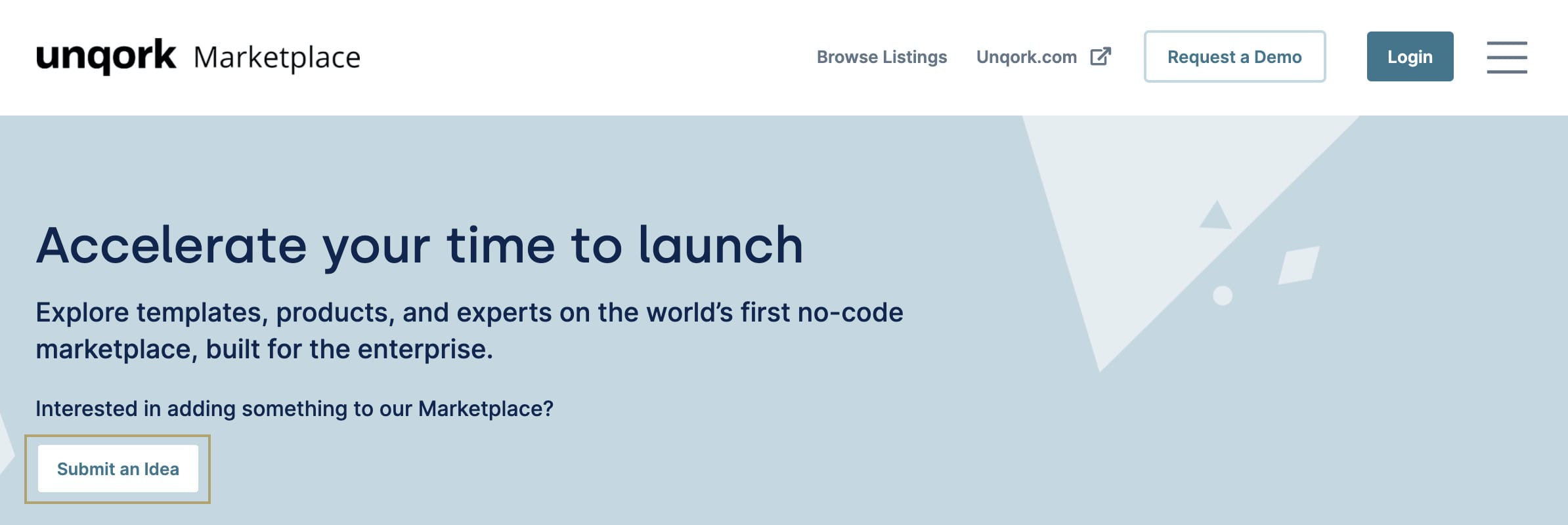
Enter your Name.
Enter your Email.
Enter your Company.
Select a Template Type.
Enter an Asset Name.
Choose a name that's concise but representative of your idea's capabilities. Don't worry about setting a permanent name for your idea, though. What you submit here won't be the default title should your idea make it into the Marketplace.
Select an Asset Category
Enter a Description.
Enter a Relevant Link.
Relevant links are optional. But if you're able to provide a link to an example of your idea, we can better assess it. This should be a link to a sample you've built yourself in your Unqork environment.
Click Submit Idea.
From there, the rest is on us! We'll review your idea and contact you with any further questions.
Now you know how to browse the Marketplace! To learn more about using Marketplace assets, read our Marketplace Listing Pages article.