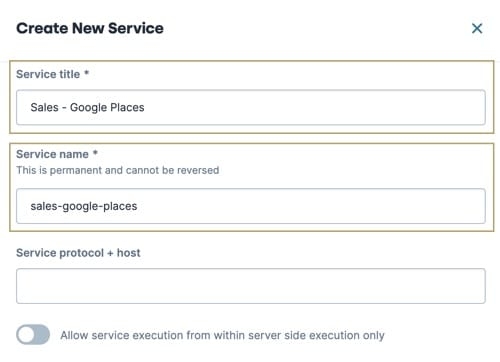Overview
Creators manage service access using the Services Administration's Manage Access tab. Managing services access allows Administrators to limit which services a workspace can use. Limiting services to specific workspaces ensures Creators have access to only the APIs they need for their project, preventing unauthorized APIs in an environment that might host multiple teams and workspace projects.
The benefits of limiting access to services include:
Relevant Services for Creators: Creators only see services their workspaces have access to instead of all services in the environment.
Improved Security: Prevent users from accessing services that they don't have permission to use.
Precise Control: Administrators decide what services are available to the environment or individual workspace.
Managing Access When Creating a Service
When Administrators add a new service using the Services Administration page, they must specify if the service is shared to the environment or with one or more workspaces.
To create a new service and limit it to one or more workspaces:
At the top right of the Unqork Designer Platform, click the Administration button.
Under Integration, select Services Administration
Click + Add a Service.
In the Service Title field, enter a name for the new service. For example,
{teamName - Google Places}, replace{teamName}with your initials or the name of your application team.In the Service Name field, enter the same name in lowercase letters, using hyphens instead of spaces. For example,
{teamName}-google-places.Use lowercase alphanumeric characters along with a hyphen (-). A Service Name cannot start or end with a hyphen. Also, there cannot be consecutive hyphens in a Service Name.
Click Next. The Manage Access tab displays.
From the Share to field, select
.png) Workspaces. The Select Workspaces to Share This Service With* field displays.
Workspaces. The Select Workspaces to Share This Service With* field displays.From the Select Workspaces to Whare This Service With* drop-down, select or enter the name of one or more workspaces where you want to share the service.
Click Create. The new service's page displays. The service is now ready to be configured, and only Creators in workspaces that have been assigned access can view it.
Managing Access for an Existing Service
Existing services in an environment can be limited to specific environments by changing the service's settings.
To limit access to an existing service from the Services Administration page:
Navigate to a service and click Manage ▾.
Click Open. The service's information page displays.
Click
 Edit. The service page unlocks.
Edit. The service page unlocks.From the Service configuration menu, select Manage Access.
Set the Share to field to
.png) Workspaces. The Select Workspaces to Share This Service With* field displays.
Workspaces. The Select Workspaces to Share This Service With* field displays.From the Select Workspaces to Share This Service With* drop-down, select or enter the name of one or more workspaces where you want to share the service.
Click Save Changes. The page refreshes and displays the Services Administration's service list. The service is now only usable by Creators in workspaces that have been assigned access to it.
Best Practices
While WSRBAC (Workspace Role-Based Access Control) restricts what elements are available in the UI, it does not restrict how Creators can customize their application’s behavior or what the application has access to.
As long as a workspace module is shared with your environment, it can use all services limited to other workspaces. Other workspace modules cannot use the service unless that service is assigned to that module's workspace.