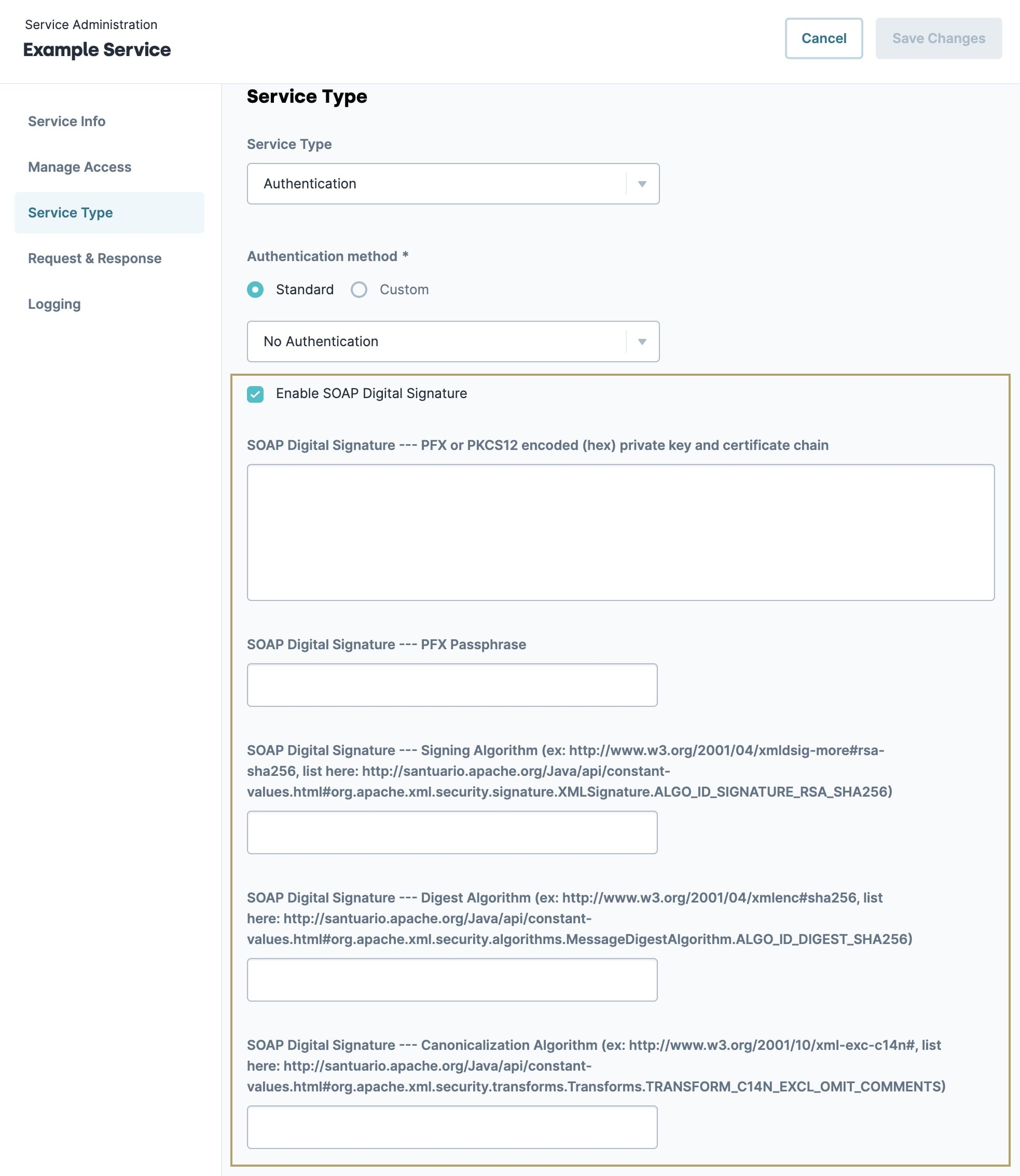Some SOAP (Simple Object Access Protocol) APIs require that you attach a SOAP digital signature to a service. A digital signature is a value computed with a cryptographic algorithm. When that value is sent as part of a request, it lets the recipient verify the security and integrity of the incoming data.
The Enable SOAP Digital Signature checkbox lets you attach a digital signature to any service that might use SOAP. For example, services using the WSSE Username Token Profile or SOAP Custom Header authentication types. When a service request comes in, the authentication processes. Then, the digital signature is added to the XML of the request body object.
You must specify a signing, digest, and canonicalization algorithm to set up the digital signature. To learn about each algorithm, see the W3C XML Signature Syntax and Processing documentation here: https://www.w3.org/TR/xmldsig-core1/#sec-AlgID. To learn more about SOAP digital signatures, see the W3C documentation here: https://www.w3.org/TR/SOAP-dsig/.
Adding a SOAP Digital Signature to a Service
The following instructions will help you add a SOAP digital signature to a service.
These instructions assume you already set up a service that requires a SOAP digital signature.
Set Enable SOAP Digital Signature to (checked).
In the SOAP Digital Signature --- PFX or PKCS12 Encoded (hex) Private Key and Certificate Chain field, copy and paste the digital signature key.
If required, copy and paste the passphrase into the SOAP Digital Signature --- PFX Passphrase field.
In the SOAP Digital Signature --- Signing Algorithm field, enter the signing algorithm.
To reference a list of signing algorithms, visit http://santuario.apache.org/Java/api/constant-values.html#org.apache.xml.security.signature.XMLSignature.ALGO_ID_SIGNATURE_RSA_SHA256.
In the SOAP Digital Signature --- Digest Algorithm field, enter the digest algorithm.
To reference a list of digest algorithms, visit http://santuario.apache.org/Java/api/constant-values.html#org.apache.xml.security.algorithms.MessageDigestAlgorithm.ALGO_ID_DIGEST_SHA256.×
In the SOAP Digital Signature --- Canonicalization Algorithm field, enter the canonicalization algorithm.
To reference a list of canonicalization algorithms, visit http://santuario.apache.org/Java/api/constant-values.html#org.apache.xml.security.transforms.Transforms.TRANSFORM_C14N_EXCL_OMIT_COMMENTS.
Click Save Changes.