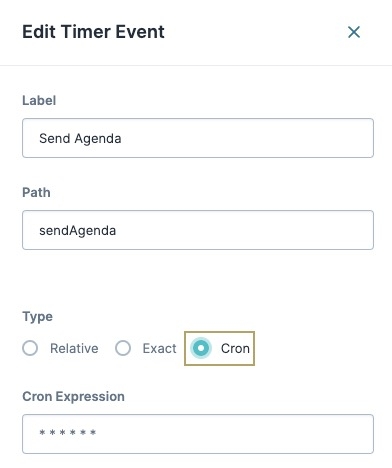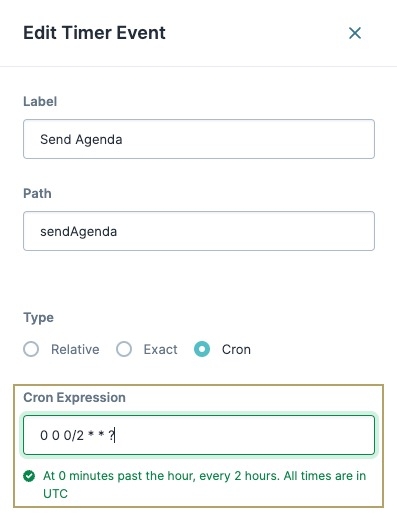Overview
Cron expressions are used for scheduling and automating tasks to run at a specific time/date. Cron expressions consist of five to six subexpressions that describe the details of the schedule. These subexpressions might be further modified or replaced by specific special characters. Unqork supports the use of Cron expressions to schedule Timer Start and Timer node tasks in Workflow. Schedules in Unqork use the UTC (Cordinated Universal Time) time zone.
Formatting Cron Expressions in Unqork
Cron expressions in Unqork function similarly to how it is used for other services. A set of values called subexpressions dictate the date and time a task is performed. In Unqork, the Workflow Timer Start and Timer Nodes support Cron expressions.
To learn more about Timer Start and Timer nodes, visit our Timer Start Node and Timer Node articles.
The format for Cron expressions in the Unqork Designer Platform is:
* * * * * *
┬ ┬ ┬ ┬ ┬ ┬
│ │ │ │ │ |
│ │ │ │ │ └ Day-of-week
│ │ │ │ └───── Month
│ │ │ └────────── Day-of-month
│ │ └─────────────── Hour
│ └──────────────────── Minute
└───────────────────────── SecondThe requirements, subexpression values, and special characters Unqork supports for Cron are:
Subexpression Field | Required | Values | Supported Special Characters |
|---|---|---|---|
Second | Optional | 0-59 (in seconds) | , - * / |
Minute | Required | 0-59 (in minutes) | , - * / |
Hour | Required | 0-23 (in a 24 hour period) | , - * / |
Day-of-month | Required | 0-31 | , - * ? / L |
Month | Required | 1-12 | , - * / |
Day-of-week | Required | 0-6 (0 is Sunday, 6 is Saturday) | , - * ? / L # |
The function for each special character is:
Special Character | Meaning | Description | Example |
|---|---|---|---|
, | Multiple Values | Allows multiple values. | Inserting |
- | Range | Represents a continuous range of values. | Using |
* | All | The schedule runs for every time unit. | Placing a |
/ | Increment | The amount by which to increment the values of a field. | A <minute> expression of |
? | Any | Representing an arbitrary value. | A |
L | Last | Last occurrence of this weekday for the month in progress. | The expression |
# | Nth Weekday | Specifies the Nth weekday of the month. | The value of
|
Using Cron Expressions With Timer and Timer Start Nodes in Workflow
Unqork Designer Platform Workflow Timer and Timer Start nodes support the use of Cron. To build a Cron expression in Unqork, specify the values for each subexpression in a single line, with spaces between each subexpression. For example, to schedule a task that is performed every two hours, every day, your expression looks like this: 0 0 0/2 * * ?
To use Cron with a Timer or Timer Start node:
In the Workflow Builder, drag and drop a a Timer Start or Timer node onto the canvas.
Click the Edit button to open the node configuration window.
Set the Type to
.png) Cron.
Cron.In the Cron Expression field, enter a Cron Expression. For example: to make a schedule that fires every two hours, use the expression:
0 0 0/2 * * ?.A valid Cron Expression displays a green check mark and describes the schedule below the Cron expression field.
Click the Save button to save your work.
Examples of Cron Expressions in Unqork
The table below offers a list of common expressions to use for an application:
Expression | Description |
|---|---|
| Fire at 12:00 pm every day. |
| Fire at 12:15 pm every day. |
| Fire every minute starting at 6:00 pm and ending at 6:59 pm, every day. |
| Fire every 5 minutes starting at 2:00 pm and ending at 2:55 pm, every day. |
| Fire every 5 minutes starting at 4:00 pm and ending at 4:55 pm, and fire every 5 minutes starting at 6:00 pm and ending at 6:55 pm, every day. |
| Fire every minute starting at 12:00 pm and ending at 12:05 pm, every day. |
| Fire at 10:25 am on the 15th day of every month. |
| Fire at 10:25 am on the last day of every month. |
| Fire at 9:00 am on the third Saturday of every month. |
| Fire at 12:00 am every day of February. |
| Fire at 12 pm every 5 days every month, starting on the first day of the month. |