Overview
Component Level RBAC (role-based access control) manages access to individual components in your application. Each role has a set of access privileges for what end-users can and cannot do in your modules. In Unqork, an end-user’s role defines their access to a module, unless you override it. Not only can you overwrite access at the module-level, you can also overwrite access for specific components in your module. A user might require different access to a component than their role or module-based access allows. Setting RBAC for specific components is how you handle access.
In Module Builder Settings, set Customize RBAC for This Module to ![]() (ON). Then, override default permissions for any role at the component level. To access component-level RBAC, click the Permissions tab in any component's configuration window to edit their permissions for that component.
(ON). Then, override default permissions for any role at the component level. To access component-level RBAC, click the Permissions tab in any component's configuration window to edit their permissions for that component.
Accessing Module Builder Settings
In Module Builder Settings, you can choose how your module interacts with APIs and end-users. With RBAC enabled, you can set component-level permissions.
To access Module Builder Settings:
Open a module in the Module Builder.
At the top of the Module Builder, click the (ellipsis) button.
Select Module Settings.
Select User Permissions from the Module Settings modal tabs.
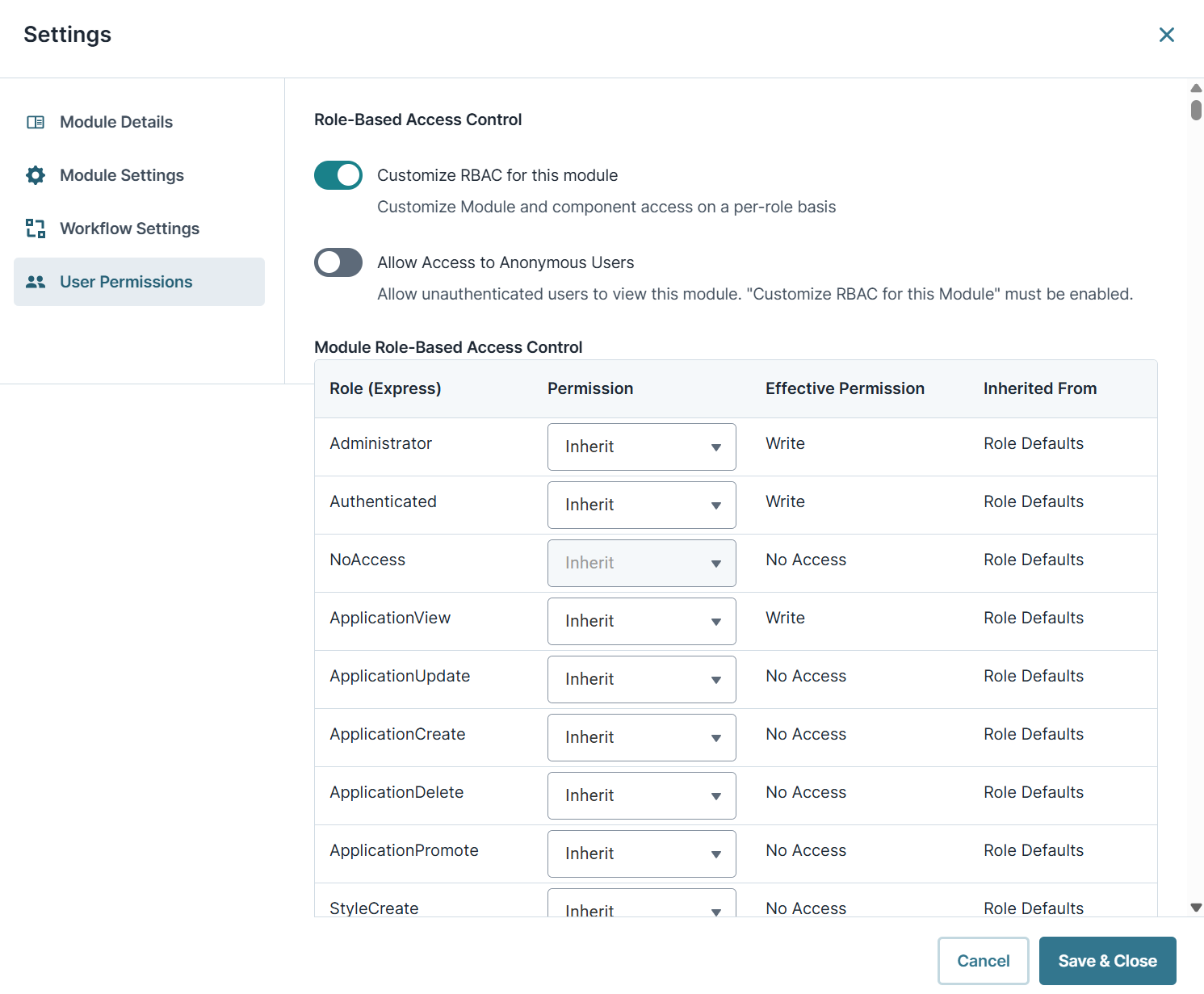
Adding RBAC to a Module
The Customize RBAC for This Module setting lets you customize module and component access on a per-role basis. That way, only certain roles can interact with your components and modules.
To add RBAC to your module:
Set the Customize RBAC for This Module setting to
 (ON). The Allow Access to Anonymous Users and Module Role-Based Access Control settings display.
(ON). The Allow Access to Anonymous Users and Module Role-Based Access Control settings display.From a role's Permission drop-down, choose a new permission. The permission options include the following:
Permission
Description
Inherit
Inherit means that the role's access in this module is the same as at the environmental level.
No Access
The end-user has no access to your component.
Read-Only
The end-user can view but cannot write or interact with your module.
Write
Your end-user has full access to write and interact with your module.
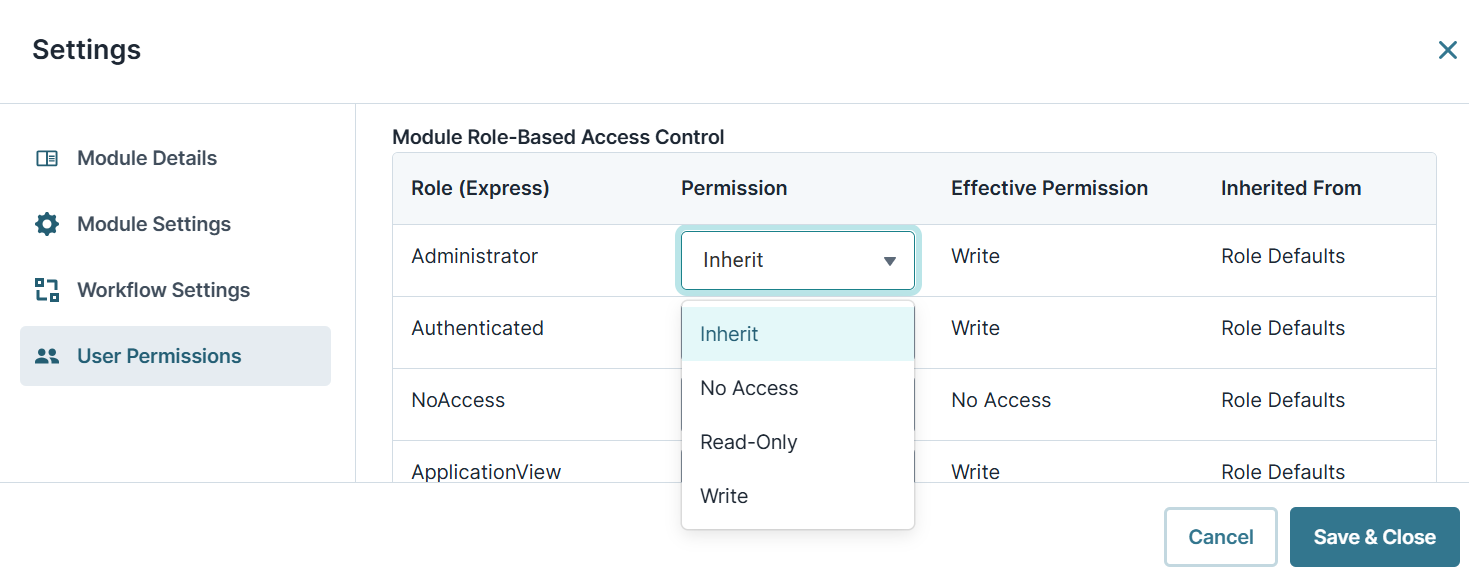
Click Save & Close.
Adding RBAC to a Component
With RBAC enabled in your module, you can set RBAC for the individual module components.
To set RBAC to your component:
In your module, hover over the component.
A 4-button toolbar displays above the component on hover-over.
Using the toolbar, click the
.png) (Settings) button.
(Settings) button.At the top right of the component's settings drawer, click the
…(ellipsis).Select Permissions. The Permissions modal displays.
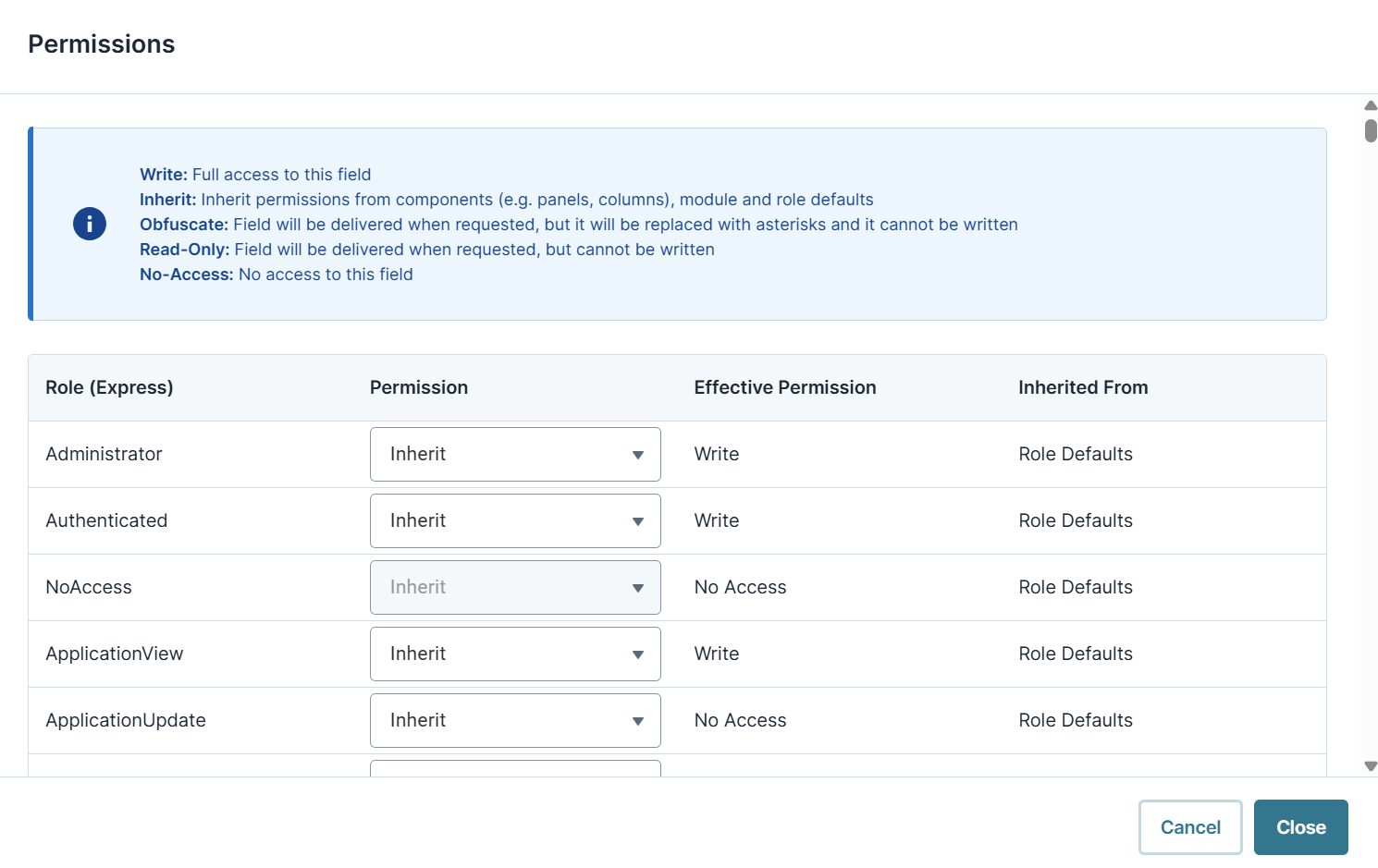
From the Permissions drop-down, set the permission for each role.
Click Close and save the component.