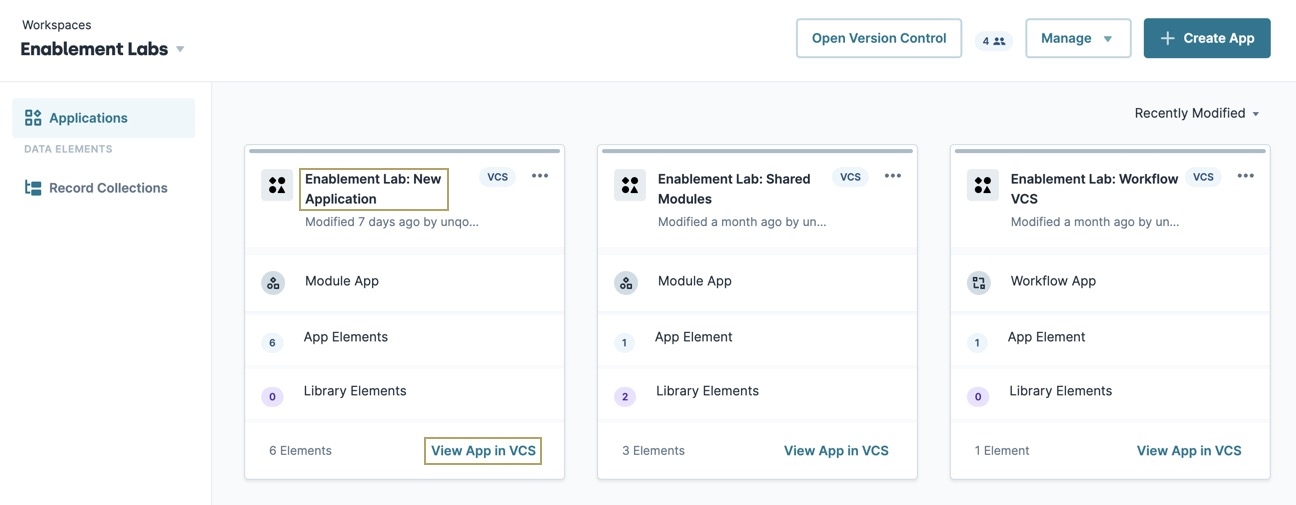VCS How to: Merge a Pull Request
Early Access VCS Articles
|
Overview
After Approvers The VCS (version control system) Approver role is the user who reviews and approves branch changes submitted in a Pull Request. The VCS Approver verifies all changes are compatible with the Main Branch. have reviewed a branch's Pull Request A Pull Request, also known as a Merge Request, is a VCS event that indicates the contributor is ready for their branch changes to be reviewed by an Approver, then merged into the main branch. and approved all changes, Owners The VCS (version control system) Owner role is the user who creates a new branch. The VCS owner decides what parts of an application are to be modified in a branch, and assigns roles to users for the branch. can merge a Pull Request into the main modules The Main Branch (or Main Modules) consists of a core set of modules for an application. The Main Branch's modules can only be modified by creating a seperate branch.. This is the final stage in the VCS Unqork Version Control, also known as source control, is a system used to track and manage changes to modules and applications. process, so the application branch A branch is a copy of modules in an Unqork application that helps Creators work in parallel. Branching an application can seperate in-progress changes from release-ready modules. closes after the merging completes.
What You'll Learn
In this how-to guide, you’ll learn how to merge a Pull Request in a VCS-enabled application branch.
What You Need
To merge a Pull Request, you need a VCS-enabled application and a branch A branch is a copy of modules in an Unqork application that helps Creators work in parallel. Branching an application can seperate in-progress changes from release-ready modules. with an active, completed Pull Request. You'll also need to be the Owner of the branch.
Effects of a Pull Request Branch Merge
It's important to understand what happens when merging changes from a Pull Request into the Main Branch. The following processes occur on merge:
-
Approved branch modules overwrite their main modules.
-
Modules created in the branch are added to the Main Modules list.
-
Previous versions of a main module added to the branch overwrite their main module.
-
Modules marked for deletion in the branch are removed from the Main Modules list.
Deleted main modules cannot be restored.
-
The merged branch closes. Merged branches cannot be restored but they can be reviewed at any time using the App Details View's Branches page.
-
Contributors and Owners must resolve conflicts in other branches that contain changes to main modules from the merged branch.
Merging a Pull Request
Merging a Pull Request is the final stage of a branch application. The Contributors have completed their edits, the Approver has reviewed the changes, and the branch Owner is ready to merge the branch changes into the Main Branch modules.
Accessing the Branch Details Page
Branch Owners merge a branch using the Branch Details header.
To access the Branch Details page on the Workspaces page:
| 1. | From the Workspaces view, select a workspace tile. |
| 2. | Locate a VCS-enabled application. The VCS icon displays in the tile's header. |
| 3. | Click the application tile's name, or click View App in VCS. |
| 4. | If required, enter your UDLC credentials to log into the VCS tool. The App Details' Branches page displays. |
| 5. | From the Branches list, click the name of a branch displaying the APPROVED status. |
You must be the branch Owner to merge it into the main modules. To find the branch Owner, navigate to the Branch Details' Participants page and review the Participants list.
Merging the Pull Request
Merging a branch into the Main Branch is permanent. The branch Owner should consider reviewing all branch comments and previewing the branch for accuracy before merging the changes.
To merge a branch from the Branch Details page:
| 1. | (Optional) Click the |
| 2. | (Optional) Click the Preview Branch button to verify module changes in Express View. |
| 3. | Click Merge. The Merge confirmation modal A modal is a window that appears on top of the content you are currently viewing. displays. |
| 4. | (Optional) In the comment field, enter any additional information important to the branch or branch users. |
| 5. | Click Merge. The Merge Success modal briefly displays and then returns you to the App Details' Branches page. |
Best Practices
-
Merge frequently. After a merge, branched modules sharing the same main module must be resolved. This also affects Pull Requests containing a branch module that conflicts with changes merged into the main module.
-
Comment early and often while using the Unqork VCS tool. The Comments tool is ideal for Contributors and Owners to communicate with Reviewers and Approvers.
Resources
- How to Enable VCS for an application.
-
Learn how to create a new branch using VCS (How To: Create a VCS Branch).