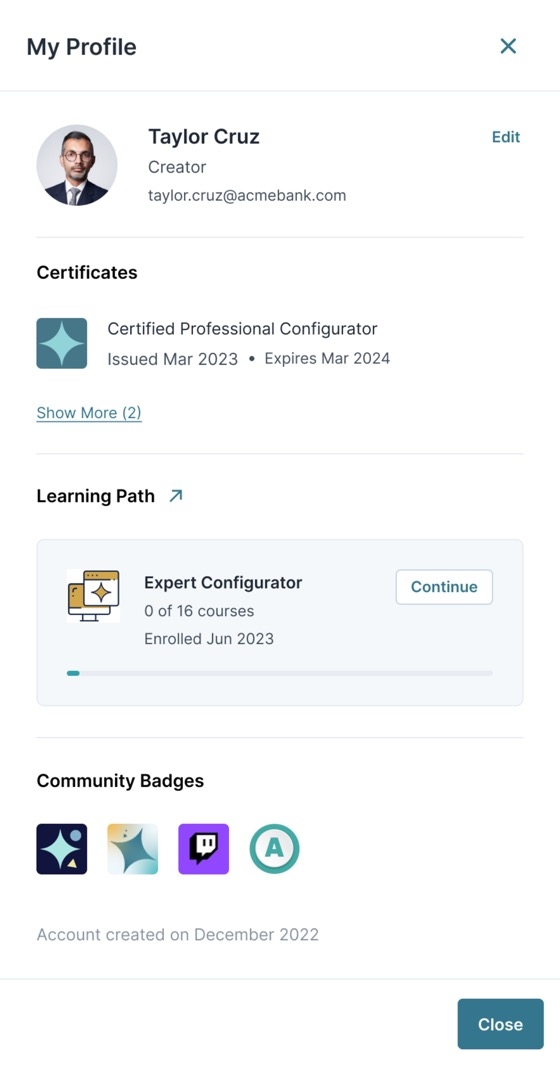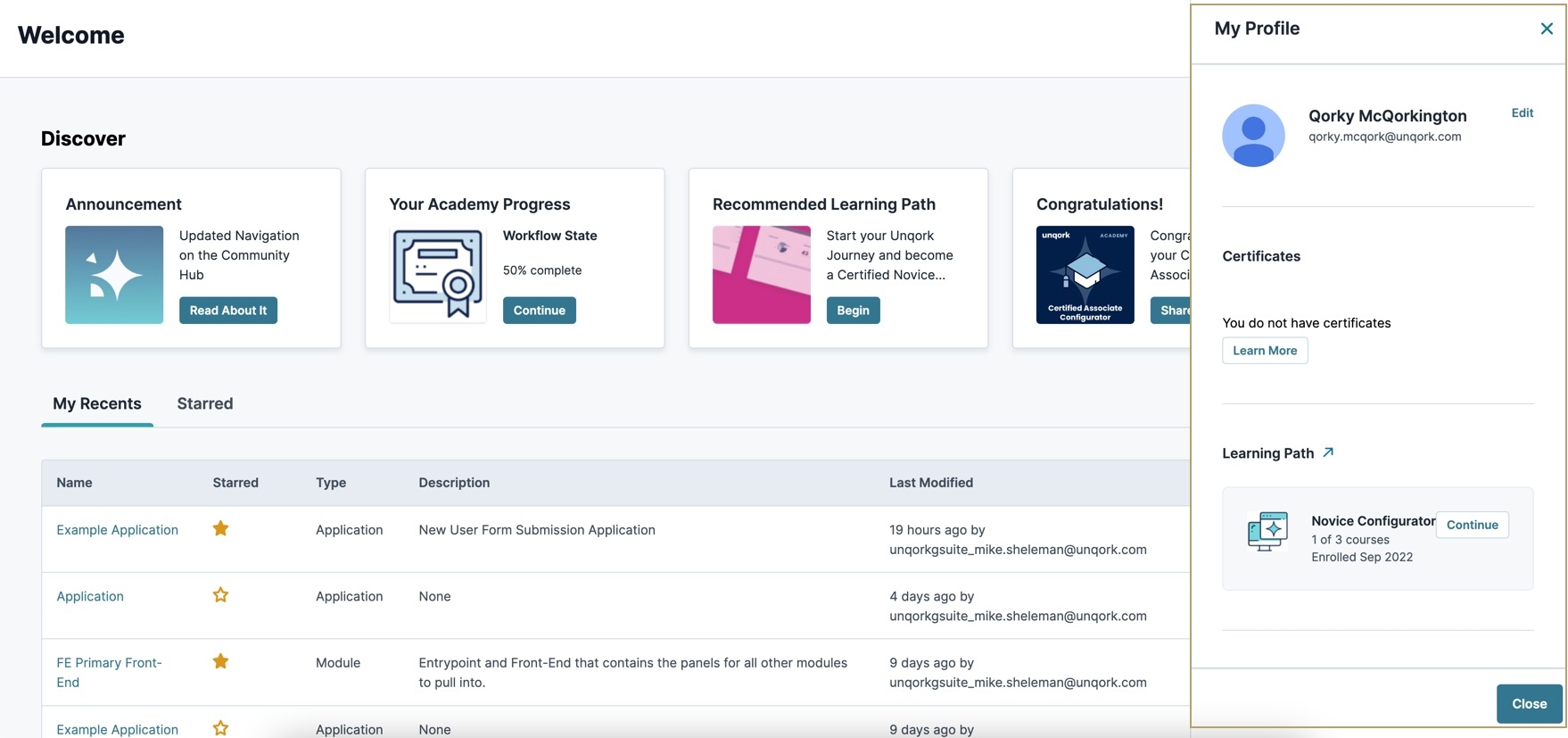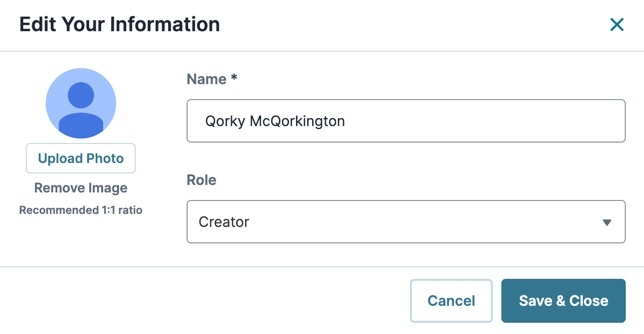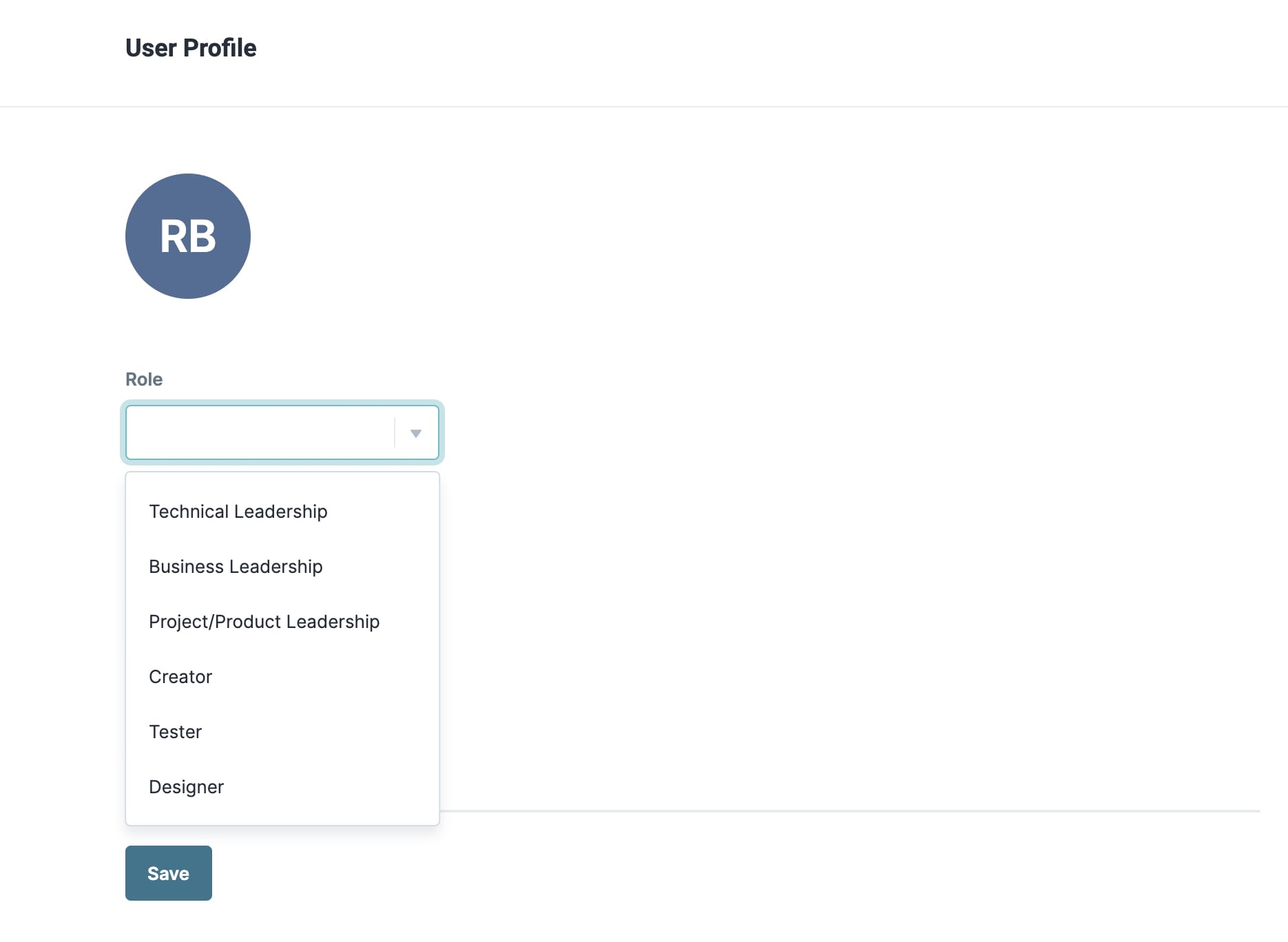User Profile

Overview
The User Profile panel lets you customize user information for better collaboration with teammates in Unqork. Personalization includes contact information, profile pictures, and business role. Based on your profile, Unqork uses analytics to determine how user roles interact with the Unqork Platform to improve user experience.
The User Profile panel also includes personal achievements and Unqork Academy course progress. All certifications you earned through the Unqork Academy display for your team to view. Any Community badges you obtained from the Unqork Community Hub also display for all to see.
What You'll Learn
In this
Access Your User Profile
To access and update your user profile, you must log into Unqork's UDesigner. After logging in, click profile icon in the top-right corner of the UDesigner homepage. The User Profile panel displays to the right of the screen. From here, you can add a profile picture and a business role.
If your organization uses SSO for Designer, you will not have a user profile.
To access your user profile:
| 1. | Log into UDesigner using your credentials. |
| 2. | From the top-right corner, click the profile icon. The Profile Quick View modal A modal is a window that appears on top of the content you are currently viewing. displays. |
If you do not have a picture applied to your account, the icon is a blue silhouette image.
| 3. | Click View Profile. The User Profile panel displays. |
Updating Your Profile Picture
By default, your profile picture displays an icon with your initials.
To update your profile picture:
| 1. | In the User Profile panel, click Edit. |
| 2. | In the Upload a New Image field, drag and drop or select an image from your computer. |
| 3. | Click Sav & Close. |
Your profile picture now displays at the top of the User Profile panel.
Updating Your Role
Your profile role helps Unqork better understand how users use the platform. Select the role that most closely matches your role at Unqork.
These options include:
-
Technical Leadership
-
Business Leadership
-
Project Leadership
-
Product Leadership
-
Creator
-
Tester
-
Designer
Profile roles are unique to the User Profile. They don't affect your Creator Also known as Unqork Users, or Designer Users; is anyone who is inside the Unqork platform. or Express user roles.
To update your role:
| 1. | In the User Profile panel, click Edit. |
| 2. | From the Role drop-down, select the role that most accurately describes how you work in Unqork. |
| 3. | Click Save & Close. |
Your profile role now displays below your name.
Resources

Overview
The User Profile page is where you have a chance to tell us a little more about you. On the User Profile page, you can view and manage information like your:
-
Profile picture
-
Role
-
Name
-
Email address
By updating your user profile, you're helping Unqork personalize the platform to you. Analytics about how different user roles interact with the platform help Unqork understand more about each role's needs.
Managing Your Profile Picture
By default, your profile picture displays your initials. To update your profile picture:
| 1. | Click the Settings drop-down at the top right of the Unqork Designer Platform. |
| 2. | Click Profile. |
| 3. | Click the current profile picture. |
| 4. | Select a new profile picture in the File Explorer or Finder window. |
| 5. | Click Open. |
| 6. | Click Save. |
Managing Your Role
Your user profile role helps Unqork better understand how you, and other users with the same role, currently use the platform. Select the role that most closely matches how you use Unqork. The options are:
-
Technical Leadership
-
Business Leadership
-
Project/Product Leadership
-
Creator
-
Tester
-
Designer
Your user profile role doesn't change or otherwise affect the Creator Role set in Creator Role Administration.
To update your role:
| 1. | Click the Settings drop-down at the top right of the Unqork Designer Platform. |
| 2. | Click Profile. |
| 3. | From the Role drop-down, select a role. |
| 4. | Click Save. |
Managing Your Name and Email Address
By default, the Name and Email fields are grayed out and set at the administrator level. To update your name, contact your administrator.
For users added using Creator (User) Administration, names can be changed there. Email addresses are tied to the account on its creation and can't be changed.
Resources