Clean Object Operator: Omit Null
Overview
The Clean Object operator also lets you completely omit any null values from the data. If a field has a null value, the operator drops the field from the data. To do this, you'll just need to use the Omit Null action in the Clean Objects operator.
For this use case, you'll first create a Data Table that holds some values. You'll also add a Data Workflow component whose sole purpose is to create null values. This will let you actually test the Omit Null action.
Here's how your module will look in the Module Builder:

Here's how the completed use case will look in Express View, including a peek at the DevTools Console:
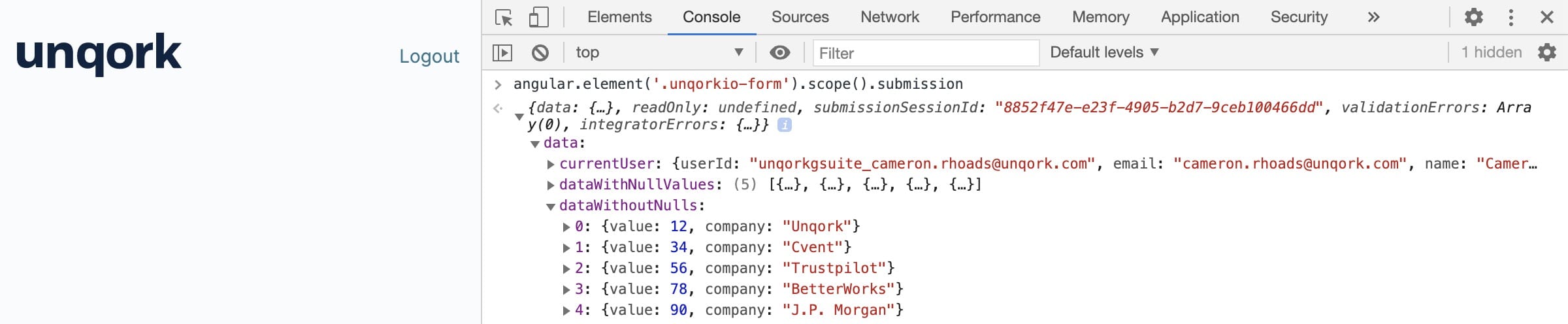
What You'll Learn
In this article, you'll learn how to use the Clean Object operator's Omit Null action type.
What You'll Need
To set up this use case, you’ll need:
-
1 Data Table component
-
2 Hidden components
-
2 Data Workflow components
To set up your Data Workflow, you'll need:
-
1 Input operator
-
1 Clean Object operators
-
1 Output operator
Configuration
Configure the Data Table Component
First, you'll set up a Data Table that includes a value with a company name.
| 1. | In the Module Builder, drag and drop a Data Table component onto your canvas. |
| 2. | Enter dtSampleData in the Label and Property Name fields. |
| 3. | In the data table, enter the following: |
|
value |
company |
|---|---|
|
12 |
Unqork |
|
34 |
Cvent |
|
56 |
Trustpilot |
|
78 |
BetterWorks |
|
90 |
J.P. Morgan |
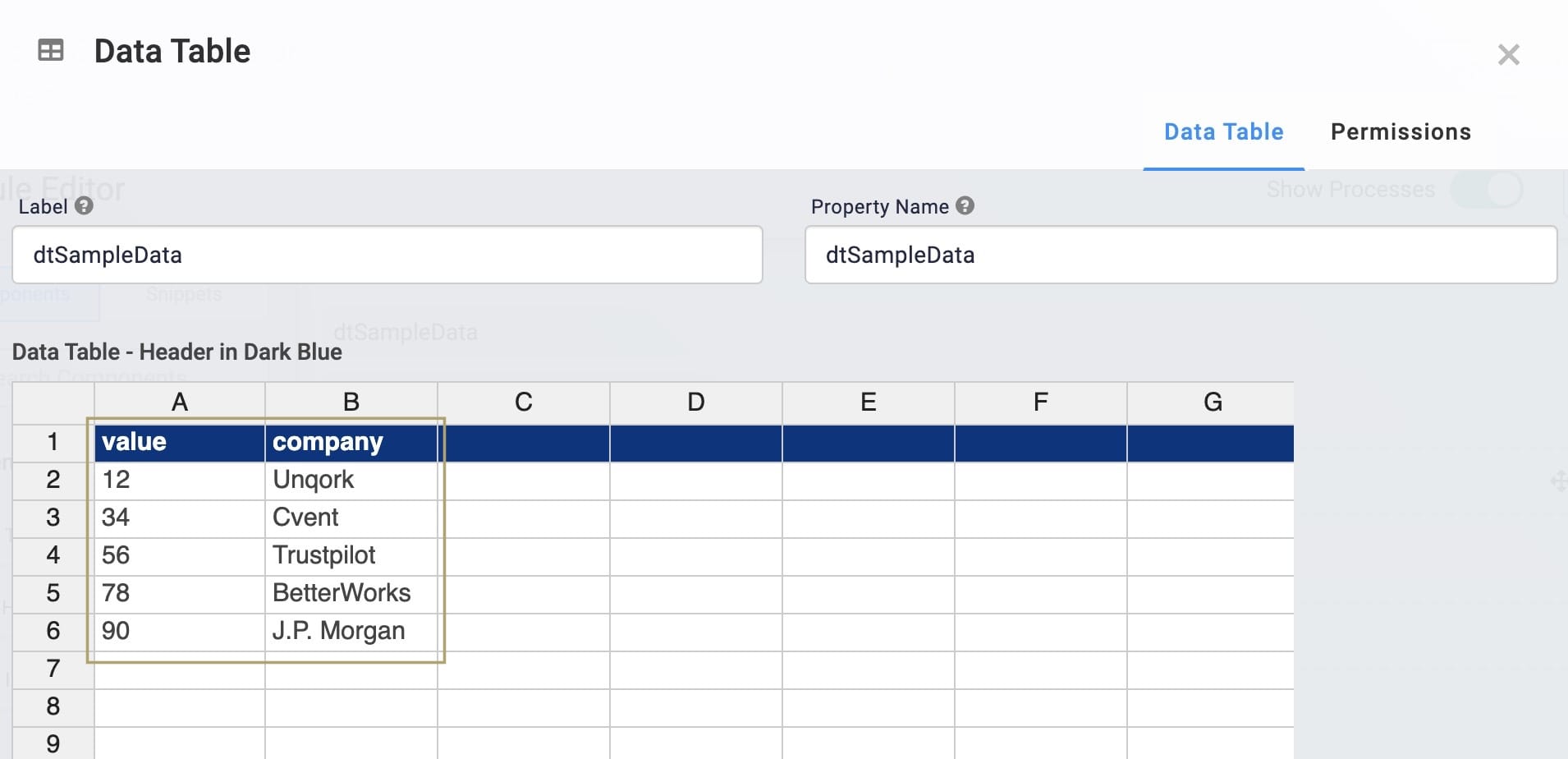
| 4. | Click Save. |
Configure the Hidden Components
Before you can add your Data Workflows, you'll need places to store the outputs. You'll use 2 Hidden components, one for each Data Workflow.
| 1. | Drag and drop 2 Hidden components onto your canvas, placing them below your Data Table. |
| 2. | Enter the following Property IDs and Canvas Label Text: |
|
Property ID |
Canvas Label Text |
|---|---|
|
dataWithNullValues |
dataWithNullValues |
|
dataWithoutNulls |
dataWithoutNulls |
| 3. | Save each component as you add it. |
Configure the First Data Workflow Component
This Data Workflow component just creates the null values you'll convert with the Clean Object operator.
| 1. | Drag and drop a Data Workflow component onto your canvas. |
| 2. | Enter dwfCreateNullValues in the Canvas Label Text and Property Name fields. |
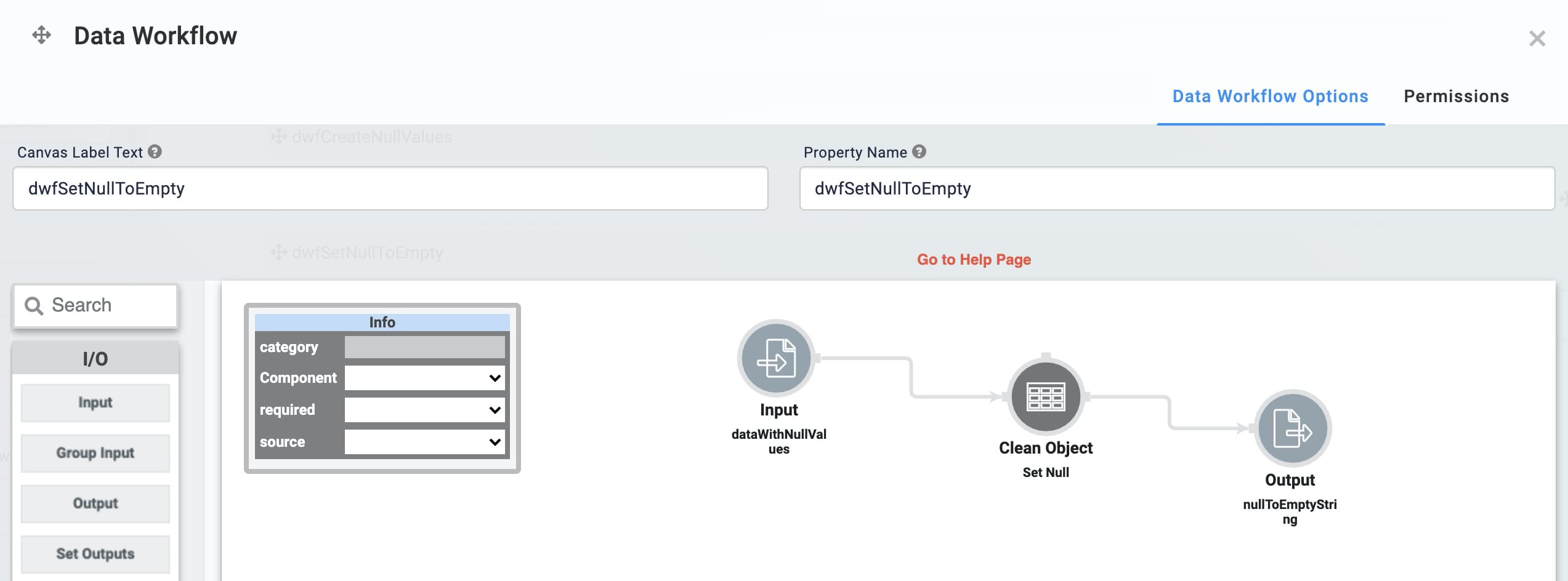
Configure the Input Data Operator
| 1. | Drag and drop an Input operator onto your Data Workflow canvas. |
| 2. | Configure the Input operator's Info window as follows: |
|
Setting |
Value |
|---|---|
|
Category |
Input |
|
Component |
dtSampleData |
|
Required |
Yes |
|
Source |
Default |
Configure the Create Field Operator
This operator is going to add an extra value to the data. Now, each object includes a testField with the value of null.
| 1. | Drag and drop a Create Field operator onto your Data Workflow canvas. |
| 2. | Configure the Create Field operator's Info window as follows: |
|
Setting |
Value |
|---|---|
|
Category |
Formula |
|
Label |
Create Test Field |
|
Do Not Sanitize Formula |
Checked (Yes) |
|
Field 1 |
testField=NULL |
|
Field 2 |
|
|
Field 3 |
|
|
Field 4 |
|
|
Field 5 |
|
| 3. | Connect the output port (right) of the Input operator to the input port (left) of the Create Field operator. |
Configure the Output Operator
| 1. | Drag and drop an Output operator onto your Data Workflow canvas. |
| 2. | Configure the Output operator's Info window as follows: |
|
Setting |
Value |
|---|---|
|
Category |
Output |
|
Component |
dataWithoutNulls |
|
Action |
value |
| 3. | Connect the output port (right) of the Create Value operator to the input port (left) of the Output operator. |
| 4. | Click Save. |
Configure the Second Data Workflow Component
| 1. | Drag and drop another Data Workflow component onto your canvas. |
| 2. | Enter dwOmitNull in the Canvas Label Text and Property Name fields. |
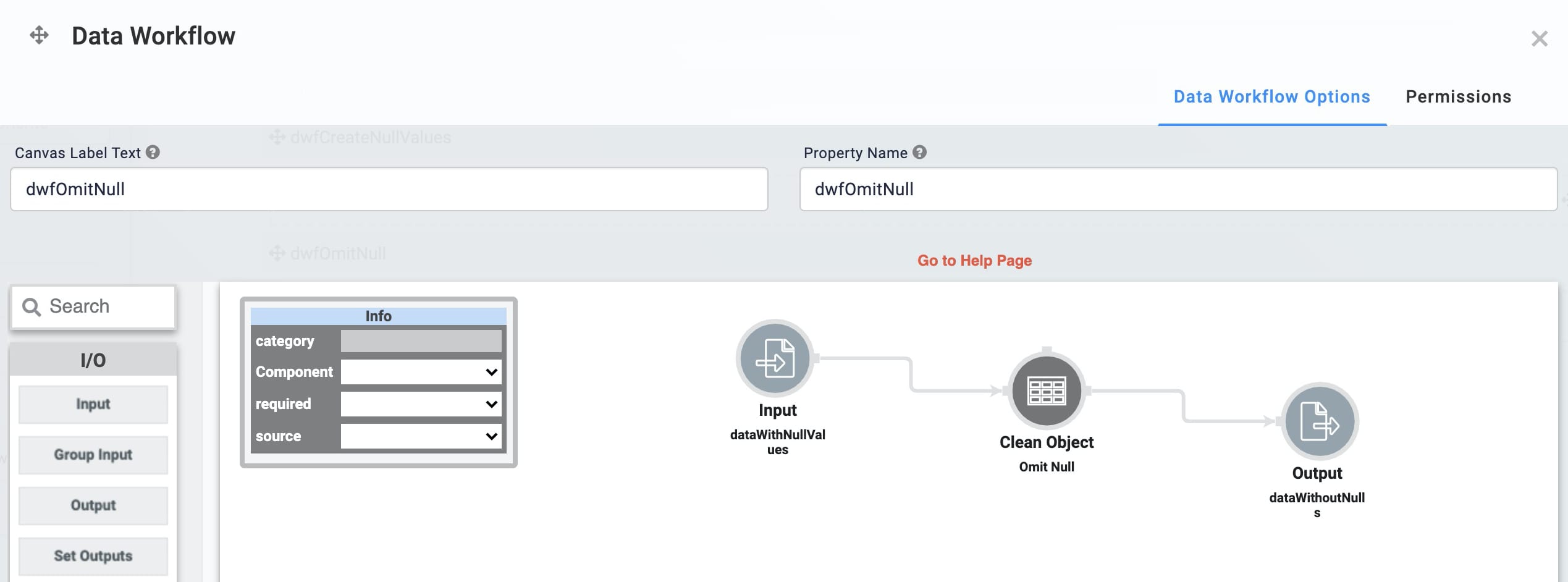
Configure the Input Data Operator
| 1. | Drag and drop an Input operator onto your Data Workflow canvas. |
| 2. | Configure the Input operator's Info window as follows: |
|
Setting |
Value |
|---|---|
|
Category |
Input |
|
Component |
dataWithNullValues |
|
Required |
Yes |
|
Source |
Default |
Configure the Clean Object Operator
This operator is going to convert all the values from the dataWithNullValues
| 1. | Drag and drop a Clean Object operator onto your Data Workflow canvas. |
| 2. | Configure the Clean Object operator's Info window as follows: |
|
Setting |
Value |
|---|---|
|
Category |
Clean Object |
|
Label |
Omit Null |
|
Clean Action |
Omit Null |
| 3. | Connect the output port (right) of the Input operator to the input port (left) of the Clean Object operator. |
Configure the Output Operator
| 1. | Drag and drop an Output operator onto your Data Workflow canvas. |
| 2. | Configure the Output operator's Info window as follows: |
|
Setting |
Value |
|---|---|
|
Category |
Output |
|
Component |
nullToEmptyString |
|
Action |
value |
| 3. | Connect the output port (right) of the Clean Object operator to the input port (left) of the Output operator. |
| 4. | Click Save. |
| 5. | Save your module. |
Now you can test your Data Workflow. Preview your module in Express View and then open the Console. You'll see the null value in testField has been omitted from the data.
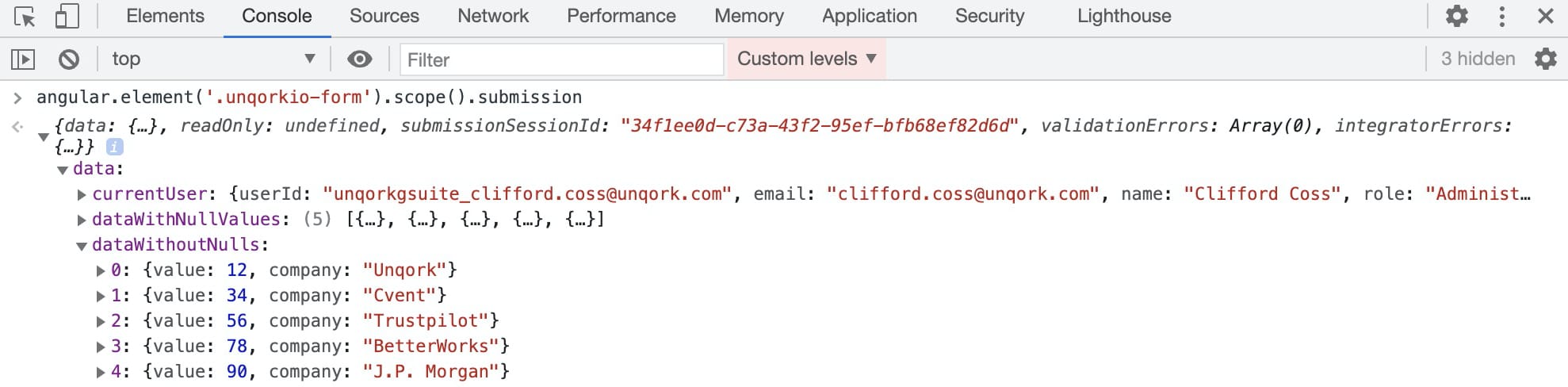
Lab
You can view this complete use case here: https://training.unqork.io/#/form/605a47f2e52b1a2b02721b58/edit.

