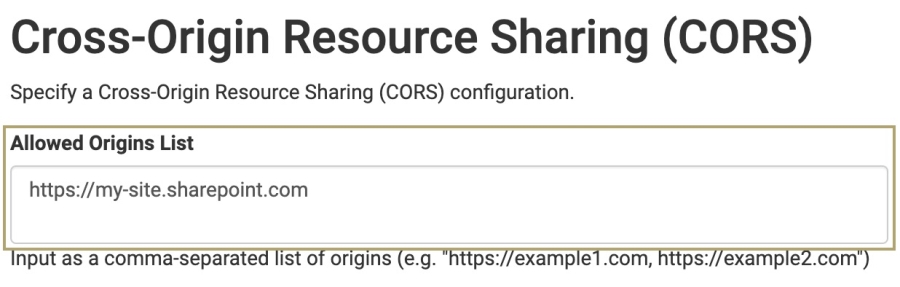Embedded User Interface (UI)
Estimated Reading Time: 6 minutes
NOTE Enhancements to Unqork's Embedded UI are underway for a full 7.2.0 release. Visit this article regularly to explore the new enhancements to this feature.
Overview
With Unqork's Embedded User Interface (UI), you can embed content outside Unqork while avoiding the security and usability issues associated with iframes. If you've created a page in another ecosystem outside Unqork, the Embedded UI feature lets you take reusable Unqork applications and embed them onto your page.
Inline frames or iframes An inline frame (or iframe) is an HTML element that loads another HTML page, essentially adding another page inside the parent page. are commonly used to embed content from one site into another. Using the HTML <iframe> element, you can embed videos, images, maps, and so on. While this process can provide a seamless user experience, iframes have many disadvantages.
What You'll Learn
In this article, you'll learn about Unqork's Embedded UI and how to embed content outside of Unqork.
Iframe Disadvantages
Various issues with iframes prevent many Creators Also known as Unqork Users, or Designer Users; is anyone who is inside the Unqork platform. from using them. These include:
Security Issues
Page Loads
|
Usability Issues
Device Accessibility
SEO Issues
|
Embedded UI Advantages
The advantage of using Unqork's Embedded UI feature is that you do not experience the same limitations and security risks as iframes. Advantages include:
Seamless End-User Experience
Reusable Applications
|
Unqork Functionality Outside Unqork
Incremental Legacy Reconfiguration
|
Embedded UI Considerations
When embedding assets using Unqork's Embedded UI, there are a few considerations to keep in mind. While you can embed both module and workflow-type applications outside Unqork, Embedded UI is only supported on the Vega runtime engine. Vega is the software that powers your Unqork applications. It runs on the back-end to execute your modules, workflows, components, Data Workflow operators, and so on. Powering Embedded UI with Vega ensures you leverage the best performance and efficiency while modernizing your enterprise-grade applications.
TIP To learn more about Unqork's Vega runtime engine, view our Welcome to Vega course in Academy.
Using Embedded UI Outside Unqork
Unqork's Embedded UI is intended for Creators Also known as Unqork Users, or Designer Users; is anyone who is inside the Unqork platform. with coding and JavaScript JavaScript is an object-oriented computer programming language. It is most-commonly used for interactive effects in the browser. experience. There are six necessary steps to embed content using Embedded UI.
| 1. | Identify the parent page where you want to embed your Unqork modules and workflows. |
| 2. | Enter one or more locations where you want to embed content in Unqork's Environment Administration. |
| 3. | Define a custom Web Component tag to act as a target to embed your content. |
| 4. | Load the Vega runtime. |
| 5. | Authenticate your end-users so they can view your content outside of Unqork. |
| 6. | Initialize, mount, and run the Vega runtime. |
Cross-Origin Resource Sharing (CORS)
The first step is to access Environment Administration and enter the location where you want to embed your content.
To access the Environment Administration page:
| 1. | At the top right of the Unqork Designer Platform, click Settings ▾. |
| 2. | Click Administration. |
| 3. | Under Environment, select Environment Administration. |
| 4. | Scroll down to the Cross-Origin Resource Sharing (CORS) section. |
| 5. | In the Allowed Origins List, enter the location(s) where you want to embed your content. |
IMPORTANT Enter commas to separate more than one location. For example, https://example1.com, https://example2.com.
Defining a Web Component Tag
Next, you must define a custom Web Component tag to act as a target for Embedded UI. You can embed content anywhere on the page, including nested HTML tags. However, you cannot place it in an <iframe> element.
In the example below, the name of the Web Component tag is mod-1, but you can give your tag any name you want.
<body>
<mod-1></mod-1>
</body>
Loading the Vega Runtime
To load the Vega runtime, you need to provide a script to load an Express View Javascript file. Examples of what that looks like are the following:
|
Copy
|
Copy
|
You also need to retrieve the Vega runtime. Depending on the format you used for your Javascript file, you can get the Vega runtime in the following ways:
|
Copy
|
Copy
|
Authenticating the Vega Runtime
How you authenticate end-users is up to you. We recommend only Creators with knowledge of coding configure the authentication method. Depending on your method of choice, you can use the following examples to authenticate.
Interactive Pop-Up Window
To authenticate an interactive pop-up window using SAML, OIDC, or a login screen, use the following syntax example. This method requires a SAML, OIDC, or login entry-point URL to retrieve a frame.
const entrypointUrl = runtime.getSamlEntrypointUrl('my-idp') or // runtime.getOidcEntrypointUrl('my-op') or runtime.getLoginEntrypointUrl()
let authFrame
const link = document.createElement('a')
link.style = 'cursor:pointer'
link.innerText = 'You are not logged in. Click here to log in using My IdP.'
document.getElementsByTagName('mod-1')[0].appendChild(link)
const authFrame = await new Promise(resolve => {
link.onclick = () => resolve(window.open(entrypointUrl, 'popup', 'popup=true'))
})
// Waits for an authentication frame to complete.
await runtime.waitForAuthFrameCompletion(authFrame)
authFrame.close()Interactive iFrame
To authenticate an interactive iframe using SAML, OIDC, or a login screen, use the following syntax example. This method requires a SAML, OIDC, or login entry-point URL to retrieve a frame.
IMPORTANT This method requires you to enter the origin to the Frame Ancestor List field in Environment Administration.
const entrypointUrl = runtime.getSamlEntrypointUrl('my-idp') or // runtime.getOidcEntrypointUrl('my-op') or runtime.getLoginEntrypointUrl()
const authFrameElement = document.createElement('iframe')
authFrameElement.src = entrypointUrl
document.getElementsByTagName('mod-1')[0].appendChild(authFrameElement)
// Waits for an authentication frame to complete.
await runtime.waitForAuthFrameCompletion(authFrameElement.contentWindow)
authFrameElement.remove()Hidden iFrame
To authenticate a hidden iframe using SAML or OIDC, use the following syntax example. This method requires a SAML or OIDC entry-point URL to retrieve a frame. It's important to note that you'll use your Web Component tag in this authentication method. In this example, the Web Component tag is 'mod-1'.
IMPORTANT This method requires you to enter the origin to the Frame Ancestor List field in Environment Administration.
const entrypointUrl = runtime.getSamlEntrypointUrl('my-idp') or // runtime.getOidcEntrypointUrl('my-op')
const authFrameElement = document.createElement('iframe')
authFrameElement.src = entrypointUrl
authFrameElement.hidden = true
document.getElementsByTagName('mod-1')[0].appendChild(authFrameElement)
// Waits for an authentication frame to complete.
await runtime.waitForAuthFrameCompletion(authFrameElement.contentWindow)
authFrameElement.remove()Non-Interactive Refer String
You can generate and use a refer string for your authentication method. Below is an example of authenticating end-users using a refer string.
TIP To generate a refer string, use the following documentation: https://developers.unqork.io/#operation/generateReferString.
const referString = 'my-refer-string'
await authenticateReferString(referString)Non-Interactive Anonymous
You can also use an anonymous module to allow end-users to interact with your embedded content. Below is an example of authenticating end-users using an anonymous module.
const moduleId = 'my-anonymous-module-ID'
await authenticateAnonymous({ moduleId })Initializing, Mounting, and Running the Vega Runtime
After loading the Vega runtime and configuring your end-user authentication, the remainder of the code performs the core functions. These functions include initializing, mounting, and running the Vega runtime. Once complete, end-users can begin interacting with your embedded content.
Below is an example of these functions and their required attributes:
// Initializes the Vega runtime.
await initialize()
// Mount your module.
await mountModule({
// Your Web Component tag to target and display the module.
target: 'mod-1',
// The module's module ID.
moduleId: '654bd77da2f5afd918d9abe6',
// Add an optional style to override the default style.
style: 'style1'
})
// Start the Vega runtime.
start()Example: Embedding a Single Module
Below is an example of the completed configuration for embedding a single module into your external ecosystem:
<auth></auth>
<mod-1></mod-1>
<script src="https://trainingx.unqork.io/embedded.js"></script>
<script type="module">
const runtime = unqork.runtimes.default
await runtime.initialize()
const isAuthenticated = await runtime.isAuthenticated()
if (!isAuthenticated) {
const entrypointUrl = runtime.getSamlEntrypointUrl('https://example.com')
const link = document.createElement('a')
link.style = 'cursor:pointer'
link.innerText = 'You are not logged in. Click here to log in using My IdP.'
document.getElementsByTagName('auth')[0].appendChild(link)
const authFrame = await new Promise(resolve => {
link.onclick = () => resolve(window.open(entrypointUrl, 'popup', 'popup=true'))
})
await runtime.waitForAuthFrameCompletion(authFrame)
authFrame.close()
link.remove()
}
await runtime.mountModule({
target: 'mod-1',
moduleId: '654bd77da2f5afd918d9abe6'
})
runtime.start()
</script>Example: Embedding Multiple Modules
Below is an example of the completed configuration for embedding multiple modules into your external ecosystem:
<auth></auth>
<mod-1></mod-1>
<mod-2></mod-2>
<script src="https://trainingx.unqork.io/embedded.js"></script>
<script type="module">
const runtime = unqork.runtimes.default
await runtime.initialize()
const isAuthenticated = await runtime.isAuthenticated()
if (!isAuthenticated) {
const entrypointUrl = runtime.getSamlEntrypointUrl('https://example.com')
const link = document.createElement('a')
link.style = 'cursor:pointer'
link.innerText = 'You are not logged in. Click here to log in using My IdP.'
document.getElementsByTagName('auth')[0].appendChild(link)
const authFrame = await new Promise(resolve => {
link.onclick = () => resolve(window.open(entrypointUrl, 'popup', 'popup=true'))
})
await runtime.waitForAuthFrameCompletion(authFrame)
authFrame.close()
link.remove()
}
await runtime.mountModule({
target: 'mod-1',
moduleId: '654bd77da2f5afd918d9abe6'
})
await runtime.mountModule({
target: 'mod-2',
moduleId: '659f521e9dec2e14895dc433'
})
runtime.start()
</script>Resources