How to: Create a Platform Q&A Forum Post
Overview
The Unqork Platform Q&A forum provides crowd-sourced knowledge sharing. This forum is the place to go for configuration and platform-related questions. You can search for and view questions, upvote posts, and reply to any to other community questions.
What You'll Learn
In this article, you'll learn how to:
What You'll Need
To create a Platform Q&A forum post, you'll need:
-
Navigate to Unqork's Community Hub using https://community.unqork.com/.
-
Unqork Designer credentials to log into the Community Hub.
Logging into the Community Hub
To create a Platform Q&A forum post, you first need to log into the Community Hub.
To log into the Community Hub:
| 1. | Navigate to Unqork’s Community Hub using community.unqork.com. |
| 2. | In the top-right corner, click Log In. |
| 3. | Enter your environment’s domain. For example, training. |
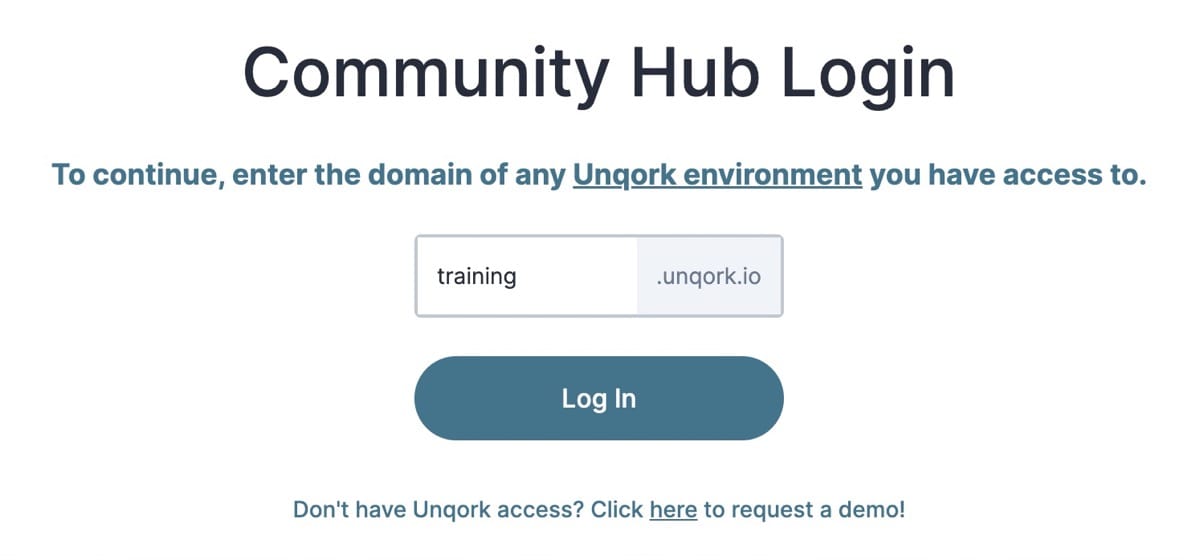
| 4. | Click Log In. |
| 5. | In the E-mail Address field, enter your Unqork account email address. |
| 6. | In the Password field, enter your Unqork account password. |
| 7. | Click Login. |
Creating a Platform Q&A Forum Post
You can create a post from anywhere in the Community Hub, regardless of whether you’re on the homepage or in one of the forums.
To create a post from the Community Hub page:
| 1. | Click + Create a Post at the top right of the page. |
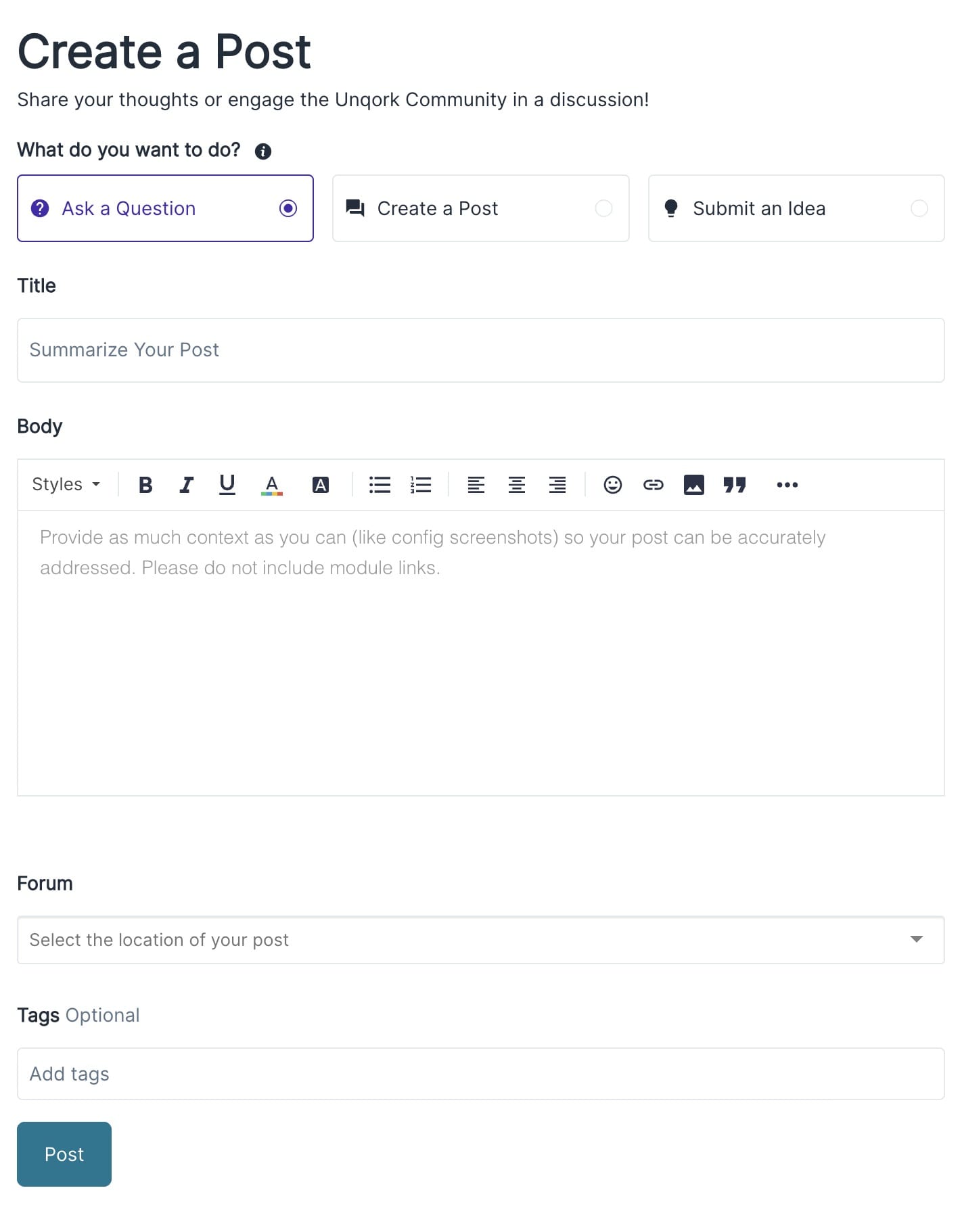
| 2. | Select a Post Type. For the purpose of this How-to, select Ask a Question. |
| 3. | In the Title field, enter a title that accurately reflects your question. For example: What does the Editable Output Type in the Decisions component do? |
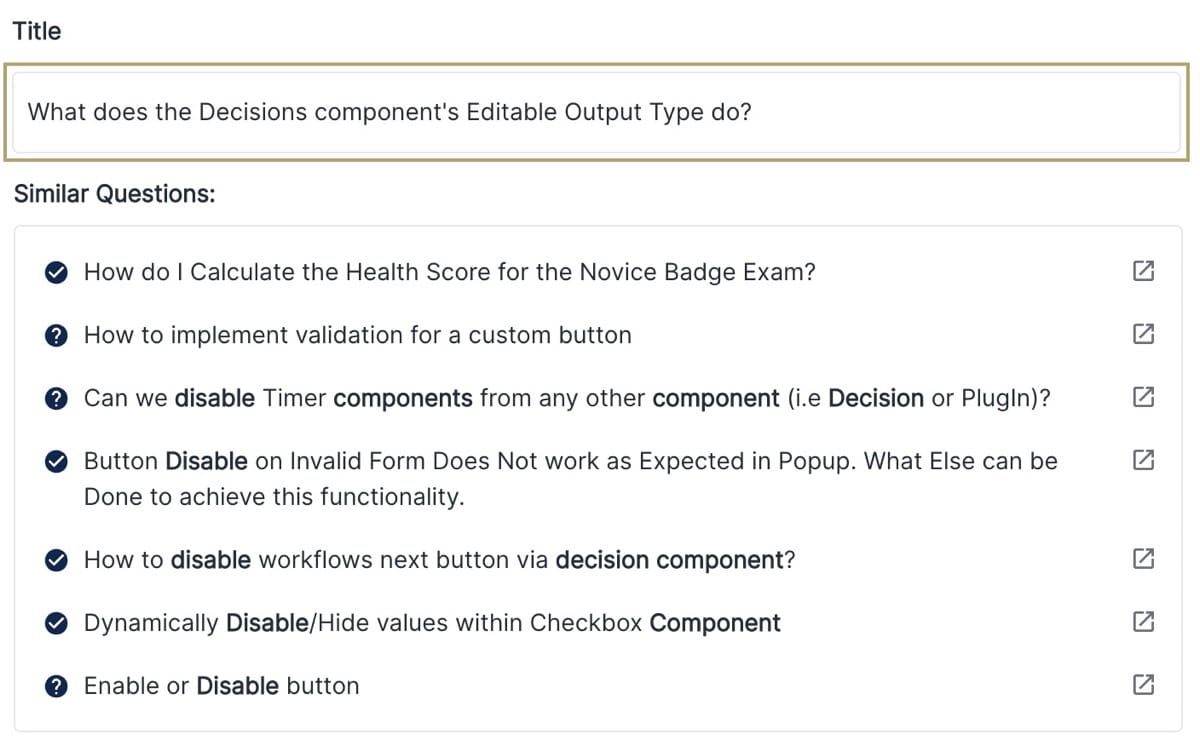
| 4. | In the Body field, enter a detailed description of your issue. This text field gives you the ability to format text, organize your post, and add images. Use the following best practices to create a meaningful description: |
-
Add repeatable steps so others can test your configuration.
-
Don’t provide module IDs or environment links. Community members might not have access to your environment.
-
Specify the part of the Platform you're referencing. For example, is it in a component's configuration window, or a setting in Administration?
-
Use the to (
 ) button to add screenshots from your device. Images help others visualize your configuration.
) button to add screenshots from your device. Images help others visualize your configuration. -
Link Unqork documentation when trying to clarify a best practice or suggest an idea for improvement.
The following image shows the body field completed, with the information related to this How-to scenario.
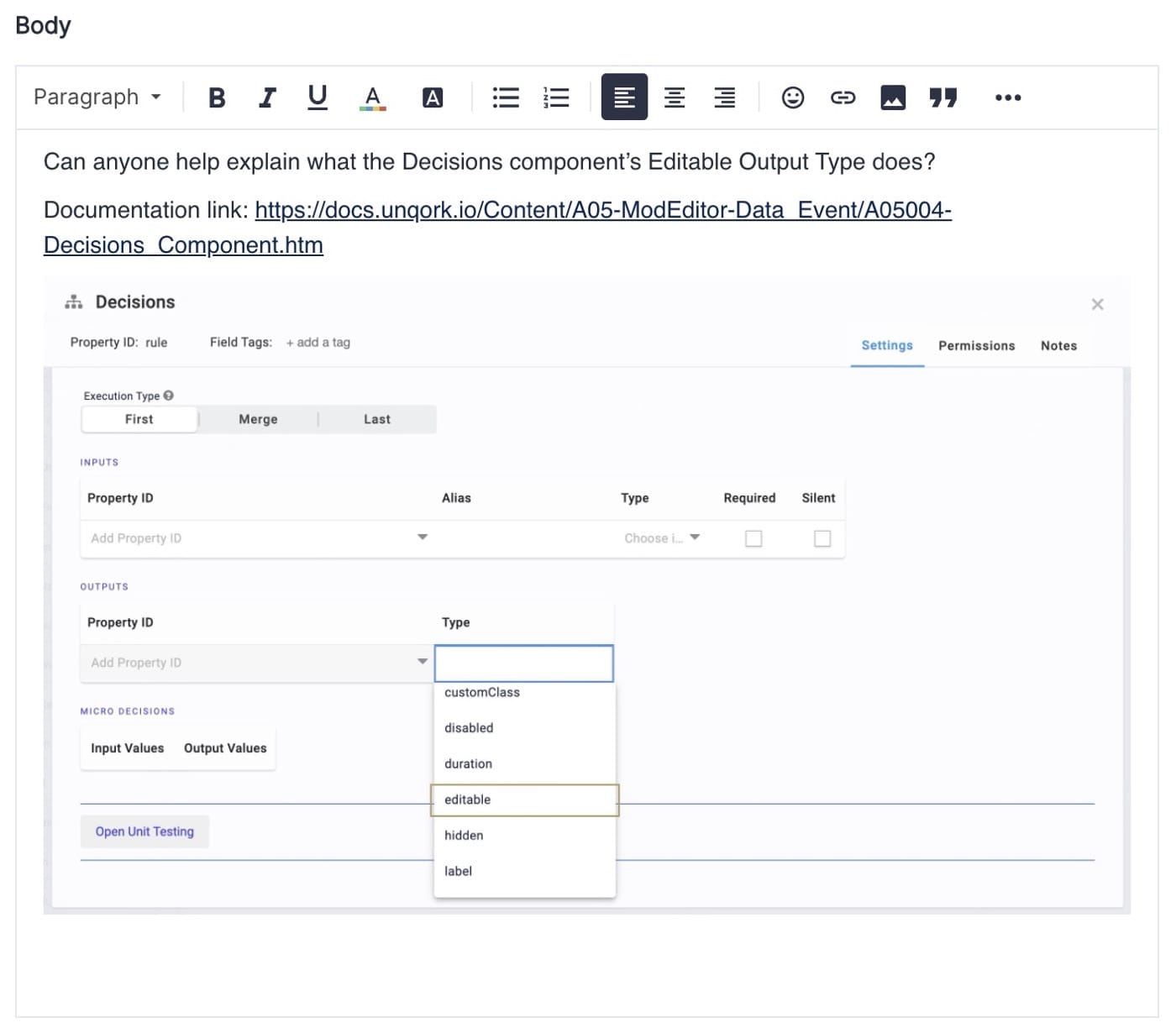
| 5. | From the Forum drop-down, make a selection. For the purpose of this How-to, select Platform Q&A. |
| 6. | In the Tags field, enter decision and settings. Tags help other Creators find your question when using the search function. |
| 7. | Click Post. |
Viewing Your Post
From the Community Hub homepage, navigate to the Platform Q&A forum to see your post. Or, click on your profile in the top-right corner to find all your posts, replies, and solved questions.
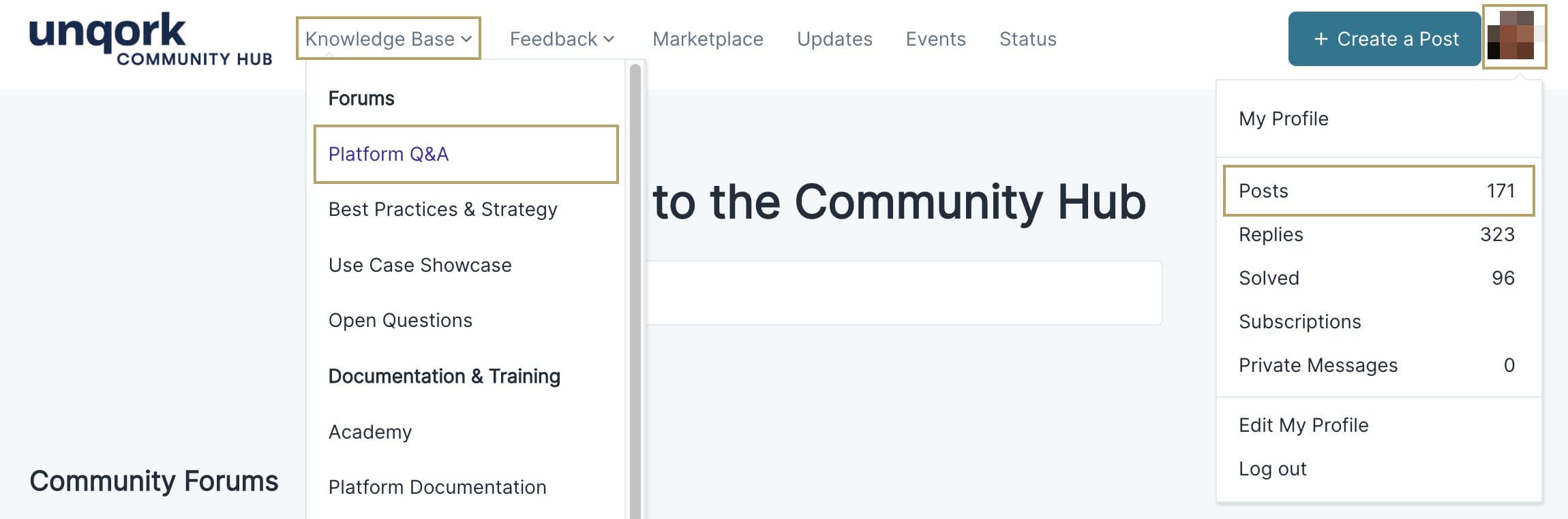
Other community members can read your post, upvote it, and answer your question. When another community member answers your question, you'll receive an email notification to alert you. The email provides you with a link directly to your post so you can view the answer.
Accepting an Answer to Your Question
It's important to accept the best answer to your question. As the original poster, you're the only one who can accept an answer. Your accepted answer should follow best practices and be the most effective solution. Accepting the answer lets others know what worked best for you. It also prioritizes that answer over other answers to your question. This is a great way to thank the answer's author with reputation points.
To accept an answer:
| 1. | Open your question. |
| 2. | Find the reply that best answers your question. |
| 3. | Click Solved to mark the answer as the correct one. |
Resources

