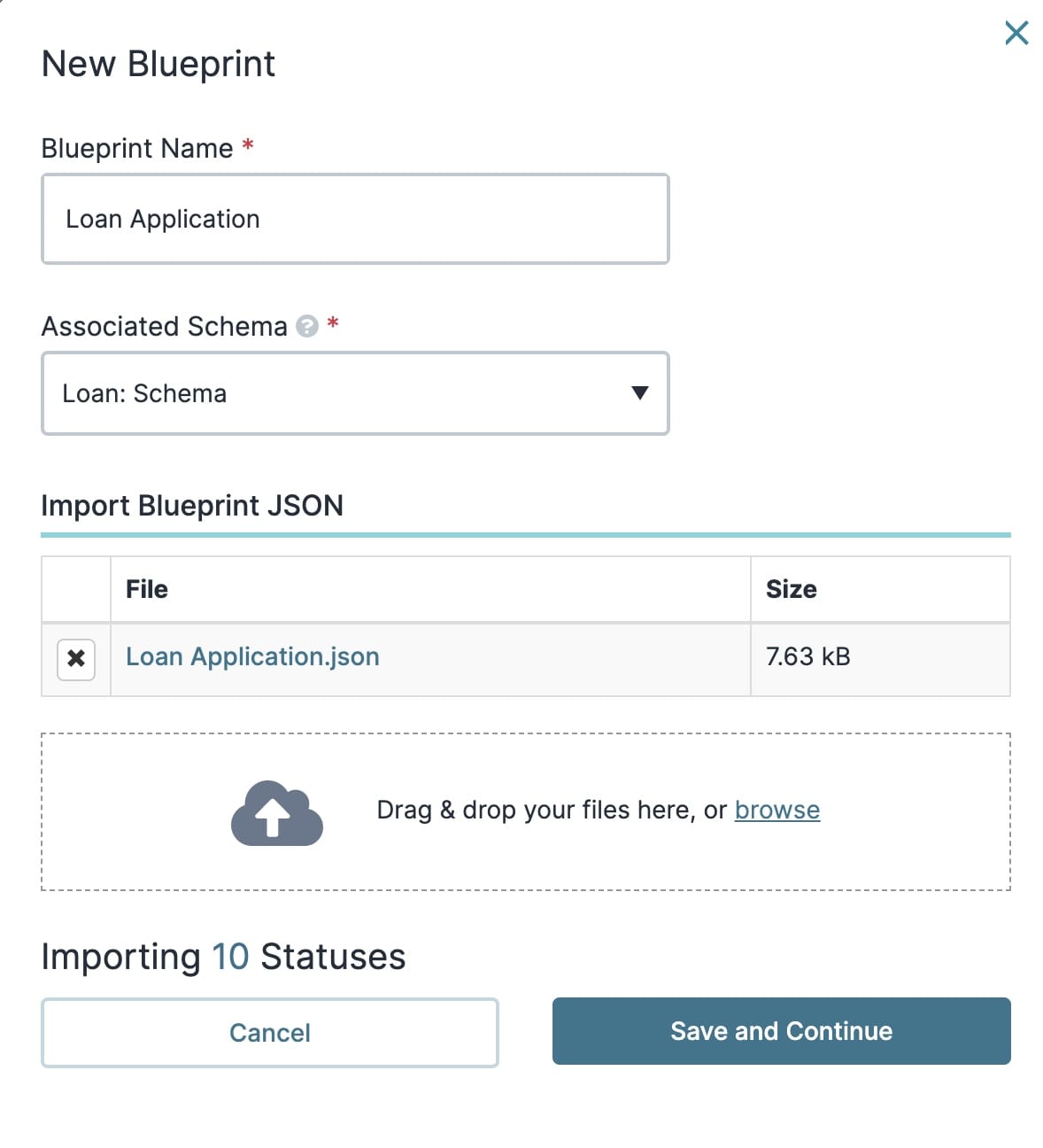How to: Promote an Application's Status Blueprint
Overview
This how-to guide explains promoting an application's status blueprint to a new environment. Whenever you promote an application that uses a status blueprint, you must also promote the Status Blueprint Accelerator. Because status blueprints are recorded submissions, they aren't promoted alongside application promotions. So, you must import the blueprint to your new environment.
If you have specific JSON you'd instead like to import, that is also an option. Imported JSON to a pre-existing blueprint overrides that blueprint and replaces it with your JSON.
What You'll Learn
In this how-to guide, you'll learn how to promote a status blueprint to a new environment.
How to Promote Your Application
Because status blueprints are recorded submissions, they aren't promoted alongside application promotions. There a few more steps you must take if you're promoting an application that uses the Status Blueprint Accelerator.
Before promoting the status blueprint, you must:
|
1.
|
Promote the application that uses the blueprint to the new environment. |
|
2.
|
Promote the blueprint's schema module to the new environment. |
|
3.
|
Promote your Status Blueprint Accelerator template application to the new environment. |
For more information on making promotions, view our Workspaces: Promoting Applications article.
How to Promote the Status Blueprint
To promote a status blueprint to a new environment, you must export the status blueprint to your computer as JSON. Then, you can import the blueprint into your new environment.
Export the Status Blueprint
To export the status blueprint:
|
1.
|
In the Status Blueprint Dashboard, find the status blueprint you want to promote. |
|
2.
|
Next to that blueprint, click Edit Blueprint. |
|
3.
|
In the Options drop-down, click Export Blueprint. |
|
4.
|
Click Download Blueprint. |
Import the Status Blueprint
To import that file into your new environment:
|
1.
|
In the new environment, open the Status Blueprint Accelerator Dashboard. |
|
2.
|
Click Create New Blueprint. |
|
3.
|
In the Import Blueprint JSON field, click Browse. |
|
4.
|
Upload the file you downloaded from the export section. The blueprint details populate in the following modal. |
|
5.
|
Click Save and Continue. |