In Application Versioning, branching creates a duplicate copy of a branched or published application. Branches enable Creator teams to work on new features, bug fixes, or enhancements without affecting the live, published application.
Understanding Branches
Because branches are copies of an application, Creators should use them for building new or updated configurations. After Creators complete their updates in a branch, they can merge it with the primary branch or application version.
Configuration changes, whether new or updated, should be made in the relevant feature or bug fix branch. Doing so ensures the following:
All new features, bug fixes, and updates are developed and configured in their respective feature, bug fix, or release branches. It also ensures that changes are thoroughly tested in an isolated environment.
To prevent different environments, like Staging, QA, UAT, and Production, from having unique configurations, all development, including minor fixes, should take place in the Staging environment and be promoted from there. Doing so ensures that your environments stay in sync. This means branches should only be used in Staging, while QA, UAT, and Production only have versions.
If your application relies on shared components or modules, consider how changes to these components in one branch might impact other branches or applications.
Impacts to Consider
Creating and managing branches have impacts that you must consider:
Merge Conflicts: When changes are made on different branches that affect modules, merge conflicts can arise while attempting to combine those branches. These conflicts require manual resolution.
Configuration Review: Branches simplify the configuration review process by letting developers initiate a merge and compare changes between two branches or a branch and a version.
Team Collaboration: A well-defined branching strategy promotes better team collaboration by enabling developers to work on different parts of the application concurrently.
Version History: Published versions provide a list of all the modules in an application and whether they have changed. In an upcoming release, Branch History will become available, providing an even more granular way to track changes.
Releases and Hotfixes: A robust branching strategy is essential for managing multiple releases and efficiently deploying hotfixes to Production environments without disrupting ongoing development.
Accessing Branches
In versioned applications, Creators access branches using the Branch & Version Management panel.
When Creators access a versioned application with branches, the newest branch displays first.
To access an existing branch from an application or module page:
At the top-right of the page, click the
 (Branch & Version Management) button.
(Branch & Version Management) button.In the Branches list, find a branch and click Open.
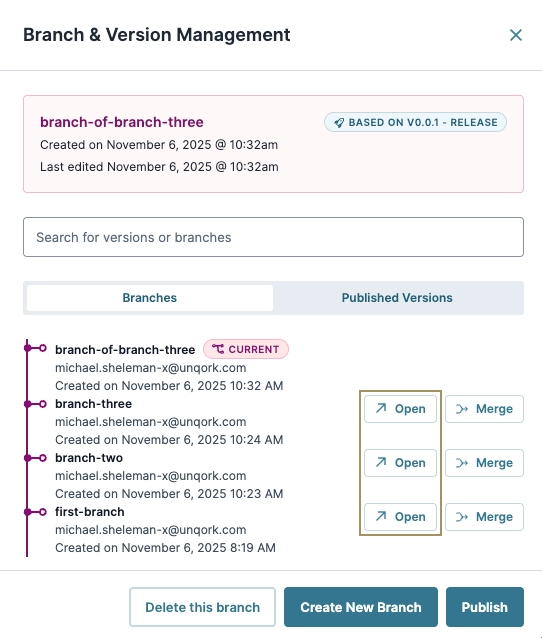
The page refreshes and displays the selected application or module branch.
Viewing Branches and Versions in Express View
When previewing a versioned application module or application, Express View displays the currently active version or branch. You can switch the version or branch by opening a different branch/version, then preview it.
You can also change the version you are viewing in Express View by changing the URL context. When you are working on a versioned module, you‘ll see that the URL now contains the module ID and the context ID.
You can make a list of multiple context IDs for a module, then paste them into the Express URL to quickly cycle through different contexts. That way, you can compare changes when testing the configuration.
Learn More
Discover branch strategies, history, and branches of branches in our Branching Concept articles:
Branching Strategies: Learn about the three methods for managing branches, and the impacts of the Branches of Branches feature.
Branch and Version Management Drawer: Discover what’s in the Branch and Version Management drawer.
Branch History: Understand the benefits of Branch History and how it works.
Branch History Drawer: Discover what’s in the Branch History drawer.
Branches of Branches: Enable Creators teams by letting them create multiple branches from a single branch.
How to: Create a Branch: Learn how to create a branch in a versioned application.
How to: Create a Branch From a Branch: Learn how to create a branch of a branch in a versioned application.