Discover how to create a branch from a branch of a versioned application. This method of branching enables Creator teams to create a new branch version for an upcoming release, then create branches of the branch for individual work, like bug fixes or feature improvements.
New to application versioning? Get started with our Introduction to Application Versioning article.
Creating a Branch of a Branch
The method for creating a Branch of a Branch is similar to creating a regular branch. However, branches of branches include the base version, and any changes made in the branch that is to be branched.
To create a branch from the application or Module Builder page:
At the top of the page, click the
 (branch) icon. The Branch & Version Management pane displays to the right of the page.
(branch) icon. The Branch & Version Management pane displays to the right of the page.Click Create New Branch.
In the Select Published Version field, enter or select a published version to branch from. This version acts as the base for the branch.
In the Select Branch field, enter or select an existing branch from the published version. If no branches exist, the only option is to create a new branch from the base application version.
In the Branch Name* field, enter a name for the new branch of a branch. Unqork recommends labeling the branch in a way that signals it is a branch of a branch. For example,
branch-one-from-two.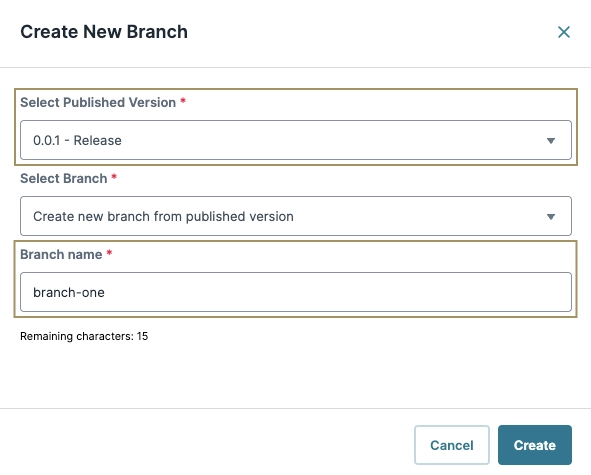
Click Create.
Creating a branch at the application level opens the new branch application page. When creating a new branch at the module level, the Module Builder remains on the current branch.
After modifying a branch, Creators can bring their changes back into the original branch or base application version. View our How to: Merge a Branch article.
Identifying a New Branch of a Branch
Branches display two colored pills next to the application or module name.

# | Pill | Description |
|---|---|---|
1 | Branch Name (Red Pill) | The name of the current branch. In the Branch & Version Management drawer, this value corresponds to the branch displaying the CURRENT red pill. Creators can better identify branches of branches by indicating which branch the new branch comes from. |
2 | Application Version Base (Blue Pill) | The application version the branch is based on. In the Branch & Version Management drawer, this value corresponds to the application version displaying the BASE blue pill. |