Learn how to create a branch from a versioned application. Branches enable Creators to modify elements of an application without affecting the live, published version.
New to application versioning? Get started with our Introduction to Application Versioning article.
Creating a Branch
Creators can build a new branch from the application or Module Builder pages.
To create a branch from the application or Module Builder page:
At the top of the page, click the
 (branch) icon. The Branch & Version Management pane displays to the right of the page.
(branch) icon. The Branch & Version Management pane displays to the right of the page.Click Create New Branch.
In the Select Published Version field, enter or select a published version to branch from. This version acts as the base for the branch.
The Select Branch field updates to
Create New Branch From Published Version.Learn how to create a branch from a branch in our How to: Create a Branch From a Branch Article.
In the Branch Name* field, enter a name for your new branch. Branch names can only be 25 characters long and contain letters, numbers, periods, and dashes.
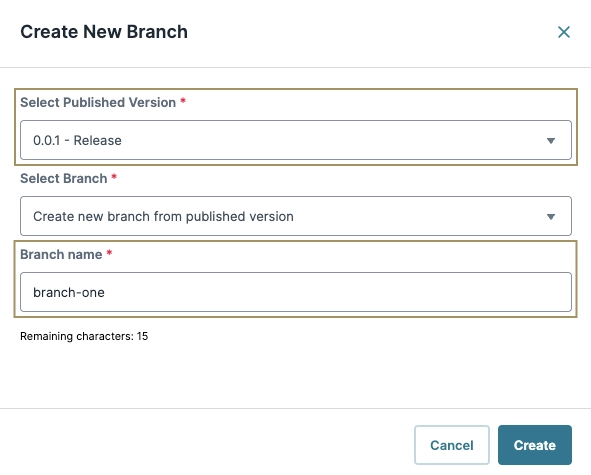
Click Create.
Creating a branch at the application level opens the new branch application page. When creating a new branch at the module level, the Module Builder remains on the current branch.
After modifying a branch, Creators can bring their changes back into the original branch or base application version. View our How to: Merge a Branch article.
Identifying a New Branch
Branches display two colored pills next to the application or module name.

# | Pill | Description |
|---|---|---|
1 | Branch Name (Red Pill) | The name of the current branch. In the Branch & Version Management drawer, this value corresponds to the branch displaying the CURRENT red pill. |
2 | Application Version Base (Blue Pill) | The application version the branch is based on. In the Branch & Version Management drawer, this value corresponds to the application version displaying the BASE blue pill. |