Training Environment WSRBAC FAQs
Below are the most common questions asked about the Workspaces RBAC (role-based access control) implementation in Unqork's Training environment.
Q: What is Workspaces RBAC and what does it mean for me?
A: Workspaces role-based access control (WSRBAC) is an Unqork feature that lets an environment administrator control what users can view, edit, and manage workspaces. Once Workspaces RBAC is enabled in the Training environment, Creators Also known as Unqork users; anyone who is inside the Unqork platform. can only view and edit applications in their personal workspace, and view other resource-focused workspaces. This change means better performance and an improved experience as you build in the Training environment.
Q: When I log into the Training environment, I only see a few workspaces. Where did the rest go?
A: Now, each Creator only has access to their personal workspace. All other workspaces still exist but you do not have permission to view or edit them.
Q: I have an application in a workspace, but now I don’t have access to it. How do I get it back?
A: If you need access to an application you built in another workspace, we can move it into your workspace. You will need the application's URL to submit a support ticket. When submitting a ticket, click Contact Support and choose I have a question or issue about training/certifications to receive a quick response.
Q: What are these other workspaces and how do I use them?
A: By default, you will have access to three other workspaces:
-
Community Answers: This view-only workspace contains approved answers and POCs (proof-of-concepts) from Unqork's Community Hub. When viewing an answer on the Community Hub, click the associated link to view that specific application.
-
Enablement Labs: This view-only workspace contains resources used in Academy for self-paced learning. Clicking on a link from Unqork Academy takes you to the appropriate application.
-
Community Collaborations: This workspace lets you copy and paste configurations from your personal workspace into this workspace. That way, you can share it with others on the Community Hub. You must only use this workspace when sharing configurations on the Community Hub. This workspace is cleaned often and anything not linked to the Community Hub will be deleted immediately.
To learn more about sharing POCs, view our Q&A Best Practices: POC Sharing article on the Community Hub.
Q: What is the best way to share my work on the Community Hub if I need help?
A: We have created a new shared workspace called Community Collaborations where you can build and share your POCs.
To learn more about sharing POCs, view our Q&A Best Practices: POC Sharing article on the Community Hub.
Q: Is there a way to add my co-workers to my workspace? How do I share work with other people?
A: There is no way to add other users to your personal workspace. You can only use the Training environment for completing your individual trainings or bootcamps. All other applications must be built in your organization's sandbox or environment.
All work shared on the Community Hub should follow Q&A Best Practices: POC Sharing.
Q: I’m in a Bootcamp program, how can I complete the Group Capstone?
A: When you join Bootcamp, you gain access to two additional workspaces:
-
The first is a resource workspace that contains all Bootcamp labs you need for your Bootcamp program.
-
You also gain access to a shared workspace with the other members of your group. This workspace is deleted after your Group Capstone is graded.
If you would like to keep your Group Capstone configuration, copy and paste your configuration into your personal workspace.
Q: Are there any changes to the Training environment clean-up process?
A: All applications, modules, and workflows remain even if you haven't accessed or worked on them in the last 30 days. After 90 days of inactivity, a user's Training environment access is revoked, and their workspace and its contents are deleted.
If a revoked user would like to access the Training environment again, they must submit a request. Approved users are granted access and assigned an empty workspace.
Q: What if I have other questions?
A: Please submit a support ticket. When submitting a ticket, click Contact Support and choose I have a question or issue about training/certifications to receive a quick response.