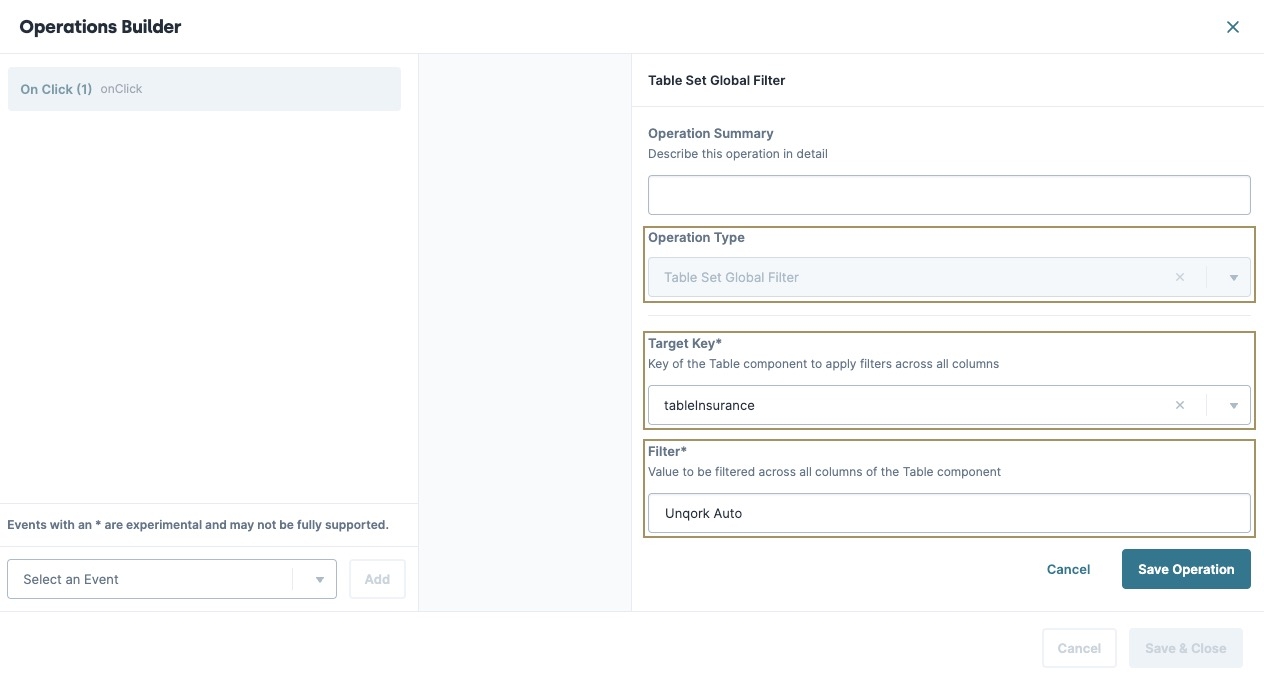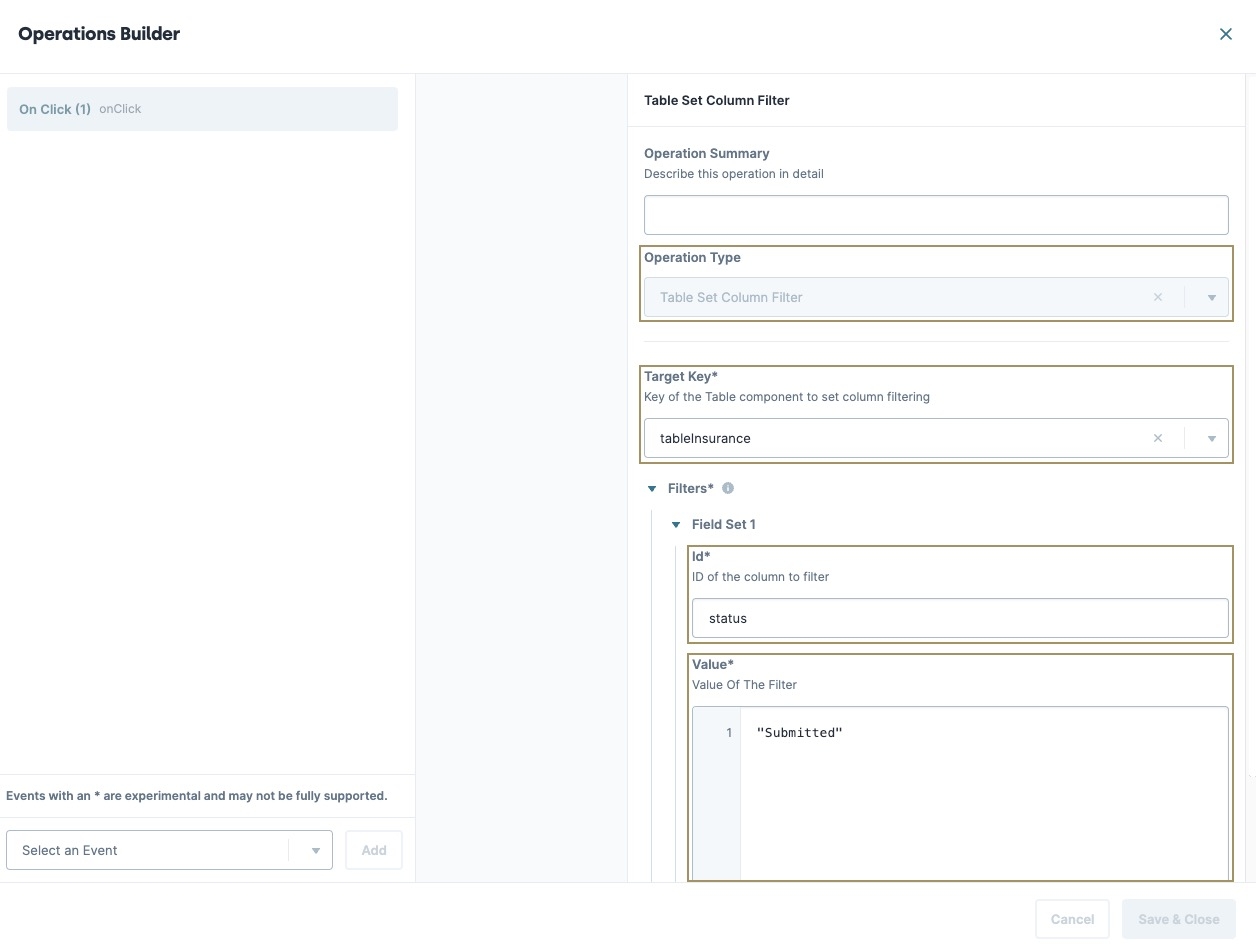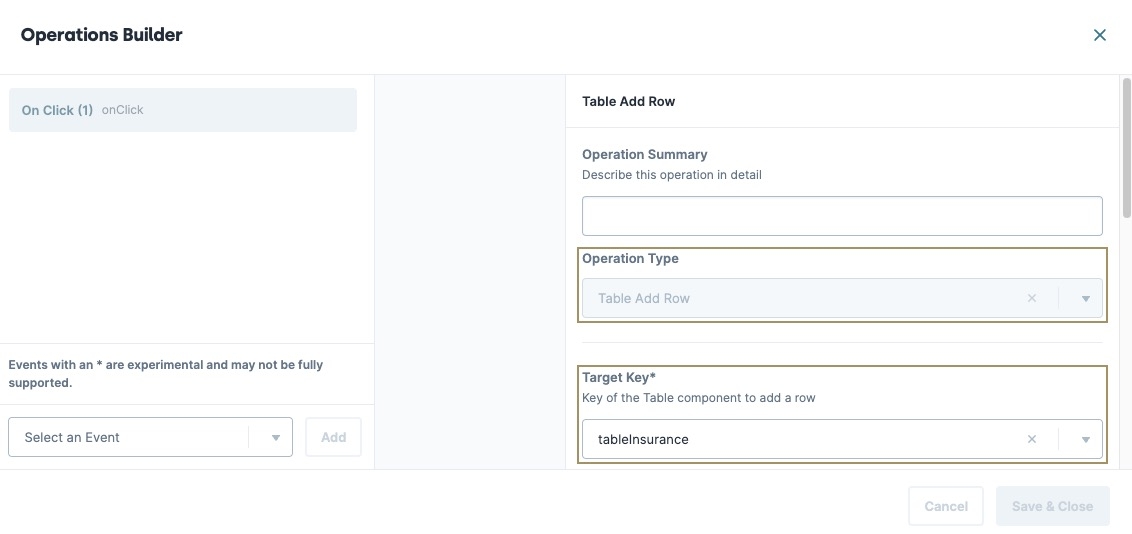The Vega Table component is a powerful tool that lets you gather, organize, and display data in your application. Using the Vega Table component, you can retrieve data and customize how it displays. You can also use Vega Table operations that give end-users the ability to dynamically modify the way they see your data.
To use the Vega Table component, enable the Vega runtime in your module. To learn more about enabling Vega, see the Adding a Vega Table Component section of this article.
Like the Panel or Field Group components, the Vega Table component acts as a grouping or storage component for fields (other components) configured inside it. Instead of creating self-contained pages or sections, the Vega Table uses the component fields to create table headers.
You can add the following supported components to the Vega Table component:
Common ways you can use the Vega Table component include:
Collecting, editing, and displaying data from different sources on a single screen, such as a dashboard.
Displaying dynamic data that end-users can manipulate using Vega Table Operations.
Applying logic (rules, calculations, procedural operations, and so on) to multiple data records simultaneously.
To learn more about Vega Table operations, view our Vega Table Operations reference guide.
You can find the Vega Table component under the Display & Layout group to the left of the Module Builder.
About the Configuration Window
To learn more about general component settings and those that display when a component is associated with Data Models, view our General Component Settings article.
Display Panel
Field Text
Setting | Description |
|---|---|
Label Text | Label Text conveys what the input component is and what information it displays. Enter the purpose of the corresponding component or field. User-friendly labels make your module more accessible. Keep labels short and descriptive (a word or two) using title case. For longer entries, use sentence case. |
View Type | Displays Grid as a Spreadsheet or Form. The View Type affects how component fields and their settings display in your table.
|
Table Tools
Setting | Description |
|---|---|
Show Tool Bar | Set to
By default, this setting is
By default, this setting is |
Show Column Actions | Set to
By default, this setting is |
Enable Pagination | Controls the pagination of data provided to the component. When set to |
Show Pagination | When set to By default, this setting is |
Default Page Size | Specify how many rows of data display per paginated page. By default, this setting is set to 20 items per page. |
Enable Manual Pagination | When set to This setting improves the end-user's performance and reduces memory usage when using large data sets with the Vega Table component. Here are some considerations when using the Enable Manual Pagination setting:
|
Reset Page Index | When set to |
Data Panel
Data Storage
Setting | Description |
|---|---|
Store Data in Database | The Store Data in Database setting affects how data persists through your application. When set to
Set the toggle to
|
Initial Values & Data Mapping
Initial Values
Setting | Description |
|---|---|
Initial Values Table | After adding components to the Vega Table component, the Initial Values table displays the fields as column headers. You can then enter and/or edit table values in each cell. You can also output values from other components, like a Plug-In component, to existing Vega Table fields. |
New Row | Add a new row to all Table column fields.
|
Add Row on Initialization | Adds one blank row if the Table contains no data entries on initialization. If the Table contains data entries, the row won't be added. |
Nested Data Structure
Setting | Description |
|---|---|
Nested Data Structure Table |
|
New Row | Add a new row to all Table column fields.
|
Add Row on Initialization | Adds one blank row if the Table contains no data entries on initialization. If the Table contains data entries, the row won't be added. |
Aggregation
Setting | Description |
|---|---|
Aggregation Table |
|
New Row | Add a new row to all Table column fields.
|
Actions Panel
Events and Operations
Setting | Description |
|---|---|
Edit | Opens the Operations Builder tool.
|
Triggers
Setting | Description |
|---|---|
Edit | Opens the Triggers Table. |
Triggers Table | The Triggers table contains a list of When events, and the component property ID the When event triggers. |
When... | Select an action that, when it takes place, triggers another component selected using the Then... setting. Actions include:
|
Then... | When the action selected in the When... setting occurs, the component entered in this field triggers. |
New Row | Add a new row to the table. |
Keyboard Navigation
Setting | Description |
|---|---|
Navigate Down on Enter Keypress | When set to When By default, this setting is |
Advanced Panel
Additional Styling
Setting | Description |
|---|---|
Custom CSS Class | Enter a Custom CSS Class to apply to your component. Custom CSS lets you maintain a consistent look and feel when the field or element is part of a template or multiple modules. Updated CSS styling applies to all components that reference this custom class name. |
Adding a Vega Table Component
In this example, use the Vega Table component to display a Market Summary spreadsheet for vehicle insurance. The Vega Table will include the insurance carrier, type, premium amount in USD, and the market status. Then add sorting and filter Vega Table operations that allow end-users to modify the grid view.
Configure the Text Field Components
Begin by adding the fields you want in the Vega Table component. For this example, add Text Field components to act as the Vega Table component's fields.
Drag and drop four Text Field components onto your canvas.
In the Property ID and Label Text fields, enter the following:
Property ID
Label Text
carrier
Carriertype
Typepremium
Premiumstatus
StatusClick Save Component for each component as you add it.
Configure the Vega Table Component
Next, add your Vega Table component to use your Text Field components as table columns.
Drag and drop a Vega Table component onto your canvas, placing it above your Text Field components.
In the Property ID field, enter
tableInsurance.In the Label Text field, enter
Market Summary.Click Save Component.
Drag and drop the
carrier,type,premium, andstatusText Field components inside thetableInsuranceVega Table component.Hover over the
tableInsuranceVega Table component and click the.png) (Settings) button from the component toolbar.
(Settings) button from the component toolbar.Navigate to the Data settings, next to Initial Values & Data Mapping, click Edit.
In the Initial Values table, enter the following values:
#
Carrier (carrier)
Type (type)
Premium (premium)
Status (status)
1
Unqork Auto
Motorcycle
$10,000
Not Taken Up
2
State Farm
Auto
$20,000
Submitted
3
Nationwide
RV
$50,000
Not Taken Up
4
American Family
Boat
$25,000
Indication
5
Geico
Auto
$25,000
Submitted
6
Unqork Auto
Auto
$30,000
Submitted
7
Nationwide
RV
$60,000
Indication
8
Geico
Auto
$12,000
Not Taken Up
9
State Farm
Motorcycle
$5,000
Not Taken Up
10
American Family
Boat
$30,000
Submitted
Click Save Component.
Configure the colFilter Columns Component
Add a Columns component to organize the Vega Table operations that filter specific columns and cells in your table.
Drag and drop a Columns component onto your canvas, placing it above your
tableInsuranceVega Table component.In the Property ID field, enter
colFilter.Under Formatting, click
.png) (three columns).
(three columns).Click Save Component.
Configure the btnFilterGlobal Button Component
Add a button that uses the Operations Builder to filter the table by the Unqork Auto insurance carrier.
Drag and drop a Button component onto your canvas, placing it in the far-left column of the
colFilterColumns component.In the Property ID field, enter
btnFilterGlobal.In the Label Text field, enter
Global Filter By Unqork Auto.Navigate to the Actions settings.
To the right of Events & Operations, click Edit. The Events & Operations menu displays.
From the Add Event drop-down, enter or select On Click.
Click Add.
From the Operation Type* drop-down, enter or select
TABLE_SET_GLOBAL_FILTER.Click + Add Operation.
In the Target Key field, enter
tableInsurance.In the Filter* field, enter
Unqork Auto.Click Save. The operation displays in the Events & Operation list.
In the component's configuration menu, set the Action Type drop-down to Event.
Click Save Component.
Configure the btnFilterSubmitted Button Component
Add another button that uses the Operations Builder to filter the table by the Status column. Clicking the button filters the table to only display statuses containing the value Submitted.
Drag and drop a Button component onto your canvas, placing it in the far-right column of the
colFilterColumns component.In the Property ID field, enter
btnFilterSubmitted.In the Label Text field, enter
Filter By Submitted.Navigate to the Actions settings.
To the right of Events & Operations, click Edit. The Events & Operations menu displays.
From the Add Event drop-down, enter or select On Click.
Click Add.
From the Operation Type* drop-down, enter or select
TABLE_SET_COLUMN_FILTER.Click + Add Operation.
In the Target Key field, enter
tableInsurance.Under Filters, click Add.
In the Id field, enter
status.In the Value field, enter
Submitted.Click Save. The operation displays in the Events & Operation list.
In the component's configuration menu, set the Action Type drop-down to Event.
Click Save Component.
Configure the colAddRow Columns Component
Let's add one more Columns component to organize the Vega Table operation that lets you add a new row to the bottom of the table.
Drag and drop a Columns component onto your canvas, placing it below your
tableInsuranceVega Table component.In the Property ID field, enter
colAddRow.Click Save Component.
Configure the btnAddRow Button Component
Lastly, you'll add a Button component that uses the Operations Builder to add a new row to the bottom of the table. Allowing end-users to add additional entries to the table.
Drag and drop a Button component onto your canvas, placing it in the left column of the
colAddRowColumns component and above yourinitAddRowInitializer component.In the Property ID field, enter
btnAddRow.In the Label Text field, enter
Add Row.Navigate to the Actions settings.
To the right of Events & Operations, click Edit. The Events & Operations menu displays.
From the Add Event drop-down, enter or select On Click.
Click Add.
From the Operation Type* drop-down, enter or select
ADD ROW.Click + Add Operation.
In the Target Key field, enter
tableInsurance.Click Save. The operation displays in the Events & Operation list.
In the component's configuration menu, set the Action Type drop-down to Event.
Click Save Component.
Save your module.
Here's how the completed module looks in the Module Builder:
Preview your module in Express View to test out your Vega Table operations.
The Vega Table component is a powerful tool that lets you gather, organize, and display data in your application. Using the Vega Table component, you can retrieve data and customize how it displays. You can also use Vega Table operations that give end-users the ability to dynamically modify the way they see your data.
To use the Vega Table component, you must enable Vega in your module. To learn more about enabling Vega, see the Adding a Vega Table Component section of this article.
Like the Panel or Field Group components, the Vega Table component acts as a grouping or storage component for fields (other components) configured inside it. Instead of creating self-contained pages or sections, the Vega Table uses the component fields to create table headers. You can add any Unqork component to your Vega Table, but each component behaves differently depending on the view settings of your Vega Table component.
Common ways you can use the Vega Table component include:
Collecting, editing, and displaying data from different sources on a single screen, such as a dashboard.
Displaying dynamic data that end-users can manipulate using Vega Table Operations.
Applying logic (rules, calculations, procedural operations, and so on) to multiple data records simultaneously.
To learn more about Vega Table operations, view our Vega Table Operations reference guide.
You can find the Vega Table component under the Display & Layout group to the left of the Module Builder.
About the Configuration Window
To learn more about general component settings and those that display when a component is associated with Data Models, view our General Component Settings article.
Display Panel
Label and View Mode
Setting | Description |
|---|---|
Label Text | Label Text conveys what the input component is and what information it displays. Enter the purpose of the corresponding component or field. User-friendly labels make your module more accessible. Keep labels short and descriptive (a word or two) using title case. For longer entries, use sentence case. |
View Type | Displays Grid as a Spreadsheet or Form.
|
Data Panel
Initial Values
After adding components to the Vega Table component, the Initial Values table displays the fields as column headers. You can then enter and/or edit table values in each cell. You can also output values from other components, like a Plug-In component, to existing Vega Table fields. To customize the table columns or rows, use the Table Column and Table Row Settings.
The Initial Values table does not display unless components have been added to the table in Designer View.
Setting | Description |
|---|---|
Table Column Settings | Hover over the column header and select the From the column settings drop-down menu, select one of the following options:
|
Table Row Settings | Hover over the column header and select the From the row settings drop-down menu, select one of the following options:
|
| Add a new row to all Table column fields.
|
Store Data in Database | The Store Data in Database setting affects how data persists through your application. When set to
Set the toggle to
|
Add Row on Initialization | Adds one blank row if the Table contains no data entries on initialization. If the Table contains data entries, the row won't be added. By default, this setting is |
Data Mapping Panel
Nested Data Structure
Setting | Description |
|---|---|
Nested Data Structure Table |
|
New Row | Add a new row to all Table column fields.
|
Hide Grouped Columns | In Express View, it hides columns that have been grouped. By default, this setting is |
Aggregation
Setting | Description |
|---|---|
Aggregation Table |
|
New Row | Add a new row to all Table column fields.
|
Actions Panel
Triggers
Setting | Description |
|---|---|
When... | Select an action that, when it takes place, triggers another component selected using the Then... setting. Actions include:
|
Then... | When the action selected in the When... setting occurs, the component entered in this field triggers. |
Keyboard Navigation
Keyboard Navigation
Setting | Description |
|---|---|
Navigate Down on Enter Keypress | When set to When By default, this setting is |
Table Tools
Table Tools
Setting | Description |
|---|---|
Show Tool Bar | Set to
By default, this setting is
By default, this setting is |
Show Column Actions | Set to
By default, this setting is |
Enable Pagination | Controls the pagination of data provided to the component. When set to |
Show Pagination | When set to By default, this setting is |
Default Page Size | Specify how many rows of data display per paginated page. By default, this setting is set to 20 items per page. |
Enable Server-Side Pagination | When set to This setting improves the end-user's performance and reduces memory usage when using large data sets with the Vega Table component. |
Reset Page Index | When set to |
Advanced Panel
Additional Styling
Setting | Description |
|---|---|
Custom CSS Class | Enter a Custom CSS Class to apply to your component. Custom CSS lets you maintain a consistent look and feel when the field or element is part of a template or multiple modules. Updated CSS styling applies to all components that reference this custom class name. |
Adding a Vega Table Component
In this example, use the Vega Table component to display a Market Summary spreadsheet for vehicle insurance. The Vega Table will include the insurance carrier, type, premium amount in USD, and the market status. Then add sorting and filter Vega Table operations that allow end-users to modify the grid view.
Accessing Vega
Currently, the Vega Table component is only available in the Vega runtime engine. To use the Vega runtime in your module:
Open your workspace.
Select your application.
Open your application module.
At the top of the Module Builder, select the version drop-down. By default, it's set to Runtime v1.0.0
 .
.From the version drop-down, select Runtime v2.0.0
 .
.
Configure the Text Field Components
Begin by adding the fields you want in the Vega Table component. For this example, add Text Field components to act as the Vega Table component's fields.
Drag and drop four Text Field components onto your canvas.
In the Property ID and Label Text fields, enter the following:
Property ID
Label Text
carrier
Carriertype
Typepremium
Premiumstatus
StatusClick Save & Close for each component as you add it.
Configure the Vega Table Component
Next, add your Vega Table component to use your Text Field components as table columns.
Drag and drop a Vega Table component onto your canvas, placing it above your Text Field components.
In the Property ID field, enter tableInsurance.
In the Label Text field, enter
Market Summary.Click Save & Close.
Drag and drop the carrier, type, premium, and status Text Field components inside the
tableInsuranceVega Table component.Hover over the
tableInsuranceVega Table component and click the (Settings) button from the component toolbar.Navigate to the Data settings, next to Initial Values & Data Mapping, click Edit.
In the Initial Values table, enter the following values:
#
Carrier (carrier)
Type (type)
Premium (premium)
Status (status)
1
Unqork Auto
Motorcycle
$10,000
Not Taken Up
2
State Farm
Auto
$20,000
Submitted
3
Nationwide
RV
$50,000
Not Taken Up
4
American Family
Boat
$25,000
Indication
5
Geico
Auto
$25,000
Submitted
6
Unqork Auto
Auto
$30,000
Submitted
7
Nationwide
RV
$60,000
Indication
8
Geico
Auto
$12,000
Not Taken Up
9
State Farm
Motorcycle
$5,000
Not Taken Up
10
American Family
Boat
$30,000
Submitted
Click Save & Close.
Configure the colFilter Columns Component
Add a Columns component to organize the Vega Table operations that filter specific columns and cells in your table.
Drag and drop a Columns component onto your canvas, placing it above your
tableInsuranceVega Table component.In the Property ID field, enter colFilter.
Under Formatting, click
.png) (three columns).
(three columns).Click Save & Close.
Configure the btnFilterGlobal Button Component
Add a button that uses the Operations Builder to filter the table by the Unqork Auto insurance carrier.
Drag and drop a Button component onto your canvas, placing it in the far-left column of the
colFilterColumns component.In the Property ID field, enter btnFilterGlobal.
In the Label Text field, enter
Global Filter By Unqork Auto.In the component's configuration menu, select Actions.
Set the Action Type drop-down to Event.
Click Save & Close.
Hover over the Button component.
A 6-button toolbar displays above the component on hover-over.
Click the Operations Builder button. The Operations Builder modal displays.
In the Select an Event field, enter or select the On Click event.
Click Add. The New Operation configuration menu displays.
From the Operation Type* drop-down, enter or select
TABLE_SET_GLOBAL_FILTER.Click + Add Operation.
In the Target Key field, enter
tableInsurance.Click Save Operation. The operation displays in the Events & Operation list.
Click Save & Close.
Configure the btnFilterSubmitted Button Component
Add another button that uses the Operations Builder to filter the table by the Status column. Clicking the button filters the table to only display statuses containing the value Submitted.
Drag and drop a Button component onto your canvas, placing it in the far-right column of the
colFilterColumns component.In the Property ID field, enter btnFilterSubmitted.
In the Label Text field, enter
Filter By Submitted.In the component's configuration menu, select Actions.
Set the Action Type drop-down to Event.
Click Save & Close.
Hover over the Button component.
A 6-button toolbar displays above the component on hover-over.
Click the Operations Builder button. The Operations Builder modal displays.
In the Select an Event field, enter or select the On Click event.
Click Add. The New Operation configuration menu displays.
From the Operation Type* drop-down, enter or select
TABLE_SET_COLUMN_FILTER.Click + Add Operation.
In the Target Key field, enter
tableInsurance.Under Filters*, in the Id field, enter
status.In the Value field, enter
"Submitted".Click Save Operation. The operation displays in the Events & Operation list.
Click Save & Close.
Configure the colAddRow Columns Component
Let's add one more Columns component to organize the Vega Table operation that lets you add a new row to the bottom of the table.
Drag and drop a Columns component onto your canvas, placing it below your
tableInsuranceVega Table component.In the Property ID field, enter
colAddRow.Click Save & Close.
Configure the btnAddRow Button Component
Lastly, you'll add a Button component to trigger the initAddRow Initializer component.
Drag and drop a Button component onto your canvas, placing it in the left column of the
colAddRowColumns component and above yourinitAddRowInitializer component.In the Property ID field, enter btnAddRow.
In the Label Text field, enter
Add Row.In the component's configuration menu, select Actions.
Set the Action Type drop-down to Event.
Click Save & Close.
Hover over the Button component.
A 6-button toolbar displays above the component on hover-over.
Click the Operations Builder button. The Operations Builder modal displays.
In the Select an Event field, enter or select the On Click event.
Click Add. The New Operation configuration menu displays.
From the Operation Type* drop-down, enter or select
ADD ROW.Click + Add Operation.
In the Target Key field, enter
tableInsurance.Click Save Operation. The operation displays in the Events & Operation list.
Click Save & Close.
Save your module.
Here's how the completed module looks in the Module Builder:
Preview your module in Express View to test out your Vega Table operations.
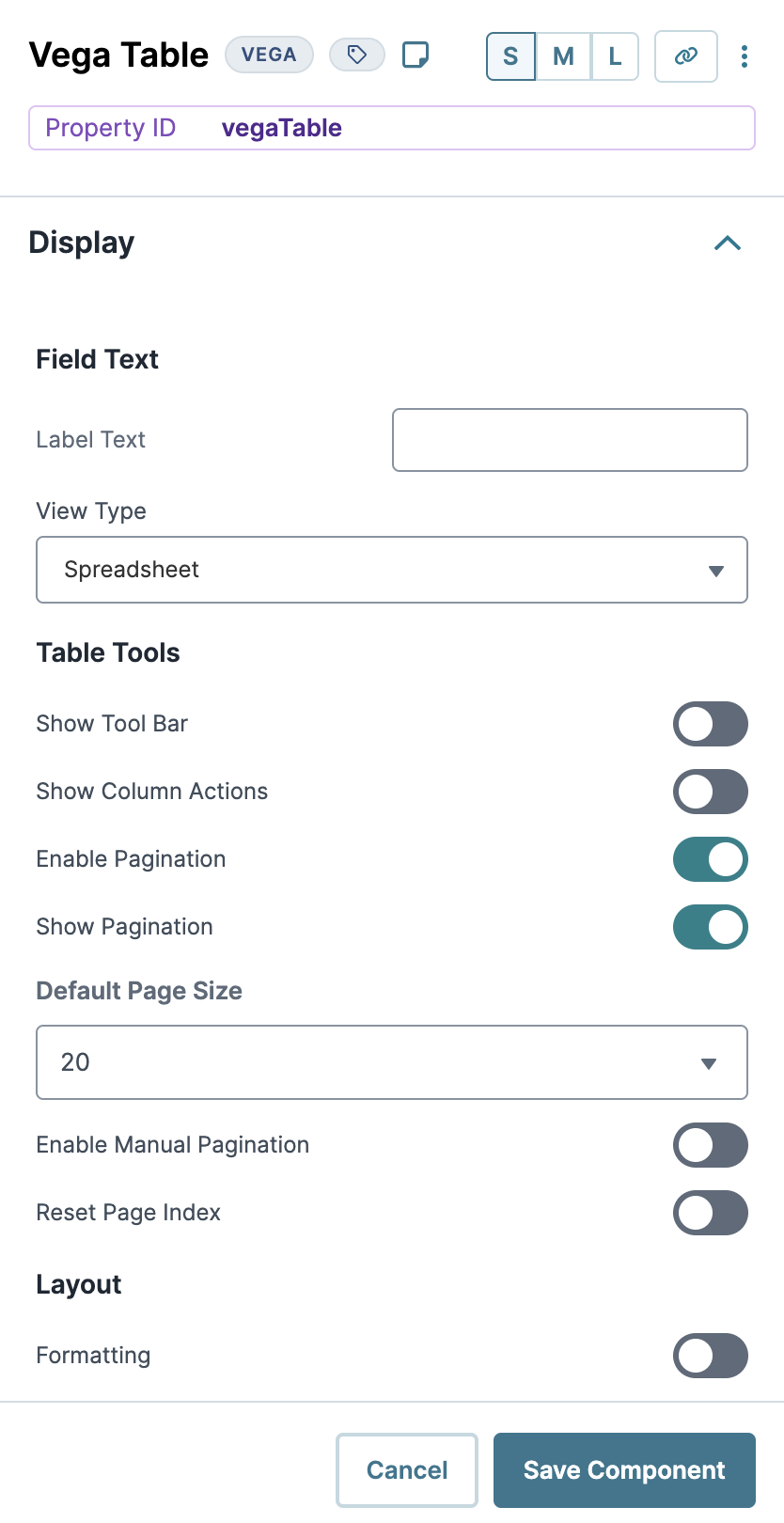
.jpg)
.jpg)
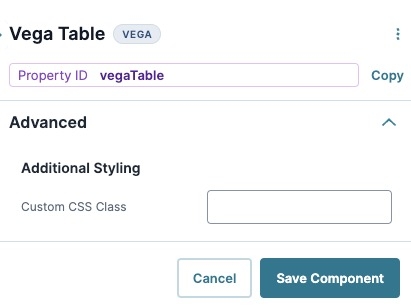
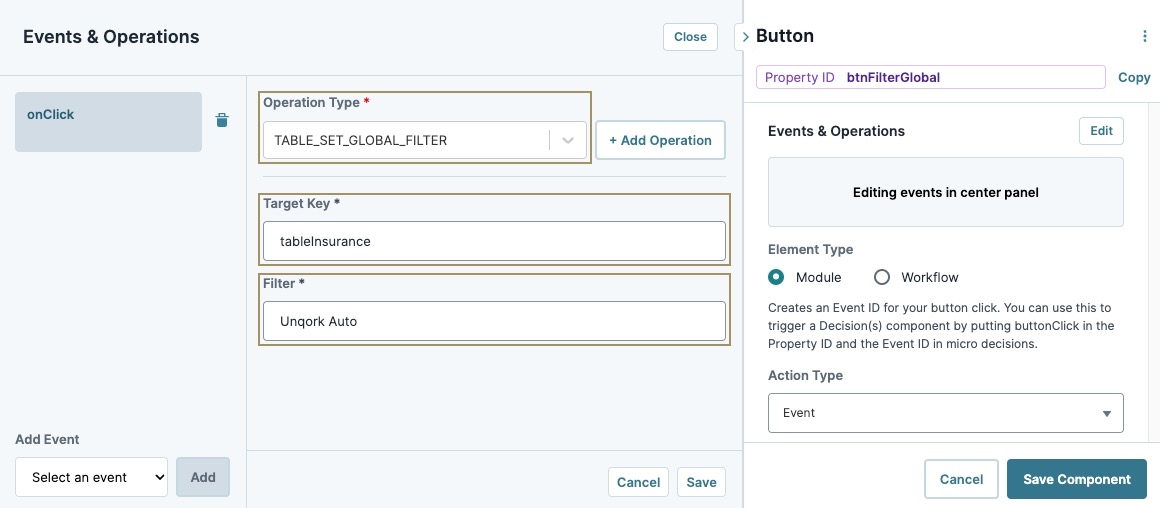
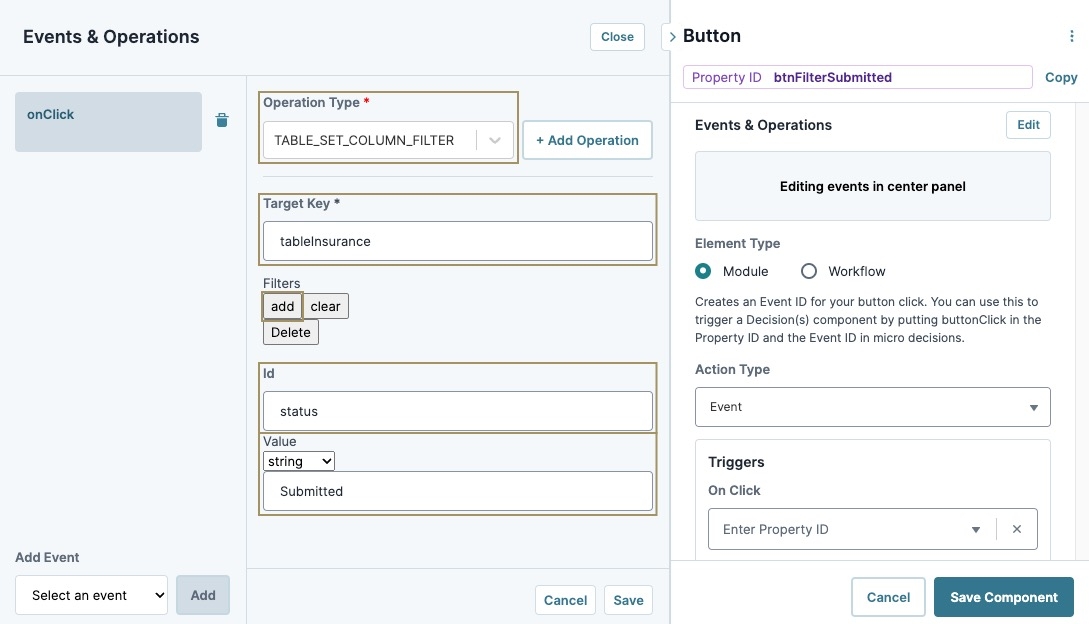
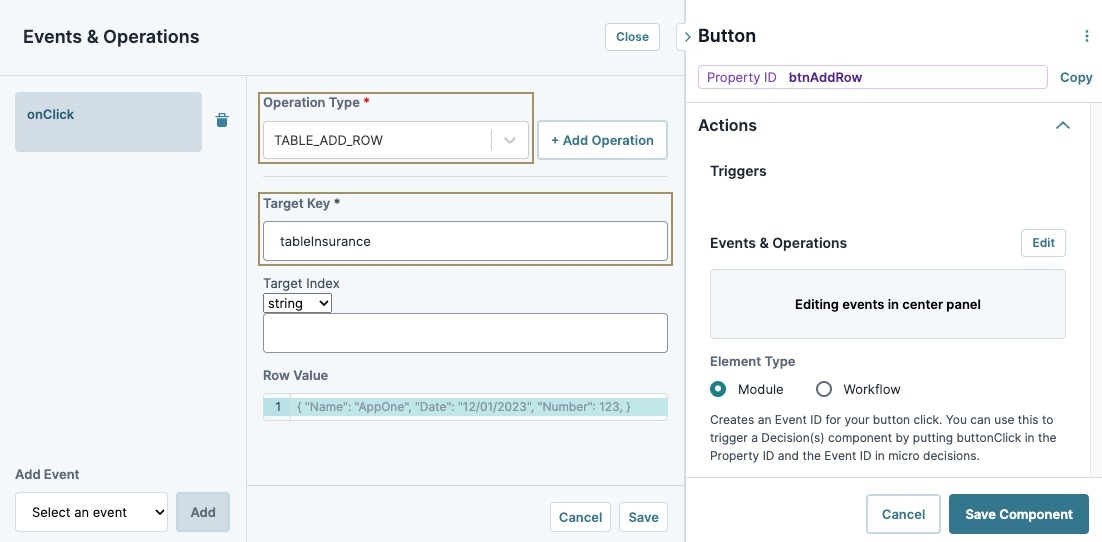
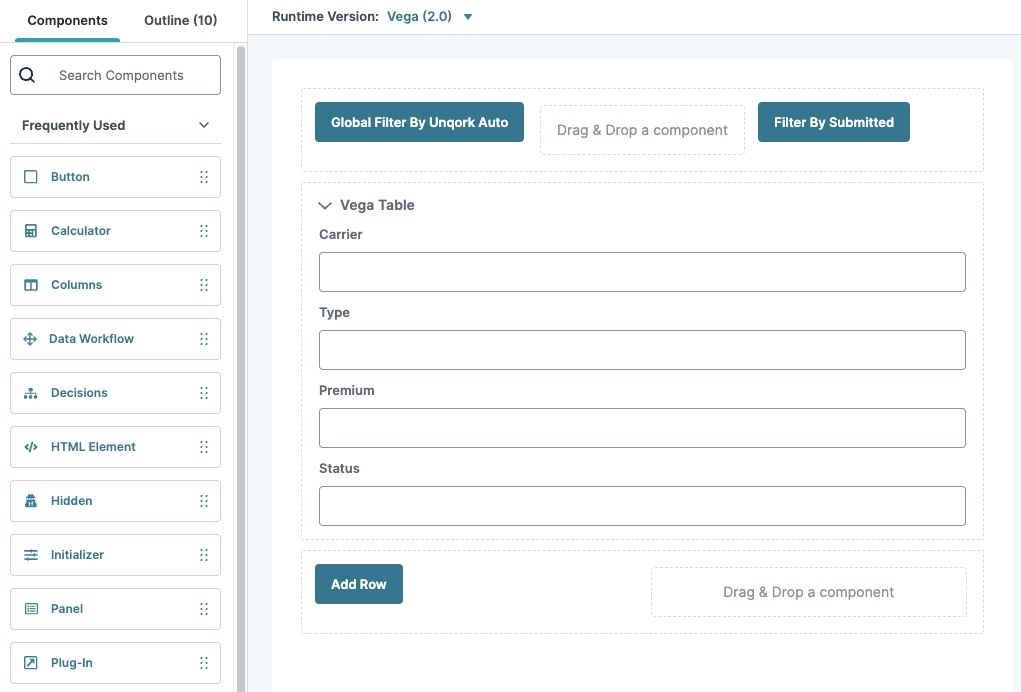
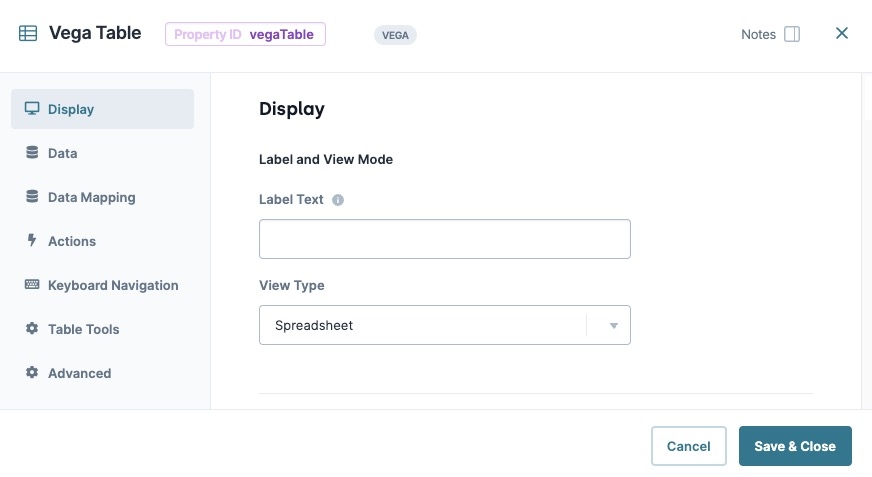
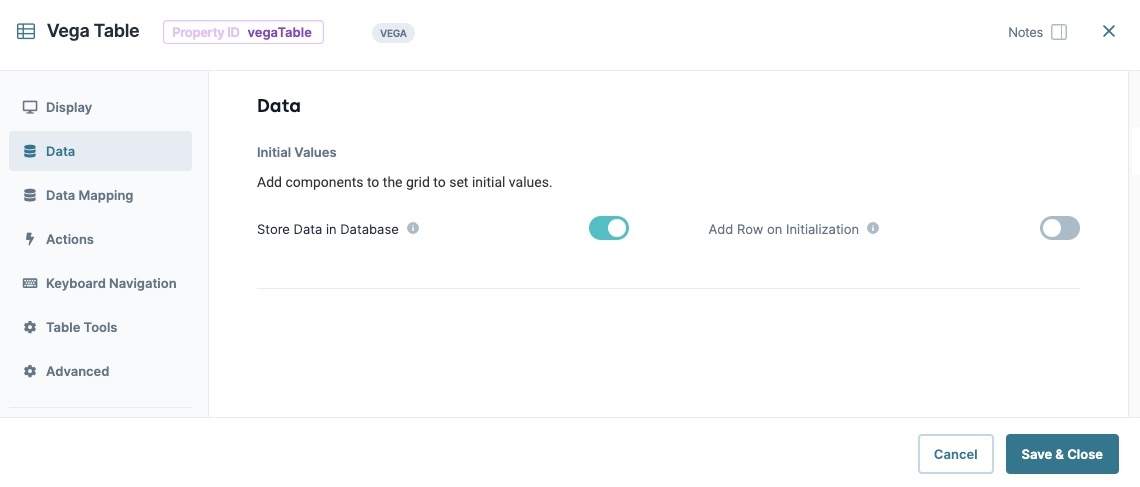
.png) (ellipsis) to open the Table Column Settings drop-down menu.
(ellipsis) to open the Table Column Settings drop-down menu.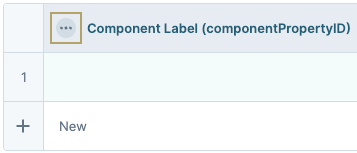
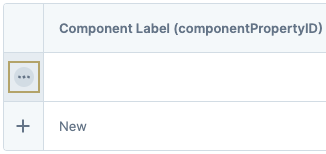
 (Add New Row)
(Add New Row)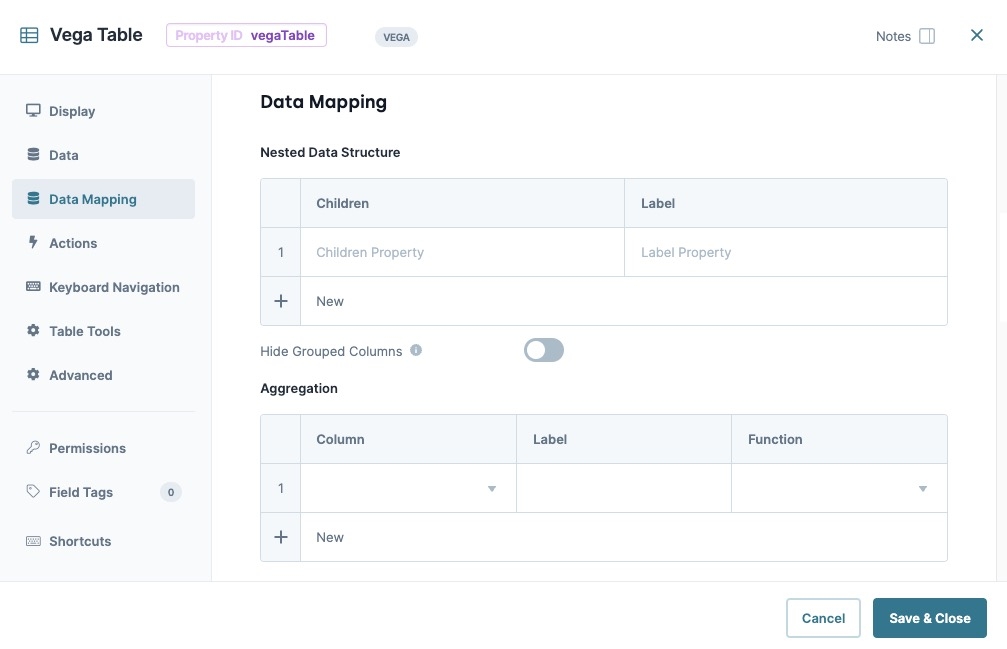
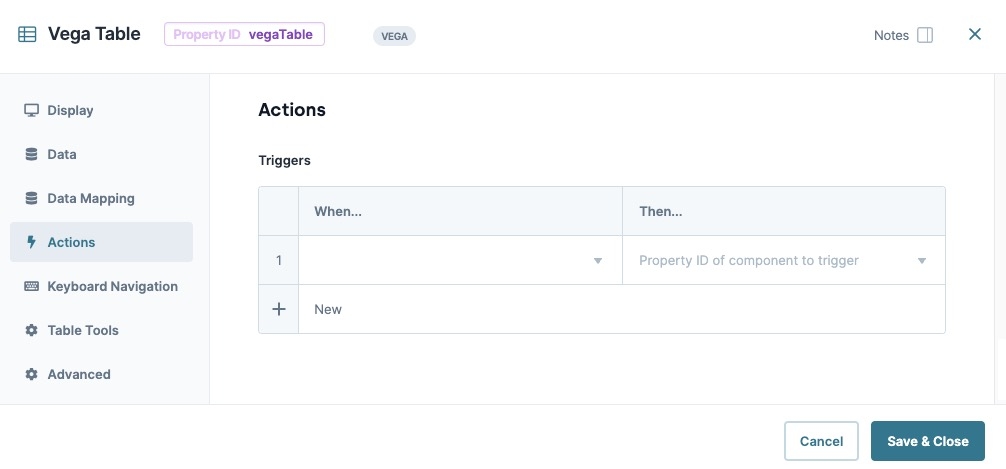
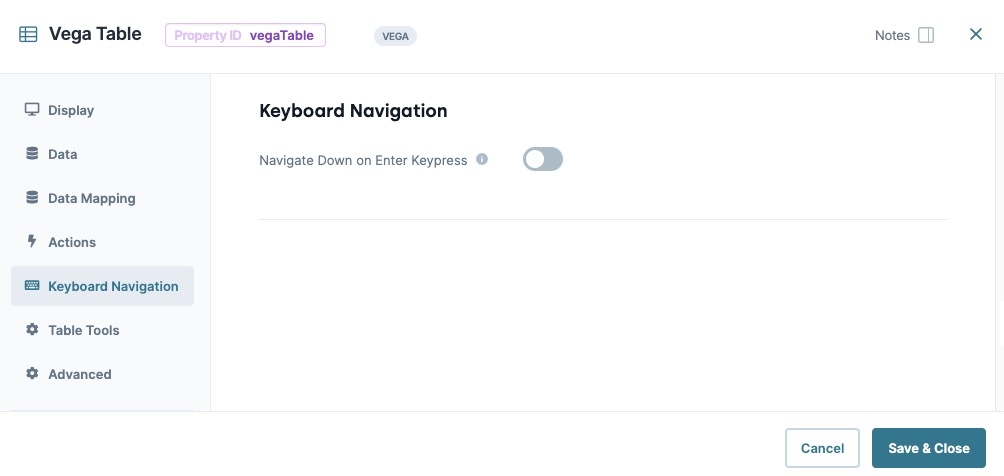
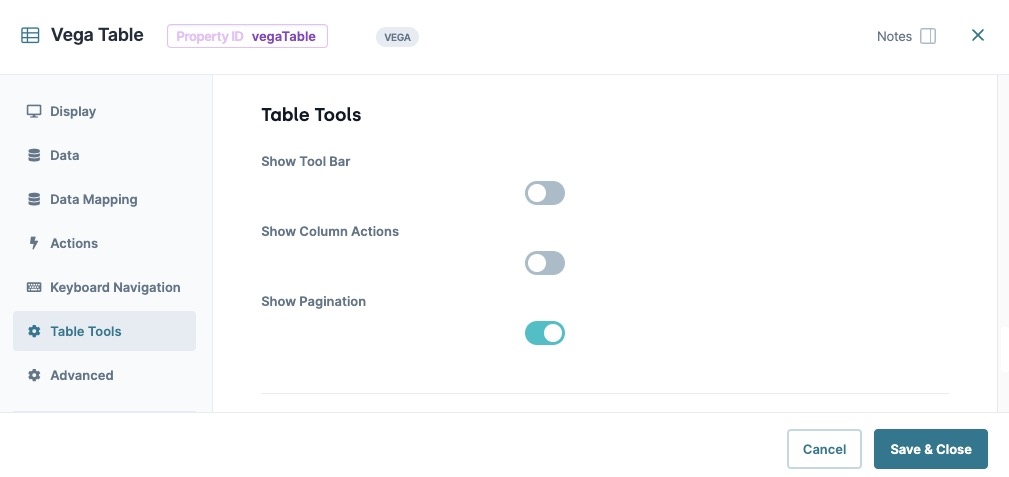
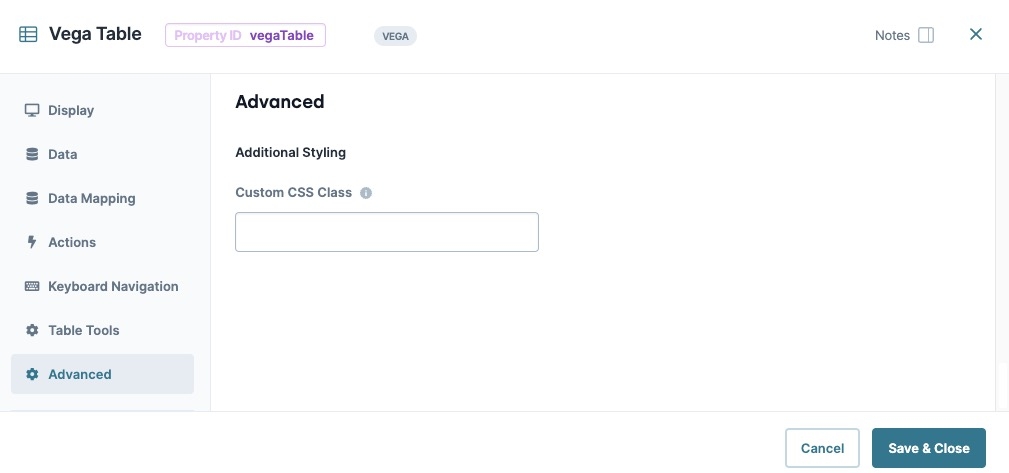
.jpg)