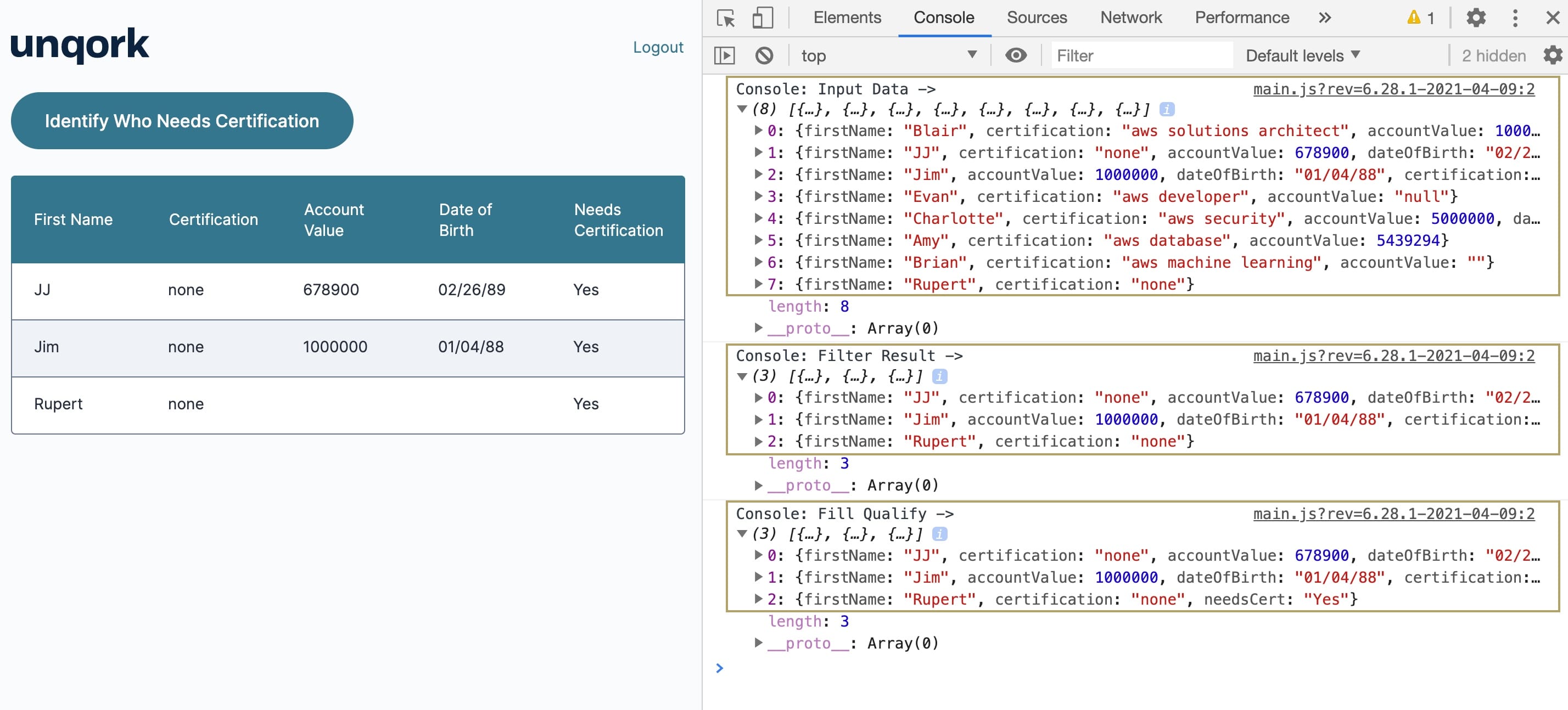Overview
You use the Clean Keys operator to fill in missing fields in your data set. In most applications, data is stored as arrays, where each item is organized into keys (or fields). However, some records might lack certain keys or values you need. The Clean Keys operator helps by inserting missing keys and assigning them the values.
Configuration
Imagine you’re working with a data set that tracks employee AWS (Amazon Web Services) certifications. To identify which employees still need certification, you can use the Clean Keys operator to add a new key, like needsCertification, to each record. That way, you to clearly label and act on employees who haven't been certified.
This example highlights a secondary capability of the Clean Keys operator. While it can be used to insert entirely new fields into your data set, its primary function is to populate missing values in keys that already exist.
These instructions assume you have a new module open, saved, and with a title.
Configure the Data Table Component
First, you'll add a Data Table component to store employee certification information.
In the Module Builder, drag and drop a Data Table component onto your canvas.
In the Property ID and Label Text fields, enter
dtAWSCertData.In the data table, enter the following:
firstName
certification
accountValue
dateOfBirth
Blair
aws solutions architect
1000000
07/23/90
JJ
none
678900
02/26/89
Jim
none
1000000
01/04/88
Evan
aws developer
null
Charlotte
aws security
5000000
02/01/91
Amy
aws database
5439294
Brian
aws machine learning
Rupert
none
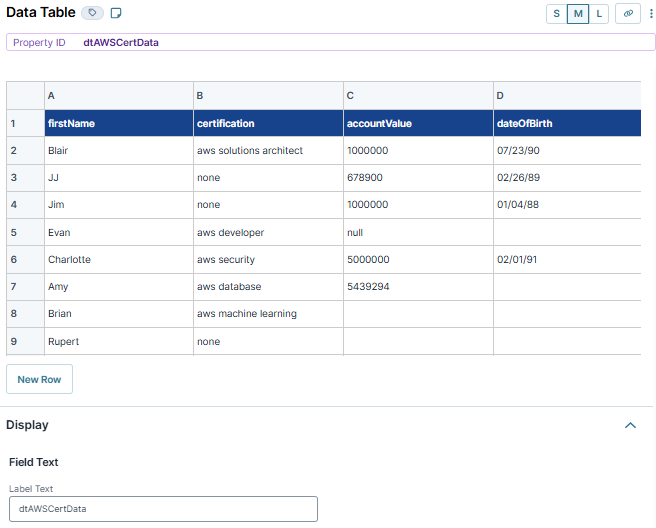
Click Save Component.
Configure the Hidden Component
Then you'll add a Hidden component to store the output from your Data Workflow.
Drag and drop a Hidden component onto your canvas, placing it below the
dtAWSCertDataData Table component.In the Property ID and Canvas Label Text fields, enter
getCert.Click Save Component.
Configure the Data Workflow Component
Next, you'll add a Data Workflow component that takes your data and adds the certification values.
Drag and drop a Data Workflow component onto your canvas, placing it below the
getCertHidden component.In the Property ID and Canvas Label Text fields, enter
dwfFilterMissingKeys.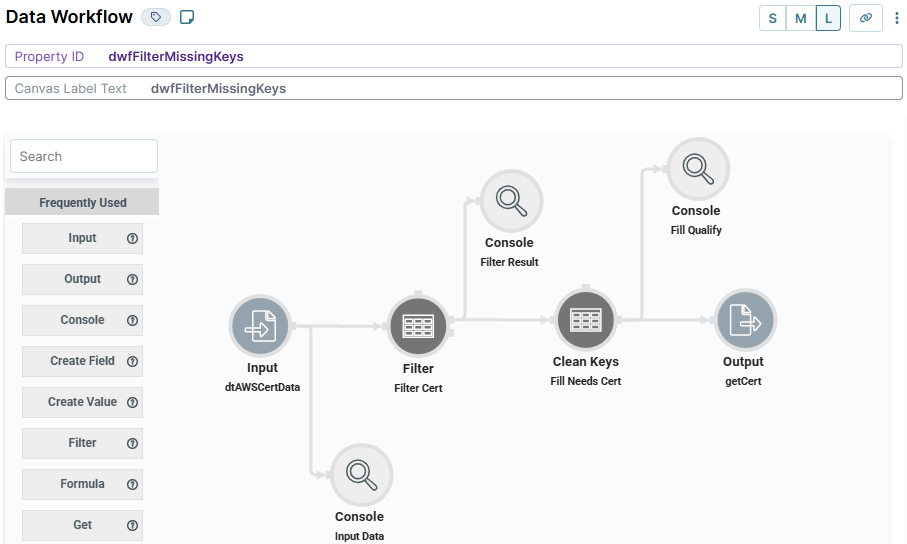
Configure the Input Operator
Drag and drop an Input operator onto your Data Workflow canvas.
Configure the operator's Info window as follows:
Setting
Value
category
Input
Component
dtAWSCertData
required
Yes
source
Default
Configure the First Console Operator
Next, you'll add a Console operator to display the status of your data before it passes through a Filter operator.
Drag and drop a Console operator onto your Data Workflow canvas.
Configure the operator's Info window as follows:
Setting
Value
Category
Console
Label
Input Data
Connect the output port (right) of the
dtAWSCertDataInput operator to the input port (left) of theInput DataConsole operator.
Configure the Filter Operator
Then, you'll add a Filter operator to remove certified employees from your data set.
Drag and drop a Filter operator onto your Data Workflow canvas.
Configure the operator's Info window as follows:
Setting
Value
category
Filter
label
Filter Cert
Do Not Sanitize Formula
.png) (checked)
(checked)Expression
certification="none"
Connect the output port (right) of the
dtAWSCertDataInput operator to the input port (left) of theFilter CertFilter operator.
Configure the Second Console Operator
Next, you'll add another Console operator to display the status of your data after it passes through the Filter Cert Filter operator.
Drag and drop another Console operator onto your Data Workflow canvas.
Configure the operator's Info window as follows:
Setting
Value
category
Console
label
Filter Result
Connect the output port (top right) of the
Filter CertFilter operator to the input port (left) of theFilter ResultConsole operator.
Configure the Clean Keys Operator
Now, you'll pass your data through a Clean Keys operator to add the Needs Certification key to the data set. The operator will also add Yes to the missing values in the new key.
Drag and drop a Clean Keys operator onto your Data Workflow canvas.
Configure the operator's Info window as follows:
Setting
Value
category
Clean Keys
label
Fill Needs Cert
Fill If
Missing
Keys
needsCert
Fill With
Yes
Connect the output port (right) of the
Filter CertFilter operator to the input port (left) of theFill Needs CertClean Keys operator.
Configure the Third Console Operator
You'll add one last Console operator to display the status of your data after the Fill Needs Cert Clean Keys operator.
Drag and drop another Console operator onto your Data Workflow canvas.
Configure the operator's Info window as follows:
Setting
Value
category
Console
label
Fill Qualify
Connect the output port (right) of the
Fill Needs CertClean Keys operator to the input port (left) of theFill QualifyConsole operator.
Configure the Output Operator
Drag and drop an Output operator onto your Data Workflow canvas.
Configure the operator's Info window as follows:
Setting
Value
category
Output
Component
getCert
action
value
Connect the output port (right) of the
Fill Needs CertClean Keys operator to the input port (left) of thegetCertOutput operator.Save your Data Workflow.
Configure the ViewGrid Component
Next, configure a ViewGrid component to display your data set with the filled data values.
Drag and drop a ViewGrid component onto your canvas, placing it below the
dwfFilterMissingKeysData Workflow component.In the Property ID and Label Text fields, enter
vgNeedCertificates.In the Inputs table, enter
getCertand select Required.In the Display table, enter the following:
Display
Formula
Heading
firstName
First Name
certification
Certification
accountValue
Account Value
dateOfBirth
Date of Birth
needsCert
Needs Certification
In the Action field, enter
null.Using null prevents the dashboard from showing Submit buttons on each row.
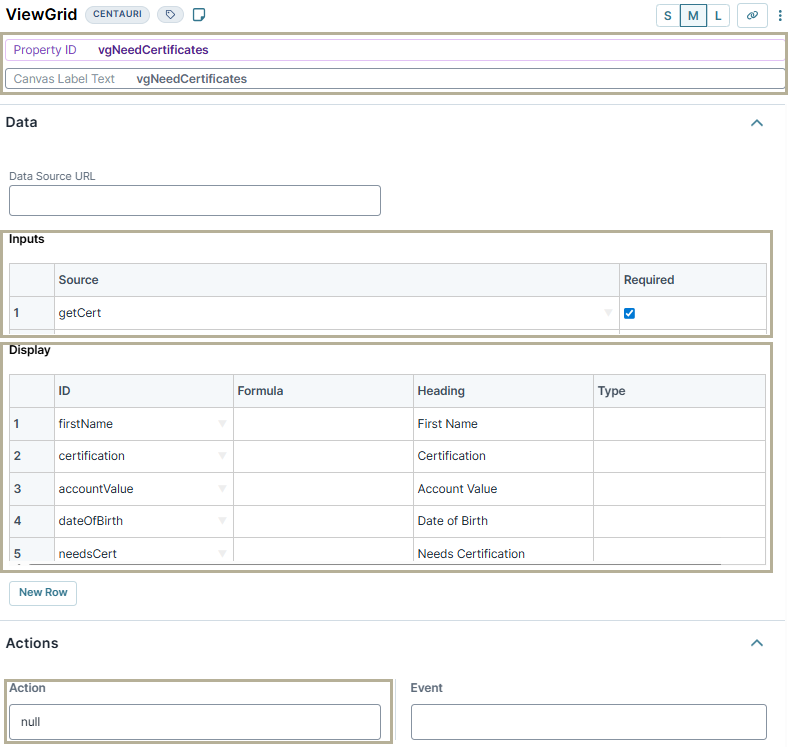
Click Save.
Configure the Button Component
Lastly, configure a Button component to trigger your Data Workflow.
Drag and drop a Button component onto your canvas, placing it below the
dtAWSCertDataData Table component.In the Property ID field, enter
btnNeedsCert.In the Label Text field, enter
Identify Who Needs Certification.From the Action Type drop-down, select Event.
In the On Click field, enter
dwfFilterMissingKeys.
Click Save Component.
Save your module.
Here's how the completed example looks in the Module Builder:
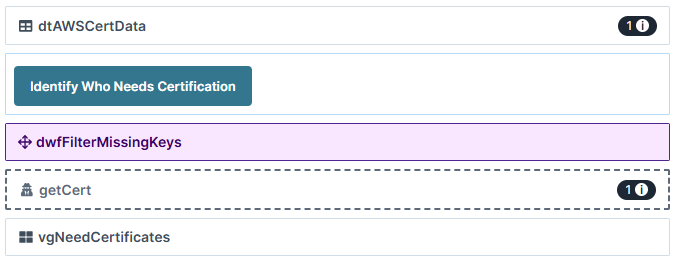
Preview the module in Express View and open the DevTools Console. Click the Identify Who Needs Certification button to display the data. Expand the three arrays of your Console operators. The original data table displays in the first Input Data Console. The updated data displays in the Filter Result Console array. Now, only uncertified employees display in the data table because you added a new data key to the filtered results using the Missing setting. In the Fill Qualify Console array, you'll see the added key needsCert display with the value of Yes.
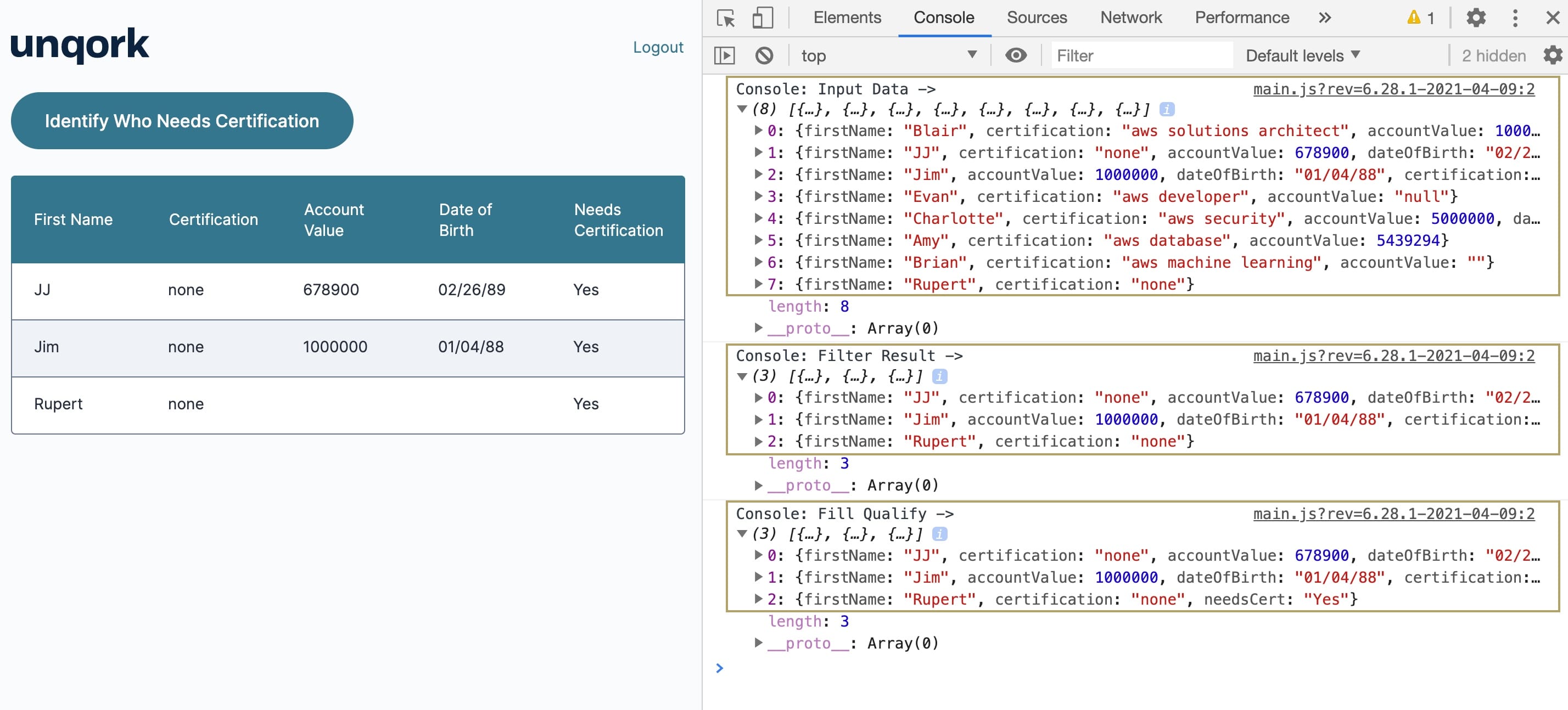
Overview
You use the Clean Keys operator to fill in missing fields in your data set. In most applications, data is stored as arrays, where each item is organized into keys (or fields). However, some records might lack certain keys or values you need. The Clean Keys operator helps by inserting missing keys and assigning them the values.
Configuration
Imagine you’re working with a data set that tracks employee AWS (Amazon Web Services) certifications. To identify which employees still need certification, you can use the Clean Keys operator to add a new key, like needsCertification, to each record. That way, you to clearly label and act on employees who haven't been certified.
This example highlights a secondary capability of the Clean Keys operator. While it can be used to insert entirely new fields into your data set, its primary function is to populate missing values in keys that already exist.
These instructions assume you have a new module open, saved, and with a title.
Configure the Data Table Component
First, you'll add a Data Table component to store employee certification information.
In the Module Builder, drag and drop a Data Table component onto your canvas.
In the Property ID and Canvas Label Text fields, enter
dtAWSCertData.In the data table, enter the following:
firstName
certification
accountValue
dateOfBirth
Blair
aws solutions architect
1000000
07/23/90
JJ
none
678900
02/26/89
Jim
none
1000000
01/04/88
Evan
aws developer
null
Charlotte
aws security
5000000
02/01/91
Amy
aws database
5439294
Brian
aws machine learning
Rupert
none
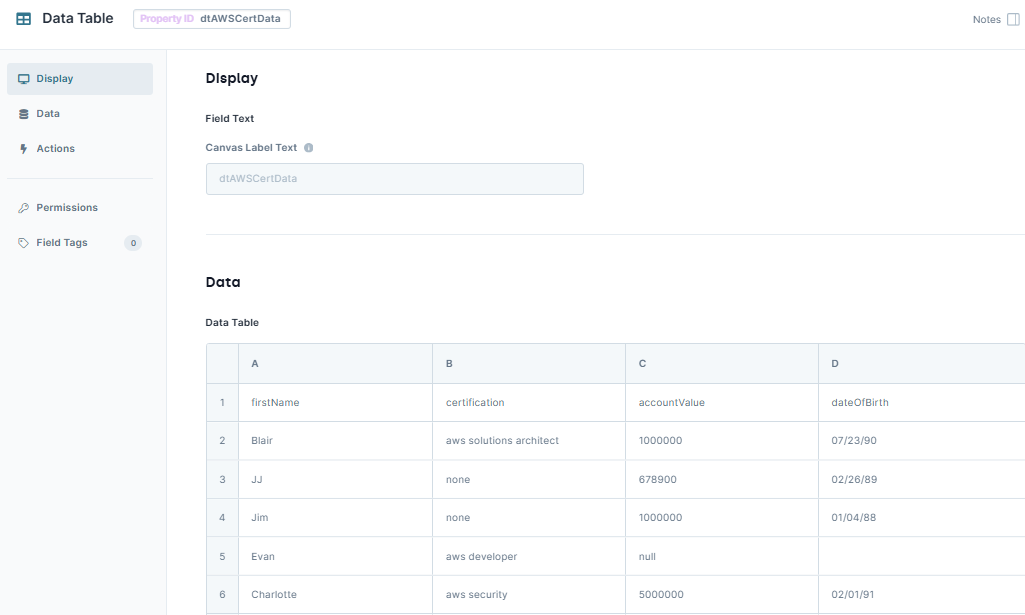
Click Save.
Configure the Hidden Component
Then you'll add a Hidden component to store the output from your Data Workflow.
Drag and drop a Hidden component onto your canvas, placing it below the
dtAWSCertDataData Table component.In the Property ID and Canvas Label Text fields, enter
getCert.Click Save & Close.
Configure the Data Workflow Component
Next, you'll add a Data Workflow component that takes your data and adds the certification values.
Drag and drop a Data Workflow component onto your canvas, placing it below the
getCertHidden component.In the Canvas Label Text and Property Name fields, enter
dwfFilterMissingKeys.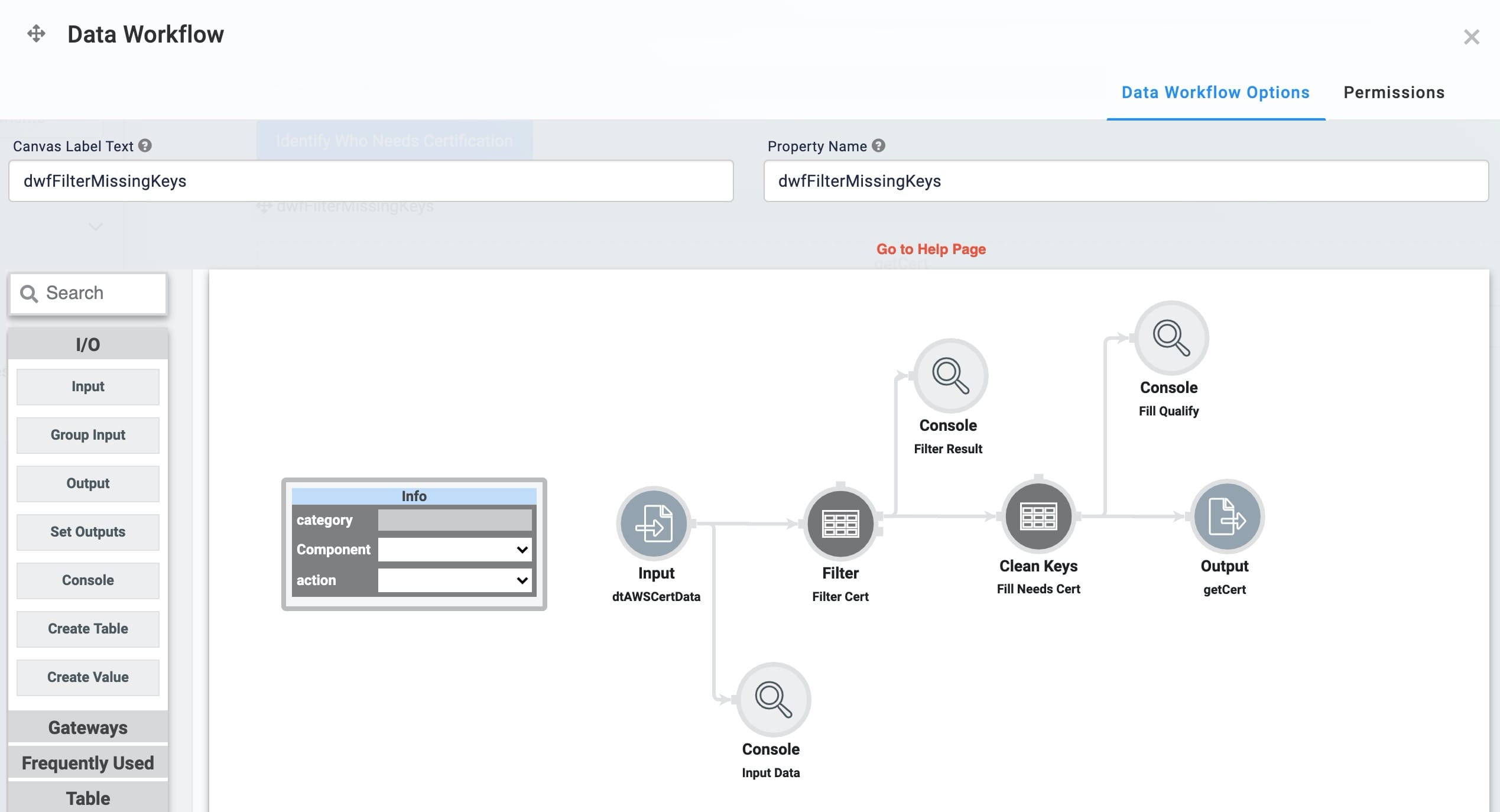
Configure the Input Operator
Drag and drop an Input operator onto your Data Workflow canvas.
Configure the operator's Info window as follows:
Setting
Value
category
Input
Component
dtAWSCertData
required
Yes
source
Default
Configure the First Console Operator
Next, you'll add a Console operator to display the status of your data before it passes through a Filter operator.
Drag and drop a Console operator onto your Data Workflow canvas.
Configure the operator's Info window as follows:
Setting
Value
Category
Console
Label
Input Data
Connect the output port (right) of the
dtAWSCertDataInput operator to the input port (left) of theInput DataConsole operator.
Configure the Filter Operator
Then, you'll add a Filter operator to remove certified employees from your data set.
Drag and drop a Filter operator onto your Data Workflow canvas.
Configure the operator's Info window as follows:
Setting
Value
category
Filter
label
Filter Cert
Do Not Sanitize Formula
Checked (yes)
Expression
certification="none"
Connect the output port (right) of the
dtAWSCertDataInput operator to the input port (left) of theFilter CertFilter operator.
Configure the Second Console Operator
Next, you'll add another Console operator to display the status of your data after it passes through the Filter Cert Filter operator.
Drag and drop another Console operator onto your Data Workflow canvas.
Configure the operator's Info window as follows:
Setting
Value
category
Console
label
Filter Result
Connect the output port (top right) of the
Filter CertFilter operator to the input port (left) of theFilter ResultConsole operator.
Configure the Clean Keys Operator
Now, you'll pass your data through a Clean Keys operator to add the Needs Certification key to the data set. The operator will also add Yes to the missing values in the new key.
Drag and drop a Clean Keys operator onto your Data Workflow canvas.
Configure the operator's Info window as follows:
Setting
Value
category
Clean Keys
label
Fill Needs Cert
Fill If
Missing
Keys
needsCert
Fill With
Yes
Connect the output port (right) of the
Filter CertFilter operator to the input port (left) of theFill Needs CertClean Keys operator.
Configure the Third Console Operator
You'll add one last Console operator to display the status of your data after the Fill Needs Cert Clean Keys operator.
Drag and drop another Console operator onto your Data Workflow canvas.
Configure the operator's Info window as follows:
Setting
Value
category
Console
label
Fill Qualify
Connect the output port (right) of the
Fill Needs CertClean Keys operator to the input port (left) of theFill QualifyConsole operator.
Configure the Output Operator
Drag and drop an Output operator onto your Data Workflow canvas.
Configure the operator's Info window as follows:
Setting
Value
category
Output
Component
getCert
action
value
Connect the output port (right) of the
Fill Needs CertClean Keys operator to the input port (left) of thegetCertOutput operator.Click Save.
Configure the ViewGrid Component
Next, configure a ViewGrid component to display your data set with the filled data values.
Drag and drop a ViewGrid component onto your canvas, placing it below the
dwfFilterMissingKeysData Workflow component.In the Label and Property Name fields, enter
gridNeedCertificates.In the Action field, enter
null.Using null prevents the dashboard from displays a Submit button on each row.
In the Inputs table, under the id column, enter
getCert.In the Display table, enter the following:
Display
Formula
Heading
firstName
First Name
certification
Certification
accountValue
Account Value
dateOfBirth
Date of Birth
needsCert
Needs Certification
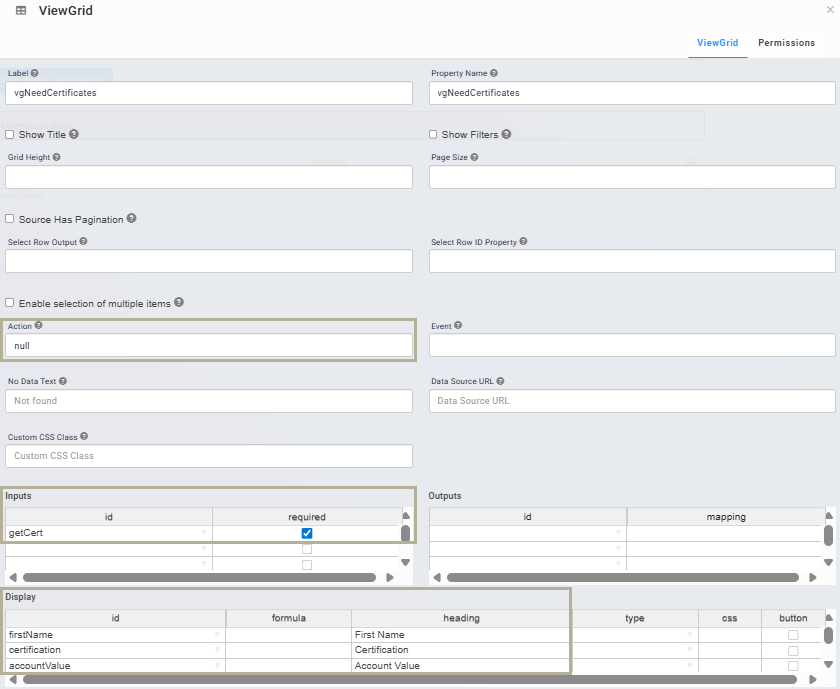
Click Save.
Configure the Button Component
Lastly, configure a Button component to trigger your Data Workflow.
Drag and drop a Button component onto your canvas, placing it under the
dtAWSCertDataData Table component.In the Property ID field, enter
btnNeedsCert.In the Label Text field, enter
Identify Who Needs Certification.Set the Action Type as Event.
In the On Click field, enter
dwfFilterMissingKeys.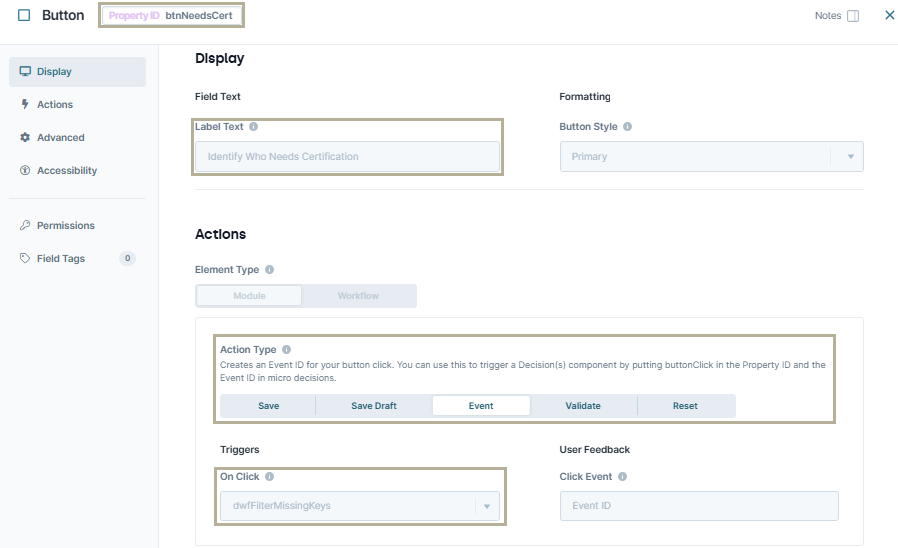
Click Save.
Save your module.
Here's how the completed example looks in the Module Builder:
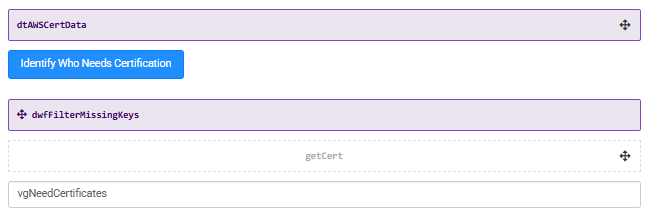
Preview the module in Express View and open the DevTools Console. Click the Identify Who Needs Certification button to display the data. Expand the three arrays of your Console operators. The original data table displays in the first Input Data Console. The updated data displays in the Filter Result Console array. Now, only uncertified employees display in the data table because you added a new data key to the filtered results using the Missing setting. In the Fill Qualify Console array, you'll see the added key needsCert display with the value of Yes.