To identify the lowest value in a data set, use the Aggregate operator’s Min By function.
Configuration
Let’s say you have a Data Table component containing a list of dogs and their ages, and wish to determine the youngest dog to ensure they receive additional playtime. You can configure a Data Workflow and an Aggregate operator to return the name of the youngest dog.
These instructions assume you have a new module open, saved, and with a title.
Configure the Data Table Component
Begin by adding a Data Table component to store your sample dog data.
In the Module Builder, drag and drop a Data Table component onto your canvas.
In the Property ID, enter
dtDogs.In the data table, enter the following:
name
age
Ivy
7
Lucy
10
Wally
1
Nacho
5
Thor
5
Holly
13
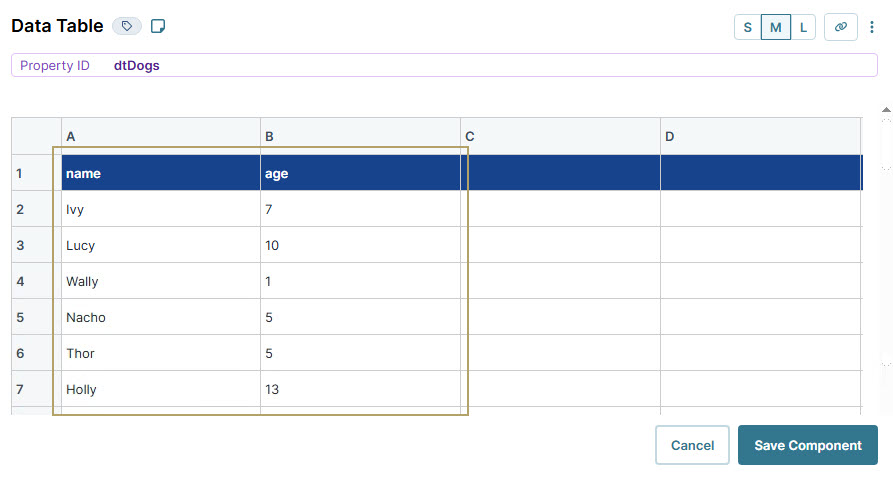
Click Save Component.
Configure the Data Workflow Component
Next, configure a Data Workflow component and an Input operator to bring in the data from the Data Table component. Then, add an Aggregate operator to find the youngest dog. Lastly, you’ll add a Console operator to view the results in the DevTools Console.
Drag and drop a Data Workflow onto your canvas, placing it below your
dtDogsData Table component.In the Property ID and Canvas Label Text fields, enter
dwfYoungest.
Configure the Input Operator
Drag and drop an Input operator onto your Data Workflow canvas.
Configure the operator's Info window as follows:
Setting
Value
Category
Input
Component
dtDogs
Required
Yes
Source
Default
Configure the Aggregate Operator
Drag and drop an Aggregate operator onto your Data Workflow canvas.
Configure the operator's Info window as follows:
Setting
Value
Category
Aggregate By
Label
Youngest Dog
Aggregation Type
Min By
Join Group Keys
No
Group Key
Value Key
age
Connect the output port (right) of the
dtDogsInput operator to the input port (left) of theYoungest DogAggregate operator.
Configure the Console Operator
Drag and drop a Console operator onto your Data Workflow canvas.
Configure the operator's Info window as follows:
Setting
Value
Category
Console
Label
Who is the youngest dog?
Connect the output port (right) of the
Youngest DogAggregate operator to the input port (left) of theWho is the youngest dog?Console operator.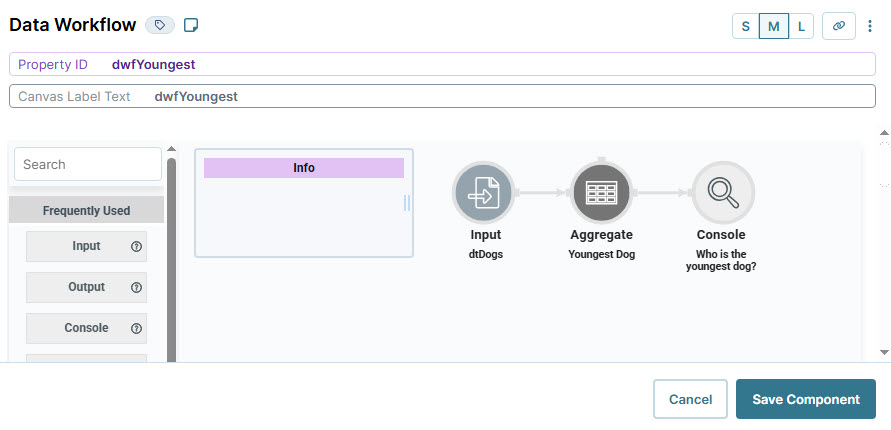
Click Save Component.
Configure the Button Component
Lastly, configure a Button component to trigger your Data Workflow.
Drag and drop a Button component onto your canvas, placing it below your
dwfYoungestData Workflow component.In the Property ID field, enter
btnYoungestDog.In the Label Text field, enter
Find Youngest Dog.From the Action Type drop-down, select Event.
From the On Click drop-down, select dwfYoungest.
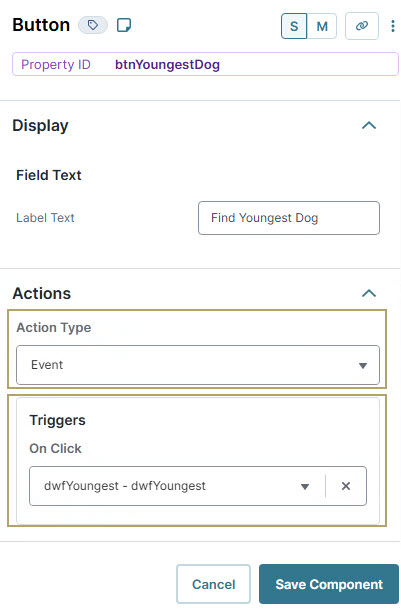
Click Save Component.
Save your module.
Here's how your completed module looks in the Module Builder:
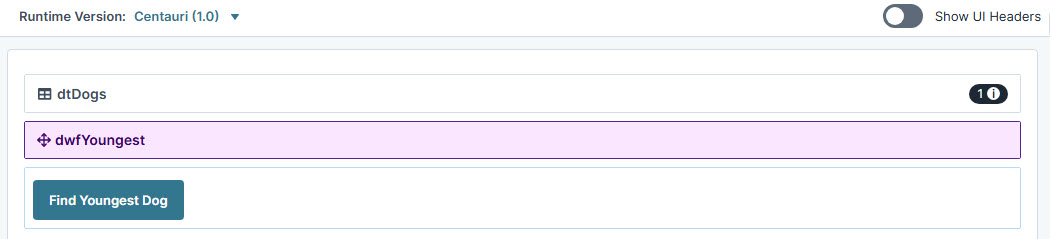
Preview your module in Express View and open the DevTools Console. Click the Find Youngest Dog button, and you'll see the youngest dog from your Who is the youngest dog? Console.

To identify the lowest value in a data set, use the Aggregate operator’s Min By function.
Configuration
Let’s say you have a Data Table component containing a list of dogs and their ages, and wish to determine the youngest dog to ensure they receive additional playtime. You can configure a Data Workflow and an Aggregate operator to return the name of the youngest dog.
These instructions assume you have a new module open, saved, and with a title.
Configure the Data Table Component
Begin by adding a Data Table component to store your sample dog data.
In the Module Builder, drag and drop a Data Table component onto your canvas.
In the Label and Property Name fields, enter
dtDogs.In the data table, enter the following:
name
age
Ivy
7
Lucy
10
Wally
1
Nacho
5
Thor
5
Holly
13
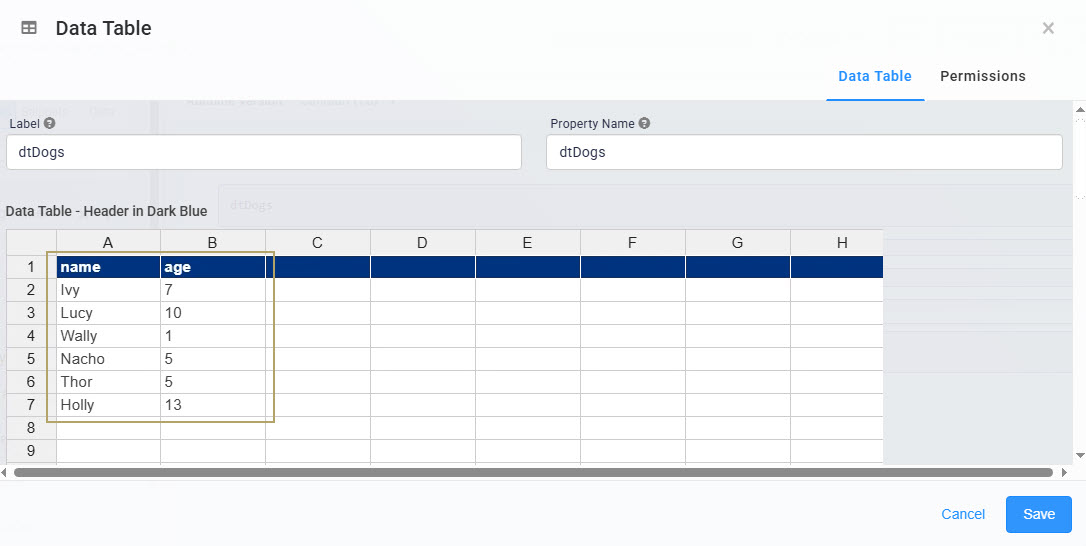
Click Save.
Configure the Data Workflow Component
Next, configure a Data Workflow component and an Input operator to bring in the data from the Data Table component. Then, add an Aggregate operator to find the youngest dog. Lastly, you’ll add a Console operator to view the results in the DevTools Console.
Drag and drop a Data Workflow onto your canvas, placing it below your
dtDogsData Table component.In the Canvas Label Text and Property Name fields, enter
dwfYoungest.
Configure the Input Operator
Drag and drop an Input operator onto your Data Workflow canvas.
Configure the operator's Info window as follows:
Setting
Value
Category
Input
Component
dtDogs
Required
Yes
Source
Default
Configure the Aggregate Operator
Drag and drop an Aggregate operator onto your Data Workflow canvas.
Configure the operator's Info window as follows:
Setting
Value
Category
Aggregate By
Label
Youngest Dog
Aggregation Type
Min By
Join Group Keys
No
Group Key
Value Key
age
Connect the output port (right) of the
dtDogsInput operator to the input port (left) of theYoungest DogAggregate operator.
Configure the Console Operator
Drag and drop a Console operator onto your Data Workflow canvas.
Configure the operator's Info window as follows:
Setting
Value
Category
Console
Label
Who is the youngest dog?
Connect the output port (right) of the
Youngest DogAggregate operator to the input port (left) of theWho is the youngest dog?Console operator.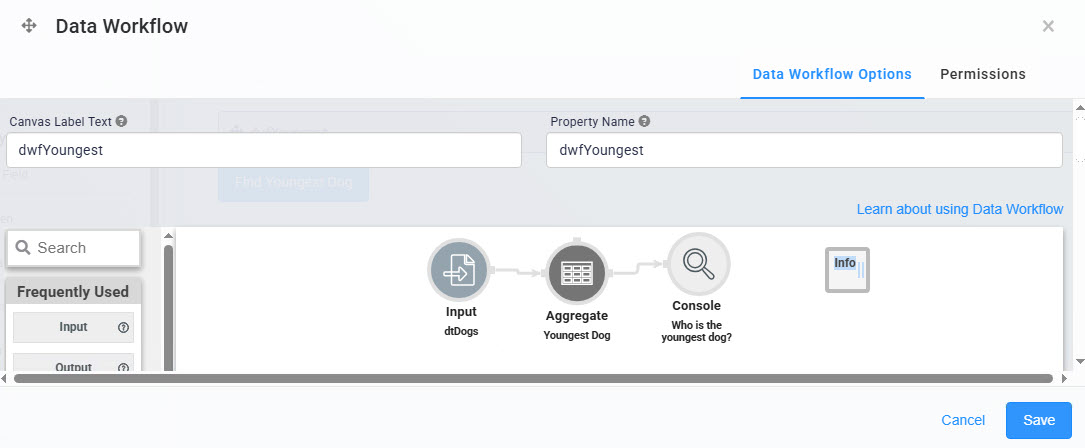
Click Save.
Configure the Button Component
Lastly, configure a Button component to trigger your Data Workflow.
Drag and drop a Button component onto your canvas, placing it below your
dwfYoungestData Workflow component.In the Property ID field, enter
btnYoungestDog.In the Label Text field, enter
Find Youngest Dog.Set the Action Type as Event.
From the On Click drop-down, select dwfYoungest.
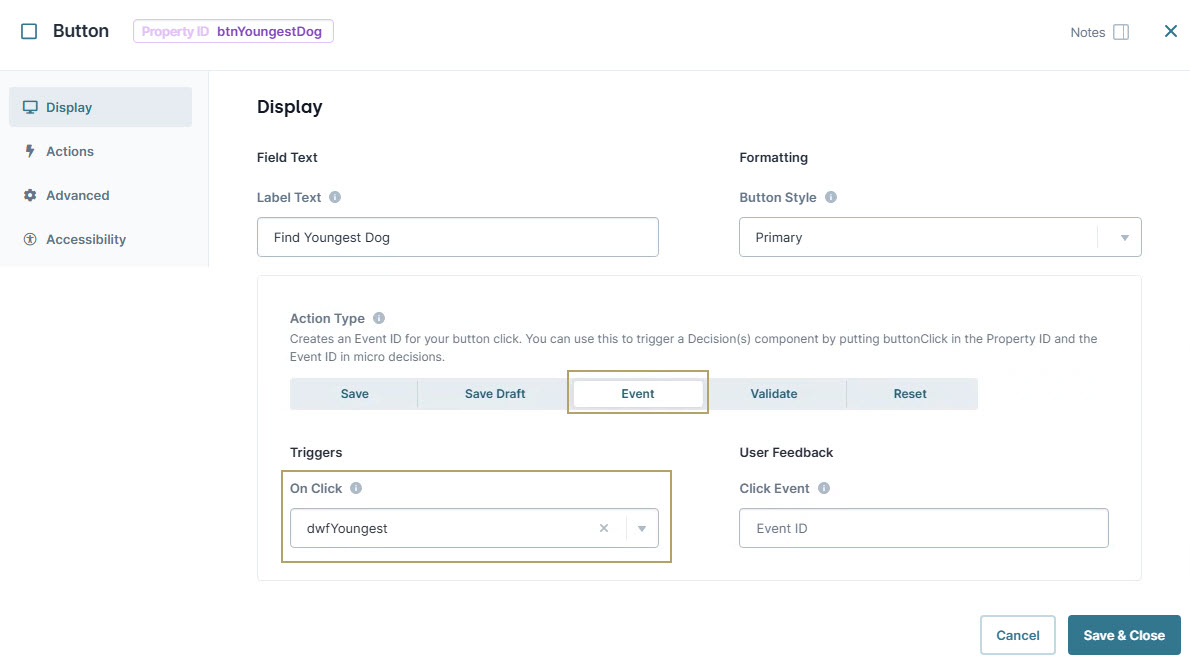
Click Save & Close.
Save your module.
Here's how your completed module looks in the Module Builder:
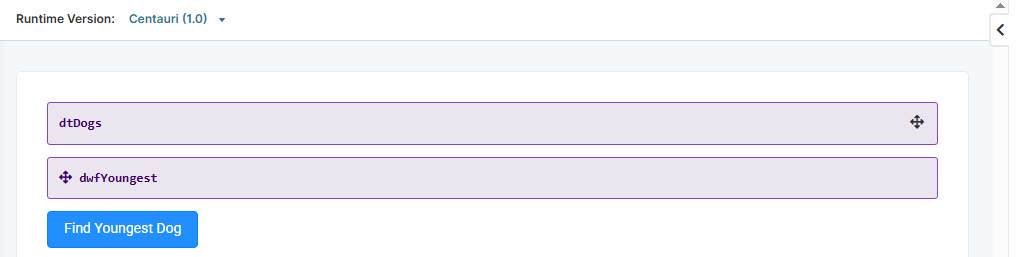
Preview your module in Express View and open the DevTools Console. Click the Find Youngest Dog button, and you'll see the youngest dog from your Who is the youngest dog? Console.
