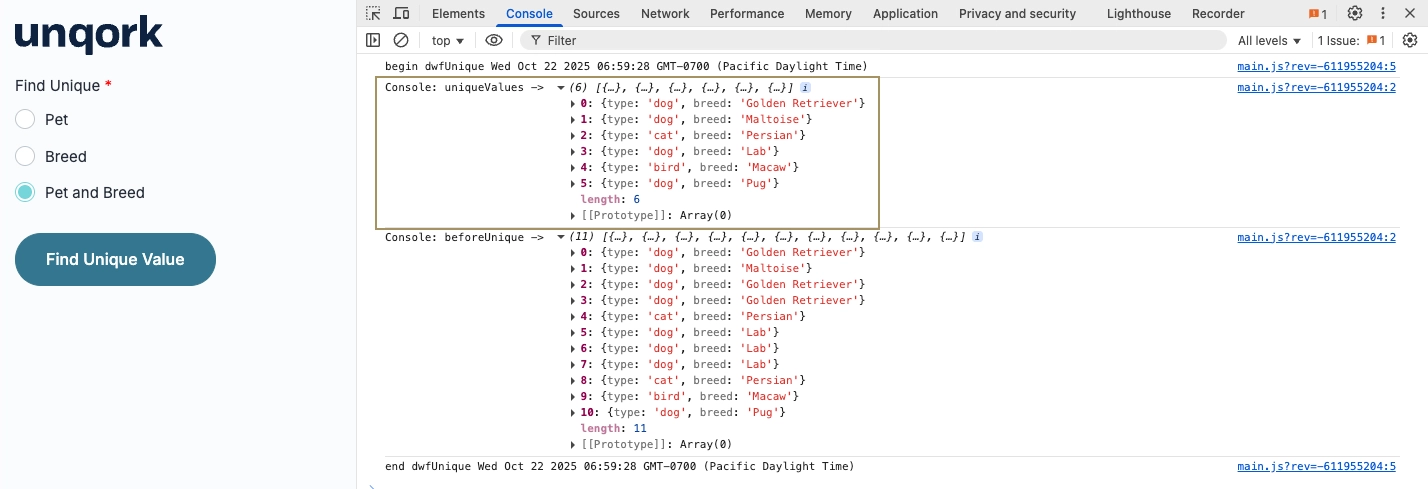This guide demonstrates how to use the Unique operator’s argument port to dynamically find unique values. The Unique operator selects unique values in a Data Workflow component’s data set. Creators can configure the operator’s argument port to find unique values using a Radio Button component.
Configuration
For this example, the fictional company “Petz Unlimited” wants to identify if they have one or more unique pet types and pet breeds in their inventory. As a Creator assigned to this task, configure a Data Table component containing a list of the company’s pet inventory. Then configure a Data Workflow component using the Unique operator’s argument port to identify unique values in the dataset.
These instructions assume you have a new module open, saved, and with a title.
Configure the Data Table Component
First, set up a Data Table component containing the company’s current inventory of pets and their breeds.
In the Module Builder, drag and drop a Data Table component onto your canvas.
In the Property ID field, enter
dtPets.In the data table, enter the following:
#
A
B
1
Type
Breed
2
dog
Golden Retriever
3
dog
Maltoise
4
dog
Golden Retriever
5
dog
Golden Retriever
6
cat
Persian
7
dog
Lab
8
dog
Lab
9
dog
Lab
10
cat
Persian
11
bird
Macaw
12
dog
Pug
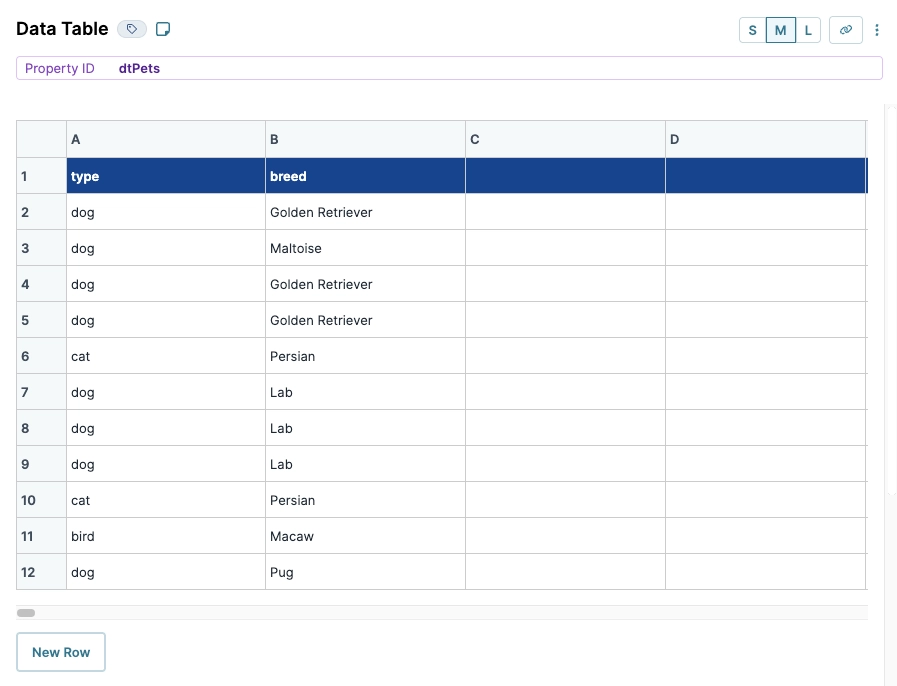
Click Save Component.
Configure the Radio Buttons Component
Next, configure a Radio Buttons component to select which keys to use when finding unique values. Later, you'll set this as the argument for your Unique operator in the Data Workflow component.
Drag and drop a Radio Buttons component onto your canvas, placing it below the
dtPetsData Table component.In the Property ID field, enter
findUnique.In the Label Text field, enter
Find Unique.Navigate to the Data settings.
In the Values table, enter the following:
#
Option Label
Value to Store in Submission Data
1
Pet
type
2
Breed
breed
3
Pet and Breed
type,breed
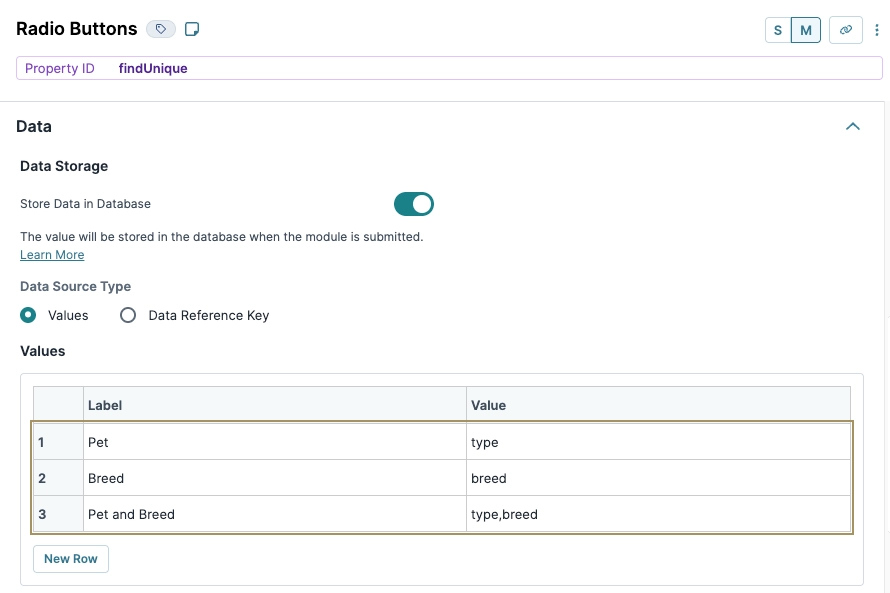
Navigate to the Validation settings.
Set the Required toggle to
 (ON). Enabling this setting means the end-user must enter a value into the field before navigating ahead.
(ON). Enabling this setting means the end-user must enter a value into the field before navigating ahead.Click Save Component.
Configure the Hidden Component
Configure a Hidden component to receive a Data Workflow component’s output.
Drag and drop a Hidden component onto your canvas, placing it below the
findUniqueRadio Buttons component.In the Property ID and Label Text fields, enter
uniqueOutput.Click Save Component.
Configure the Data Workflow Component
Next, configure the Data Workflow component. You'll use one Input operator to bring in the dtPets table data. Then, configure a second Input operator to reference the findUnique Radio Button component’s table data. This second Input operator serves as the argument for the Unique operator. The Unique operator separates the dtPets data that holds unique values in argument keys. Then, the Data Workflow sends that data to the uniqueOutput Hidden component using an Output operator. Finally, configure Console operators to view the operator’s changes.
Drag and drop a Data Workflow component onto your canvas, placing it below your
findUniqueRadio Buttons component.In the Property ID and Canvas Label Text fields, enter
dwfUnique.
Configure the First Input Operator
The first Input operator references your data table.
Drag and drop an Input operator onto your Data Workflow canvas.
Configure the operator's Info window as follows:
Setting
Value
Category
Input
Component
dtPets
Required
Yes
Source
Default
Configure the Second Input Operator
The second Input operator in this configuration references the selection made using your Radio Buttons component.
Drag and drop another Input operator onto your Data Workflow canvas.
Configure the operator's Info window as follows:
Setting
Value
Category
Input
Component
findUnique
Required
Yes
Source
Default
Configure the Unique Operator
Configure the Unique operator to ingest the dtPets Input operator’s data, and connect the findUnique Input operator’s data to serve as the argument.
Drag and drop a Unique operator onto your Data Workflow canvas.
Configure the operator's Info window as follows:
Setting
Value
Category
Unique
Label
Show Unique _arg Value
Unique Keys
_arg
Connect the output port (right) of the
dtPetsInput operator to the input port (left) of theShow Unique _arg ValueUnique operator.Connect the output port (right) of the
findUniqueInput operator to the argument port (top) of theShow Unique _arg ValueUnique operator.
Configure the Output Operator
The Output operator passes the result of your Data Workflow component to your uniqueOutput Hidden component.
Drag and drop an Output operator onto your Data Workflow canvas.
Configure the operator's Info window as follows:
Setting
Value
Category
Output
Component
uniqueOutput
Action
value
Connect the output port (right) of the
Show Unique _arg ValueUnique operator to the input port (left) of theuniqueOutputOutput operator.
Configure the First Console Operator
Configure the first Console operator to display the initial data set from the dtPets Data Table component.
Drag and drop a Console operator onto your Data Workflow canvas.
Configure the Console operator's Info window as follows:
Setting
Value
Category
Console
Label
beforeUnique
Connect the output port (right) of the
Show Unique _arg ValueUnique operator to the input port (left) of theuniqueOutputConsole operator.
Configure the Second Console Operator
Configure the second Console operator to display the results of the Unique operator. For this example, refer to this operator in the DevTools Console to confirm the Unique Operator is properly configured.
Drag and drop a Console operator onto your Data Workflow canvas.
Configure the operator's Info window as follows:
Setting
Value
Category
Console
Label
uniqueValues
Connect the output port (right) of the
Show Unique _arg ValueUnique operator to the input port (left) of theuniqueOutputConsole operator.Click Save Component.
Here’s how the completed Data Workflow component looks:

Configure the Button Component
Use a Button component to trigger the dwfUnique Data Workflow component.
Drag and drop a Button component onto your canvas, placing it below the
dwfUniqueData Workflow Component.In the Property ID field, enter
btnfindUnique.In the Label Text field, enter
Find Unique Value.Navigate to the Actions settings.
From the Action Type drop-down, select Event.
In the On Click field, enter
dwfUnique.Click Save Component.
Save your module.
The completed module looks like the following:
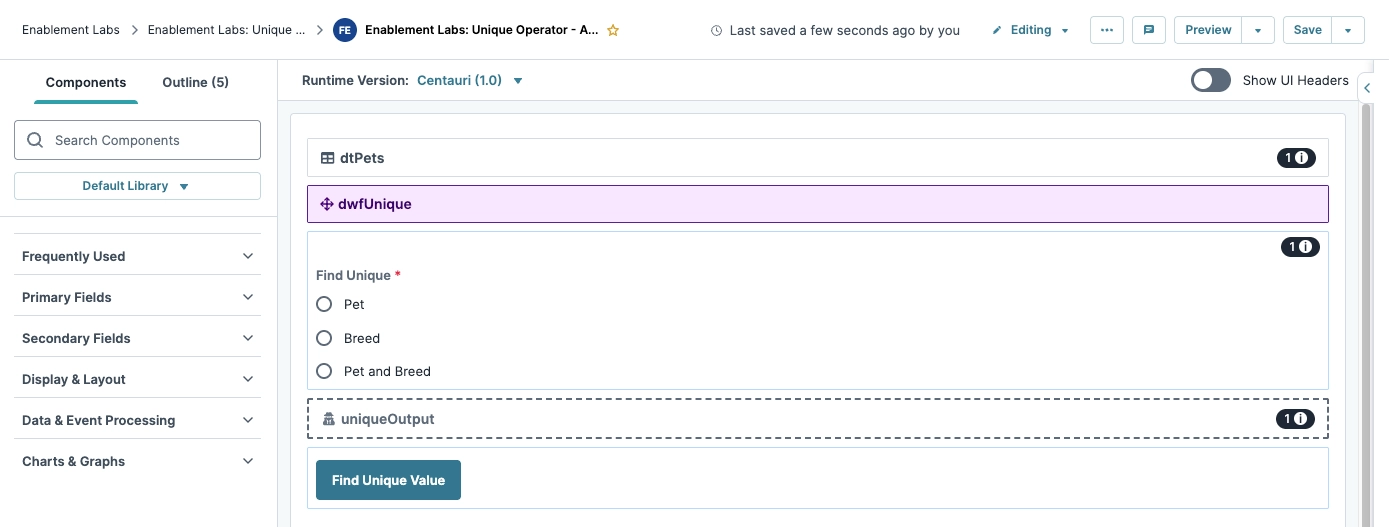
Preview your module in Express View and open the DevTools Console. From the Find Unique radio buttons, select Pet and Breed, then click Find Unique Value. In the DevTools Console, the uniqueValues Console operator displays the first unique breed for each pet type.
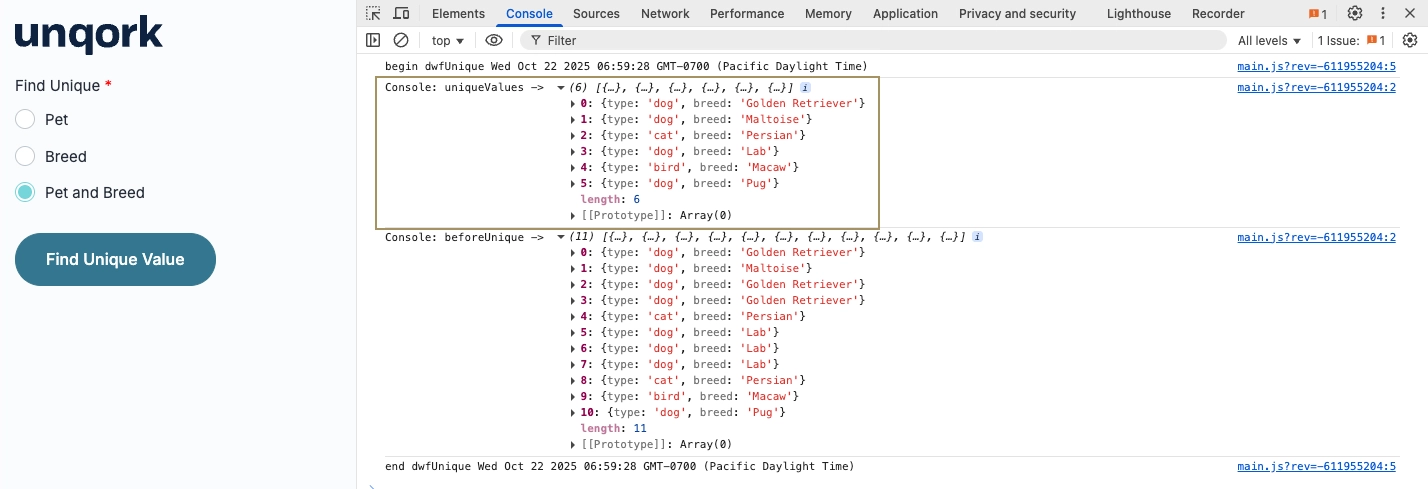
This guide demonstrates how to use the Unique operator’s argument port to dynamically find unique values. The Unique operator selects unique values in a Data Workflow component’s data set. Creators can configure the operator’s argument port to find unique values using a Radio Button component.
Configuration
For this example, the fictional company “Petz Unlimited” wants to identify if they have one or more unique pet types and pet breeds in their inventory. As a Creator assigned to this task, configure a Data Table component containing a list of the company’s pet inventory. Then configure a Data Workflow component using the Unique operator’s argument port to identify unique values in the dataset.
These instructions assume you have a new module open, saved, and with a title.
Configure the Data Table Component
First, set up a Data Table component containing the company’s current inventory of pets and their breeds.
In the Module Builder, drag and drop a Data Table component onto your canvas.
In the Property ID field, enter
dtPets.In the Canvas Label Text field, enter
dtPets.Navigate to the Data settings.
In the data table, enter the following:
#
A
B
1
Type
Breed
2
dog
Golden Retriever
3
dog
Maltoise
4
dog
Golden Retriever
5
dog
Golden Retriever
6
cat
Persian
7
dog
Lab
8
dog
Lab
9
dog
Lab
10
cat
Persian
11
bird
Macaw
12
dog
Pug
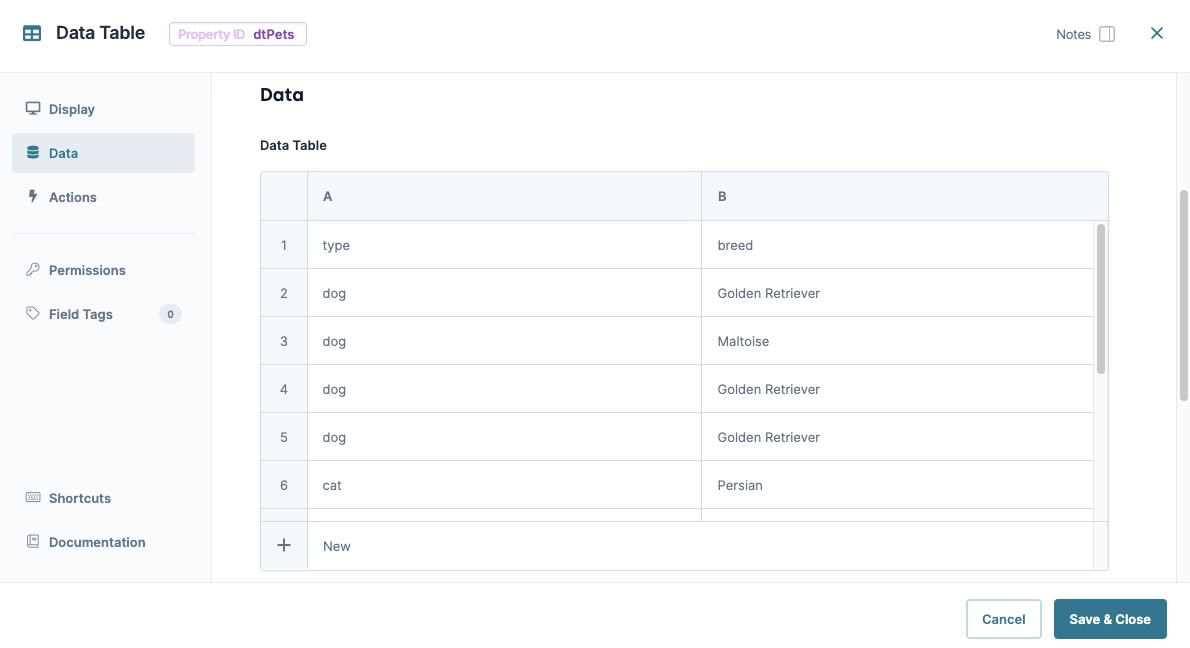
Click Save & Close.
Configure the Radio Buttons Component
Next, configure a Radio Buttons component to select which keys to use when finding unique values. Later, you'll set this as the argument for your Unique operator in the Data Workflow component.
Drag and drop a Radio Buttons component onto your canvas, placing it below the
dtPetsData Table component.In the Property ID field, enter
findUnique.In the Label Text field, enter
Find Unique.Navigate to the Data settings.
In the Values table, enter the following:
#
Option Label
Value to Store in Submission Data
1
Pet
type
2
Breed
breed
3
Pet and Breed
type,breed
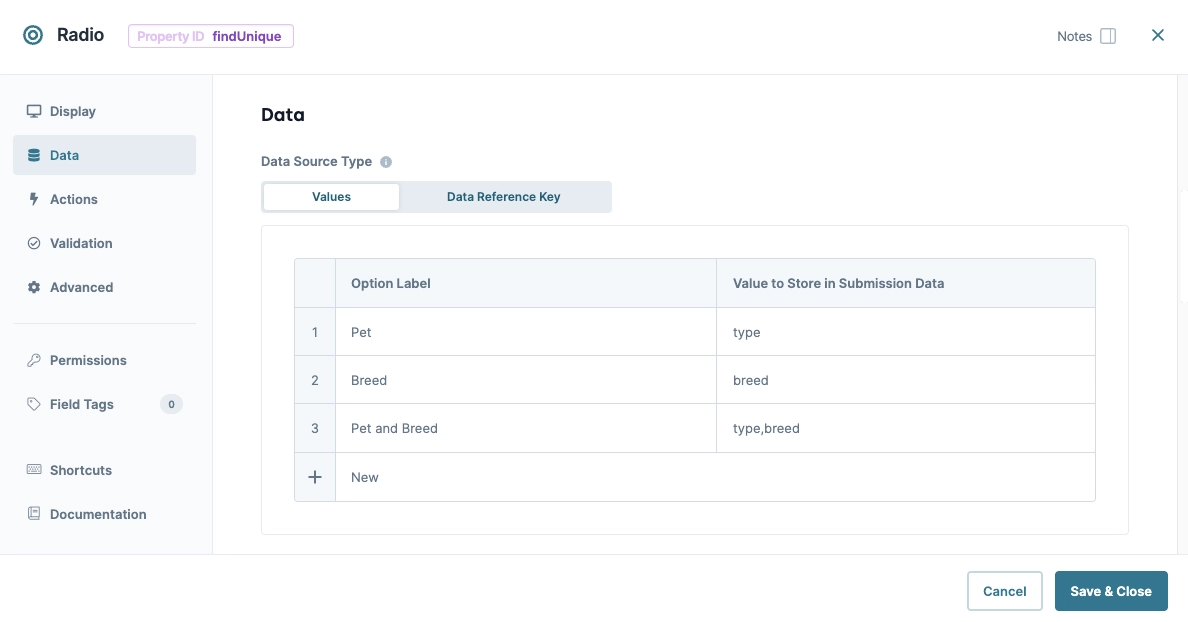
Navigate to the Validation settings.
Set the Required toggle to
 (ON). Enabling this setting means the end-user must enter a value into the field before navigating ahead.
(ON). Enabling this setting means the end-user must enter a value into the field before navigating ahead.Click Save & Close..
Configure the Hidden Component
Configure a Hidden component to receive a Data Workflow component’s output.
Drag and drop a Hidden component onto your canvas, placing it below the
findUniqueRadio Buttons component.In the Property ID and Label Text fields, enter
uniqueOutput.Click Save & Close.
Configure the Data Workflow Component
Next, configure the Data Workflow component. You'll use one Input operator to bring in the dtPets table data. Then, configure a second Input operator to reference the findUnique Radio Button component’s table data. This second Input operator serves as the argument for the Unique operator. The Unique operator separates the dtPets data that holds unique values in argument keys. Then, the Data Workflow sends that data to the uniqueOutput Hidden component using an Output operator. Finally, configure Console operators to view the operator’s changes.
Drag and drop a Data Workflow component onto your canvas, placing it below your
findUniqueRadio Buttons component.In the Property ID and Canvas Label Text fields, enter
dwfUnique.
Configure the First Input Operator
The first Input operator references your data table.
Drag and drop an Input operator onto your Data Workflow canvas.
Configure the operator's Info window as follows:
Setting
Value
Category
Input
Component
dtPets
Required
Yes
Source
Default
Configure the Second Input Operator
The second Input operator in this configuration references the selection made using your Radio Buttons component.
Drag and drop another Input operator onto your Data Workflow canvas.
Configure the operator's Info window as follows:
Setting
Value
Category
Input
Component
findUnique
Required
Yes
Source
Default
Configure the Unique Operator
Configure the Unique operator to ingest the dtPets Input operator’s data, and connect the findUnique Input operator’s data to serve as the argument.
Drag and drop a Unique operator onto your Data Workflow canvas.
Configure the operator's Info window as follows:
Setting
Value
Category
Unique
Label
Show Unique _arg Value
Unique Keys
_arg
Connect the output port (right) of the
dtPetsInput operator to the input port (left) of theShow Unique _arg ValueUnique operator.Connect the output port (right) of the
findUniqueInput operator to the argument port (top) of theShow Unique _arg ValueUnique operator.
Configure the Output Operator
The Output operator passes the result of your Data Workflow component to your uniqueOutput Hidden component.
Drag and drop an Output operator onto your Data Workflow canvas.
Configure the operator's Info window as follows:
Setting
Value
Category
Output
Component
uniqueOutput
Action
value
Connect the output port (right) of the
Show Unique _arg ValueUnique operator to the input port (left) of theuniqueOutputOutput operator.
Configure the First Console Operator
Configure the first Console operator to display the initial data set from the dtPets Data Table component.
Drag and drop a Console operator onto your Data Workflow canvas.
Configure the operator's Info window as follows:
Setting
Value
Category
Console
Label
beforeUnique
Connect the output port (right) of the
Show Unique _arg ValueUnique operator to the input port (left) of thebeforeUniqueConsole operator.
Configure the Second Console Operator
Configure the second Console operator to display the results of the Unique operator. For this example, refer to this operator in the DevTools Console to confirm the Unique Operator is properly configured.
Drag and drop a Console operator onto your Data Workflow canvas.
Configure the operator's Info window as follows:
Setting
Value
Category
Console
Label
uniqueValues
Connect the output port (right) of the
Show Unique _arg ValueUnique operator to the input port (left) of theuniqueValuesConsole operator.Click Save.
Here’s how the completed Data Workflow component looks:
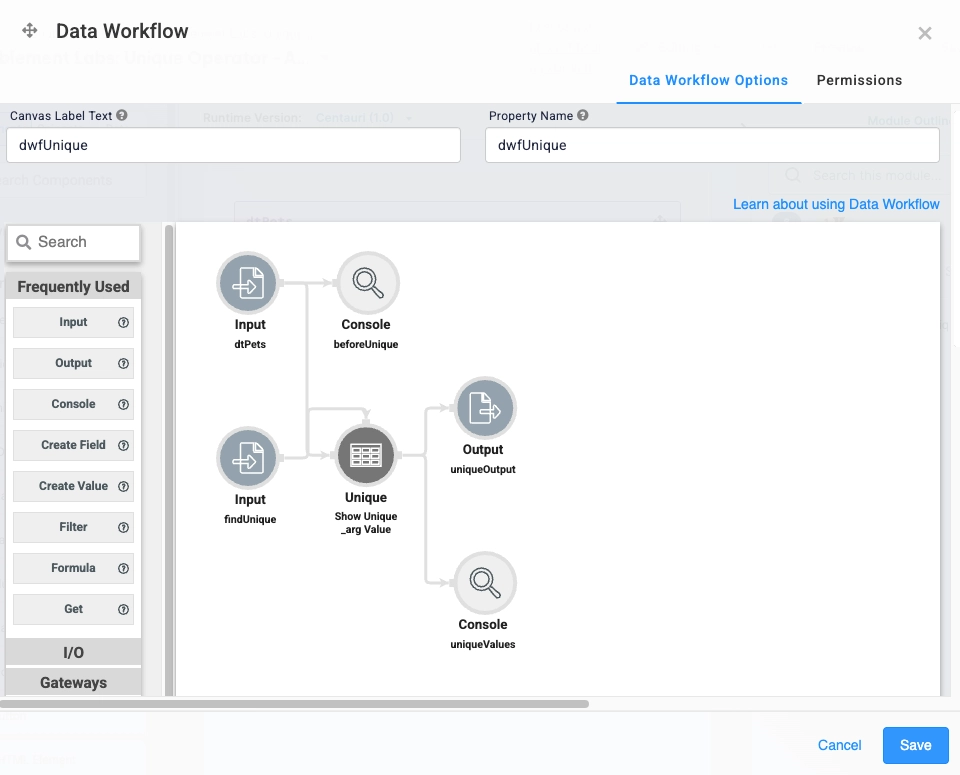
Configure the Button Component
Use a Button component to trigger the dwfUnique Data Workflow component.
Drag and drop a Button component onto your canvas, placing it below the
dwfUniqueData Workflow Component.In the Property ID field, enter
btnfindUnique.In the Label Text field, enter
Find Unique Value.Navigate to the Actions settings.
From the Action Type drop-down, select Event.
In the On Click field, enter
dwfUnique.Click Save & Close.
Save your module.
The completed module looks like the following:
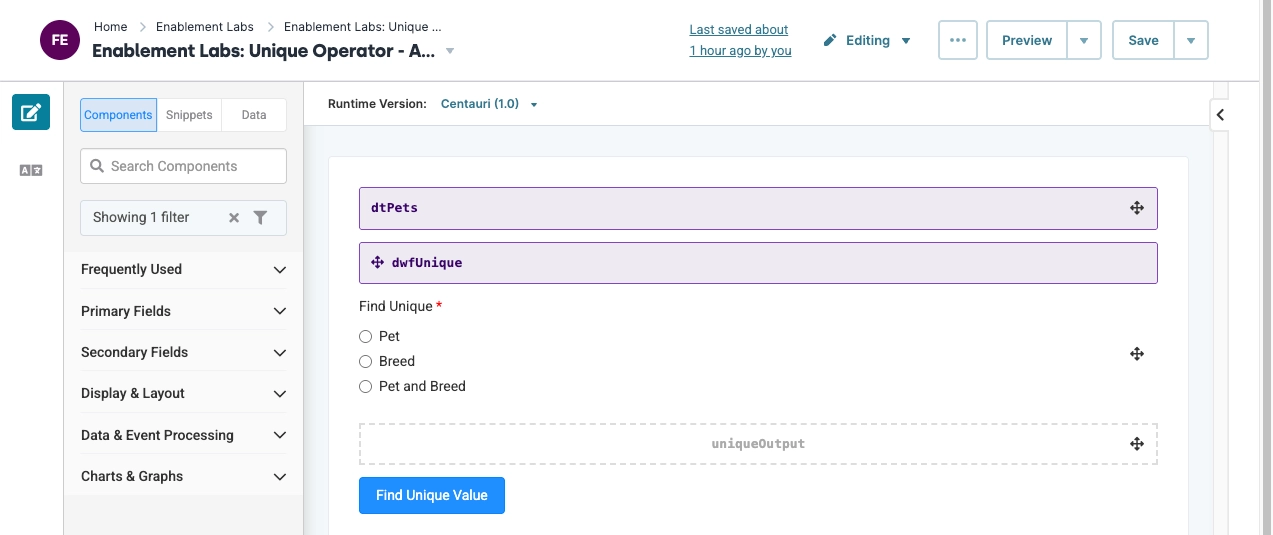
Preview your module in Express View and open the DevTools Console. From the Find Unique radio buttons, select Pet and Breed, then click Find Unique Value. In the DevTools Console, the uniqueValues Console operator displays the first unique breed for each pet type.