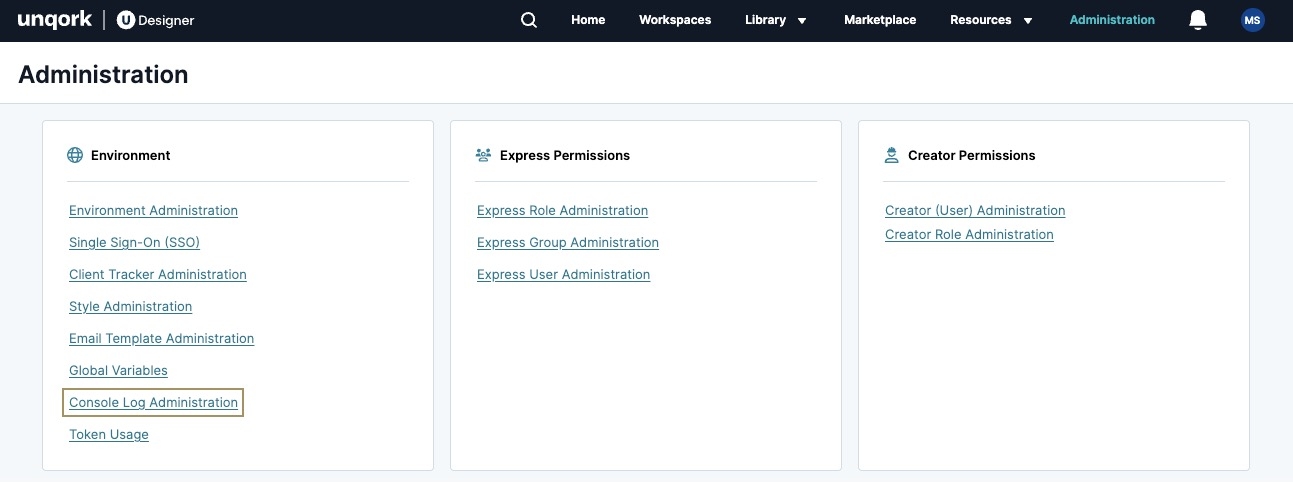The Console Log Administration page controls Vega (v2.0)console logs displayed in Express View. Vega-specific console logs display additional data about a module's performance, including errors, potential issues, and performance.
For example, the following Info log displays while using the DevTools Console in Express View:
Access the Console Log Administration Page
Administrators can access the Console Log page using the Administration homepage.
To access the Console Log page:
From the UDesigner homepage, click Administration.
Under Environment, click Console Log Administration.
Understanding Console Log Levels
When viewing Vega (v2.0) modules in Express View, Creators can explore additional information using the DevTools Console. This additional information is split into four console log types: Debug, Info, Warn, and Error.
By default, console logs display for their supported environment levels as labeled in the table below. Administrators can modify which logs display in the environment's Express View console by setting the log level to .png) (checked) or ☐ (unchecked).
(checked) or ☐ (unchecked).
To learn more about environment levels, view our Workspaces: Promoting Applications article.
Log Level | Description | Supported Environment Levels |
|---|---|---|
Debug | Displays logs about the following:
|
|
Info | Displays logs about the following:
|
|
Warn | Displays logs about the following:
|
|
Error | Displays logs about the following:
|
|
Console logging is disabled in Production-level environments.
Viewing Current Console Log Values in Express View
While in Express View, Creators can check the console log level values by entering the following command into the DevTools Console: __UQENV__.VEGA_LOG_LEVELS.
A list of each console log type displays with a Boolean value. The true value indicates the log type that is displayed. A value of false does not display logs of that type.