Overview
The JSON Parse operator is a Data Workflow component function that converts a JSON string into a structured JSON data object. The parsing process, also known as deserialization, enables Creators to organize and manipulate the JSON data in a common, structured format. The parsed JSON data can then be manipulated using Data & Event Processing components.
For example, consider the following unstructured JSON text: [{"name":"Victor1","id":"1"},{"name":"Victor2","id":""},{"name":"Victor3","id":"3"}]. After processing the JSON using the JSON Parse operator, the operator outputs the following restructured data using the DevTools Console in Express View:
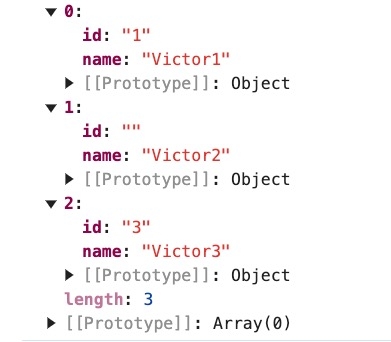
You'll find the Input operator under the Value/String group to the left of the Data Workflow canvas.
About the Info Window
Here's what the JSON Parse operator looks like, along with its Info window:
Setting | Description |
|---|---|
Label | Sets the label for your operator, displaying below the operator on your Data Workflow canvas. This field is optional, but set a label if you use more than one of the same operator type. A label helps you identify your operators without opening any Info windows. |
Preserve Argument Type | When selected, this setting ensures the argument data type is respected when the operator executes. |
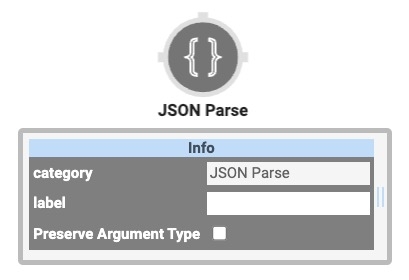
Adding a JSON Parse Operator
To demonstrate an example of the JSON Parse operator, build a module that parses serialized JSON using a Data Workflow component.
Configure the Button Component
For this example, configure a Button component to trigger the Data Workflow component:
In the Module Builder, drag and drop a Button component onto your canvas.
In the Property ID field, enter btnParseJson.
In the Label Text field, enter
Parse JSON.From the Action Type drop-down, select Event.
From the On Click drop-down, select dwfParseJSON.
You'll configure the dwfParseJson Data Workflow component in a later step.
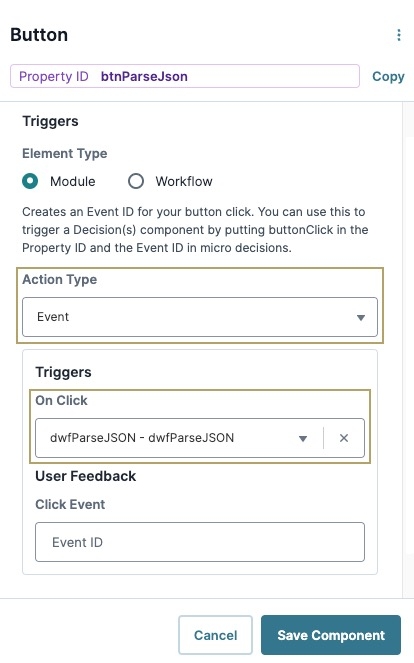
Click Save Component.
Configure the Hidden Component
Use a Hidden component to store the stringified JSON data. The Data Workflow component retrieves the data from the Hidden component when the button is clicked.
Drag and drop a Hidden component onto your canvas, placing it below the btnParseJson Button component.
In the Property ID field, enter jsonData.
In the Field Text field, enter
jsonData.Navigate to the component's Data settings.
In the Default Value field, enter the following:
[{"name":"Victor1","id":"1"},{"name":"Victor2","id":""},{"name":"Victor3","id":"3"}].Click Save Component.
Configure the Data Workflow Component
The Data Workflow component retrieves the JSON string from the jsonData Hidden component, and uses the JSON Parse operator to convert it to a JSON object.
Drag and drop a Data Workflow component onto your canvas, placing it below the jsonData Hidden component.
In the Property ID and Field Text fields, enter
dwfParseJSON.
Configure the Input Operator
Drag and drop an Input operator onto your Data Workflow canvas.
Configure the operator's Info window as follows:
Setting
Value
Component
jsonData
Required
Yes
Source
Default
Configure the JSON Parse Operator
Drag and drop a JSON Parse operator onto your Data Workflow canvas.
Configure the operator's Info window as follows:
Setting
Value
Label
Parse JSON
Preserve Argument Type
☐ (unchecked)
Connect the output port (right) of the Input operator to the input port (left) of the Parse JSON JSON Parse operator.
Configure the Output Operator
Drag and drop an Output operator onto your Data Workflow canvas.
Configure the operator's Info window as follows:
Setting
Value
Component
jsonData
Action
value
This example sends the JSON object to the jsonData Hidden component.
Configure the Console Operators
For this example, add two Console operators to inspect the JSON string before and after it enters the JSON Parse operator. You'll review the data using the DevTools Console in Express View.
Drag and drop a Console operator onto your Data Workflow canvas.
Configure the operator's Info window as follows:
Setting
Value
Label
Before Parse
Connect the output port (right) of the Input operator to the input port (left) of the
Before ParseConsole operator.Drag and drop a second Console operator onto your Data Workflow canvas.
Configure the operator's Info window as follows:
Setting
Value
Label
After Parse
Connect the output port (right) of the
Parse JSONJSON Parse operator to the input port (left) of theAfter ParseConsole operator.Click Save Component.
Save your module.
Your completed module looks like the following:
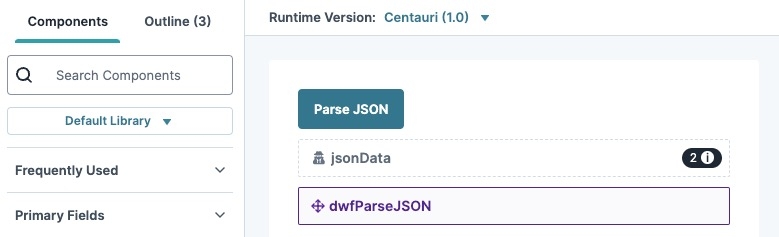
Preview your module in Express View. Open the DevTools Console and click the Parse JSON button to trigger the Data Workflow. The Before Parse Console operator displays the serialized JSON data. The After Parse Console operator displays the JSON data after being parsed by the JSON Parse operator. Then, the Data Workflow outputs the JSON object to the jsonData Hidden component.
.jpg)
Resources
You can view the JSON Parse use case here: https://training.unqork.io/app/designer?r=081330#/display/module-builder?moduleId=67573237b3b7652b5722fe51.