The Omit operator removes specific data points from a data set. A good example for removing unwanted data is when you're working with a Merge operator. When merging in a Data Workflow, you sometimes end up with duplicate indexes that you can remove using an Omit operator.
Configuration
In this how-to guide, you'll set up a data table to store some sample client information. Then, you'll use a Data Workflow to take two columns from that data table and merge them into an array. Then, use an Omit operator to remove the duplicate index from that array. You'll include two Console operators in your Data Workflow so you can view your data before and after omitting the duplicate index.
These instructions assume you have a new module open, saved, and with a title.
Configure the Data Table Component
First, let's set up some sample data in a Data Table component.
In the Module Builder, drag and drop a Data Table component onto your canvas.
In the Property ID field, enter
dtClientInfo.In the data table, enter the following:
#
A
B
C
D
1
firstName
lastName
city
email
2
Sam
Smith
New York
sam@gmail.com
3
Matt
Walensky
Brooklyn
matt@gmail.com
4
Dafna
Klein
Chicago
dafna@gmail.com
5
Olga
Apply
Boston
olga@gmail.com
6
Shannon
Kempel
LA
shannon@gmail.com
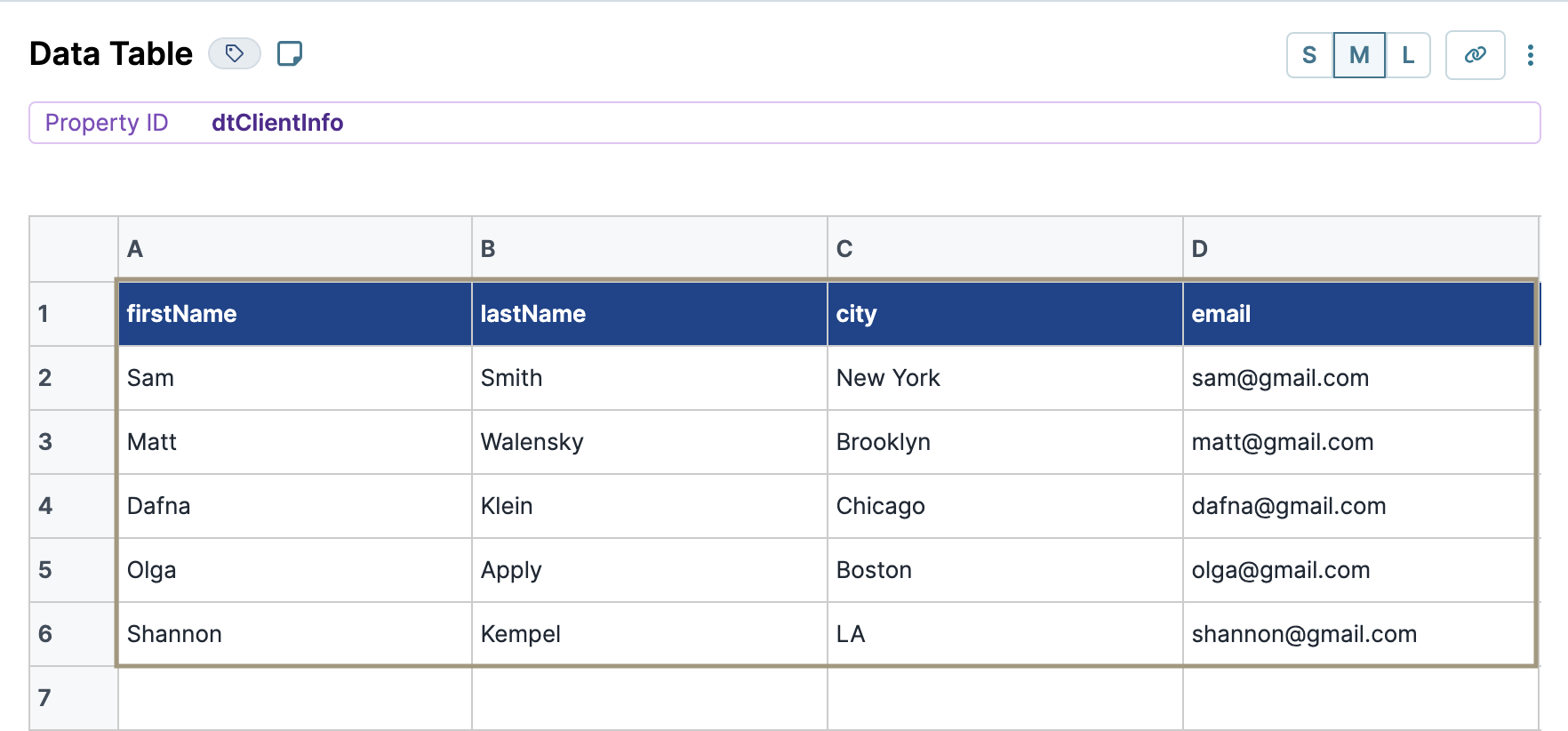
Click Save Component.
Configure the Data Workflow Component
Now, let's set up your Data Workflow to separate the city and email data using two Pick operators. Then, you'll merge that data into its own data set using a Merge operator. To merge this data, you need to create an index for each item using two Create Index operators. Lastly, you’ll use an Omit operator to remove your duplicate merge indexes.
Drag and drop a Data Workflow component onto your canvas, placing it below your Data Table component.
In the Property ID field, enter
dwfMergeAndOmit.In the Canvas Label Text, enter
dwfMergeAndOmit.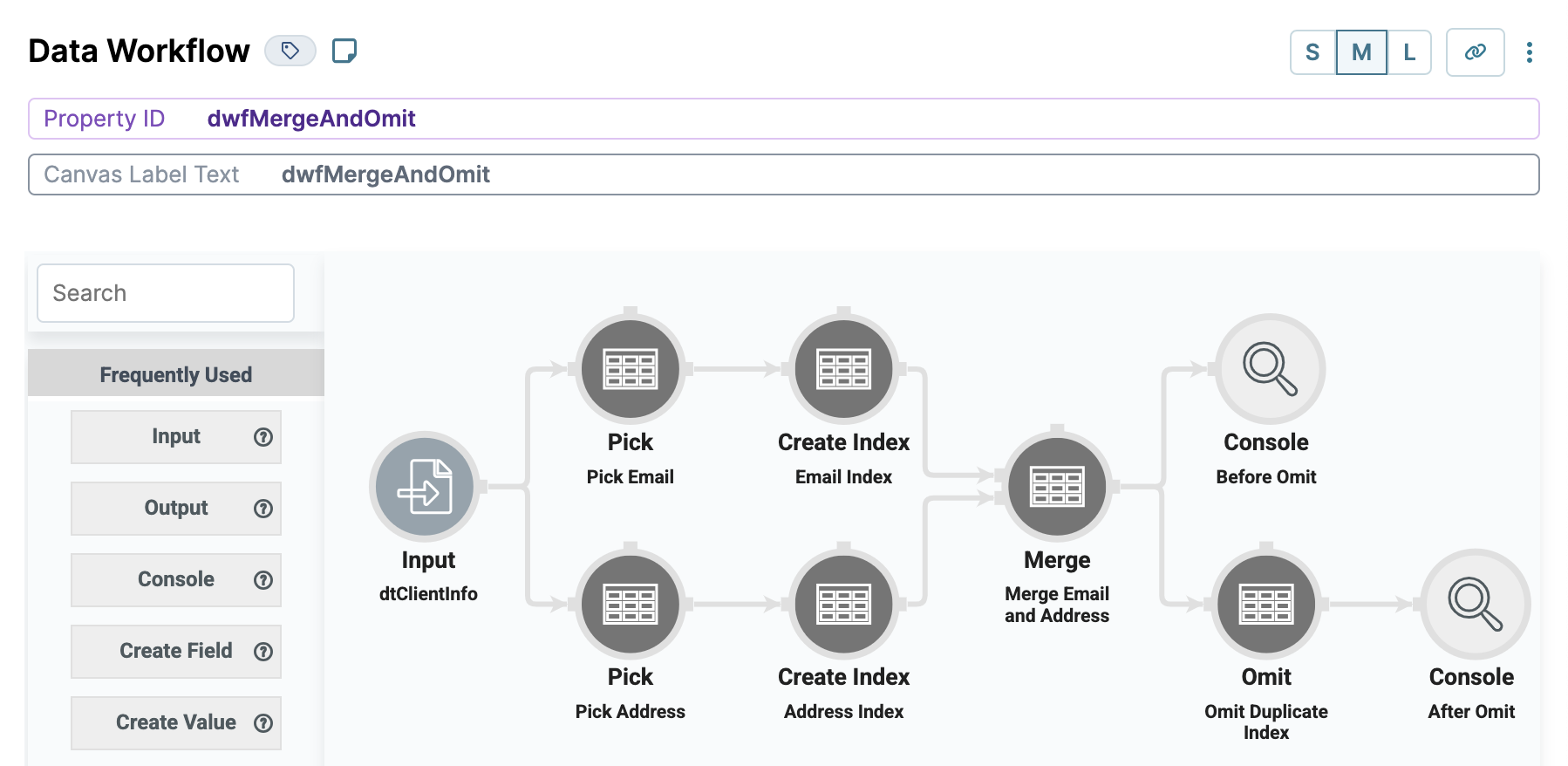
Configure the Input Operator
Drag and drop an Input operator onto your Data Workflow canvas.
Configure the operator's Info window as follows:
Setting
Value
Category
Input
Component
dtClientInfo
Required
Yes
Source
Default
Configure the First Pick Operator
Drag and drop a Pick operator onto your Data Workflow canvas.
Configure the operator's Info window as follows:
Setting
Value
Category
Pick
Label
Pick Email
Pick Keys
email
Connect the output port (right) of the
dtClientInfoInput operator to the input port (left) of thePick EmailPick operator.
Configure the First Create Index Operator
Drag and drop a Create Index operator onto your Data Workflow canvas.
Configure the operator's Info window as follows:
Setting
Value
Category
Create Index
Label
Email Index
Index Name
rowId
Starting Index
1
Keys
Connect the output port (right) of the
Pick EmailPick operator to the input port (left) of theEmail IndexCreate Index operator.
Configure the Second Pick Operator
Drag and drop another Pick operator onto your Data Workflow canvas.
Configure the operator's Info window as follows:
Setting
Value
Category
Pick
Label
Pick City
Pick Keys
city
Connect the output port (right) of the
dtClientInfoInput operator to the input port (left) of thePick CityPick operator.
Configure the Second Create Index Operator
Drag and drop another Create Index operator onto your Data Workflow canvas.
Configure the operator's Info window as follows:
Setting
Value
Category
Create Index
Label
City Index
Index Name
rowId
Starting Index
1
Keys
Connect the output port (right) of the
Pick CityPick operator to the input port (left) of theCity IndexCreate Index operator.
Configure the Merge Operator
Drag and drop a Merge operator onto your Data Workflow canvas.
Configure the operator's Info window as follows:
Setting
Value
Category
Merge
Label
Merge Email and City
Merge Type
Inner Left
Keep Flag
False
Renaming
Replace
Rows to Keep
First
Merge Key
rowId
Connect the output port (right) of the
Email IndexCreate Index operator to the upper input port (left) of theMerge Email and CityMerge operator.Connect the output port (right) of the
City IndexCreate Index operator to the lower input port (left) of theMerge Email and CityMerge operator.
Configure the First Console Operator
Drag and drop a Console operator onto your Data Workflow canvas.
Configure the operator's Info window as follows:
Setting
Value
Category
Console
Label
Before Omit
Connect the output port (right) of the
Merge Email and CityMerge operator to the input port (left) of theBefore OmitConsole operator.
Configure the Omit Operator
Drag and drop an Omit operator onto your Data Workflow canvas.
Configure the operator's Info window as follows:
Setting
Value
Category
Omit
Label
Omit Duplicate Index
Omit Keys
rowId
Connect the output port (right) of the
Merge Email and CityMerge operator to the input port (left) of theOmit Duplicate IndexOmit operator.
Configure the Second Console Operator
Drag and drop another Console operator onto your Data Workflow canvas.
Configure the operator's Info window as follows:
Setting
Value
Category
Console
Label
After Omit
Connect the output port (right) of the
Omit Duplicate IndexOmit operator to the input port (left) of theAfter OmitConsole operator.Click Save Component.
Configure the Button Component
Lastly, let's add a Button component to trigger the entire operation.
Drag and drop a Button component onto your canvas, placing it below your Data Workflow.
In the Property ID field, enter
btnMerge.In the Label Text field, enter
Merge.Set the Action Type as Event.
From the On Click drop-down, select dwfMergeAndOmit.
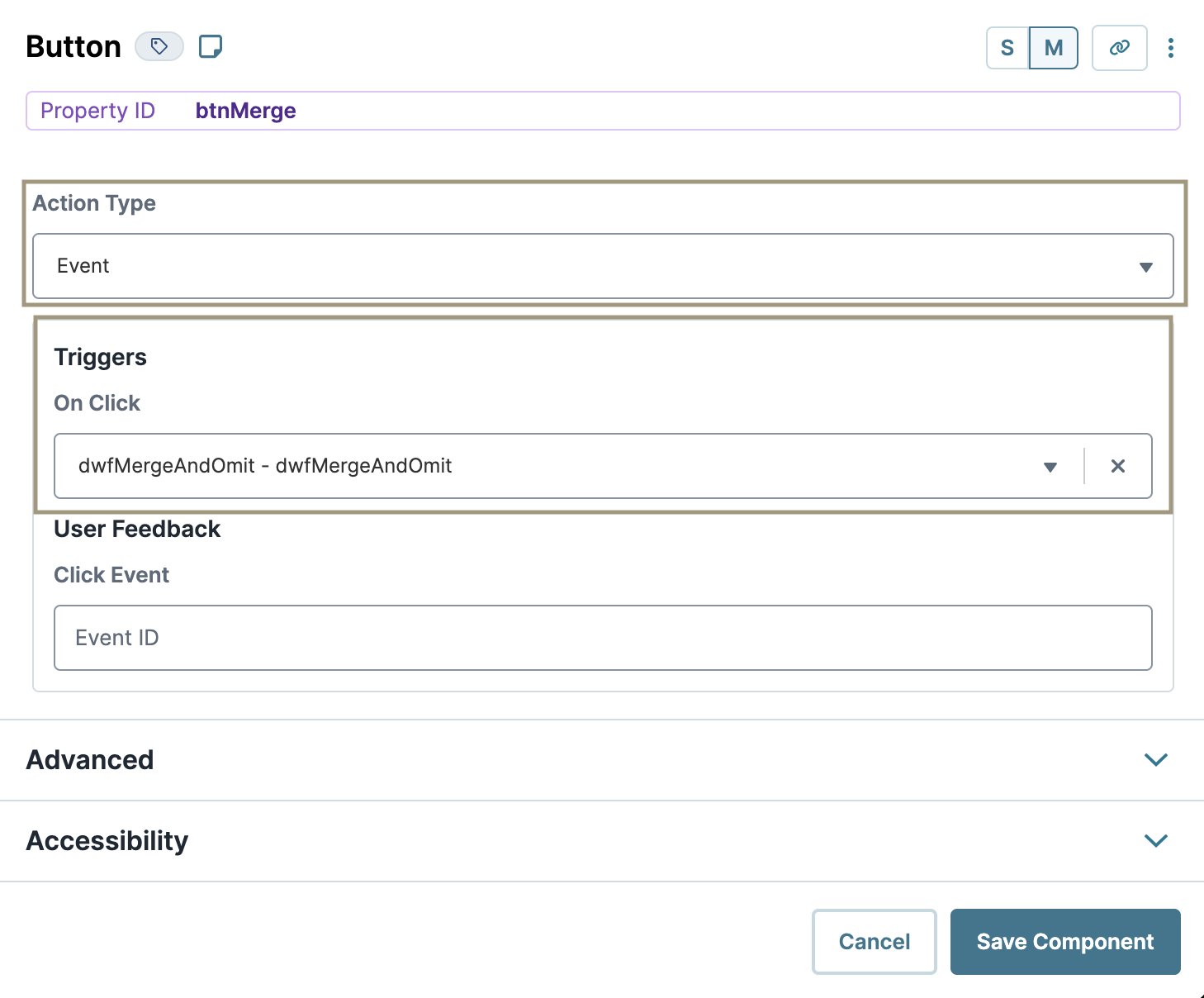
Click Save Component.
Save your module.
Here's how your module looks in the Module Builder:
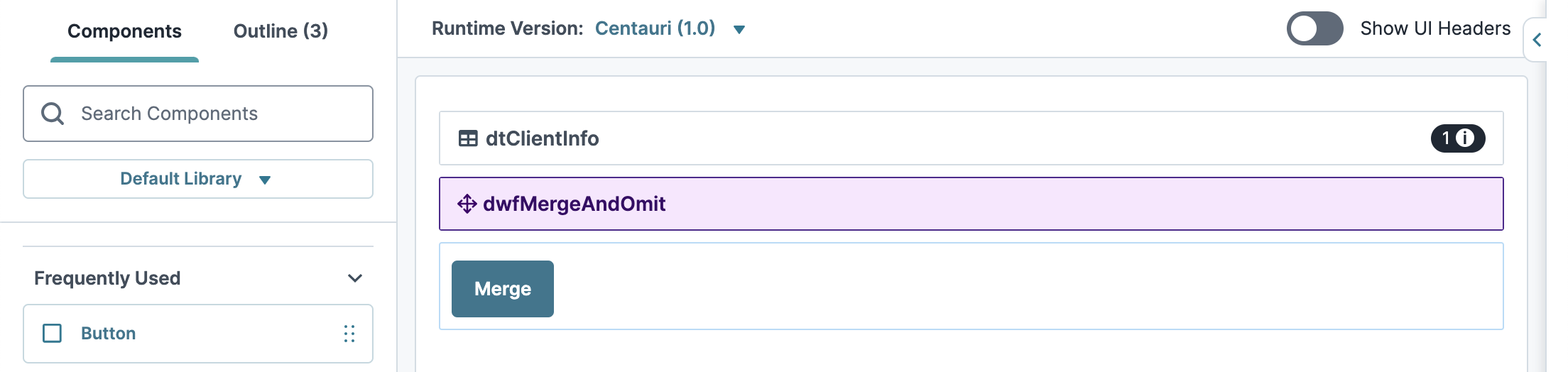
Preview your module in Express View and open the DevTools Console. Click the Merge button, and you'll see your data from your Data Workflow both before and after it passes through the Omit operator. In the Before Omit Console, you'll see the rowId key for each item in the array. In the After Omit Console, you'll see your data without the key.
.jpg)
The Omit operator removes specific data points from a data set. A good example for removing unwanted data is when you're working with a Merge operator. When merging in a Data Workflow, you sometimes end up with duplicate indexes that you can remove using an Omit operator.
Configuration
In this how-to guide, you'll set up a data table to store some sample client information. Then, you'll use a Data Workflow to take two columns from that data table and merge them into an array. Then, use an Omit operator to remove the duplicate index from that array. You'll include two Console operators in your Data Workflow so you can view your data before and after omitting the duplicate index.
These instructions assume you have a new module open, saved, and with a title.
Configure the Data Table Component
First, let's set up some sample data in a Data Table component.
In the Module Builder, drag and drop a Data Table component onto your canvas.
In the Label and Property Name fields, enter
dtClientInfo.In the data table, enter the following:
#
A
B
C
D
1
firstName
lastName
city
email
2
Sam
Smith
New York
sam@gmail.com
3
Matt
Walensky
Brooklyn
matt@gmail.com
4
Dafna
Klein
Chicago
dafna@gmail.com
5
Olga
Apply
Boston
olga@gmail.com
6
Shannon
Kempel
LA
shannon@gmail.com
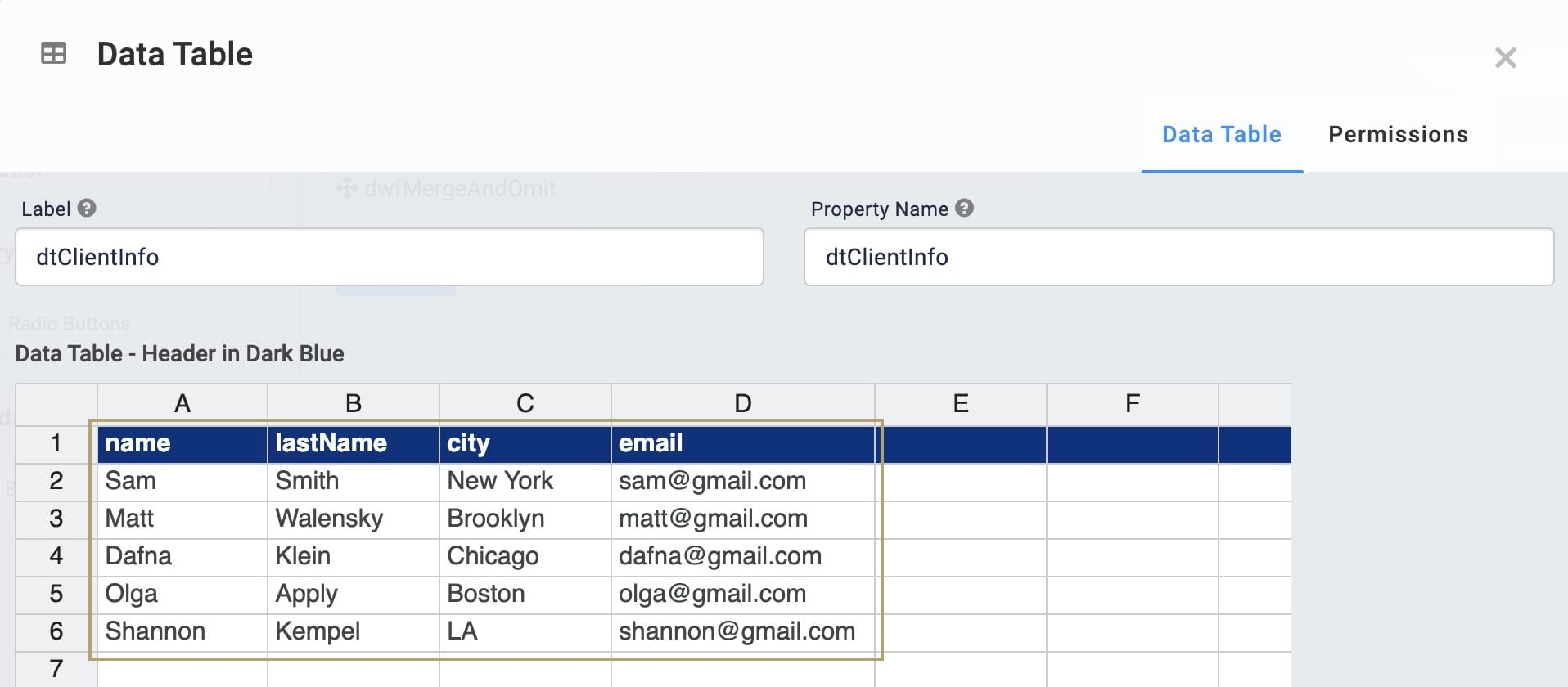
Click Save.
Configure the Data Workflow Component
Now, let's set up your Data Workflow to separate the city and email data using two Pick operators. Then, you'll merge that data into its own data set using a Merge operator. To merge this data, you need to create an index for each item using two Create Index operators. Lastly, you’ll use an Omit operator to remove your duplicate merge indexes.
Drag and drop a Data Workflow component onto your canvas, placing it below your Data Table component.
In the Canvas Label Text and Property Name fields, enter
dwfMergeAndOmit.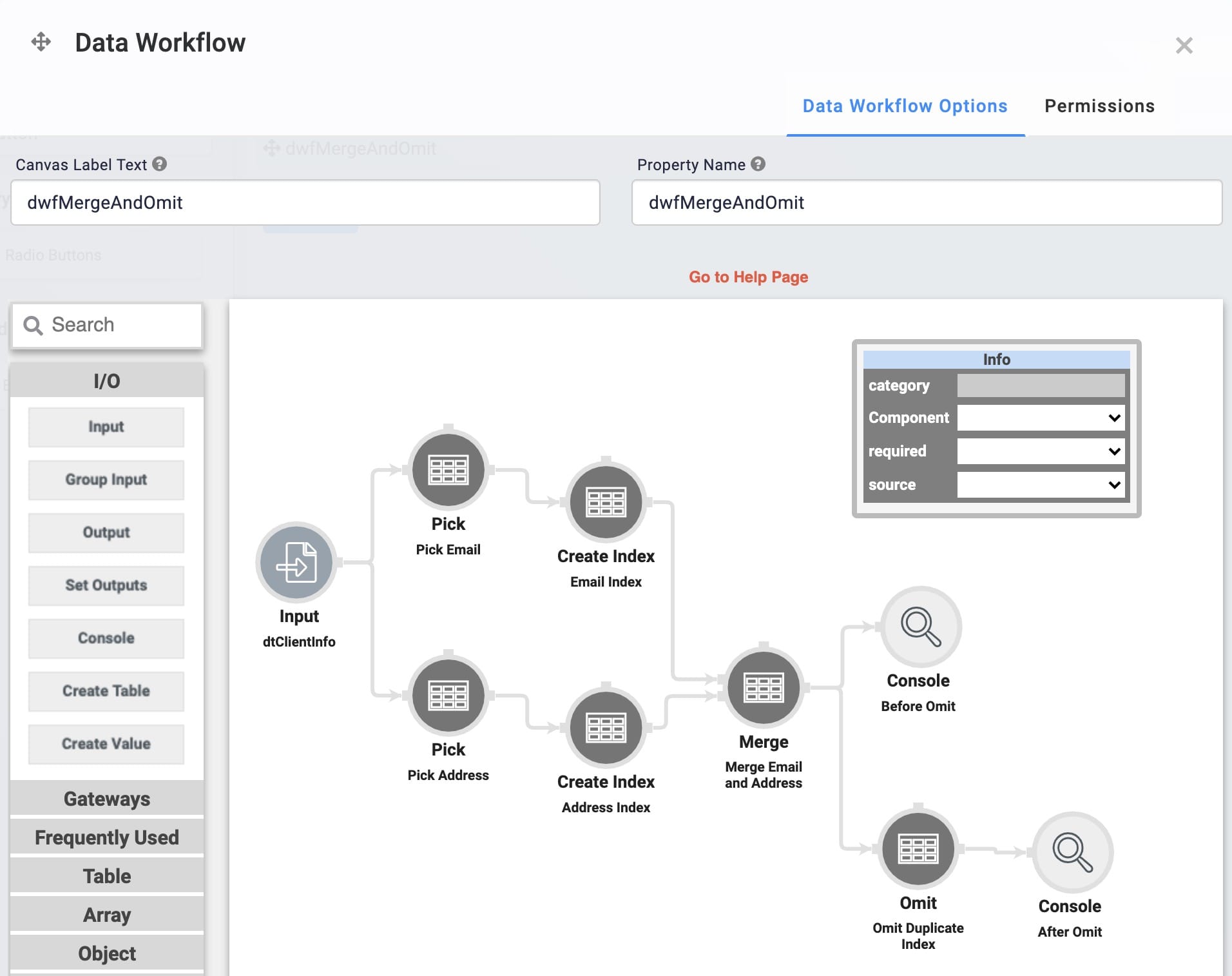
Configure the Input Operator
Drag and drop an Input operator onto your Data Workflow canvas.
Configure the operator's Info window as follows:
Setting
Value
Category
Input
Component
dtClientInfo
Required
Yes
Source
Default
Configure the First Pick Operator
Drag and drop a Pick operator onto your Data Workflow canvas.
Configure the operator's Info window as follows:
Setting
Value
Category
Pick
Label
Pick Email
Pick Keys
email
Connect the output port (right) of the
dtClientInfoInput operator to the input port (left) of thePick EmailPick operator.
Configure the First Create Index Operator
Drag and drop a Create Index operator onto your Data Workflow canvas.
Configure the operator's Info window as follows:
Setting
Value
Category
Create Index
Label
Email Index
Index Name
rowId
Starting Index
1
Keys
Connect the output port (right) of the
Pick EmailPick operator to the input port (left) of theEmail IndexCreate Index operator.
Configure the Second Pick Operator
Drag and drop another Pick operator onto your Data Workflow canvas.
Configure the operator's Info window as follows:
Setting
Value
Category
Pick
Label
Pick City
Pick Keys
city
Connect the output port (right) of the
dtClientInfoInput operator to the input port (left) of thePick CityPick operator.
Configure the Second Create Index Operator
Drag and drop another Create Index operator onto your Data Workflow canvas.
Configure the operator's Info window as follows:
Setting
Value
Category
Create Index
Label
City Index
Index Name
rowId
Starting Index
1
Keys
Connect the output port (right) of the
Pick CityPick operator to the input port (left) of theCity IndexCreate Index operator.
Configure the Merge Operator
Drag and drop a Merge operator onto your Data Workflow canvas.
Configure the operator's Info window as follows:
Setting
Value
Category
Merge
Label
Merge Email and City
Merge Type
Inner Left
Keep Flag
False
Renaming
Replace
Rows to Keep
First
Merge Key
rowId
Connect the output port (right) of the
Email IndexCreate Index operator to the upper input port (left) of theMerge Email and CityMerge operator.Connect the output port (right) of the
City IndexCreate Index operator to the lower input port (left) of theMerge Email and CityMerge operator.
Configure the First Console Operator
Drag and drop a Console operator onto your Data Workflow canvas.
Configure the operator's Info window as follows:
Setting
Value
Category
Console
Label
Before Omit
Connect the output port (right) of the
Merge Email and CityMerge operator to the input port (left) of theBefore OmitConsole operator.
Configure the Omit Operator
Drag and drop an Omit operator onto your Data Workflow canvas.
Configure the operator's Info window as follows:
Setting
Value
Category
Omit
Label
Omit Duplicate Index
Omit Keys
rowId
Connect the output port (right) of the
Merge Email and CityMerge operator to the input port (left) of theOmit Duplicate IndexOmit operator.
Configure the Second Console Operator
Drag and drop another Console operator onto your Data Workflow canvas.
Configure the operator's Info window as follows:
Setting
Value
Category
Console
Label
After Omit
Connect the output port (right) of the
Omit Duplicate IndexOmit operator to the input port (left) of theAfter OmitConsole operator.Click Save.
Configure the Button Component
Lastly, let's add a Button component to trigger the entire operation.
Drag and drop a Button component onto your canvas, placing it below your Data Workflow component.
In the Property ID field, enter
btnMerge.In the Label Text field, enter
Merge.Select Event as the Action Type.
In the Trigger on Click field, enter
dwfMergeAndOmit.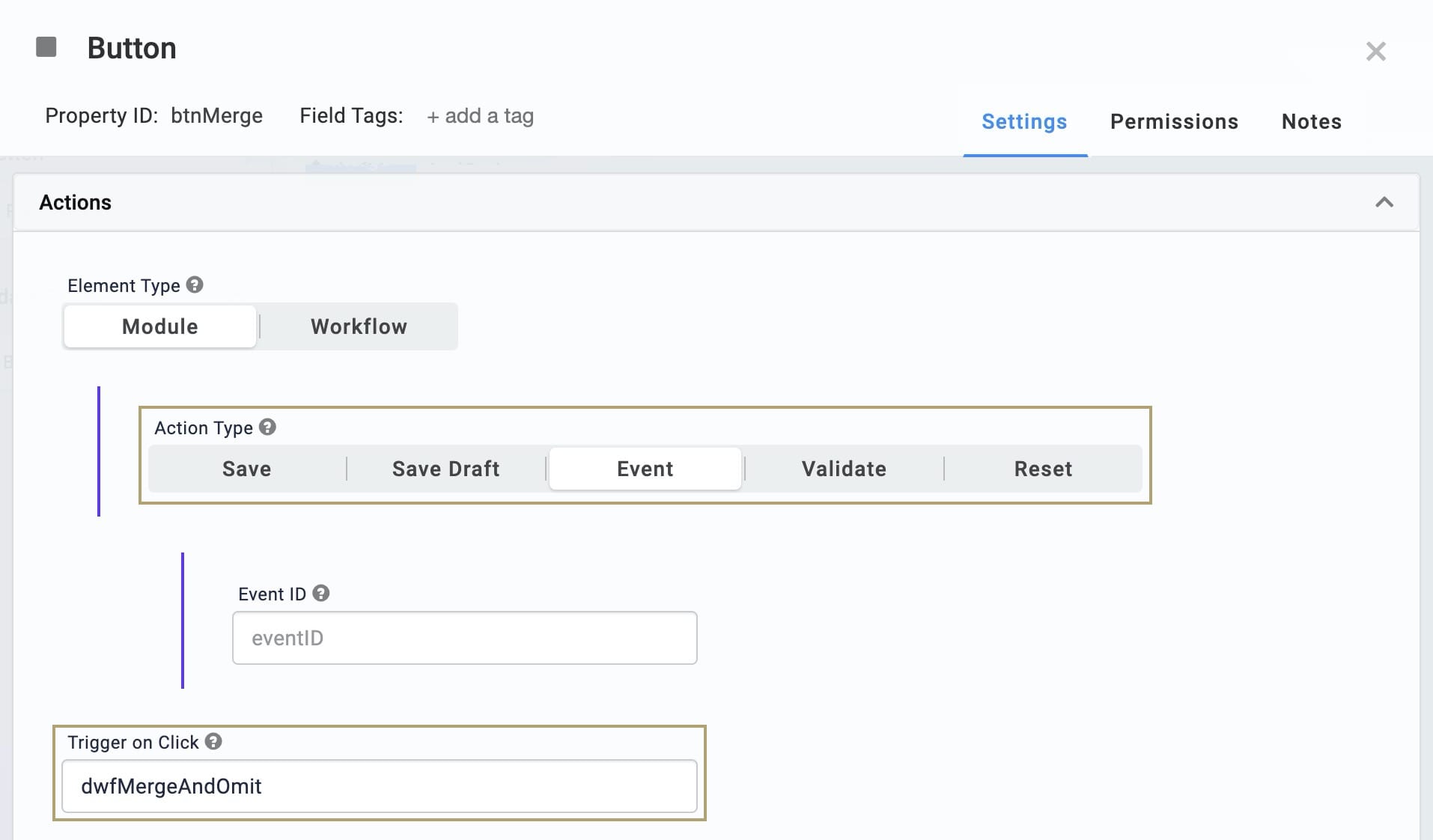
Click Save.
Save your module.
Here's how your module looks in the Module Builder:

Preview your module in Express View and open the DevTools Console. Click the Merge button, and you'll see your data from your Data Workflow both before and after it passes through the Omit operator. In the Before Omit Console, you'll see the rowId key for each item in the array. In the After Omit Console, you'll see your data without the key.
.jpg)