Learn how to set an application’s default version. If a recently promoted version introduces a bug into the next environment, Creators must identify it and fix it in the Staging environment. Until the fix is completed, remove the issue from the higher environment by setting the previous stable version as the Default Version in the Set Default Version tab of the Promotions and Versions page. That way, you can rollback or revert to a previous version. This option is available at all environment levels.
Setting an Application’s Default Version
Versioned applications can easily move between default versions by using the Promotions and Versions page’s Default Version tab.
Access the Promotions and Versions Page
To access the Promotions and Versions page:
Navigate to a versioned application.
At the top right, click the
 (ellipsis) button.
(ellipsis) button.Select Promotions and Versions. You’ll navigate to the Promotions and Versions page in a new tab.
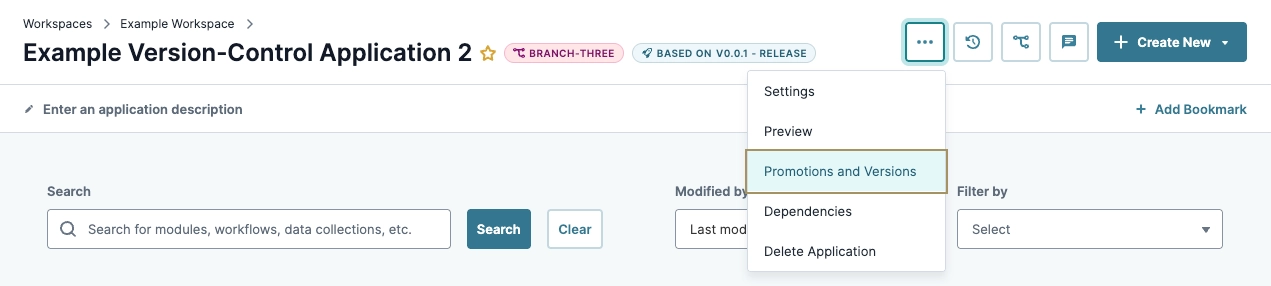
From the Promotions and Versions page, select Set Default Version.
Set the Default Version
To set the default version:
From the Set Fault Version list, click Set Default Version. The Set Default Version modal displays.
From the Select an Application Version drop-down, select a historical version of the application. If the version is not present, it might need to be promoted from another environment first.
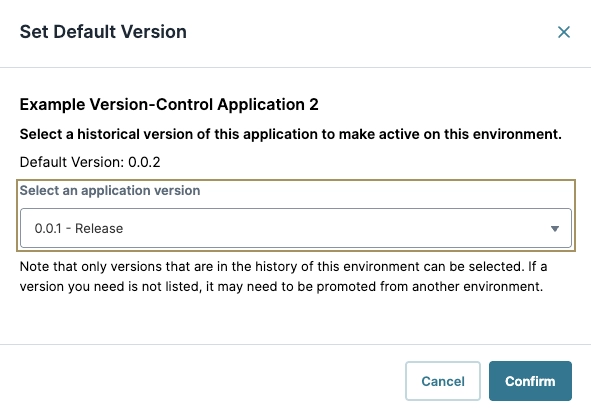
Click Confirm.
The list updates the Default Version column with the selected version.