The Manage Dependencies page displays a list of child applications (dependencies) for the current application. A child is an application that a primary (parent) application requires to function. From this page, Creators can add, view, change version, or remove child applications.
The Manage Dependencies page is only available for versioned applications. Learn more in our Introduction to Application Versioning article.
Accessing the Dependencies Page
Access the Manage Dependencies page on a versioned application page from the settings button.
Both parent and child applications must have Application Versioning enabled, so you can select a child dependency in your parent application.
To access the Manage Dependencies page:
Navigate your parent application.
At the top right of the page, click the
 (ellipsis) button.
(ellipsis) button.Select Dependencies. The Manage Dependencies page displays.
.jpg)
Understanding the Manage Dependencies Page
Use the Manage Dependencies page to view, update, and remove child applications. On this page, a table displays the following information about the parent application's dependencies:
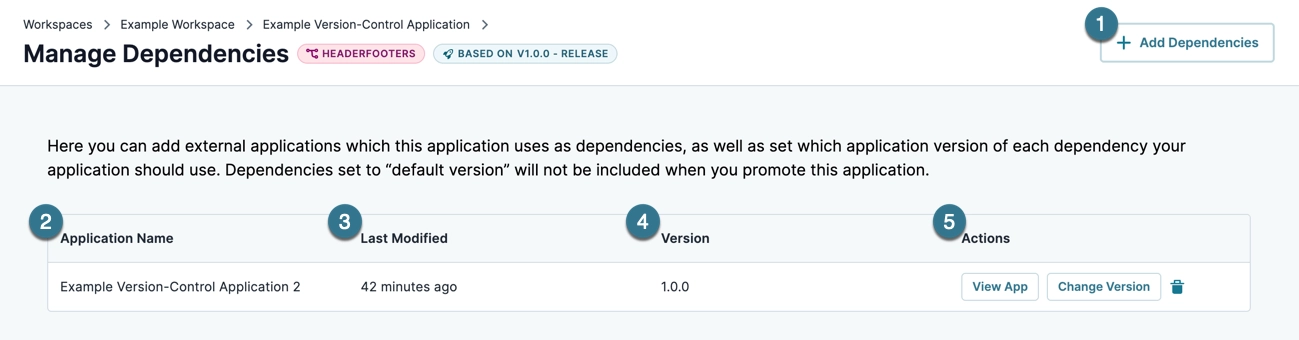
# | Attribute | Description | |
|---|---|---|---|
1 | + Add Dependencies | Click to navigate a list of applications that are eligible to be dependencies.
| |
2 | Application Name | The name of the dependency application. | |
3 | Last Modified | The date and time the dependency application was last modified. | |
4 | Version | The selected version of the dependency application. Change this value by clicking the Change Version button. | |
5 | Actions | This column displays the available actions you can take on the dependency application. | |
↳ | View App | View the dependency application at the Application level. | |
Change Version | Change the version of the child application.
| ||
Remove | Removes the child application from the parent application. | ||
Discover more about dependencies in our Introduction to Dependencies article.