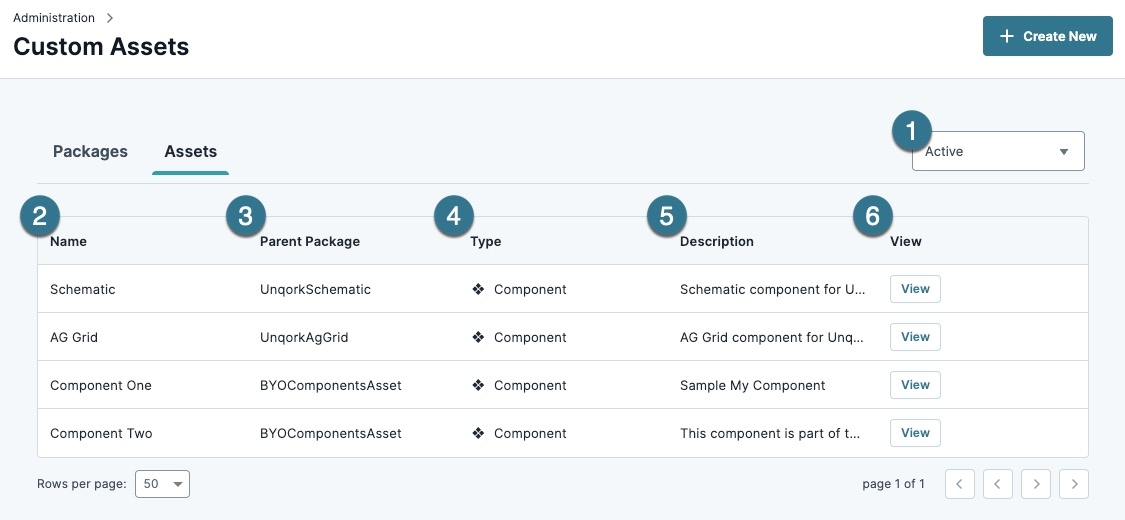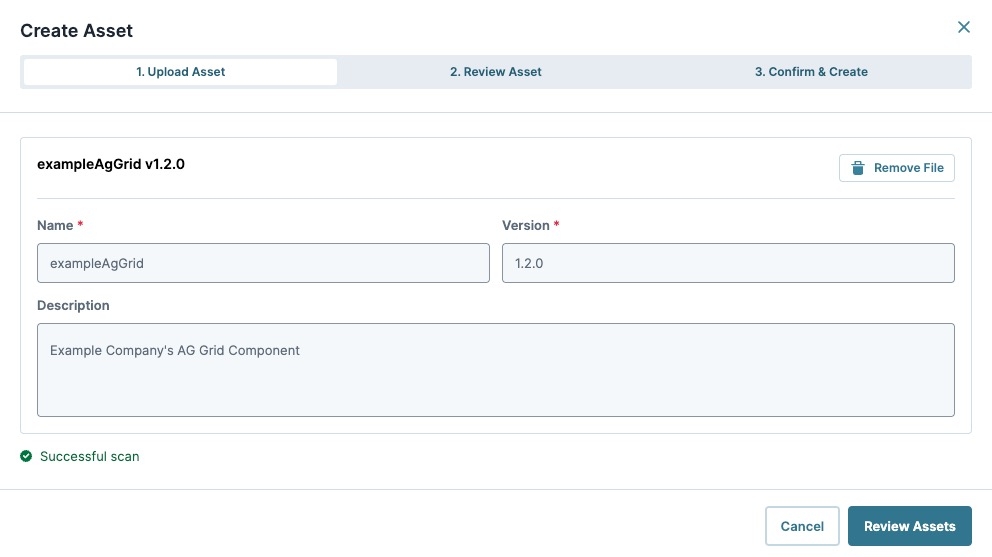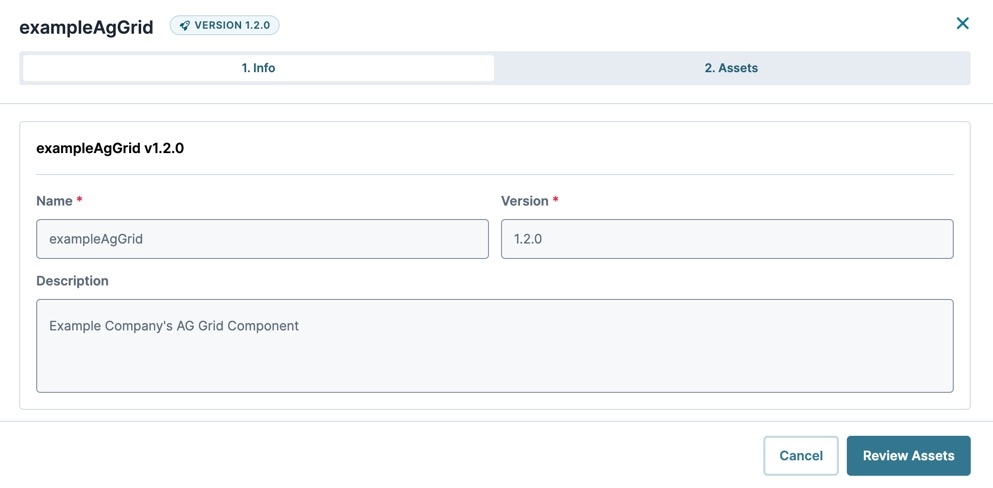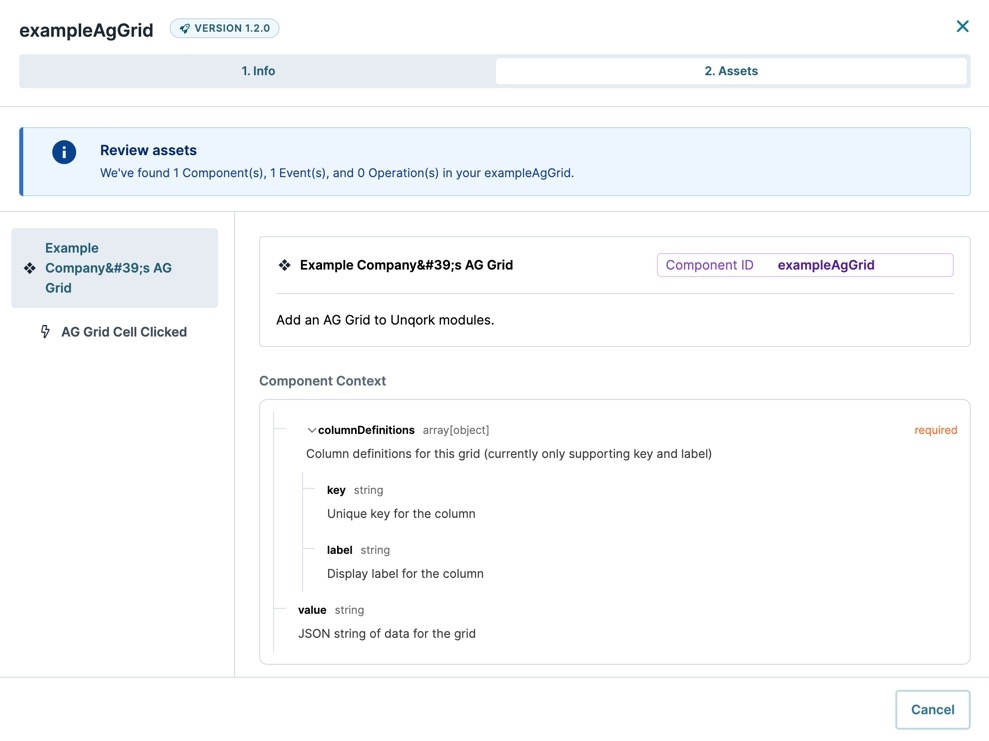The Custom Assets Administration page enables Creators to upload packages containing custom components, events, and operations for their Unqork environments. After installing a package, Creators can use the package's contents in the Module Builder as they would an Unqork component, operation, or event.
Learn how to build custom assets in our Introduction to the Bring Your Own (BYO) Framework article.×
Custom Assets Administration Page
In this section, you'll learn how to access and use the Custom Assets Administration page. Creators must have administrator access to view and use this page.
Navigating to the Custom Assets Administration Page
To access the Custom Assets Administration page:
From the Homepage, click Administration.
Under
.png) Assets, click Custom Assets Administration.
Assets, click Custom Assets Administration.
Understanding the Custom Assets Administration Page
The Custom Assets administration page is separated into the following sections:
Packages: Displays a list of packages uploaded to the environment. Administrator Creators can view the package's details and assets.
All BYO Assets are created and managed at the package level. A package can contain one or more components, events and operations.
Assets: Displays a list of individual assets in the environment across all packages. Administrator Creators can view each asset's details.
Click on the tabs below to learn more about each section:
Packages
# | Setting | Description |
|---|---|---|
1 | + Create New | Click this button to create a new package or asset. |
2 | Packages/Assets Tab | Displays the Custom Assets Packages or Assets list. |
3 | Active (Filter) | Filters the Packages List to the following package types:
|
Packages List | Displays a list of packages in the environment, including their version, description, and the Actions button. | |
4 | Name | The package's name as defined in the BYO manifest.json file. |
5 | Version | The package's current version. This value is defined by the creator of the BYO package. |
6 | Description | A short description of the package's contents. |
7 | Actions | Click the
|
Assets
Setting | Description | |
|---|---|---|
1 | Active (Filter) | Filters the Assets List to the following asset types:
|
Assets List | Displays a list of assets in the environment, including the package they came from, the type of asset, a description, and the option to view the asset's details. | |
2 | Name | The name of the asset as defined in the BYO manifest.json file. |
3 | Parent Package | The name of the package that contains this asset. Multiple assets might have the same parent package. |
4 | Type | The asset type. The current assets types are:
|
5 | Description | The asset's name as defined in the BYO manifest.json file. |
6 | View | Click View to open the view package modal. This modal displays the package's info and the asset details. |
Creating, Viewing, and Deleting Asset Packages
Administrator Creators use the Custom Assets Administration page to upload, view, or delete packages containing assets.
Individual assets cannot be modified or promoted.
To update one or more assets in a package, delete the existing package and upload a new version.
To promote a package and its assets, upload it to the destination environment's Custom Assets Administration page.
For more information, view the Package Management section of our BYO Best Practices article.
Click on the tabs below to learn more about creating, viewing, and deleting packages:
Creating a New Asset
Upload packages containing assets using the Create New Asset modal. After uploading and verifying a package's content, the assets become available in the Unqork Designer Platform for Creators.
To create a new asset from the Custom Assets Administration page:
Click + Create new. The Create Asset modal displays.
Under File Upload, click or drag a BYO package from your local device to the upload window.
Click Scan File. The package details display.
If an import error occurs, review the package's contents for errors and name mismatches.
Click Review Assets.
Review the asset's details, including Components, Events, and Operations.
Click Confirm & Create.
Review the Library Usage Acknowledgment and Liability Agreement. Click the ☐ (checkbox) to acknowledge the agreement.
Click Create Asset.
The asset package displays in the Custom Assets’ Packages list. The package's individual assets display in the Assets tab's Assets list. The assets are now available in the Module Builder for all applications in the environment.
Viewing a Package's Content
View a package's content, including package details and assets details.
To view a package's contents from the Custom Assets Administration page:
In the Packages list, navigate to a package.
In the Actions column, click the package's (ellipsis) button.
Click View. The Package Content modal displays.
Inspect the 1. Info tab's package details.
Click Review Assets or the 2. Assets tab.
Inspect the package's assets, including Components, Events, and Operations.
Click Cancel.
To view an individual asset's details, open the Custom Asset Administration's Assets tab, find the custom asset, then click View.
Deleting a Package
Deleting a package removes its assets from the environment. Consider the following when deleting a package:
Deletion occurs at the package level. Deleting a package removes all assets, including the component, events, and operations.
If required, deleted assets must be manually removed from module definitions. Reference the Used in Module list when viewing the details of a deleted asset.
In the Custom Assets Administration screen, administrators can view deleted packages and assets by selecting the Deleted filter.
To delete a package's contents from the Custom Assets Administration page:
In the Packages list, navigate to a package.
In the Actions column, click the package's (ellipsis) button.
Click Delete.
Review the confirmation modal, then click Delete.
To view a delete package's details, change the Active (Filter) drop-down to Deleted.
Resources
Introduction to the Bring Your Own (BYO) Framework
Get started building your own custom assets, including components, events, and operations.
Introduction to the Operations Builder
Set and connect events and operations to components.
BYO Best Practices
Learn about best practices for implementing and using BYO assets.
BYO General FAQ
Learn about the Bring Your Own Framework and discover frequently asked questions.
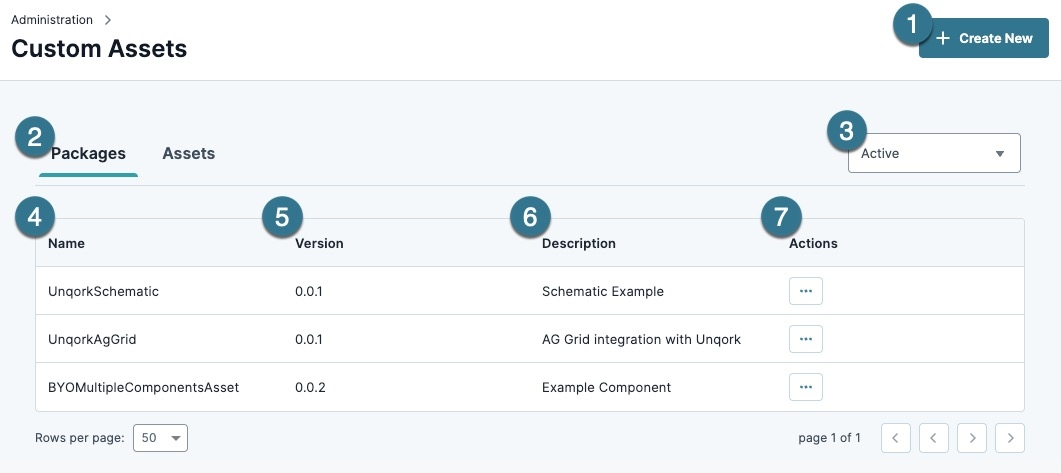
.png)