All BDO endpoints are only accessible to Creator and Express Administrator users in Unqork.
The Bulk Operations (BO) Download-Link API endpoint generates a URL address for exporting data out of the Unqork platform. For example, you could use the Bulk Data Operation: Export API Endpoint to export submission data into the Unqork Cloud, then generate a download link to retrieve the file. You can generate a download link using curl, Postman, or any other service that supports a POST request.
After generating a download link, you can download the submission data using a web browser, Postman, or any service that supports a GET request.
Discover how to set up API calls using a third-party program, view our Testing API Endpoints Using Third-Party Applications article.
Test the BO Download-Link endpoint using the Unqork Services page. To access the Unqork Services page, enter the following address into your browser:
https://{environment}.unqork.io/fbu/uapi/docs/documentation/#/Bulk%20Operations/createDownloadLink. Replace{environment}with the name of your Unqork environment.
Creating a Download-Link Using Bulk Operations
BO Download-Link uses the HTTP POST method and the following endpoint: https://{environment}.unqork.io/fbu/uapi/bulkOperations/download-link. Replace {environment} with the name of your Unqork environment.
Insert the following into the request body:
{"fileLocation": "string"}The following parameter is available for the Bulk Data Download-Link schema:
Key | Possible Values | Description | Required |
|---|---|---|---|
fileLocation | string (no spaces) | Enter the Unqork Cloud file
| Optional |
Example Response
In the BO Download-Link response below, the downloadLink field contains the address of the exported file for download:
{
"downloadLink": "/files/6734ce93abs9a01036b3f07c"
}Retrieving a File Using the Download Link
After generating a download link value, create a GET call using a web browser, Postman, or other API service.
Use the following endpoint: https://{{environment}}/api{{createFileDownloadLink}}. Replace {{environment}} with the name of your Unqork environment, and {{createFileDownloadLink}} with the downloadLink value. For example, https://training.unqork.io/api/files/6734ce93abs9a01036b3f07c.
Downloading Data Using Postman
To download the data using Postman:
In the Body Response window, next to the Save Response button, click the
.png) (ellipsis) button.
(ellipsis) button.From the drop-down, select Save Response to file.
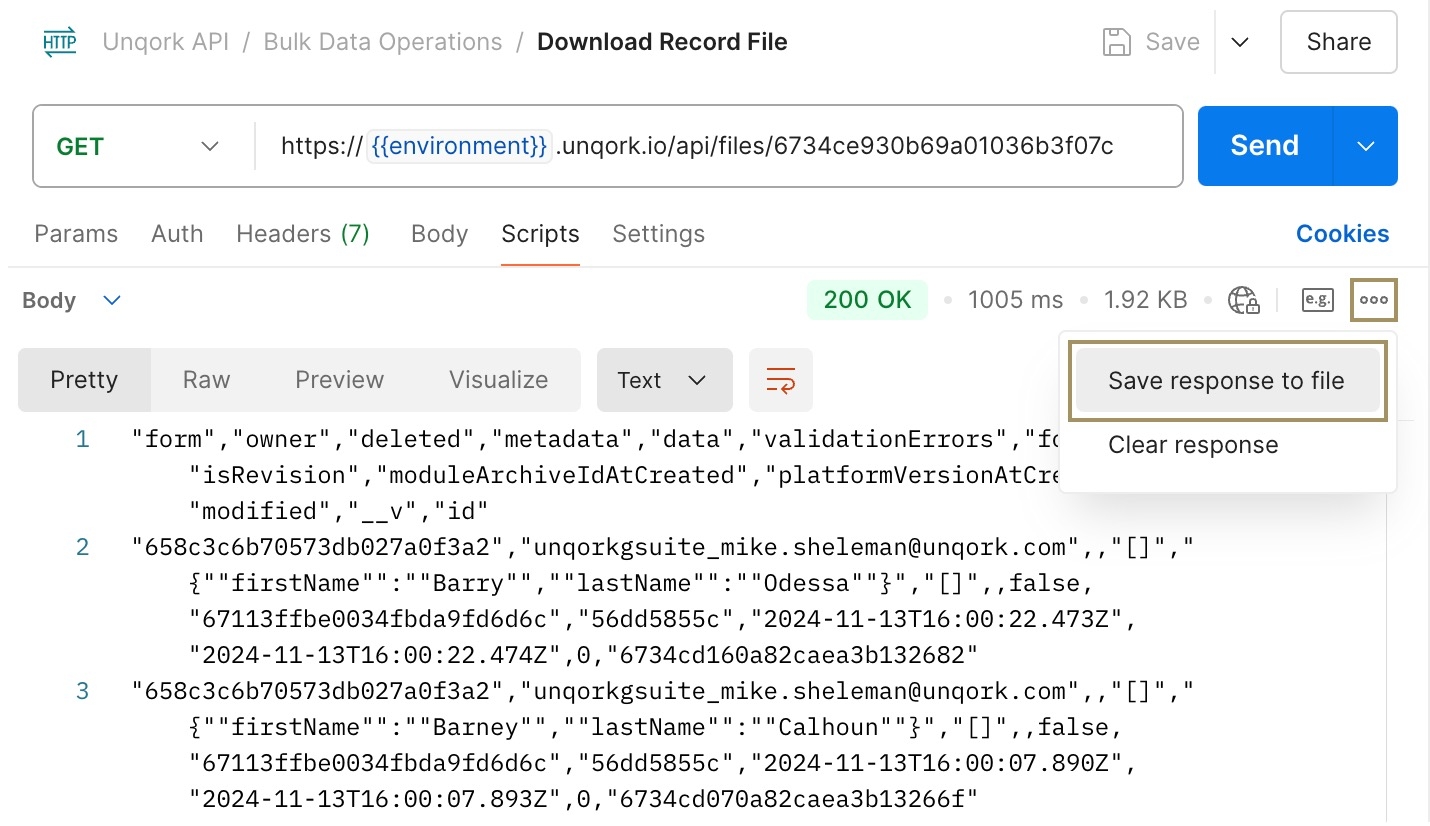
Enter a name for the file and specify a local location where you want to download the file.
Click Save. The file saves in the format specified during the BDO Export operation.